Set Insight Generation Window and Threshold
This section has instructions for changing the detection window and the threshold activity score for insight generation.
By default, the detection window is 14 days, and the threshold activity score is 12. That means if an entity's activity score goes from 0 to 13 within a 14 day period, Cloud SIEM will generate an insight on that entity. For information about how that works, see Understanding entity activity scores, in the Insight Generation Process topic.
To change the insight generation settings:
- New UI. In the Sumo Logic main menu select Cloud SIEM, and then under Cloud SIEM Workflow select Insight Detection. You can also click the Go To... menu at the top of the screen and select Insight Detection.
Classic UI. In the top Cloud SIEM menu select Configuration, and then under Workflow select Detection.
Your current detection settings are displayed on the Insight Detection page.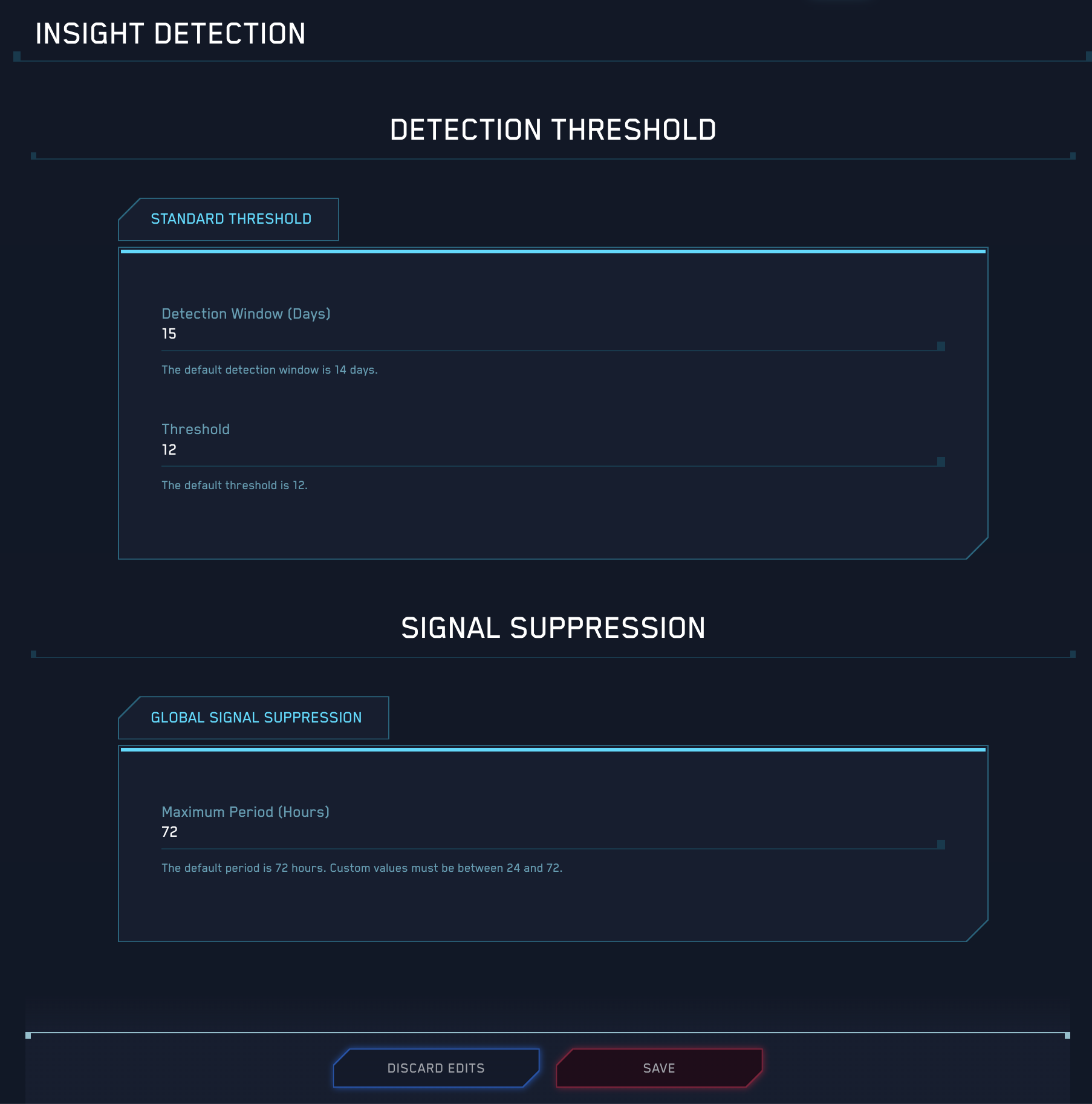
- Enter values for Detection Threshold and Signal Suppression:
- Standard Threshold
- Detection Window (Days). Enter the duration, in days, during which an entity's activity score must exceed the threshold to result in an insight being generated for the entity.
- Threshold. Enter the threshold activity score value that an entity must exceed during the detection window to result in an insight being generated for the entity.
- Global Signal Suppression
- Maximum Period (Hours). By default, redundant signals for a signal-entity combination are automatically suppressed for a maximum period of 72 hours to avoid repeated signals contributing to insight generation. This setting lets you modify this period based upon your organizational needs. To change this setting, select the number of hours to suppress signals, anywhere from 24 hours to 72 hours. For additional ways to control signal suppression, see About Signal Suppression.
- Standard Threshold
- Click Save.