Ingest Zeek Logs
This topic has instructions for ingesting Zeek logs into Cloud SIEM.
What is Zeek?
Cloud SIEM uses Zeek (formerly known as Bro) for network visibility. Zeek is an open source network analysis framework that organizes packets into flows, decodes common protocols, performs file extraction, SSL certificate validation, OS fingerprinting and more. Zeek can be extended through plugins for additional detection capabilities.
Supported collection method: Sumo Logic Source
If you already have a Zeek deployment, you can collect logs using a Sumo Logic Collector and Source.
This method requires that your Zeek logs are in JSON format.
Configure a Sumo Logic Source
In this step, you configure a Sumo Logic Source on an Sumo Logic Installed Collector. Choose the appropriate Source type based on:
- If you already have a method of forwarding Zeek logs in JSON format in Syslog format to a collector in your environment, you can use a Syslog Source to ingest the logs.
- If you’re not set up to use Syslog, and have Zeek log files stored on a filesystem, you can use a Local File Source to ingest the logs.
After configuring the appropriate source, use one of the methods described in Enable parsing and mapping of Zeek logs to provide information Cloud SIEM requires to parse and map Zeek logs.
Enable parsing and mapping of Zeek logs
This configuration step is required to ensure that Cloud SIEM knows how to parse incoming Zeek logs, correctly map the log fields to schema attributes, and create Cloud SIEM records. The most important bit of information is what type of data a particular log contains. Zeek has a variety of log types, for example conn for TCP/UDP/ICMP connections, http for HTTP requests and replies, and ftp for FTP activity.
So, how to determine whether a Zeek log is a conn, http, ftp, or some other log type? Zeek logs don’t contain a key that explicitly holds a value that is only the log type identifier. There are two options for dealing with this:
- Use Corelight to add a field to each Zeek log that identifies its log type. See Use Corelight below.
- Use Sumo Logic Field Extraction Rules (FERs) to create fields that provide the log type and other data that enables Cloud SIEM to parse and map the logs. See Use FERs.
Use Corelight
With this method, you use Corelight’s json-streaming-logs, a Bro script package that creates JSON formatted logs, and adds an extension field, named _path that identifies the Zeek log type to each Zeek log. Then, you map that field to Event ID in a Sumo Logic ingest mapping.
After installing the json-streaming-logs package, follow these instructions to set up the Sumo Logic mapping.
- Classic UI. In the top menu select Configuration, and then under Integrations select Sumo Logic.
New UI. In the top menu select Configuration, and then under Cloud SIEM Integrations select Ingest Mappings. You can also click the Go To... menu at the top of the screen and select Ingest Mappings. - On the Ingest Mappings tab, click + Add Ingest Mapping.
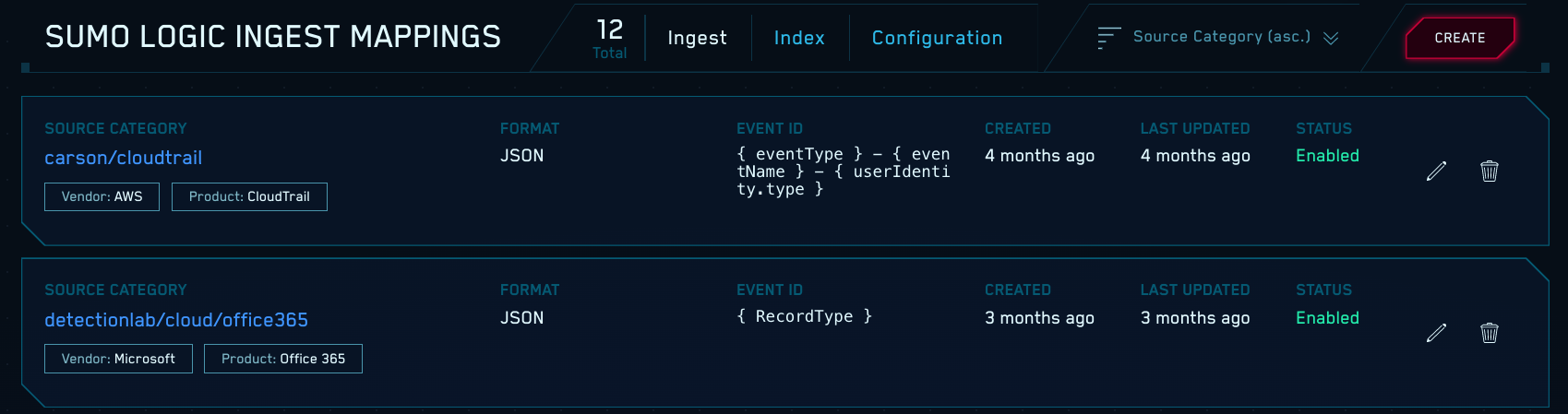
- On the Add Ingest Mapping tab:
- Source Category. Enter the Source Category value you assigned to the Source you configured above in Configure a Sumo Logic Source.
- Format. Choose Bro/Zeek JSON.
- Event ID. Enter
{_path}. - Enabled. Use the slider to enable the mapping if you’re ready to receive Zeek logs.
- Click Create.
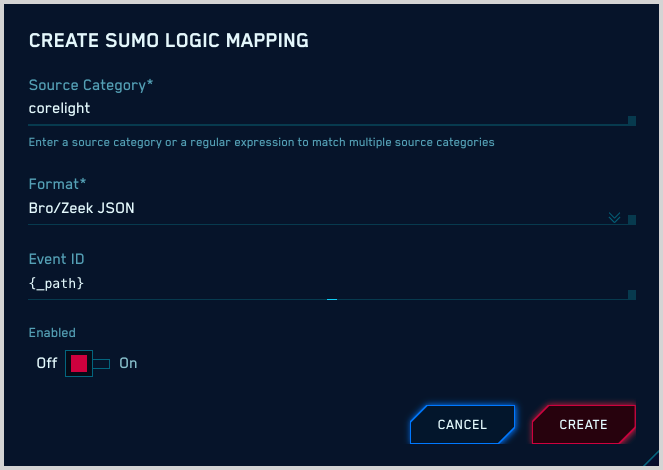
Use FERs
With this method, you use Sumo Logic Field Extraction Rules (FERs) to extract fields from each Zeek log. The fields you extract will provide the information necessary for Cloud SIEM to correctly parse and map the logs.
Here’s an example Bro log from the Security Onion platform.
{"TAGS":".source.s_bro_conn","SOURCEIP":"127.0.0.1","PROGRAM":"bro_conn","PRIORITY":"notice","MESSAGE":"{\"ts\":\"2020-05-28T10:32:51.997054Z\",\"uid\":\"Cu3KVA2TbWqZm1Z0S6\",\"id.orig_h\":\"1.2.3.4\",\"id.orig_p\":16030,\"id.resp_h\":\"5.6.7.8\",\"id.resp_p\":161,\"proto\":\"udp\",\"duration\":30.000317811965942,\"orig_bytes\":258,\"resp_bytes\":0,\"conn_state\":\"S0\",\"local_orig\":true,\"local_resp\":true,\"missed_bytes\":0,\"history\":\"D\",\"orig_pkts\":6,\"orig_ip_bytes\":426,\"resp_pkts\":0,\"resp_ip_bytes\":0,\"sensorname\":\"test\"}","ISODATE":"2020-05-28T10:34:24+00:00","HOST_FROM":"somehost","HOST":"somehost","FILE_NAME":"/nsm/bro/logs/current/conn.log","FACILITY":"user"}
In the log above, the content of the Bro log is the value of the MESSAGE key. Note that no key in the log explicitly states the log type, which is conn.
To enable Cloud SIEM to successfully process the log, we need to create the following fields listed in the table below.
| Field | Parse Expression |
_siemMessage | json field=_raw "MESSAGE" as _siemMessage |
_siemEventId | json field=_raw "PROGRAM" as _siemEventId | parse regex field=siemEventId "bro(?<_siemEventId>.*)" |
_siemFormat | "bro" as _siemFormat |
_siemVendor | "bro" as _siemVendor |
_siemProduct | "bro" as _siemProduct |
Perform these steps for each of the FERs.
- Classic UI. In the main Sumo Logic menu, select Manage Data > Logs > Field Extraction Rules.
New UI. In the top menu select Configuration, and then under Logs select Field Extraction Rules. You can also click the Go To... menu at the top of the screen and select Field Extraction Rules. - Click Add Rule.
- In the Add Field Extraction Rule pane:
- Rule Name. Enter a meaningful name for the rule.
- Applied At. Click Ingest Time.
- Scope. Click Specific Data.
- Parse Expression. Enter the parse expression shown in the table above for the field the rule will extract.
- Click Save.
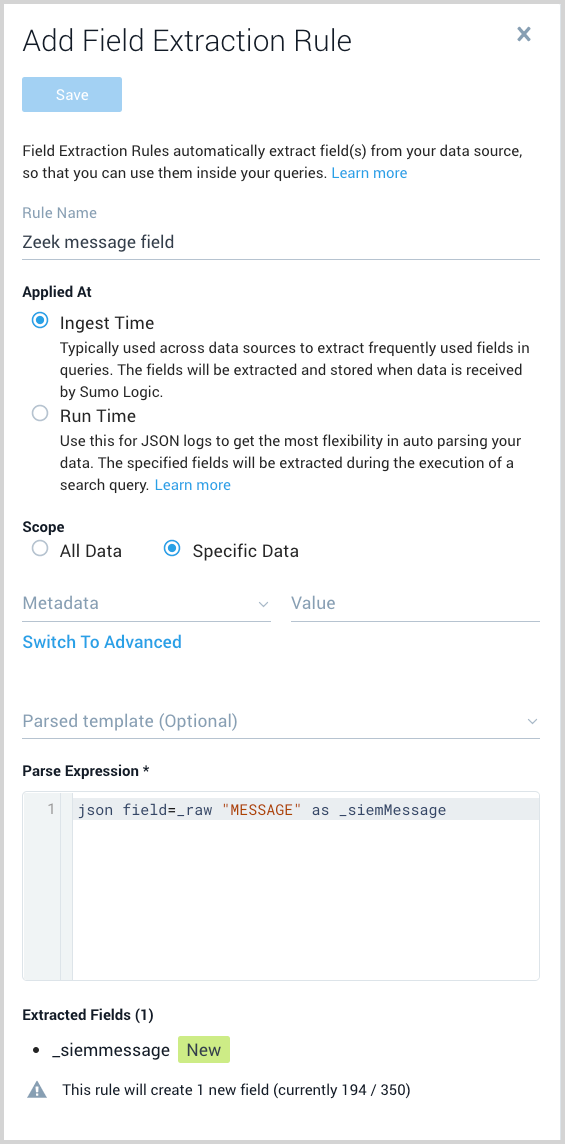
Unsupported collection method: Network Sensor
This section describes using the Cloud SIEM Network Sensor. Network Sensor has reached its end of life. Instead, use Zeek. For more information, see Supported collection method: Sumo Logic Source above.
You can use Cloud SIEM’s Network Sensor to collect Zeek logs and upload them to an HTTP Source on a Sumo Logic Hosted Collector. This method ensures that supported Bro policies are enabled and that the supported Bro output format is configured. It also results in the creation of Cloud SIEM records from the raw Zeek log messages. For instructions, see Network Sensor Deployment Guide.
The Network Sensor extracts files observed over cleartext protocols that match selected MIME types. You can configure what types will be extracted using the extracted_file_types property in the Network Sensor’s configuration file, trident-sensor.cfg. By default the sensor will upload password-protected zip files and the following types of executables:
application/x-dosexecapplication/x-msdownloadapplication/x-msdos-program
YARA file analysis is supported only for files extracted by the Network Sensor. If you use your own Zeek deployment and ingest logs using a Sumo Logic Source you can't also upload extracted files.
Filtering Zeek logs
This section describes two methods you can use to filter the logs that the Network Sensor sends to Cloud SIEM.
-
You can configure a Berkeley Packet Filter (BPF) filter using the filter parameter in Network Sensor’s configuration file,
trident-sensor.cfg. This is the most efficient filtering mechanism as it is performed before Network Sensor processing.The value of the
filterparameter is an expression that begins withnot. This example expression ensures the that the Network Sensor won't process any traffic involving hosta.b.c.comor hostd.e.f.com:not ( host a.b.c.com ) and not ( host d.e.f.com )For information about BPF filter syntax, see https://biot.com/capstats/bpf.html.
-
You can also filter by Zeek log type using the skipped_log_types property in
trident-sensor.cfg. The default value ofskipped_log_typesis:dpd,weird,syslog,pe,tunnel,communication,conn-summary,known_hosts,software,stdout.stderr,loaded_scripts,ntpYou can add additional Zeek log types to the list to exclude them.
The BPF filter is applied before skipped_log_types. So, given the example BPF filter above, if you add dns to the skipped_log_types value, you won't ingest logs related to traffic involving hosts a.b.c.com or d.e.f.com, and you won't ingest DNS data.