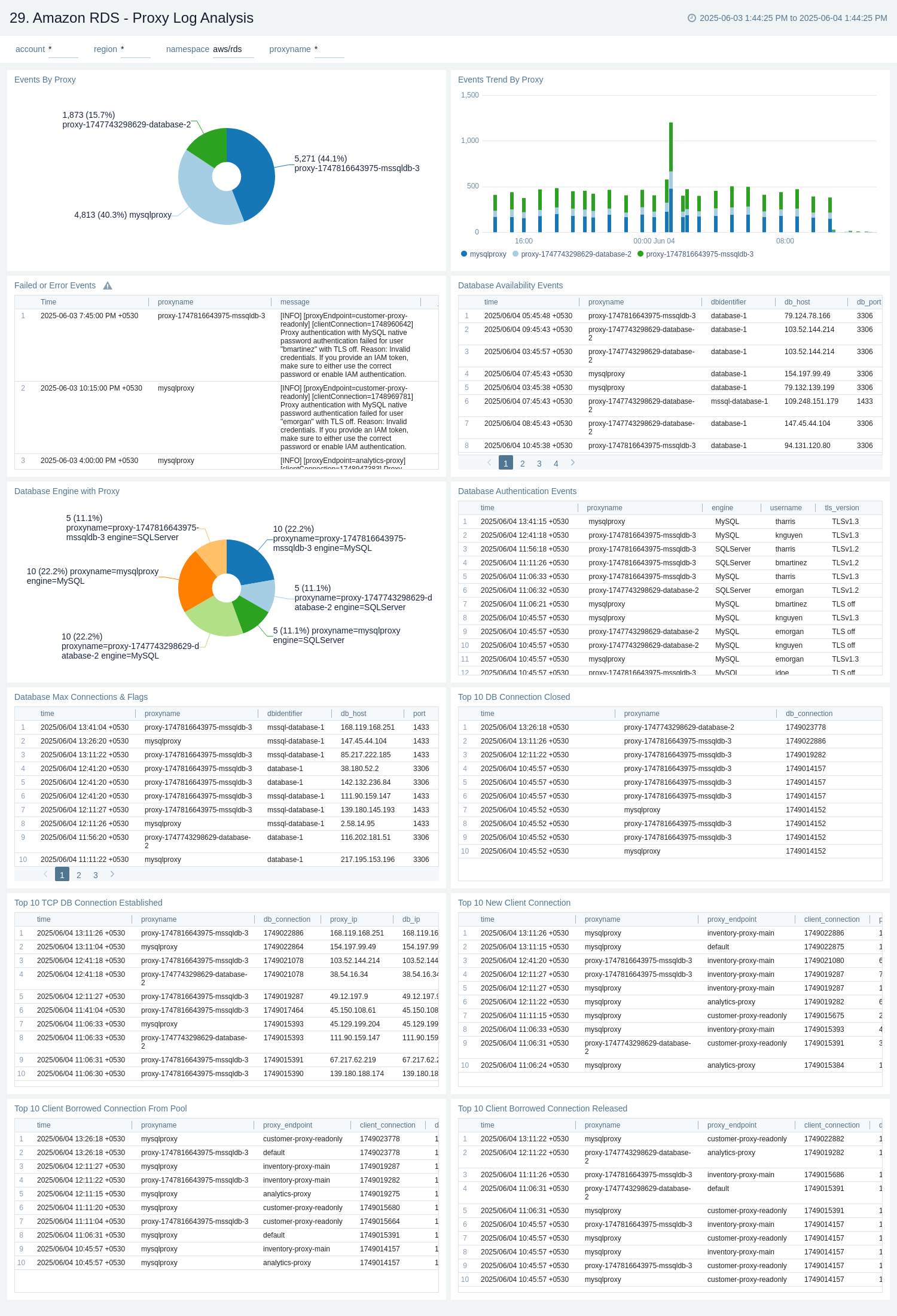Amazon RDS

Amazon RDS
Amazon Relational Database Service (Amazon RDS) is a managed database service, optimized to run in the cloud. The RDS Amazon Web Service (AWS) simplifies the setup, operation, and scaling of relational database instances for use in applications throughout your infrastructure.
The Sumo Logic Amazon RDS app dashboards provide visibility into the performance and operations of your Amazon Relational Database Service (RDS):
- Preconfigured dashboards allow you to monitor critical metrics of your RDS instance(s) or cluster(s), including CPU, memory, storage, network transmits and receive throughput, read and write operations, database connection count, disk queue depth, and more.
- CloudTrail Audit dashboards help you monitor activities performed on your RDS infrastructure.
- MySQL Logs dashboards help you monitor database errors, slow queries, audit SQL queries, and generic activities.
- PostgreSQL logs dashboard helps you to monitor database errors, slow queries, database security, and query execution timings.
- MSSQL Logs dashboards help you monitor error logs and basic infrastructure details.
- Oracle CloudTrail and CloudWatch Logs dashboards provide monitoring for error logs and essential infrastructure details.
Amazon RDS Proxy
To further enhance performance and availability, Amazon RDS Proxy is a fully managed, highly available proxy that improves scalability and resilience by pooling and sharing DB connections. It reduces failover time by up to 66% and supports IAM and Secrets Manager for secure access. It works with most RDS engines and requires no code changes.
The Sumo Logic Amazon RDS Proxy dashboards provide visibility into the performance of Amazon RDS Proxy, helping improve application scalability, availability, and security. They track key metrics, including connection pooling, client connections, authentication outcomes, TLS usage, and query patterns, to optimize connection management and reduce database load.
Log and metrics types
The Amazon RDS app uses the following logs and metrics:
- RDS CloudWatch Instance Level Metrics, RDS CloudWatch Aurora Metrics, Amazon CloudWatch metrics for Performance Insights and Amazon RDS Proxy metrics.
- Amazon RDS operations using AWS CloudTrail.
- Publishing RDS CloudWatch Logs, RDS Database logs for Aurora MySQL, RDS MySQL, MariaDB.
- Publishing RDS CloudWatch logs, RDS Database logs for Aurora PostgreSQL, RDS PostgreSQL
- Publishing RDS CloudWatch logs, RDS Database logs for RDS MSSQL
- Publishing RDS CloudWatch logs, RDS Database logs for RDS Oracle
Sample CloudTrail log message
Click to expand
{
"eventVersion":"1.05",
"userIdentity":
{
"type":"IAMUser",
"principalId":"AIDABCDEFGH4QEWUABG5Q",
"arn":"arn:aws:iam::951234567898:user/Nitin",
"accountId":"951234567898",
"accessKeyId":"ASIABCDEFGHFBOT4FDVK",
"userName":"Nitin",
"sessionContext":
{
"attributes":
{
"mfaAuthenticated":"true","
creationDate":"2018-10-28T08:16:35Z"
}
},
"invokedBy":"signin.amazonaws.com"
},
"eventTime":"2018-10-28T08:55:37Z",
"eventSource":"rds.amazonaws.com",
"eventName":"CreateDBCluster",
"awsRegion":"us-west-1",
"sourceIPAddress":"140.144.120.190",
"userAgent":"signin.amazonaws.com",
"requestParameters":
{
"backupRetentionPeriod":1,
"databaseName":"NitinSampleDB",
"dBClusterIdentifier":"auroramysql57dbcluster02-cluster",
"dBClusterParameterGroupName":"default.aurora-mysql5.7",
"vpcSecurityGroupIds":["sg-0123454e5b1da3aff"],
"dBSubnetGroupName":"default-vpc-b92fc5d7",
"engine":"aurora-mysql",
"engineVersion":"5.7.12",
"port":3306,
"masterUsername":"nitin",
"masterUserPassword":"****",
"storageEncrypted":true,
"enableCloudwatchLogsExports":["audit","error","general","slowquery"],
"engineMode":"provisioned"
},
"responseElements":
{
"allocatedStorage":1,
"availabilityZones":["us-west-1a","us-west-1b","us-west-1c"],
"backupRetentionPeriod":1,
"databaseName":"NitinSampleDB",
"dBClusterIdentifier":"auroramysql57dbcluster02-cluster",
"dBClusterParameterGroup":"default.aurora-mysql5.7",
"dBSubnetGroup":"default-vpc-b92fc5d7",
"status":"creating",
"endpoint":"auroramysql57dbcluster07-cluster.cluster-cp1svq2n34sd.us-west-1.rds.amazonaws.com",
"readerEndpoint":"auroramysql57dbcluster07-cluster.cluster-ro-cp5svq2n34sd.us-west-1.rds.amazonaws.com",
"multiAZ":false,
"engine":"aurora-mysql",
"engineVersion":"5.7.12",
"port":3306,
"masterUsername":"nitin",
"preferredBackupWindow":"03:25-03:55",
"preferredMaintenanceWindow":"tue:03:58-tue:04:28",
"readReplicaIdentifiers":[],
"dBClusterMembers":[],
"vpcSecurityGroups":[{"vpcSecurityGroupId":"sg-012345e5b1da3aff","status":"active"}],
"hostedZoneId":"Z2R2ITUGPM61AM",
"storageEncrypted":true,
"kmsKeyId":"arn:aws:kms:us-west-1:951234567898:key/9a3d8016-4cdb-478f-a3a4-9a310fc25307",
"dbClusterResourceId":"cluster-AVPSEUMFISOMMXXVGKL4GBUC2E",
"dBClusterArn":"arn:aws:rds:us-west-1:951234567898:cluster:auroramysql57dbcluster02-cluster",
"associatedRoles":[],
"iAMDatabaseAuthenticationEnabled":false,
"clusterCreateTime":"Oct 28, 2018 8:55:35 AM",
"enabledCloudwatchLogsExports":["audit","error","general","slowquery"],
"engineMode":"provisioned",
"deletionProtection":false
},
"requestID":"2cbb7974-b79c-4121-aed1-5ebe8f945b72",
"eventID":"7e554be7-0a00-4f8f-9e56-a2d54519fff9",
"eventType":"AwsApiCall","recipientAccountId":"951234567898"
}
Sample Database CloudWatch logs
Click to expand
{
"timestamp":1682606169000,
"message":"2023-04-27 14:36:09 14487 [Warning] Access denied for user 'dev'@'1.2.3.4' (using password: YES)",
"logStream":"mariadb-inst-1",
"logGroup":"/aws/rds/instance/mariadb-inst-1/error"
}
{
"timestamp":1682935054360,
"message":"# Time: 2023-05-01T09:57:34.360484Z\n# User@Host: rdstopmgr[rdstopmgr] @ ip-10-1-0-158 [10.1.0.158] Id: 16\n# Query_time: 0.006554 Lock_time: 0.000000 Rows_sent: 1 Rows_examined: 1\nSET timestamp=1682935054;\nselect gtid_subtract('fb39aa1b-dd09-11ed-a14e-162ba7864699:1-642', 'fb39aa1b-dd09-11ed-a14e-162ba7864699:1-642');",
"logStream":"rds-mysql-instance-3",
"logGroup":"/aws/rds/cluster/rds-mysql/slowquery"
}
{
"timestamp":1682935339000,
"message":"20230501 10:02:19,ip-10-1-0-50,rdsadmin,localhost,7,585281,QUERY,,'select * from information_schema.rds_events_threads_waits_current where (type <> \\'BACKGROUND\\' or name = \\'thread/sql/slave_sql\\') and command <> \\'Sleep\\'',0,,",
"logStream":"rds-dbinstance-1",
"logGroup":"/aws/rds/instance/rds-dbinstance-1/audit"}
{
"timestamp":1682935339000,
"message":"20230501 10:02:19,ip-10-1-0-50,rdsadmin,localhost,7,585281,QUERY,,'select * from information_schema.rds_events_threads_waits_current where (type <> \\'BACKGROUND\\' or name = \\'thread/sql/slave_sql\\') and command <> \\'Sleep\\'',0,,",
"logStream":"rds-dbinstance-1",
"logGroup":"/aws/rds/instance/rds-dbinstance-1/audit"
}
{"timestamp":1705670443000,
"message":"2024-01-19 13:20:43 UTC:223.233.86.169(31944):postgresql@postgres:[3075]:LOG: duration: 2001.036 ms statement: SELECT * from large_table"}
{"timestamp":1705859815000,
"message":"2024-01-21 17:56:55 UTC:3.92.54.14(57164):postgresql@postgresql:[43627]:FATAL: password authentication failed for user \"postgresql\""
}
{"timestamp":1716444593813,
"message":"2024-05-23 06:09:53.813 Logon Login failed for user 'john'. Reason: Password did not match that for the login provided. [CLIENT: 213.252.232.134]",
"logStream":"mssql-database-1",
"logGroup":"/aws/rds/instance/mssql-database-1/error"}
{"timestamp":1748608138203,
"message":"2025-05-30T12:28:53.383Z [INFO] Database \"database-4\" at 172.31.1.99:3306 is now available for read/write access from 172.31.46.36. Version: MySQL: 8.0.41.",
"logStream":"proxy-1747819191933-database-4",
"logGroup":"/aws/rds/proxy/proxy-1747819191933-database-4"}
Sample queries
Namespace=aws/rds metric=DatabaseConnections statistic=average account=* region=* dbidentifier=* | avg by account, region, dbidentifier
"\"eventsource\":\"rds.amazonaws.com\"" errorCode account=dev Namespace=aws/rds region=us-east-1
| json "eventTime", "eventName", "eventSource", "awsRegion", "userAgent", "recipientAccountId", "userIdentity", "requestParameters", "responseElements", "errorCode", "errorMessage", "requestID", "sourceIPAddress" as eventTime, event_name, event_source, Region, user_agent, accountId1, userIdentity, requestParameters, responseElements, error_code, error_message, requestID, src_ip nodrop
| where event_source = "rds.amazonaws.com" and !isEmpty(error_code)
| json field=userIdentity "accountId", "arn", "userName", "type" as accountId, arn, username, type nodrop
| parse field=arn ":assumed-role/*" as user nodrop | parse field=arn "arn:aws:iam::*:*" as accountId, user nodrop
| if (isEmpty(error_code), "Success", "Failure") as event_status
| json field=requestParameters "dBInstanceIdentifier", "resourceName", "dBClusterIdentifier" as dBInstanceIdentifier1, resourceName, dBClusterIdentifier1 nodrop
| json field=responseElements "dBInstanceIdentifier" as dBInstanceIdentifier3 nodrop | json field=responseElements "dBClusterIdentifier" as dBClusterIdentifier3 nodrop
| parse field=resourceName "arn:aws:rds:*:db:*" as f1, dBInstanceIdentifier2 nodrop | parse field=resourceName "arn:aws:rds:*:cluster:*" as f1, dBClusterIdentifier2 nodrop
| if (resourceName matches "arn:aws:rds:*:db:*", dBInstanceIdentifier2, if (!isEmpty(dBInstanceIdentifier1), dBInstanceIdentifier1, dBInstanceIdentifier3) ) as dBInstanceIdentifier
| if (resourceName matches "arn:aws:rds:*:cluster:*", dBClusterIdentifier2, if (!isEmpty(dBClusterIdentifier1), dBClusterIdentifier1, dBClusterIdentifier3) ) as dBClusterIdentifier
| count as Frequency by error_code
| top 10 error_code by Frequency, error_code asc
account=* region=* namespace=aws/rds dbidentifier=* _sourceHost=/aws/rds*Error Warning
| json "message" nodrop | if (_raw matches "{*", message, _raw) as message
| parse field=message "[*] *" as LogLevel, msgDetails
| where LogLevel = "Warning"
| timeslice 1s
| count as frequency by _timeslice, msgDetails
| sort by _timeslice, msgDetails asc
account=* region=* namespace=aws/rds dbidentifier=* _sourceHost=/aws/rds*SlowQuery "User@Host" "Query_time"
| json "message" nodrop | if (_raw matches "{*", message, _raw) as message
| parse regex field=message "(?<query_block># User@Host:[\S\s]+?SET timestamp=\d+;[\S\s]+?;)" multi
| parse regex field=query_block "# User@Host:\s*\S+?\[(?<user>\S*?)\]\s*@\s*\[(?<ip_addr>\S*?)\]\s*Id:\s*(?<Id>\d*)" nodrop
| parse regex field=query_block "# User@Host:\s*\S+?\[(?<user>\S*?)\]\s*@\s*(?<host_name>\S+)\s\[(?<ip_addr>\S*?)\]\s+Id:\s*(?<Id>\d+)"
| where user != "rdsadmin" and !isEmpty(user) and user matches "*"
| where !isEmpty(ip_addr) and ip_addr matches "*"
| parse regex field=query_block "# Query_time:\s+(?<query_time>[\d.]*)\s+Lock_time:\s+(?<lock_time>[\d.]*)\s+Rows_sent:\s+(?<rows_sent>[\d]*)\s+Rows_examined:\s+(?<rows_examined>[\d]*)" nodrop
| parse regex field=query_block "SET timestamp=(?<set_timestamp>\d*);\n(?<sql_cmd>[\s\S]*);" nodrop
| parse regex field=sql_cmd "[^a-zA-Z]*(?<sql_cmd_type>[a-zA-Z]+)\s*"
| avg(query_time) as avgTime, sum(query_time) as totalTime, min(query_time) as minTime, max(query_time) as maxTime, avg(rows_examined) as avgRowsExamined, avg(rows_sent) as avgRowsSent, avg(Lock_Time) as avgLockTime, count as frequency group by sql_cmd, user, ip_addr
| sort by avgTime | limit 100
account=* region=* dbidentifier=* namespace=aws/rds _sourceHost=/aws/rds*Audit CONNECT
| json "message" nodrop | if (_raw matches "{*", message, _raw) as message
| parse field=message ",*,*,*,*,*,*,*,*,*" as instance, user, host, f1, f2, action, database, f3, f4 nodrop
| where user matches "*" and host matches "*"
| where action = "CONNECT"
| count as eventCount
account=* region=* dbidentifier=* namespace=aws/rds _sourceHost=/aws/rds*general Connect
| json "message" nodrop | if (_raw matches "{*", message, _raw) as message
| parse regex field=message "\s*\d+\s+(?<cmdType>\S+)\s*(?<command>.*)"
| where cmdType = "Connect"
| parse field=command "*@* on using *" as user, host, connectionType nodrop
| parse field=command "*@* on * using *" as user, host, database, connectionType nodrop
| parse field=command "Out\t*@*:*" as user, host, port nodrop
| parse field=message "Access denied for user '*'@'*' (using *: *)" as user, host, autenticationType, flag nodrop
| if (message matches "*Access denied*", "Fail", "Success") as connectionStatus
| count as count by user
| sort by count, user asc | limit 20
account=* region=* namespace=aws/rds _sourceHost=/aws/rds*postgresql dbidentifier=* duration
| json "message" nodrop | if (_raw matches "{*", message, _raw) as message
| parse field=message "* * *:*(*):*@*:[*]:*:*" as date,time,time_zone,host,thread_id,user,database,processid,severity,msg
| parse regex field=msg "duration: (?<execution_time_ms>[\S]+) ms (?<query>.+)"
| where database matches "{{database}}" and user matches "{{user}}" and host matches "{{host}}"
| number (execution_time_ms)
| where execution_time_ms > {{slow_query_latency_ms}}
| count
account=* region=* namespace=aws/rds _sourceHost=/aws/rds*postgresql dbidentifier=* "authentication failed"
| json "message" nodrop | if (_raw matches "{*", message, _raw) as message
| parse field=message "* * *:*(*):*@*:[*]:*:*" as date,time,time_zone,host,thread_id,user,database,processid,severity,msg
| where user matches "{{user}}" and database matches "{{database}}" and host matches "{{host}}"
| where msg matches "*authentication failed*"
| count as %"Count"
account=* region=* namespace=aws/rds dbidentifier=* _sourceHost=/aws/rds/*Error Logon Login failed for user
| json "message" nodrop | if (_raw matches "{*", message, _raw) as message
| parse field=message "* Logon Login failed for user '*'. Reason: * [CLIENT: *]" as time, user, reason, client_ip
| where user != "rdsadmin" and !isEmpty(user) and user matches "*"
| where !isEmpty(client_ip) and client_ip matches "*"
| timeslice 1s
| count as frequency by _timeslice, user, dbidentifier, reason, client_ip
| sort by _timeslice
account=* region=* namespace=aws/rds "\"eventSource\":\"rds.amazonaws.com\"" !errorCode
| json "eventTime", "eventName", "eventSource", "awsRegion", "userAgent", "recipientAccountId", "userIdentity", "requestParameters", "responseElements", "errorCode", "errorMessage", "requestID", "sourceIPAddress" as eventTime, event_name, event_source, Region, user_agent, accountId1, userIdentity, requestParameters, responseElements, error_code, error_message, requestID, src_ip nodrop
| where event_source = "rds.amazonaws.com"
| json "requestParameters.engine", "responseElements.engine" as engine1, engine2 nodrop
| if (!isEmpty(engine1), engine1, engine2) as engine
| where !isEmpty(engine) and engine contains "oracle"
| json field=userIdentity "accountId", "arn", "userName", "type" as accountId, arn, username, type nodrop
| parse field=arn ":assumed-role/*" as user nodrop | parse field=arn "arn:aws:iam::*:*" as accountId, user nodrop
| json field=requestParameters "dBInstanceIdentifier", "resourceName", "dBClusterIdentifier" as dBInstanceIdentifier1, resourceName, dBClusterIdentifier1 nodrop
| json field=responseElements "dBInstanceIdentifier" as dBInstanceIdentifier3 nodrop
| parse field=resourceName "arn:aws:rds:*:db:*" as f1, dBInstanceIdentifier2 nodrop
| if (resourceName matches "arn:aws:rds:*:db:*", dBInstanceIdentifier2, if (!isEmpty(dBInstanceIdentifier1), dBInstanceIdentifier1, dBInstanceIdentifier3) ) as dBInstanceIdentifier
| where !isEmpty(dBInstanceIdentifier)
| count as freq by engine, dBInstanceIdentifier
| sort by dBInstanceIdentifier, engine asc
| fields -freq
account=* region=* namespace=aws/rds dbidentifier=* _sourceHost=/aws/rds/*alert ORA-*
| json "message" nodrop | if (_raw matches "{*", message, _raw) as message
| parse regex field=message "(?<oraerr>ORA-\d{5}): (?<oramsg>.*)" multi
| timeslice 1s
| count as eventCount by oraerr, _timeslice
| transpose row _timeslice column oraerr
account=* region=* namespace=aws/rds proxyname=* _sourceHost=/aws/rds/proxy/* "Database" and "is now available for read/write access"
| json "message" nodrop | if (_raw matches "{*", message, _raw) as message
| parse regex field=message "\"(?<dbidentifier>[^\"]+)\" at (?<db_host>\d{1,3}(?:\.\d{1,3}){3}):(?<db_port>\d+) is now available for read/write access from (?<client_ip>\d{1,3}(?:\.\d{1,3}){3})(?:\. Version: (?<db_version>.+))?" nodrop
| sort by _messageTime desc
| dedup proxyname, dbidentifier, db_host, db_port, db_version
| count as count by _messageTime, proxyname, dbidentifier, db_host, db_port, db_version
| formatDate(_messageTime, "yyyy/MM/dd HH:mm:ss Z") as time
| fields -_messagetime
| fields time, proxyname, dbidentifier, db_host, db_port, db_version
Collecting logs and metrics for the Amazon RDS app
Sumo Logic supports collecting metrics using two source types:
- Configure an AWS Kinesis Firehose for Metrics Source (Recommended); or
- Configure an Amazon CloudWatch Source for Metrics
- Namespace for Amazon RDS Service is AWS/RDS.
- Metadata. Add an account field to the source and assign it a value that is a friendly name/alias to your AWS account from which you are collecting metrics. Metrics can be queried via the “account field”.
Collect Amazon RDS CloudTrail logs
- Add an AWS CloudTrail Source to your Hosted Collector.
- Name. Enter a name to display the new Source.
- Description. Enter an optional description.
- S3 Region. Select the Amazon Region for your Amazon RDS S3 bucket.
- Bucket Name. Enter the exact name of your Amazon RDS S3 bucket.
- Path Expression. Enter the string that matches the S3 objects you'd like to collect. You can use a wildcard (*) in this string. (DO NOT use a leading forward slash. See Amazon Path Expressions). The S3 bucket name is not part of the path. Don’t include the bucket name when you are setting the Path Expression
- Source Category. Enter
aws/observability/cloudtrail/logs. - Fields. Add an account field and assign it a value that is a friendly name/alias to your AWS account from which you are collecting logs. Logs can be queried via the “account field”.
- Access Key ID and Secret Access Key. Enter your Amazon Access Key ID and Secret Access Key. Learn how to use Role-based access to AWS here
- Log File Discovery > Scan Interval. Use the default of 5 minutes. Alternately, enter the frequency. Sumo Logic will scan your S3 bucket for new data. Learn how to configure Log File Discovery here.
- Enable Timestamp Parsing. Select the Extract timestamp information from log file entries check box.
- Time Zone. Select Ignore time zone from the log file and instead use, and select UTC from the dropdown.
- Timestamp Format. Select Automatically detect the format.
- Enable Multiline Processing. Select the Detect messages spanning multiple lines check box, and select Infer Boundaries.
- Click Save.
Collect Amazon RDS CloudWatch logs
Make sure you enable the following parameters before collecting the Amazon RDS CloudWatch Logs.
MySQL
- Amazon RDS MySQL supports publishing the following MySQL logs to CloudWatch:
- Error (enabled by default)
- SlowQuery
- Audit
- General
- You can enable the following additional parameters at DB Parameter group for better slow query and general log monitoring:
log_slow_admin_statementslog_slow_slave_statementslog_replica_updateslog_queries_not_using_indexeslog_output to FILEgeneral_log(to enable, set value to1)
- You can configure DB Cluster Parameter group to enable audit logs:
server_audit_loggingserver_audit_logs_uploadserver_audit_events
PostgreSQL
- Amazon RDS PostgreSQL supports publishing the following PostgreSQL logs to CloudWatch:
- postgresql.log
- You can enable the following additional parameters at DB parameter group or DB Cluster Parameter group for slow query, connection, and query execution timing related logs.
log_connectionslog_durationlog_min_duration_statementto a value (in milliseconds) over which statements will be logged for any query taking more time than the given value.
We recommend not setting log_statement to any value other than none (default value), since it will slow query logs and ingestion will increase significantly.
MSSQL
- Amazon RDS MSSQL supports publishing the following MSSQL logs to CloudWatch:
- Agent
- Error
Oracle
- Amazon RDS Oracle supports publishing the following Oracle logs to CloudWatch:
- Alert logs
- Audit files
- Listener logs
Proxy
- Amazon RDS Proxy supports publishing the following Proxy logs to CloudWatch:
- Enhanced logs
noteThe log group for an AWS RDS Proxy is created automatically. You do not need to create it manually. When you create an RDS Proxy, AWS automatically creates a CloudWatch Log Group to store logs related to the proxy’s activity.
Sumo Logic supports several methods for collecting logs from Amazon CloudWatch. You can choose either of them to collect logs:
-
AWS Kinesis Firehose for Logs. Configure an AWS Kinesis Firehose for Logs (Recommended); or
-
Lambda Log Forwarder. Configure a collection of Amazon CloudWatch Logs using our AWS Lambda function using a Sumo Logic provided CloudFormation template, as described in Amazon CloudWatch Logs or configure collection without using CloudFormation, see Collect Amazon CloudWatch Logs using a Lambda Function.
-
While configuring the CloudWatch log source, the following fields can be added in the source:
- Add an account field and assign it a value which is a friendly name/alias to your AWS account from which you are collecting logs. Logs can be queried via the account field.
- Add a region field and assign it the value of the respective AWS region where the RDS exists.
- Add an accountId field and assign it the value of the respective AWS account ID that is being used.
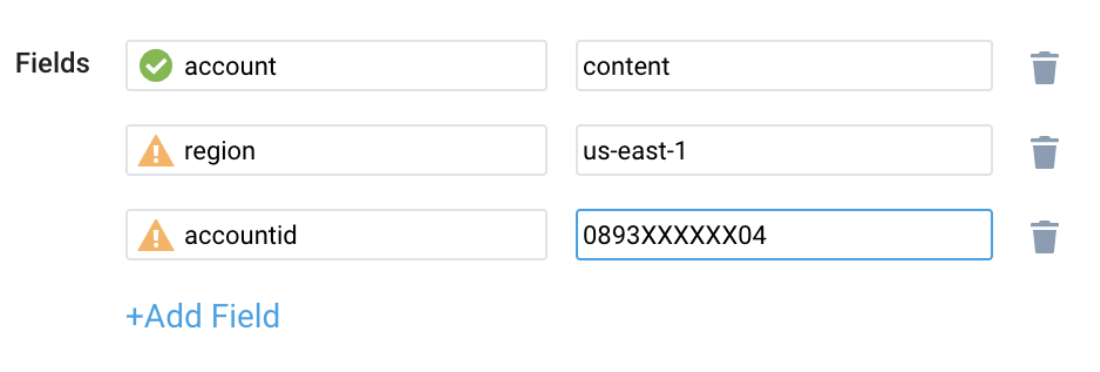
Field in Field Schema
- New UI. In the main Sumo Logic menu select Data Management, and then under Logs select Fields. You can also click the Go To... menu at the top of the screen and select Fields.
Classic UI. In the main Sumo Logic menu, select Manage Data > Logs > Fields. - Search for the
dbidentifier,proxynamefields. - If not present, create it. Learn how to create and manage fields here.
Field Extraction Rule(s)
Create a Field Extraction Rule for CloudTrail Logs. Learn how to create a Field Extraction Rule here.
Rule Name: AwsObservabilityRdsCloudTrailLogsFER
Applied at: Ingest Time
Scope (Specific Data): account=* eventname eventsource "rds.amazonaws.com"
| json "eventSource", "awsRegion", "requestParameters", "responseElements", "recipientAccountId" as eventSource, region, requestParameters, responseElements, accountid nodrop
| where eventSource = "rds.amazonaws.com" | "aws/rds" as namespace
| json field=requestParameters "dBInstanceIdentifier", "resourceName", "dBClusterIdentifier", "dBProxyName" as dBInstanceIdentifier1, resourceName, dBClusterIdentifier1, dBProxyName1 nodrop
| json field=responseElements "dBInstanceIdentifier", "dBClusterIdentifier", "dBProxy.dBProxyName", "dBProxyTargetGroup.dBProxyName" as dBInstanceIdentifier3, dBClusterIdentifier3, dBProxyName2, dBProxyName3 nodrop
| parse field=resourceName "arn:aws:rds:*:db:*" as f1, dBInstanceIdentifier2 nodrop
| parse field=resourceName "arn:aws:rds:*:cluster:*" as f1, dBClusterIdentifier2 nodrop
| if (resourceName matches "arn:aws:rds:*:db:*", dBInstanceIdentifier2, if (!isEmpty(dBInstanceIdentifier1), dBInstanceIdentifier1, dBInstanceIdentifier3) ) as dBInstanceIdentifier
| if (resourceName matches "arn:aws:rds:*:cluster:*", dBClusterIdentifier2, if (!isEmpty(dBClusterIdentifier1), dBClusterIdentifier1, dBClusterIdentifier3) ) as dBClusterIdentifier
| if (isEmpty(dBInstanceIdentifier), dBClusterIdentifier, dBInstanceIdentifier) as dbidentifier
| tolowercase(dbidentifier) as dbidentifier
| if (!isEmpty(dBProxyName1), dBProxyName1, if (!isEmpty(dBProxyName2), dBProxyName2, dBProxyName3)) as proxyname
| tolowercase(proxyname) as proxyname
| fields region, namespace, dBInstanceIdentifier, dBClusterIdentifier, dbidentifier, proxyname, accountid
Centralized AWS CloudTrail log collection
In case you have a centralized collection of CloudTrail logs and are ingesting them from all accounts into a single Sumo Logic CloudTrail log source, create the following Field Extraction Rule to map a proper AWS account(s) friendly name/alias. Create it if not already present / update it as required.
Rule Name: AWS Accounts
Applied at: Ingest Time
Scope (Specific Data): _sourceCategory=aws/observability/cloudtrail/logs
Parse Expression:
Enter a parse expression to create an “account” field that maps to the alias you set for each sub-account. For example, if you used the “dev” alias for an AWS account with ID "528560886094" and the “prod” alias for an AWS account with ID "567680881046", your parse expression would look like:
| json "recipientAccountId"
// Manually map your AWS account ID with the AWS account alias you set up earlier for the individual child account
| "" as account
| if (recipientAccountId = "528560886094", "dev", account) as account
| if (recipientAccountId = "567680881046", "prod", account) as account
| fields account
Create/Update Field Extraction Rule(s) for RDS CloudWatch logs
Rule Name: AwsObservabilityGenericCloudWatchLogsFER
Applied at: Ingest Time
Scope (Specific Data):
account=* region=* (_sourceHost=/aws/* or _sourceHost=API*Gateway*Execution*Logs*)
Parse Expression:
if (isEmpty(namespace),"unknown",namespace) as namespace
| if (_sourceHost matches "/aws/lambda/*", "aws/lambda", namespace) as namespace
| if (_sourceHost matches "/aws/rds/*", "aws/rds", namespace) as namespace
| if (_sourceHost matches "/aws/ecs/containerinsights/*", "aws/ecs", namespace) as namespace
| if (_sourceHost matches "/aws/kinesisfirehose/*", "aws/firehose", namespace) as namespace
| if (_sourceHost matches "/aws/apigateway/*", "aws/apigateway", namespace) as namespace
| if (_sourceHost matches "API-Gateway-Execution-Logs*", "aws/apigateway", namespace) as namespace
| parse field=_sourceHost "/aws/lambda/*" as functionname nodrop | tolowercase(functionname) as functionname
| parse field=_sourceHost "/aws/rds/proxy/*" as proxyname nodrop
| parse field=_sourceHost "/aws/rds/instance/*/" as dbidentifier nodrop
| parse field=_sourceHost "/aws/rds/cluster/*/" as dbidentifier nodrop
| parse field=_sourceHost "/aws/apigateway/*/*" as apiid, stage nodrop
| parse field=_sourceHost "API-Gateway-Execution-Logs_*/*" as apiid, stage nodrop | apiid as apiName
| tolowercase(dbidentifier) as dbidentifier
| fields namespace, functionname, proxyname, dbidentifier, apiid, apiName
Metric Rules
Create the following two Metric Rules for the aws/rds namespace if not already created. Learn how to create a Metrics Rule here.
Rule name: AwsObservabilityRDSClusterMetricsEntityRule
Metric match expression: Namespace=AWS/RDS DBClusterIdentifier=*
Variable name: dbidentifier
Tag sequence: $DBClusterIdentifier._1
Save it
Rule name: AwsObservabilityRDSInstanceMetricsEntityRule
Metric match expression: Namespace=AWS/RDS DBInstanceIdentifier=*
Variable name: dbidentifier
Tag sequence: $DBInstanceIdentifier._1
Save it
Installing the RDS app
Now that you have set up a collection for Amazon RDS, install the Sumo Logic app to use the pre-configured dashboards that provide visibility into your environment for real-time analysis of overall usage.
To install the app:
- Select App Catalog.
- In the 🔎 Search Apps field, run a search for your desired app, then select it.
- Click Install App.
note
Sometimes this button says Add Integration.
- On the next configuration page, under Select Data Source for your App, complete the following fields:
- Data Source. Select one of the following options:
- Choose Source Category and select a source category from the list; or
- Choose Enter a Custom Data Filter, and enter a custom source category beginning with an underscore. For example,
_sourceCategory=MyCategory.
- Folder Name. You can retain the existing name or enter a custom name of your choice for the app.
- All Folders (optional). The default location is the Personal folder in your Library. If desired, you can choose a different location and/or click New Folder to add it to a new folder.
- Data Source. Select one of the following options:
- Click Next.
- Look for the dialog confirming that your app was installed successfully.

Post-installation
Once your app is installed, it will appear in your Personal folder or the folder that you specified. From here, you can share it with other users in your organization. Dashboard panels will automatically start to fill with data matching the time range query received since you created the panel. Results won't be available immediately, but within about 20 minutes, you'll see completed graphs and maps.
Viewing the RDS dashboards
We highly recommend you view these dashboards in the AWS Observability view of the AWS Observability solution.
Overview
The Amazon RDS - Overview dashboard provides insights into RDS resource statistics and utilization throughout your infrastructure, including CPU, memory, latency, storage, and network throughput.
Use this dashboard to:
- Get a high-level overview of your Amazon RDS infrastructure.
- Quickly identify problems in resource utilization.
- Monitor database performance insights such as relative CPU load, non-CPU load, and overall database load.
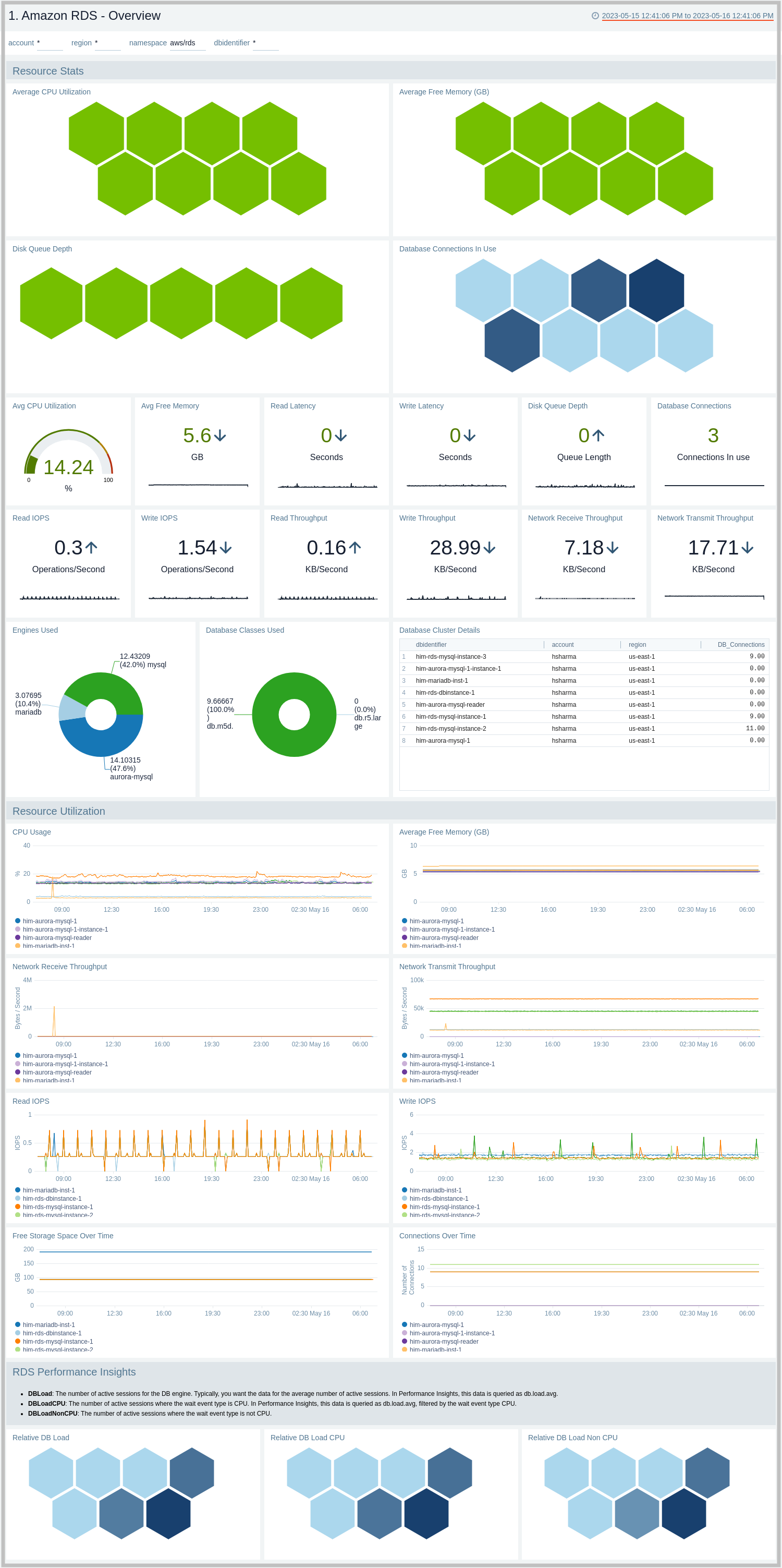
CloudTrail Audit Events
The Amazon RDS - CloudTrail Audit Events dashboard provides insights into audit events of your database instances and clusters.
Use this dashboard to:
- Monitor Amazon RDS-related audit logs using CloudTrail Events.
- Monitor locations of successful and failed Amazon RDS user activity events.
- Monitor the most active users working on RDS infrastructure, database engines used in the infrastructure, and various events invoked on RDS clusters.
- Monitor requests from malicious IP addresses using Sumo Logic’s Threat Intel.
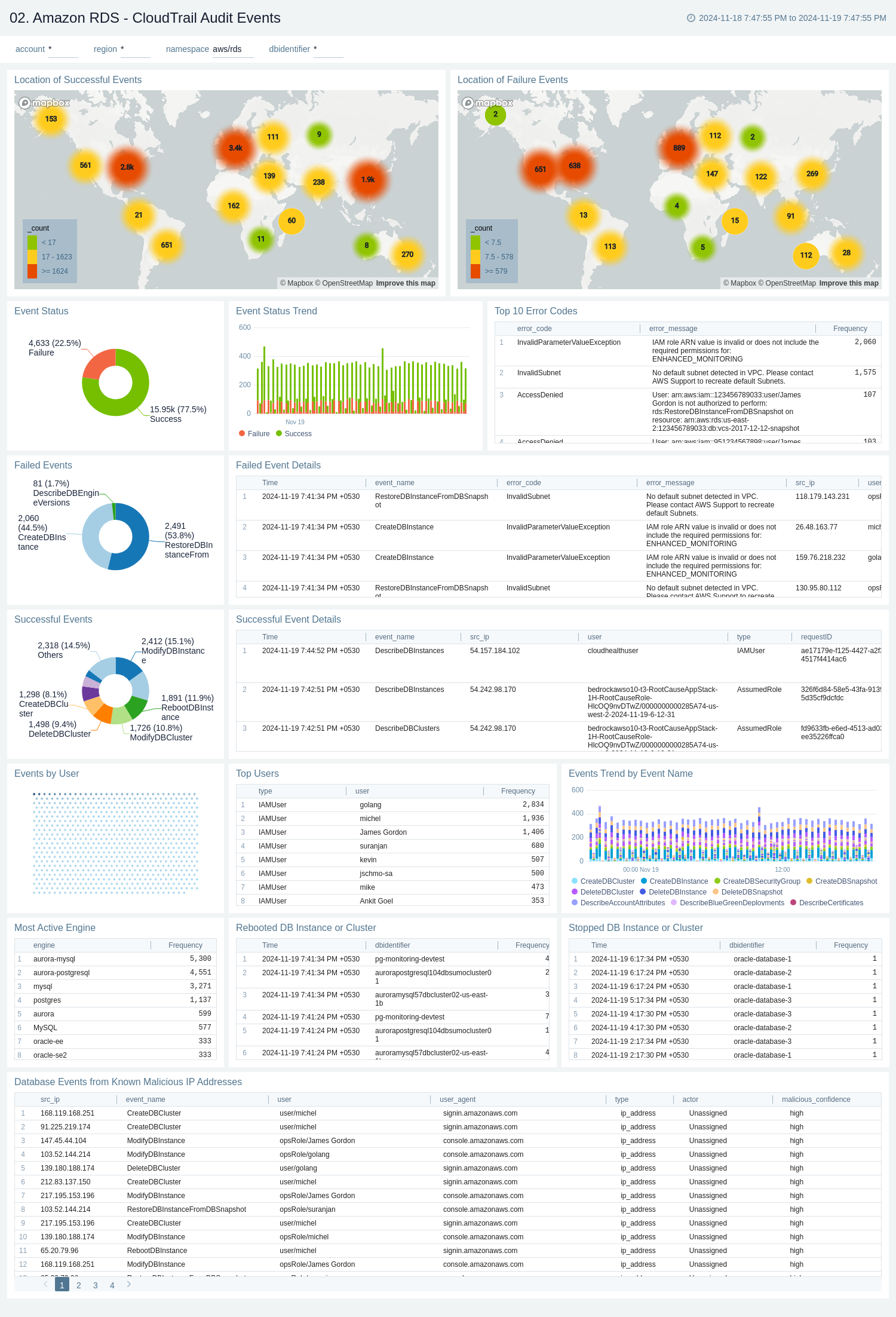
Non-Describe CloudTrail Audit Events
The Amazon RDS - Non-Describe CloudTrail Audit Events dashboard provides statistical and detailed insights into Non-Describe DB Instance, Snapshot, Cluster, and Security group events.
Use this dashboard to:
- Monitor Amazon RDS-related non-describe audit logs using CloudTrail Events.
- Monitor and track create, delete, update, start, stop, and reboot types of events on RDS instances and clusters.
- Monitor and track snapshot-related events performed on RDS instances.
- Monitor and track changes to security groups associated with your RDS infrastructure.
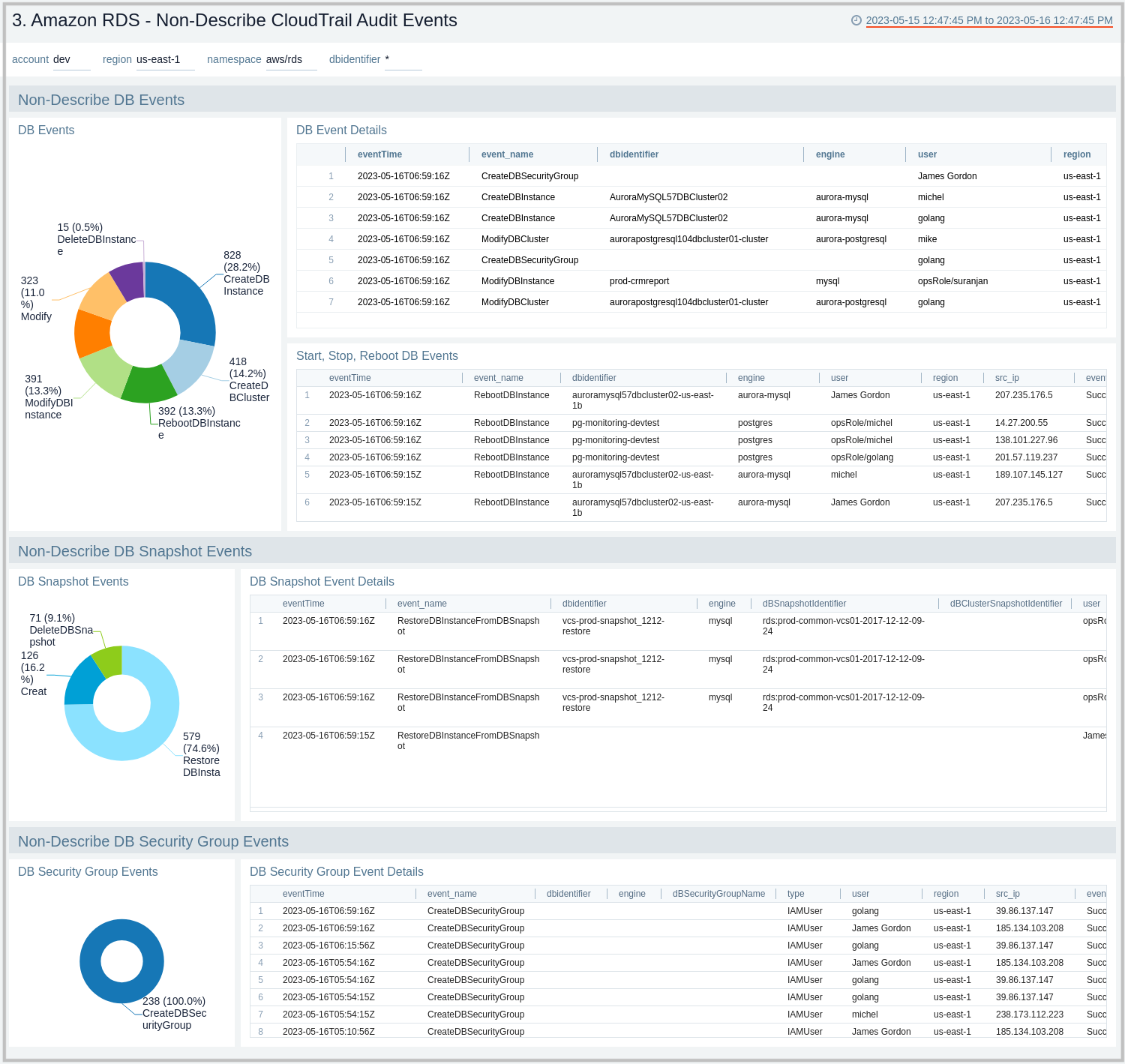
Overview By Database Instance
The Amazon RDS - Overview By Database Instance dashboard provides insights into resource statistics and utilization per database instance throughout your infrastructure. Panels display data for CPU, memory, latency, storage, and network throughput per database instance.
Use this dashboard to:
- Quickly identify performance or resource utilization issues in your RDS clusters.
- Monitor resource utilization with trend panels for CPU usage, available memory, network receive and transmit throughput, read and write IOPS, available free storage, and database connections across your Amazon RDS clusters and database instances.
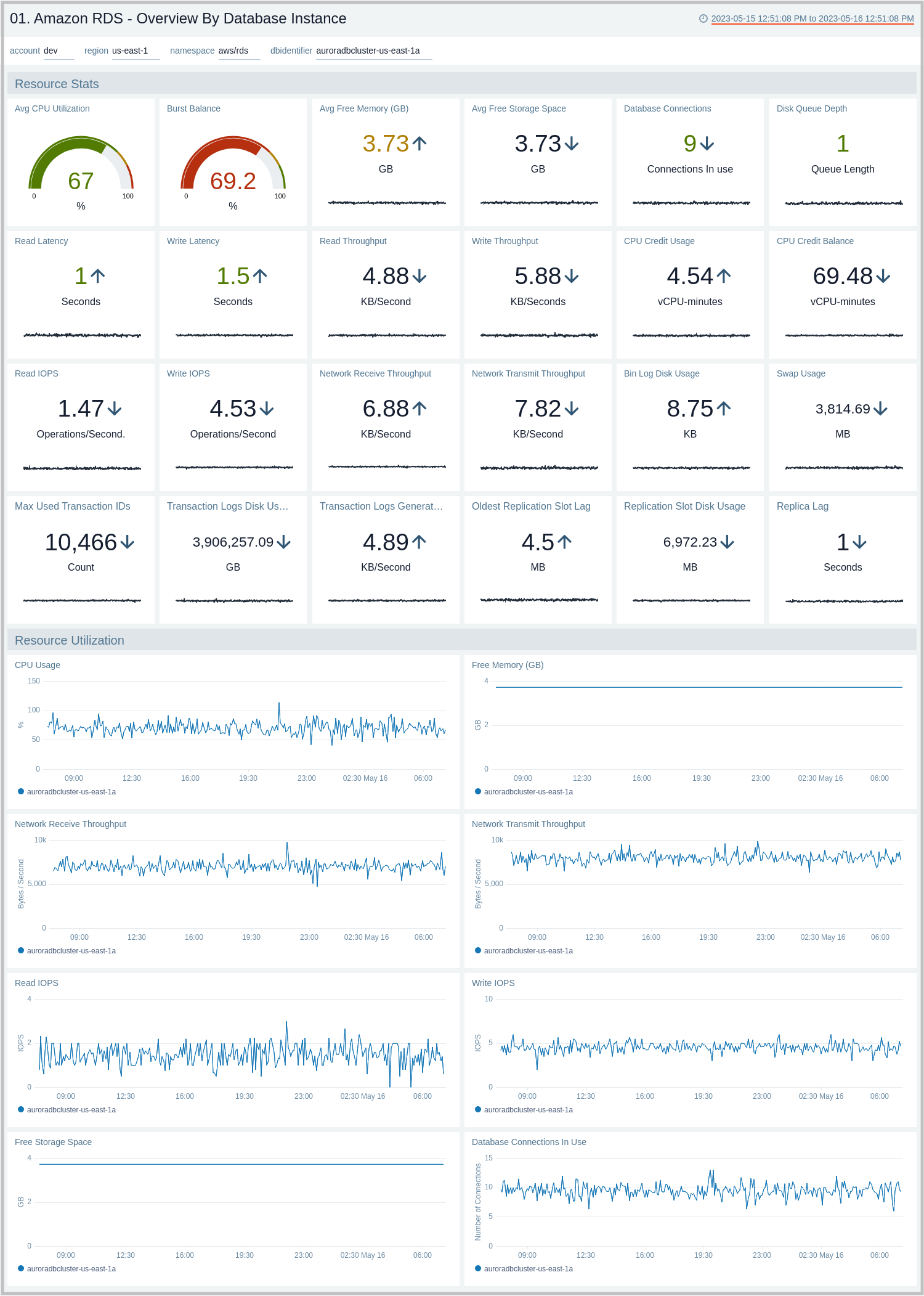
Performance Insights
The Amazon RDS - Performance Insights dashboard provides intuitive performance data from throughout your RDS infrastructure across CPU load, non-CPU load, active sessions, and performance trends.
Use this dashboard to:
- Monitor Amazon RDS DB instance loads to analyze and troubleshoot database performance.
- Identify when the CPU is overloaded, so you can throttle connections to the instance, tune SQL queries with a high CPU load, or consider a larger instance class to remedy the situation.
- Identify high and consistent instances of any wait state (Non-CPU Load) that indicate potential bottlenecks or resource contention issues that need to be resolved, which can be an issue even when the load doesn't exceed maximum CPU.
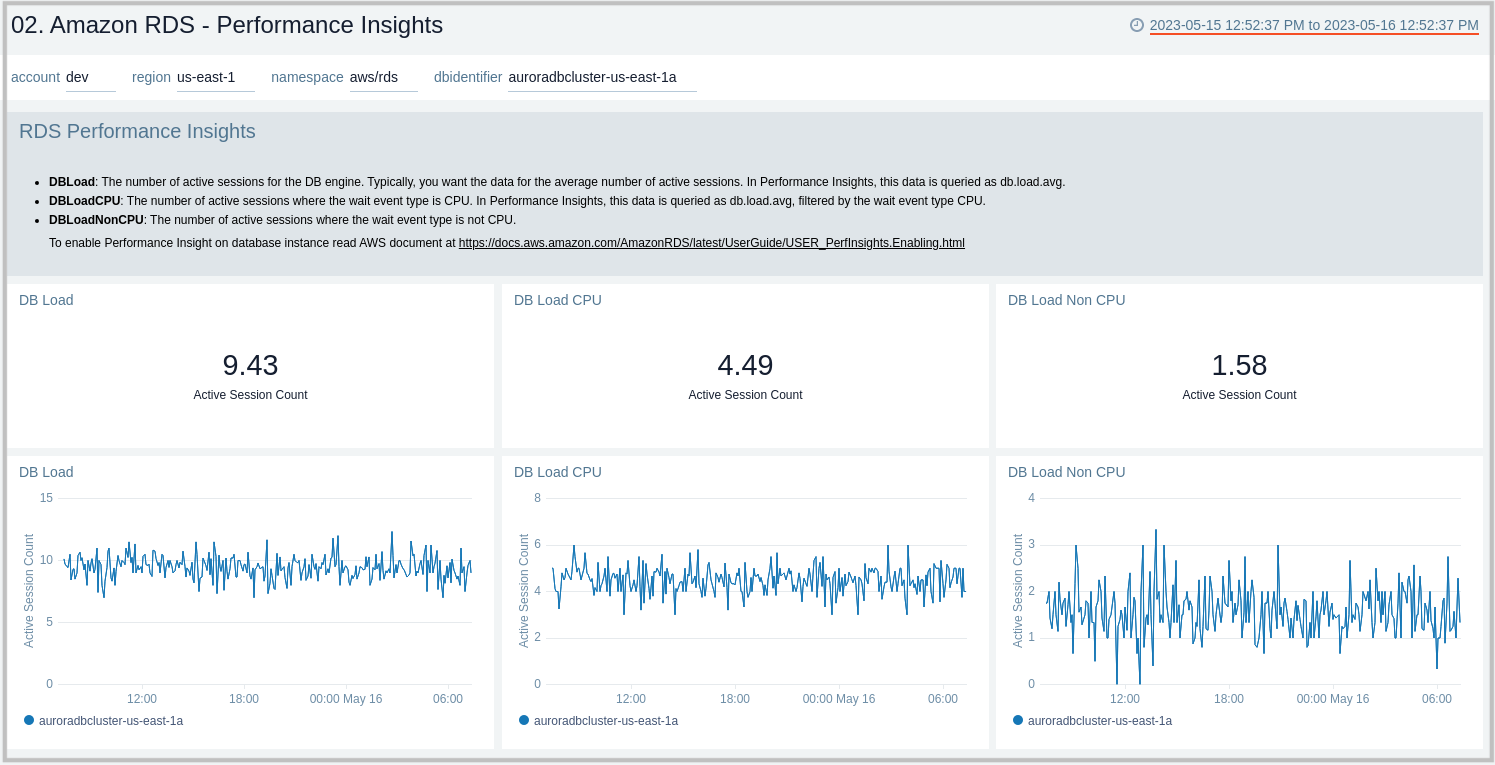
03. Amazon RDS Aurora Generic
The Amazon RDS - Aurora Generic dashboard provides generic AWS Aurora performance statistics across your infrastructure for uptime, replica lag, latency, network throughput, volume, and storage.
Use this dashboard to:
- Monitor common health and performance metrics of your RDS Amazon Aurora MySQL/PostgreSQL cluster.
- Monitor the lag when replicating updates from a primary instance.
- Monitor the uptime of a database instance.
- Monitor the amount of storage used to ensure monitoring costs.
- Monitor the percentage of requests that are served by the buffer cache to identify potential performance optimizations.
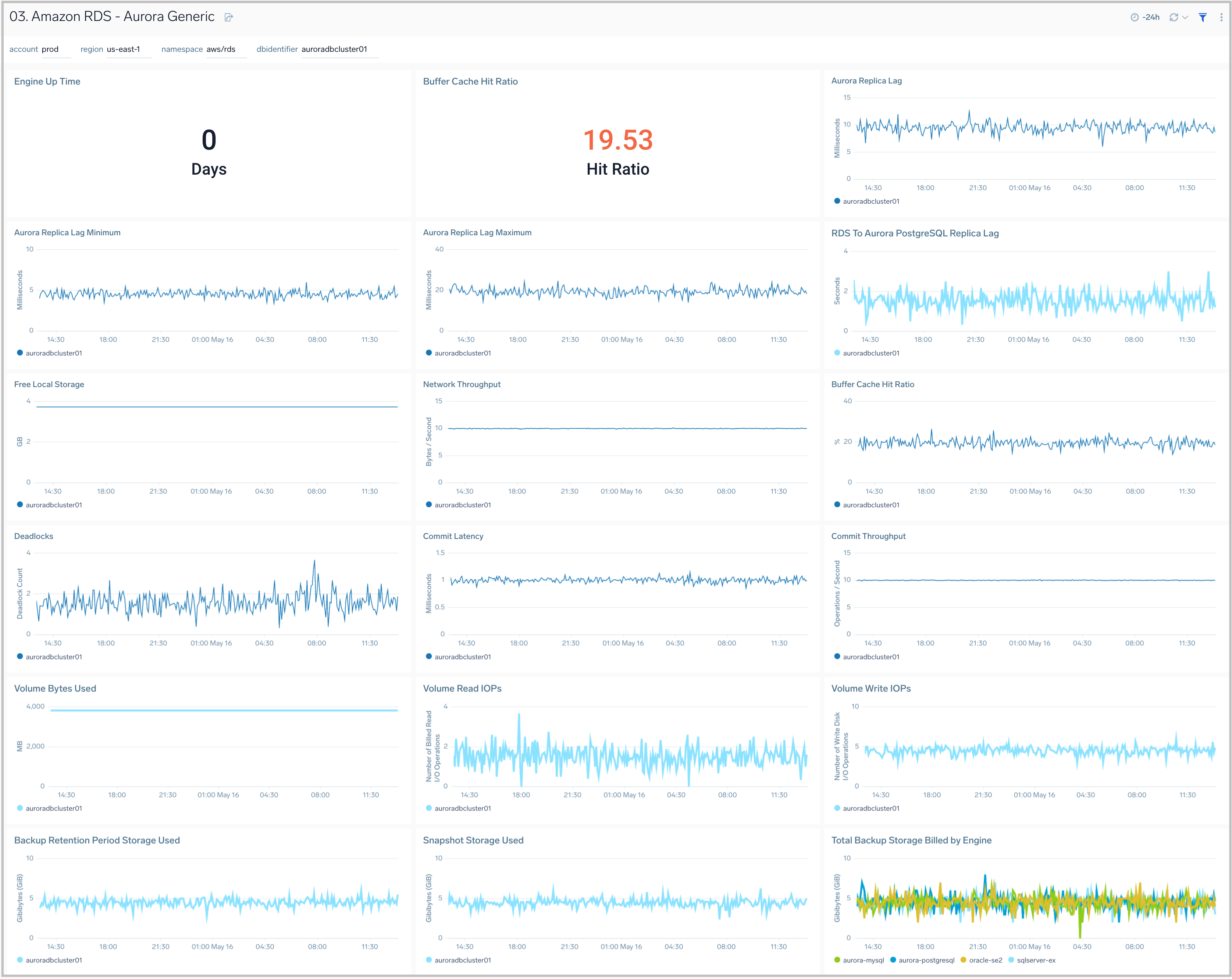
Aurora MySQL
The Amazon RDS - Aurora MySQL dashboard provides intuitive Aurora MySQL performance data from across your infrastructure for latency, throughput, active and blocked transactions, queries, login failures, and replica lag.
Use this dashboard to:
- Monitor the health and performance of your RDS Amazon Aurora MySQL instances and cluster.
- Monitor the throughput and latency associated with various types of queries executed on an Aurora MySQL instance.
- Monitor active transactions, blocked transactions, and the rate of queries being executed.
- Monitor replica lag between Aurora DB clusters that are replicating across different AWS Regions.
- Monitor the number of login failures to the database for security monitoring.
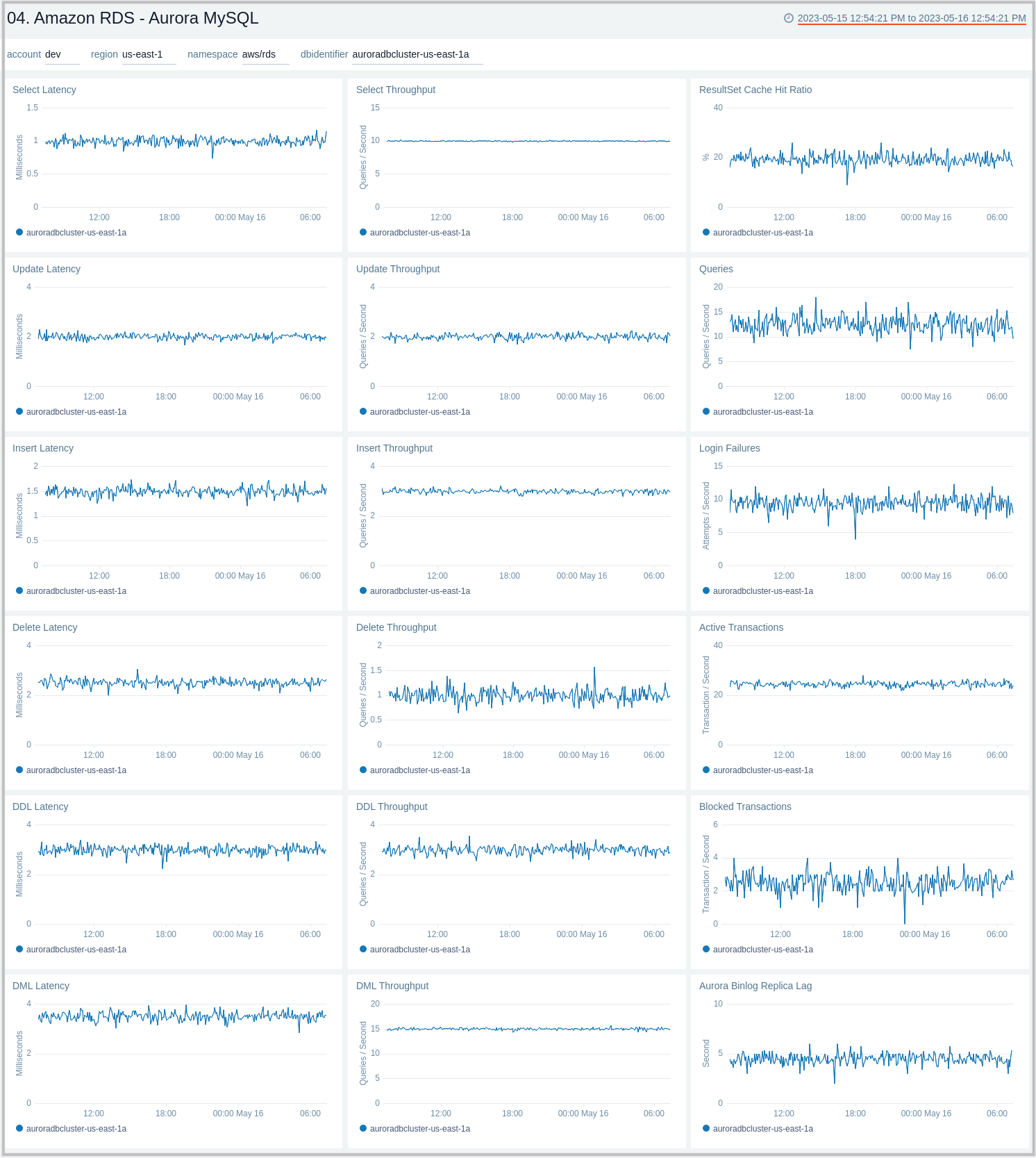
Aurora MySQL Global Database and BackTrack Activity
The Amazon RDS - Aurora MySQL Global Database and BackTrack Activity dashboard provides insights into Aurora MySQL performance data from across your infrastructure for Global Database activity and Backtrack activity.
Use this dashboard to:
- Monitor Backtrack and Amazon Aurora Global database activity.
- Monitor BackTrack change records and the backtrack window of your RDS Amazon Aurora MySQL cluster.
- Monitor the amount of lag (in milliseconds) when replicating updates from the primary AWS Region for your Aurora Global database.
- Monitor the amount of redo log data that is transferred from the master AWS region to secondary AWS regions.
- Monitor the number of write I/O operations replicated from the primary AWS region to the cluster volume in a secondary AWS region in an Aurora Global Database. The billing calculations for the primary AWS region in a global database use AuroraGlobalDBReplicatedWriteIO to account for cross-region replication within the global database.
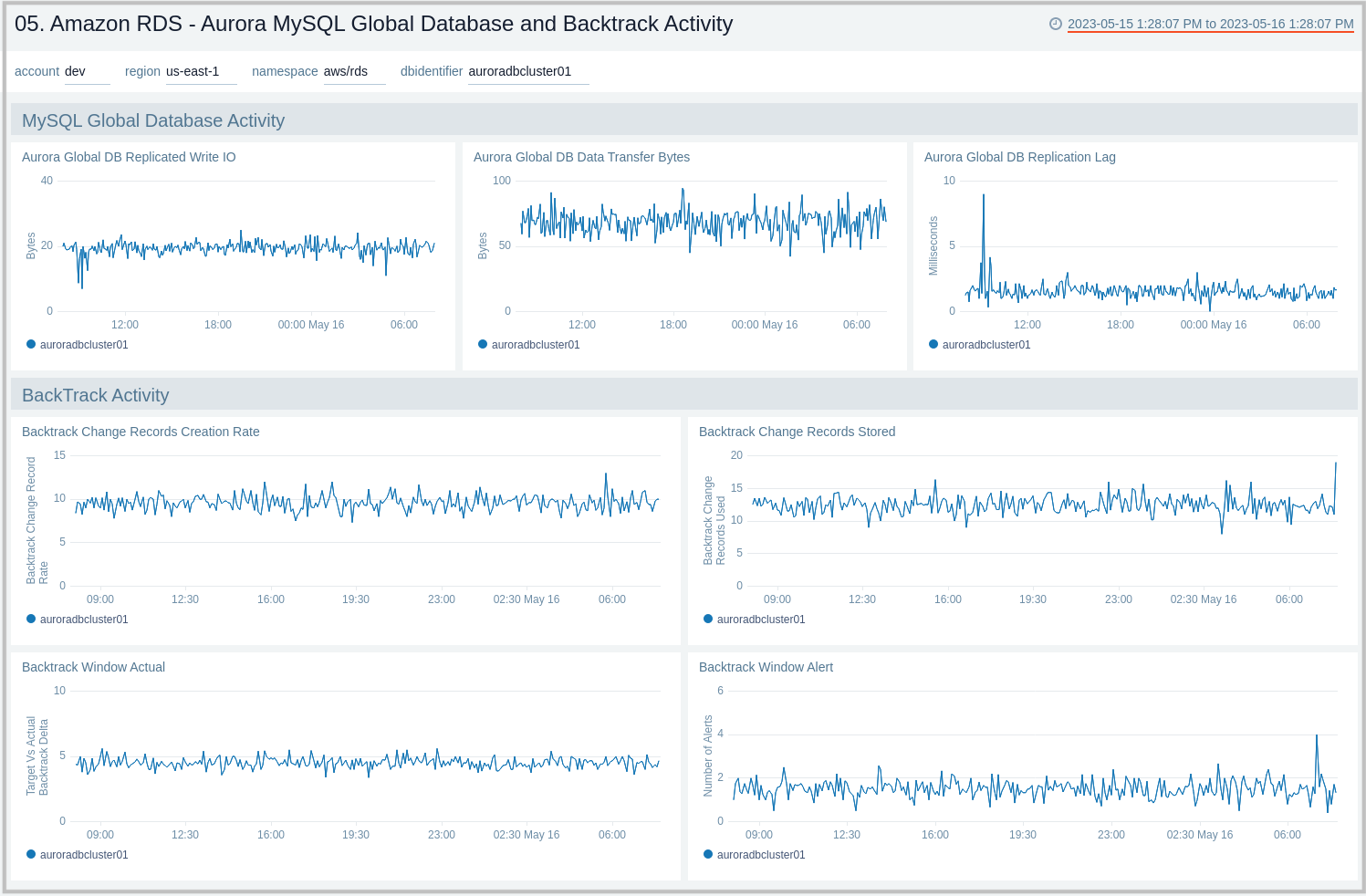
MySQL Logs - Overview
The Amazon RDS - MySQL Logs - Overview dashboard provides a high-level analysis of database activity with details on authentication, connections, users, and slow query events using RDS CloudWatch logs.
Use this dashboard to:
- Identify Authentication Failures.
- Get the number of slow queries, associated users, and client hosts firing them.
- Get the number of failed and successful DB connections.
- Get a quick breakdown of the protocol used for database connections.
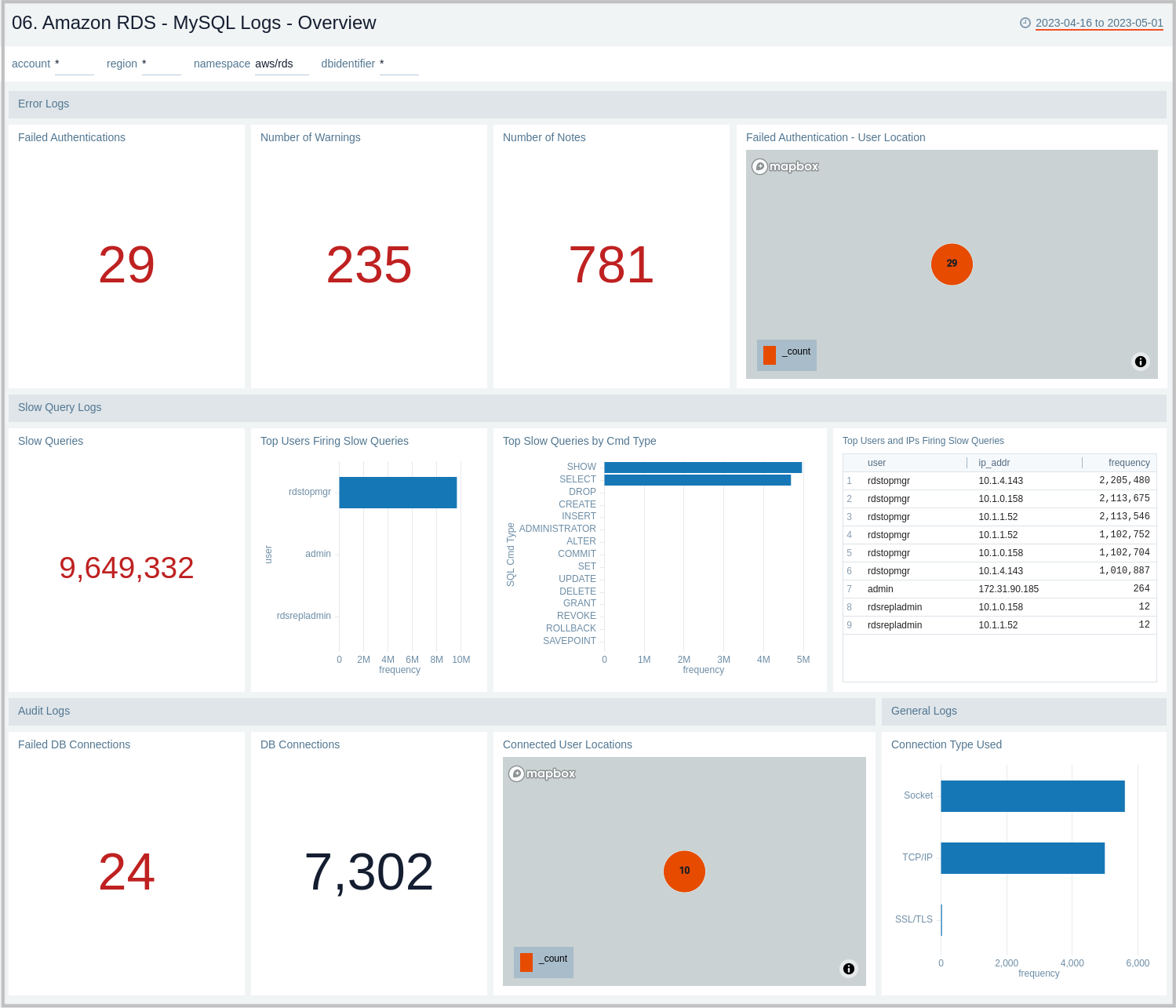
MySQL Logs - Error Logs Analysis
The Amazon RDS - MySQL Logs - Error Logs Analysis dashboard provides details for error logs, including failed authentications, error outliers, top and recent warnings, log levels, and aborted connections. This dashboard relies on MySQL error logs, which are by default enabled for Amazon MySQL. To view the data on the panels, you need to first ingest MySQL logs into Sumo Logic.
Use this dashboard to:
- Track diagnostic messages like Errors, Warnings, and Notes to decide the next step.
- Identify outliers for diagnostic events logged and see if there is an anomaly.
- Identify the authentication failures along with the reason for the user, client host, and client location that are used to connect. It also helps identify connection abort events.
- Monitor database instances starting up and being ready for connection events.
- Monitor MySQL RDS Cluster replication events.
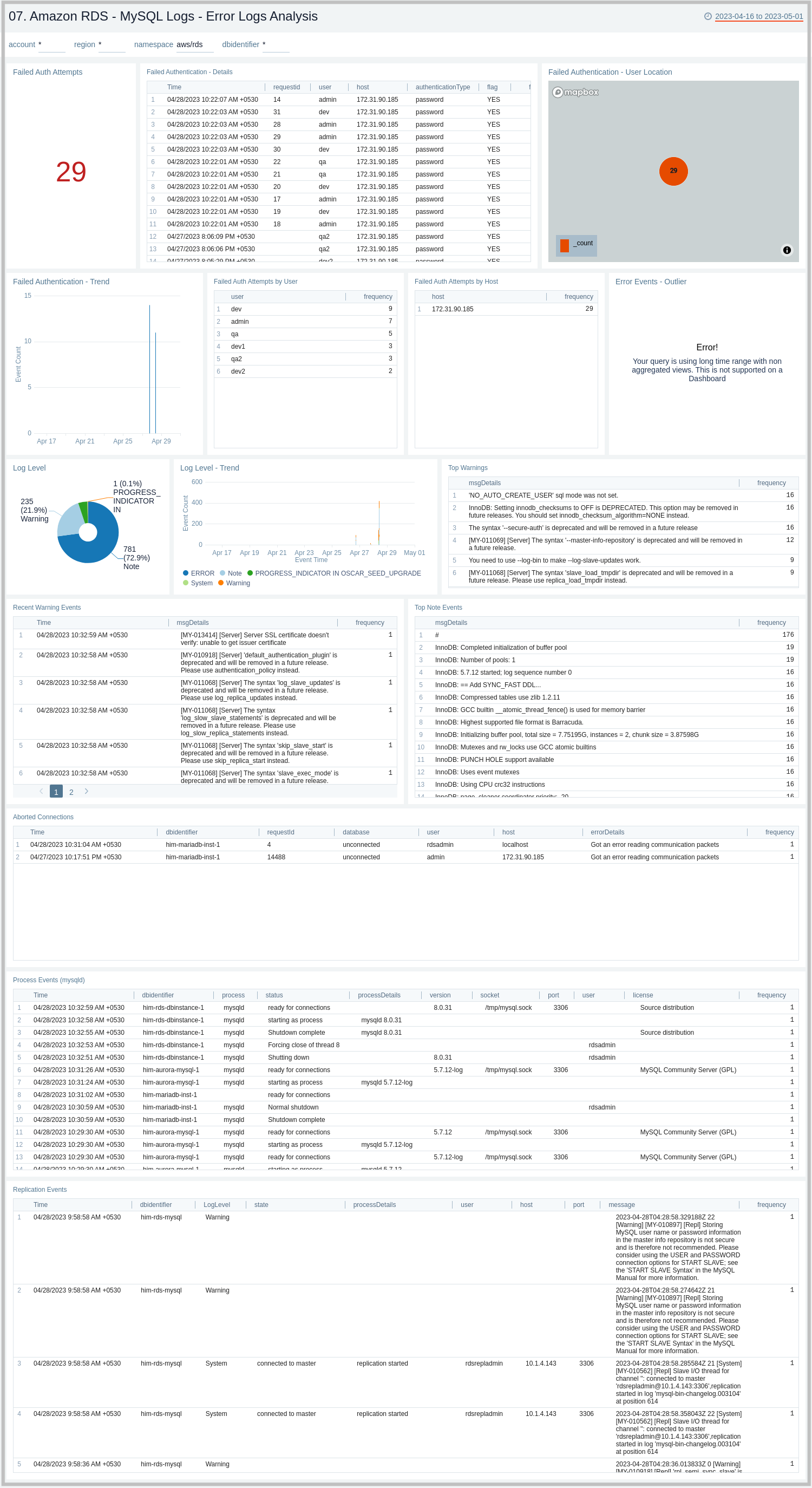
MySQL Logs - Slow Query Analysis
The Amazon RDS - MySQL Logs - Slow Query Analysis dashboard provides details on slow queries, including the number of slow queries, trends, execution times, time comparisons, command types, users, and IP addresses. This dashboard relies on Slow Query Logs, which need to be enabled and ingested into Sumo Logic.
Use this dashboard to:
- Identify queries taking more time than what is configured in the DB Parameter Group.
- Identify queries that are being used to search on non-indexed columns, thus impacting the performance of your application.
- Identify candidate queries to improve the frequency of execution, the time it takes to execute, locking time, and other factors of interest.
- Identify users responsible for firing slow queries from a given client IP address, along with the type of command involved.
- Check if SQL SELECT type queries can be shifted to read replicas for better performance.
- Monitor trends of slow queries and compare them with history to check if something different is happening or might have happened to decide the next step.
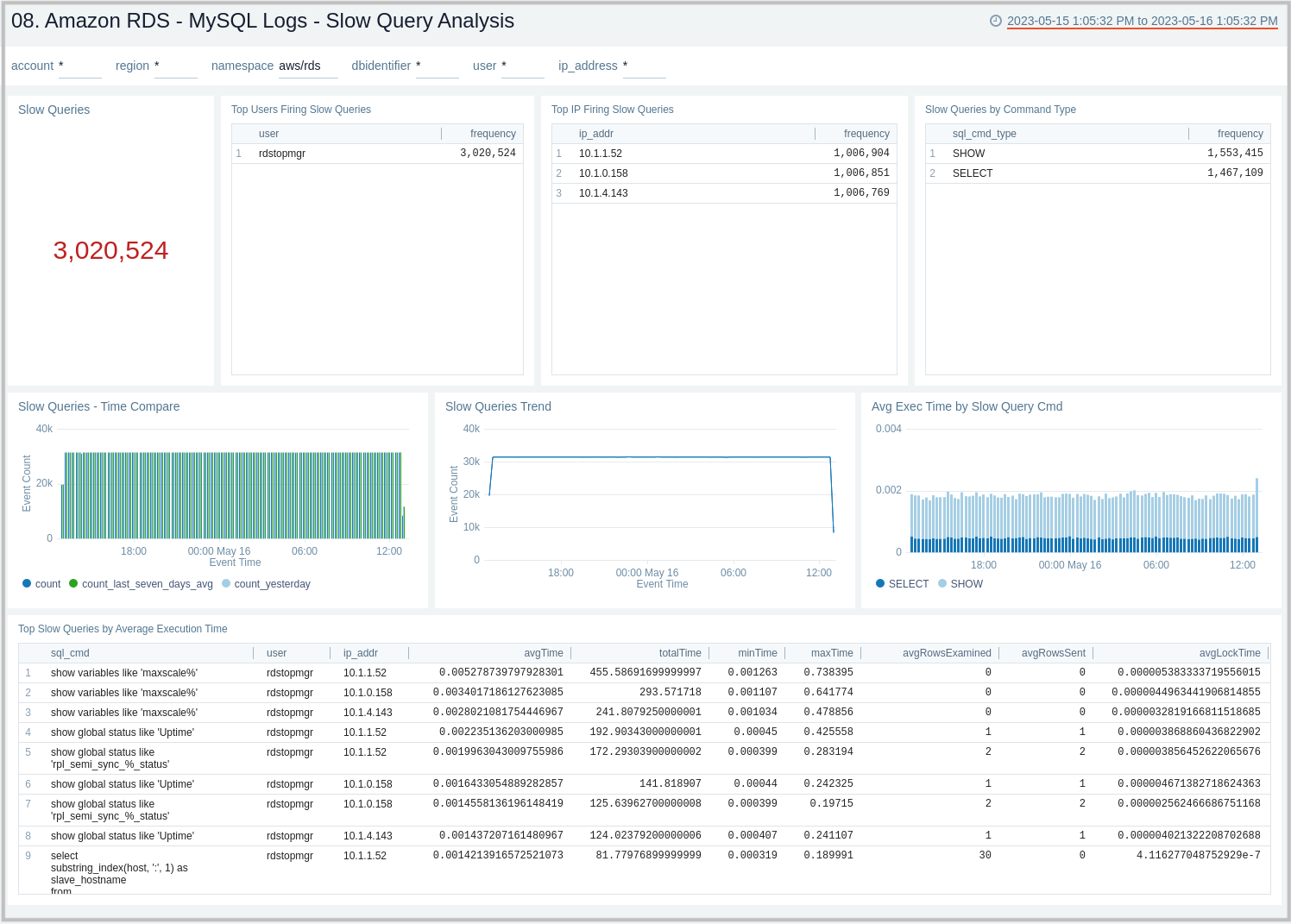
MySQL Logs - Audit Logs Analysis
The Amazon RDS - MySQL Logs - Audit Logs Analysis dashboard provides an analysis of audit logs, including successful, failed DB connections, most active users, clients, and databases, along with various SQL commands being executed on the RDS instances and clusters. This dashboard works on audit logs, which need to be turned on and enabled to be uploaded to the Amazon CloudWatch. These logs are specifically enabled to audit activities of interest from an audit and compliance perspective.
Use this dashboard to:
- Identify successful and failed connections to the database with details about the user, client IP address, and location.
- Identify if multiple hosts are connecting to the DB with the same user name.
- Identify if multiple users are connecting to the DB from the same host.
- Identify the most active users, client hosts, and databases.
- Get a high-level overview of SQL statements/commands being executed.
- Identify typical user management activities being performed.
- Quickly identify objects that are dropped.
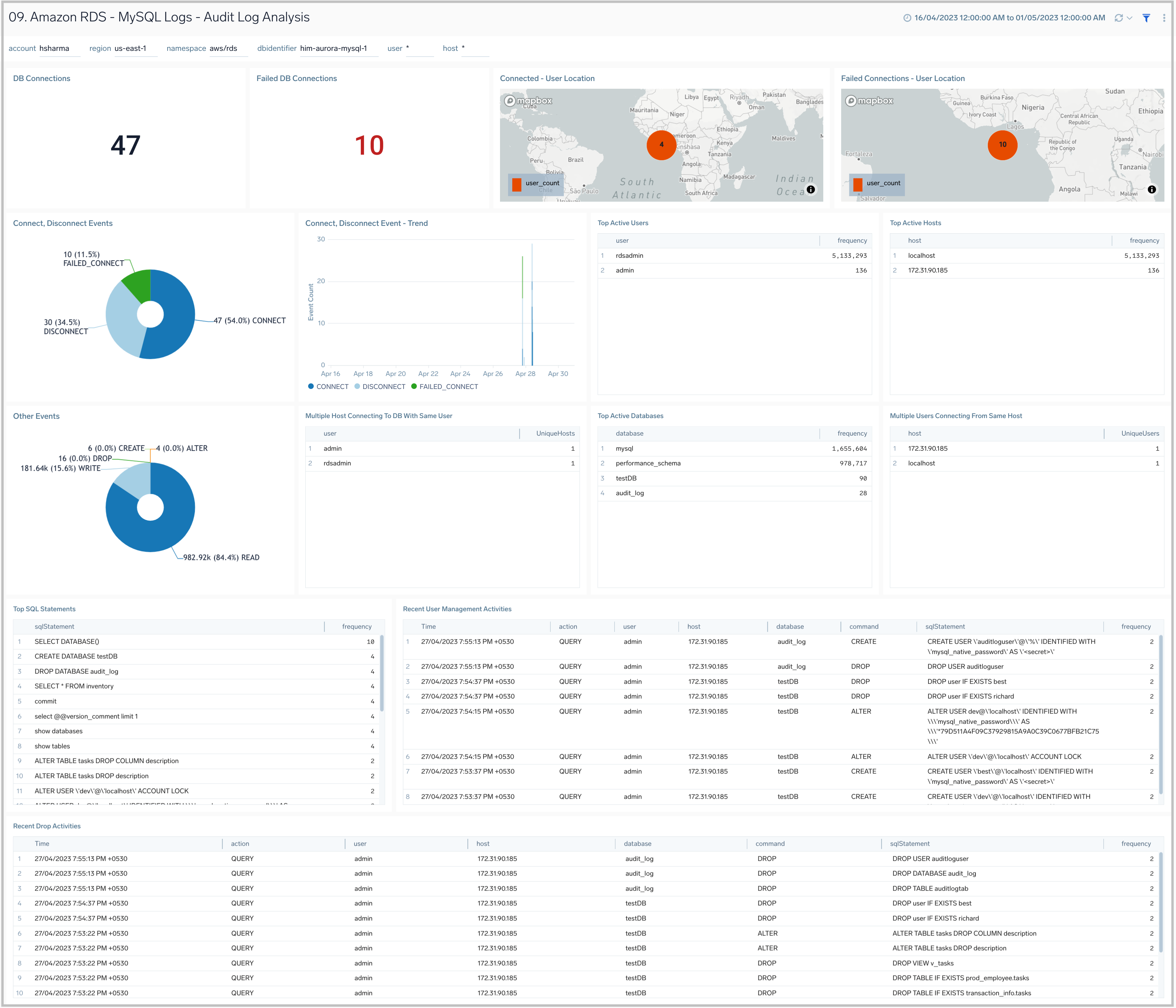
MySQL Logs - Audit Log SQL Statements
The Amazon RDS - MySQL Logs - Audit Log SQL Statement dashboard provides an analysis of audit logs, including types of top SQL commands being executed on the RDS instances and clusters. This dashboard works on audit logs, which need to be enabled and enabled to be uploaded to Amazon CloudWatch. These logs are specifically enabled to audit activities of interest from an audit and compliance perspective.
Use this dashboard to:
- Identify the top SQL statements and commands being executed, along with trends.
- Get details on various SQL statements/commands (DML, DDL, DCL, TCL) being executed.
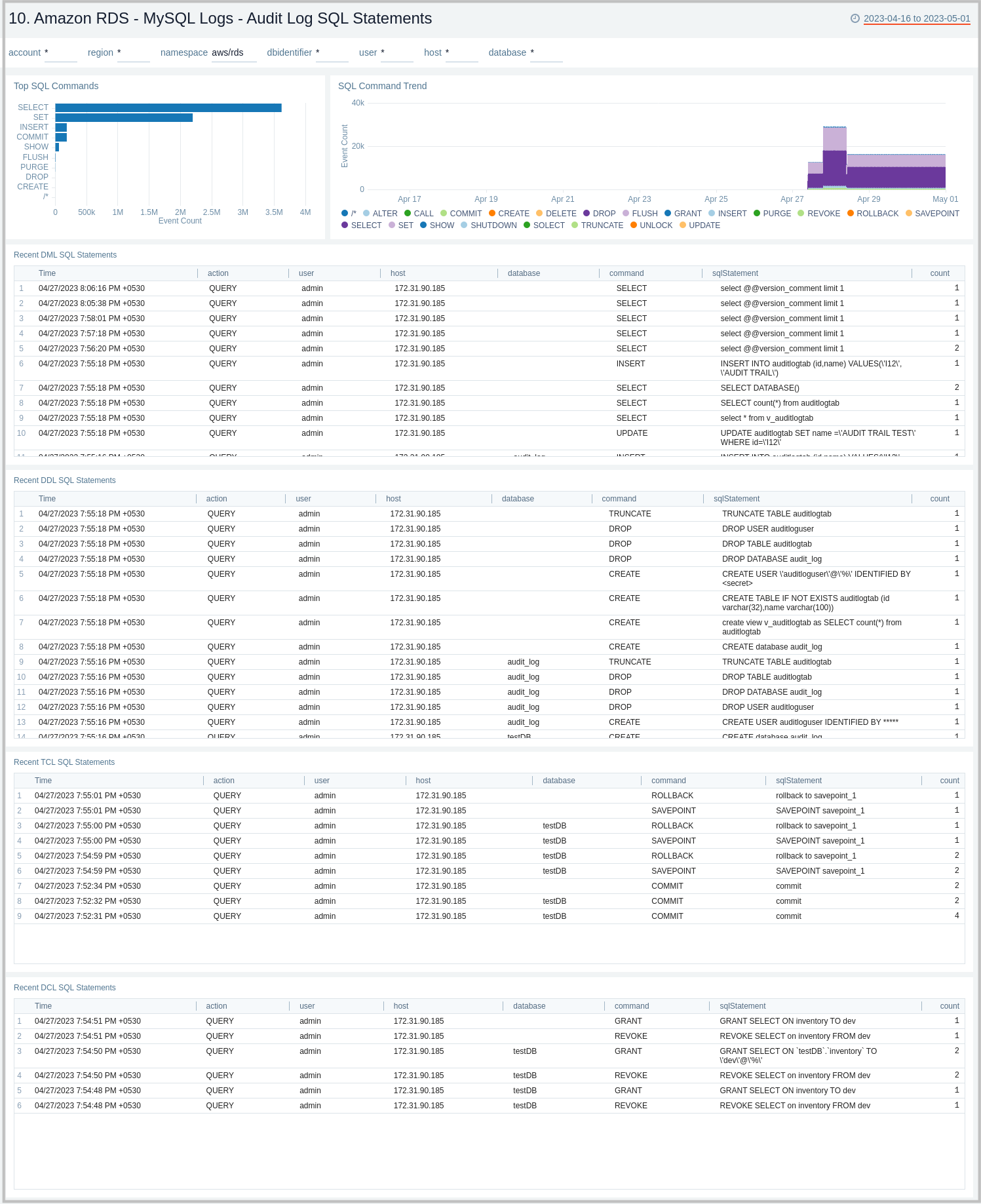
MySQL Logs - General Log Analysis
The Amazon RDS - MySQL Logs - Generic Log Analysis dashboard provides details for general logs, including command types and trends, user activity and management, host activity, connections, and SQL statements. This dashboard works on General Query logs, which need to be enabled and ingested into Sumo Logic.
Use this dashboard to:
- Identify successful or failed client connection attempts along with the type of connection.
- Identify user and client hosts being used to connect, but are facing authentication failures, along with the reason. Monitor failed attempts to total attempts and track anomalies.
- Monitor why certain things are failing by checking what exactly the client sent to the server to execute.
- Monitor the type of SQL statements/queries (DML, DDL, DCL, TCL, and others) being sent by the client to execute.
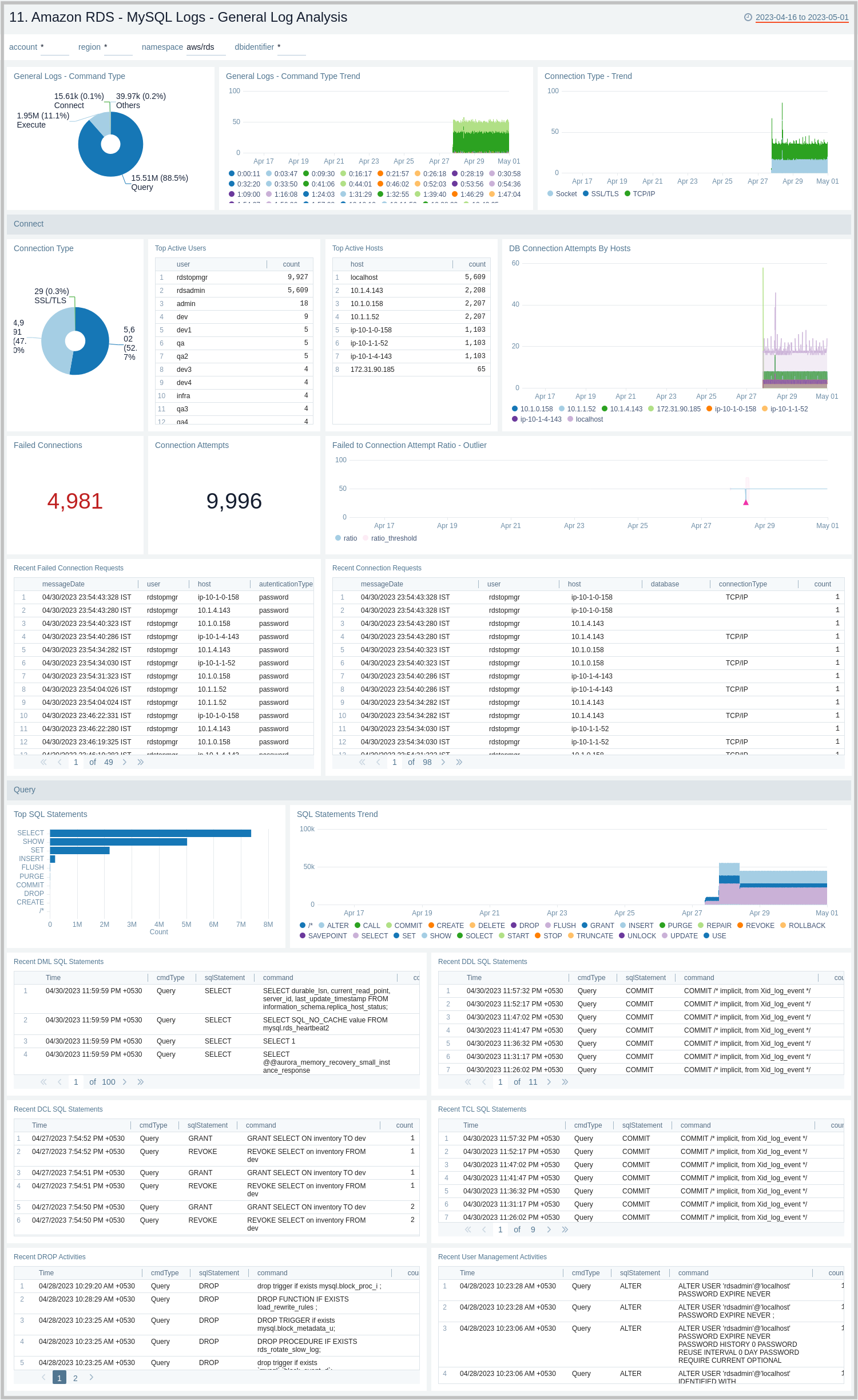
PostgreSQL Logs - Overview
The Amazon RDS - PostgreSQL Logs - Overview dashboard provides a high-level analysis of database activity with details on errors, slow logs, and authentication using RDS CloudWatch logs.
Use this dashboard to:
- Identify successful or failed authentication count and geo location.
- Obtain log severity distribution and trend.
- Obtain user activity and query execution by the database.
- Obtain the slow queries count and distribution based on user, command type, and host.
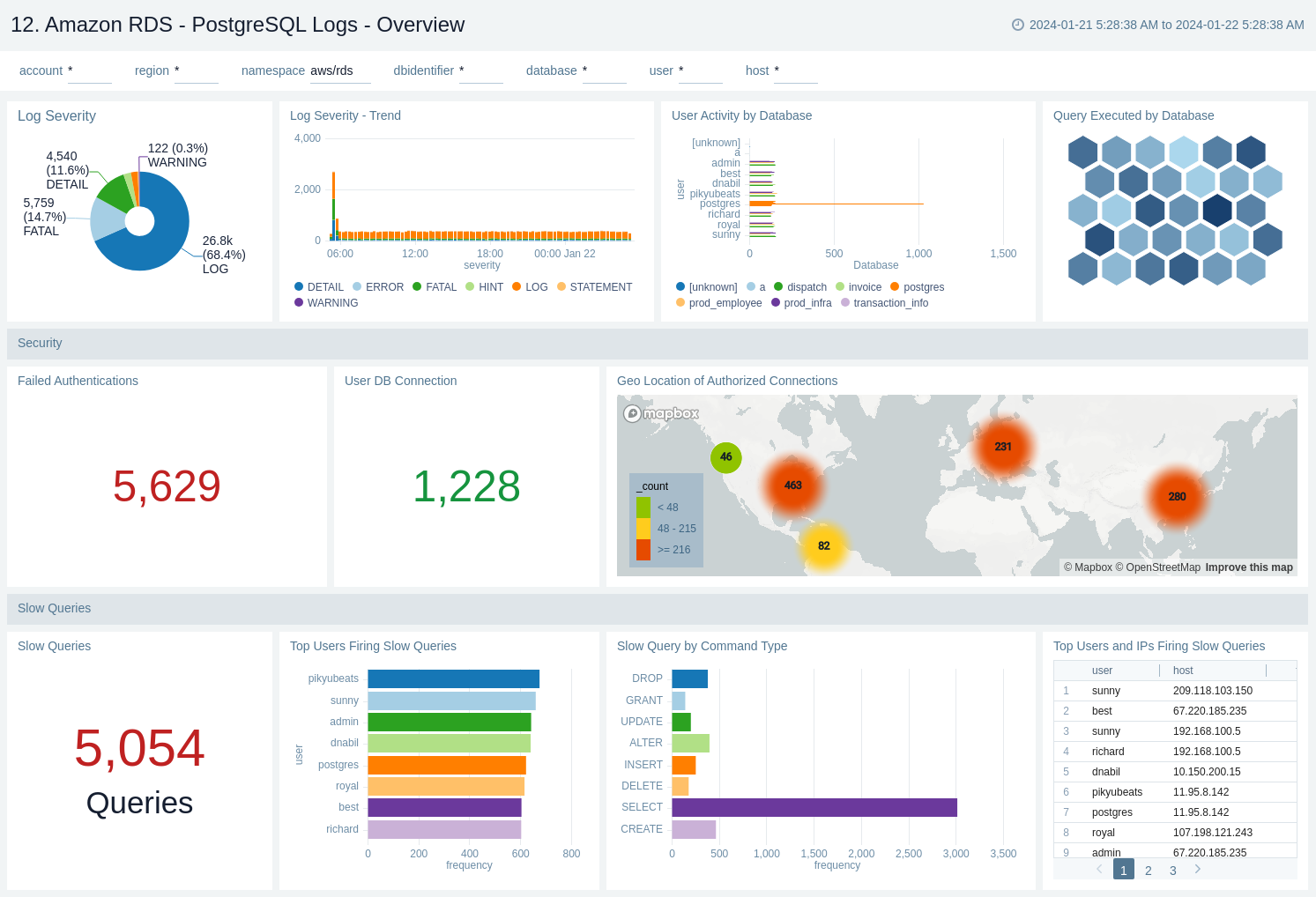
PostgreSQL Logs - Errors
The Amazon RDS - PostgreSQL Logs - Errors dashboard provides details on errors occurring on your PostgreSQL instance by keeping track of log severity using postgresql.log.
Use this dashboard to:
- Obtain PostgreSQL log severity distribution along with error log distribution by database, user, and host.
- Identify PostgreSQL log severity over time by user, host, along with error event (fatal/error log level) outlier.
- Obtain recent and top fatal and error events.
- Obtain recent queries running into error with the error message.
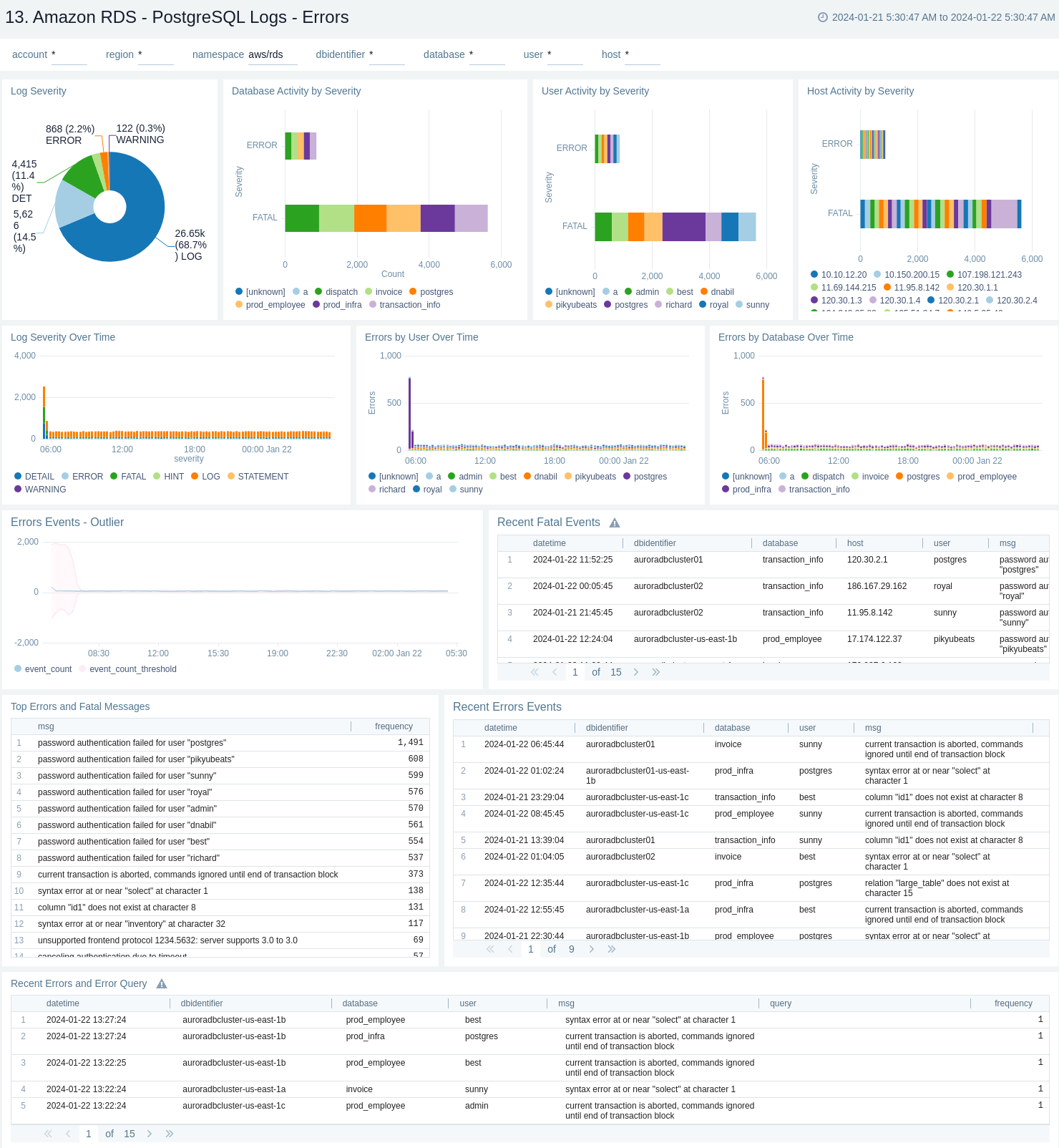
PostgreSQL Logs - Slow Query Overview
The Amazon RDS - PostgreSQL Logs - Slow Query Overview dashboard provides an overview of the slow query logs. AWS RDS will report slow logs with statements taking more thanthe threshold value given through log_min_duration_statement. This dashboard can be filtered with different values for query execution time through slow_query_latency_ms.
Use this dashboard to:
- Obtain the count of slow queries and unique slow queries.
- Identify the number of slow queries by user, host, and command type, along with slow queries over time by user and database.
- Monitor average execution time by SQL command.
- Obtain unique slow queries along with execution time, analysing minimum, maximum, average, and many more.
- Obtain the time comparison between the number of slow queries and their execution time over 1 day or 1 week.
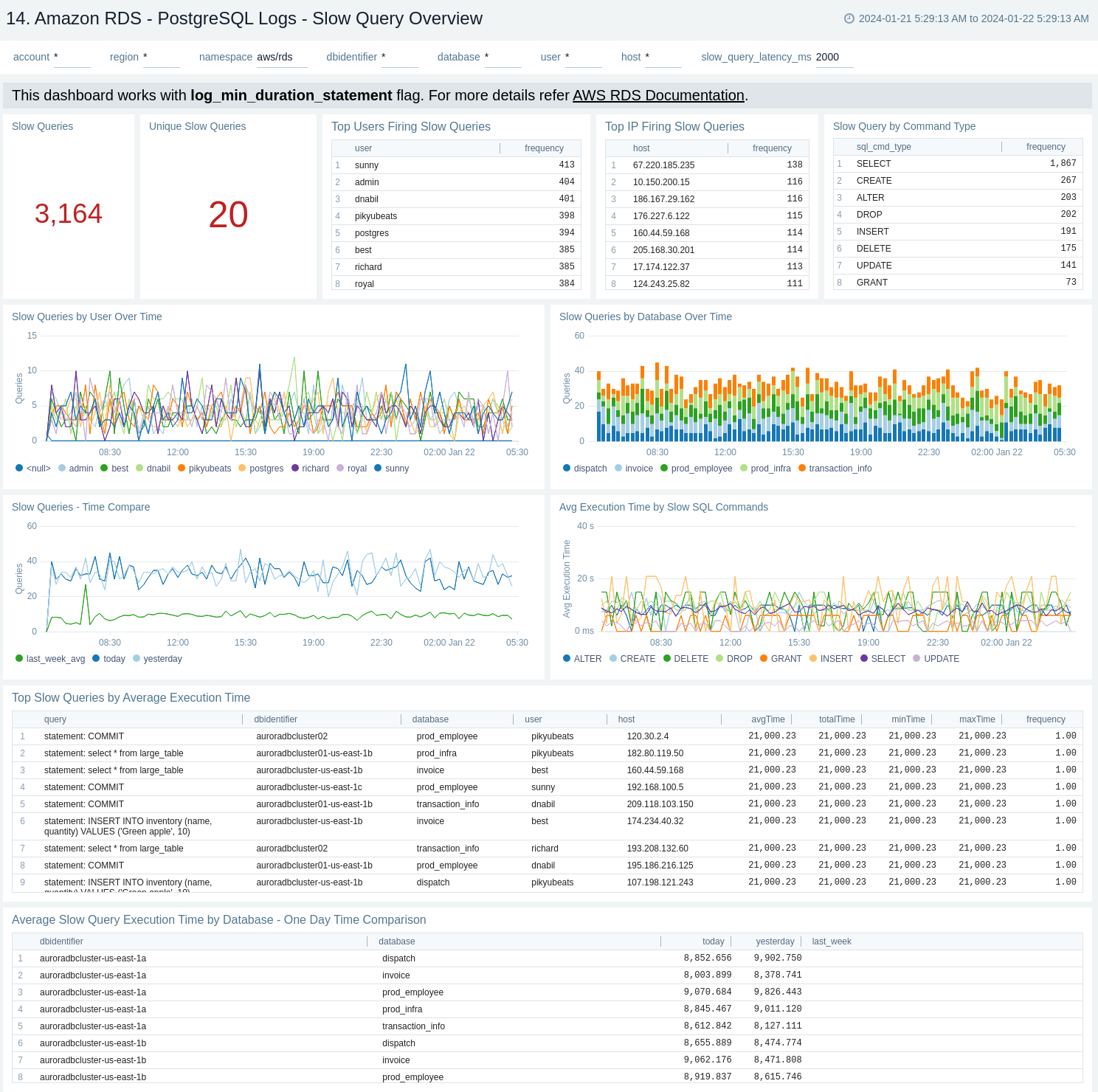
PostgreSQL Logs - Slow Query Details
The Amazon RDS - PostgreSQL Logs - Slow Query Details dashboard provides details on slow log queries. Also, this dashboard displays the distribution of slow queries along with parameters like database and query type.
Use this dashboard to:
- Monitor the distribution of the number of slow queries by the command type and database.
- Obtain the frequently fired slow queries.
- Monitor the recent DML, DDL, and TCL statements that lead to slow queries.
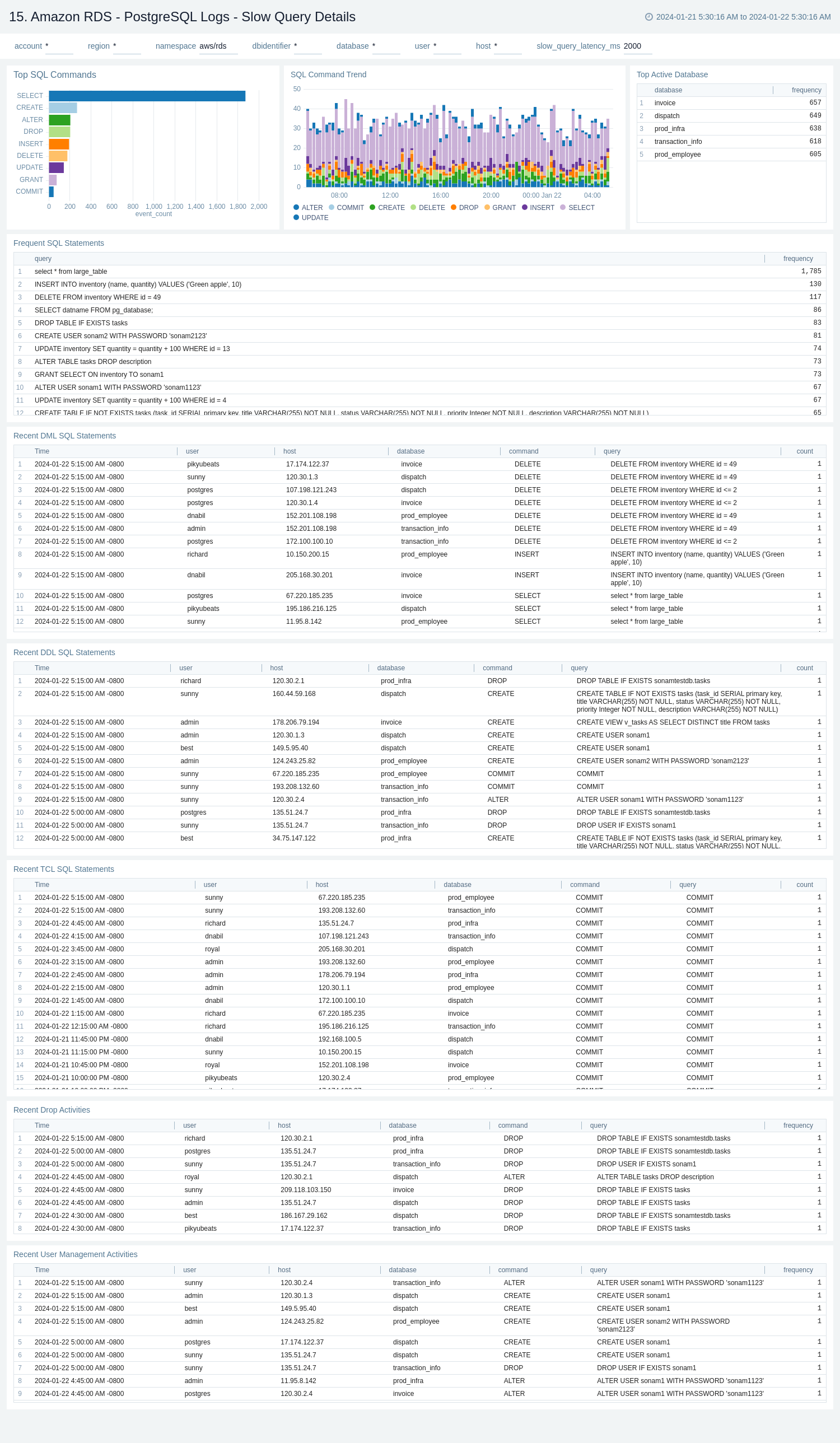
PostgreSQL Logs - Security
The Amazon RDS - PostgreSQL Logs - Security dashboard provides details with respect to login failures and threat intel, along with activity by the default user.
Use this dashboard to:
- Obtain failed and successful authentication count and geo location.
- Monitor failed authentication details by user, host, and database over time.
- Monitor database shutdown and system up events.
- Identify the default user's authentication and generic activities.
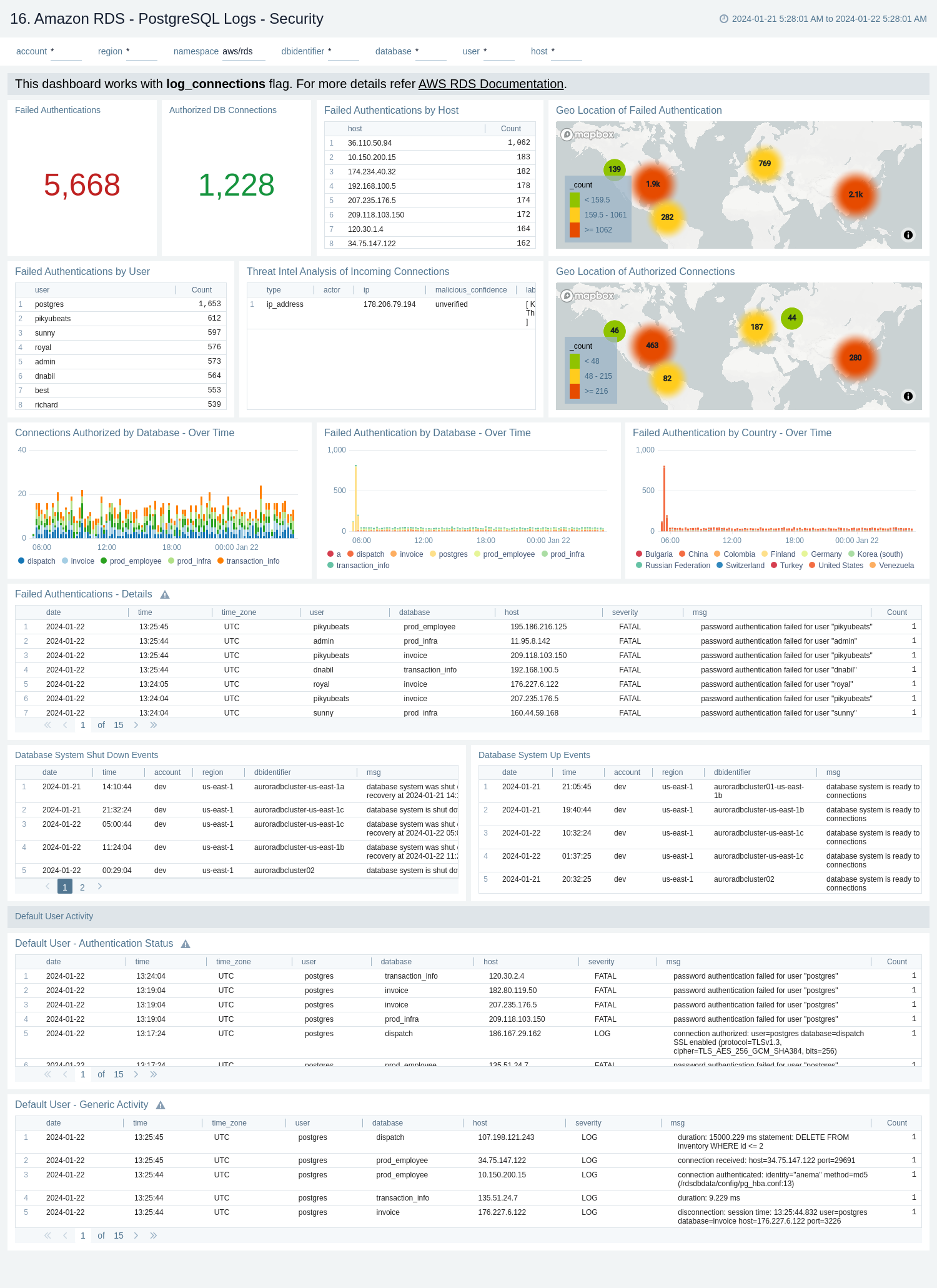
PostgreSQL Logs - Query Execution Time
The Amazon RDS - PostgreSQL Logs - Query Execution Time dashboard provides details around the time it's taking to execute queries on your PostgreSQL instance.
Use this dashboard to:
- Obtain the number of queries executed and average query execution time by database.
- Monitor time comparison for the number of queries executed and query execution time.
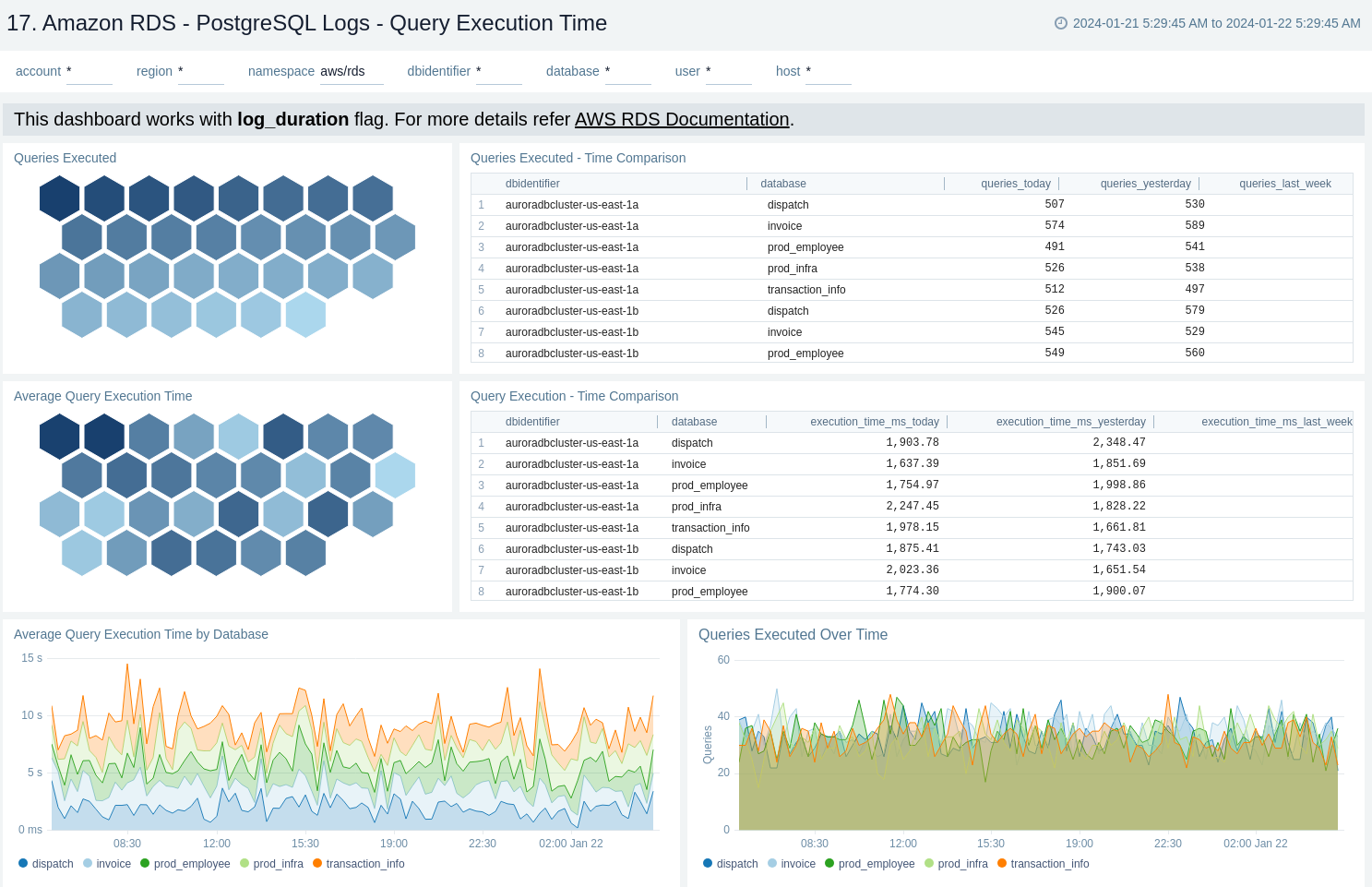
MSSQL Logs - Error Logs - Logon Analysis
The Amazon RDS - MSSQL Logs - Error Logs - Logon Analysis dashboard provides information about the error logs, including failed authentications and logon errors. This dashboard relies on MSSQL error logs, which need to be enabled for the Amazon MSSQL. You need to first ingest MSSQL logs into Sumo Logic to view data on the dashboard panels.
Use this dashboard to:
- Identify the authentication failures along with the reason for the user and client location that are used to connect.
- Detect logon errors, including error codes, severity levels, and states.
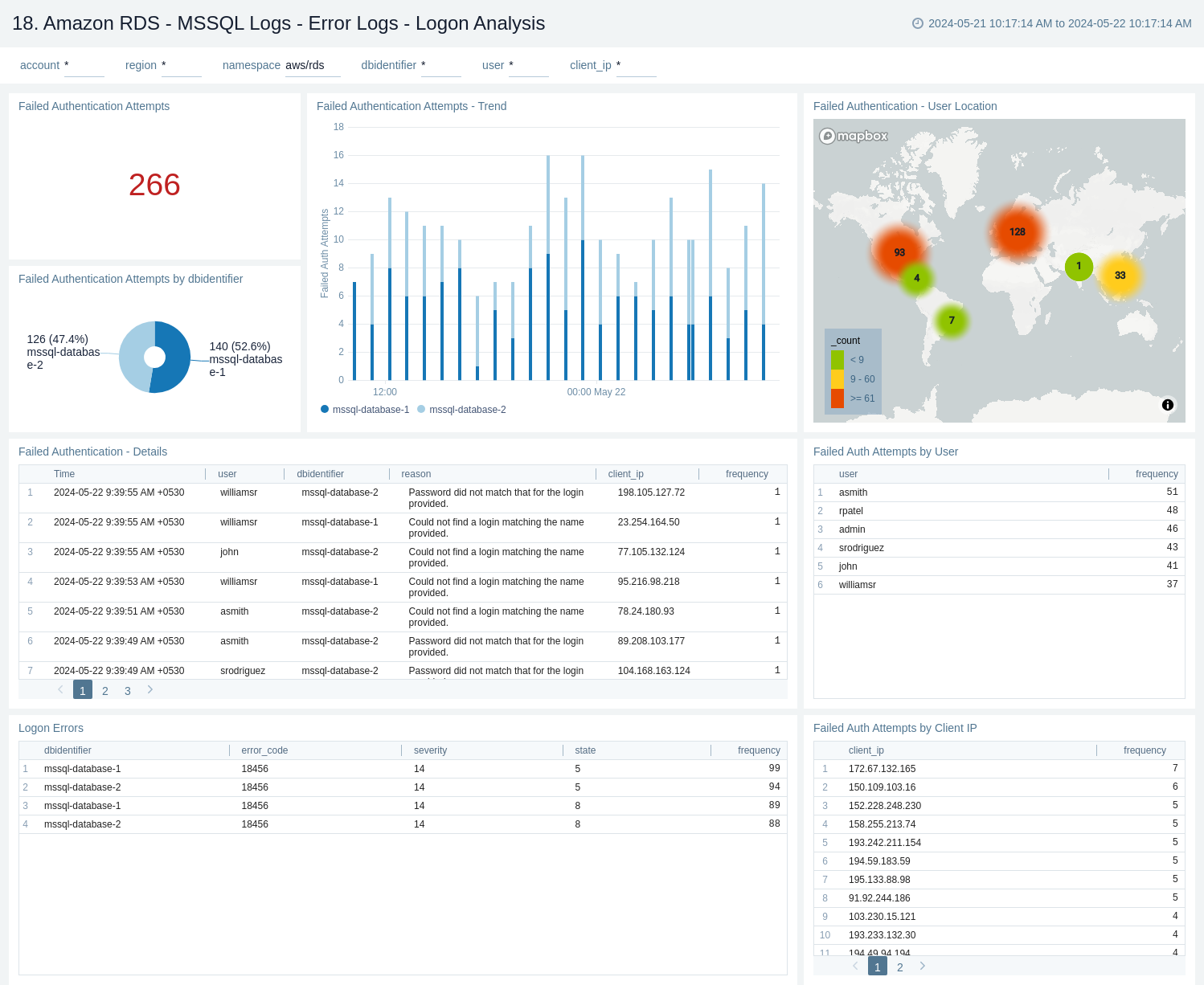
MSSQL Logs - Error Logs - Infrastructure Overview
The Amazon RDS - MSSQL Logs - Error Logs - Infrastructure Overview dashboard provides information about the hardware, authentication mode, collation, process, recent termination of SQL server, and recent creation of databases. This dashboard relies on MSSQL error logs, which need to be enabled and ingested into Sumo Logic.
Use this dashboard to:
- Get a high-level overview of your MSSQL infrastructure, like instance type and version.
- Get configuration details such as authentication mode, collation settings, and process details.
- Monitors
DBCC CHECKDBchecks. - Track recent terminations of SQL Server instances and monitor the creation of new databases.
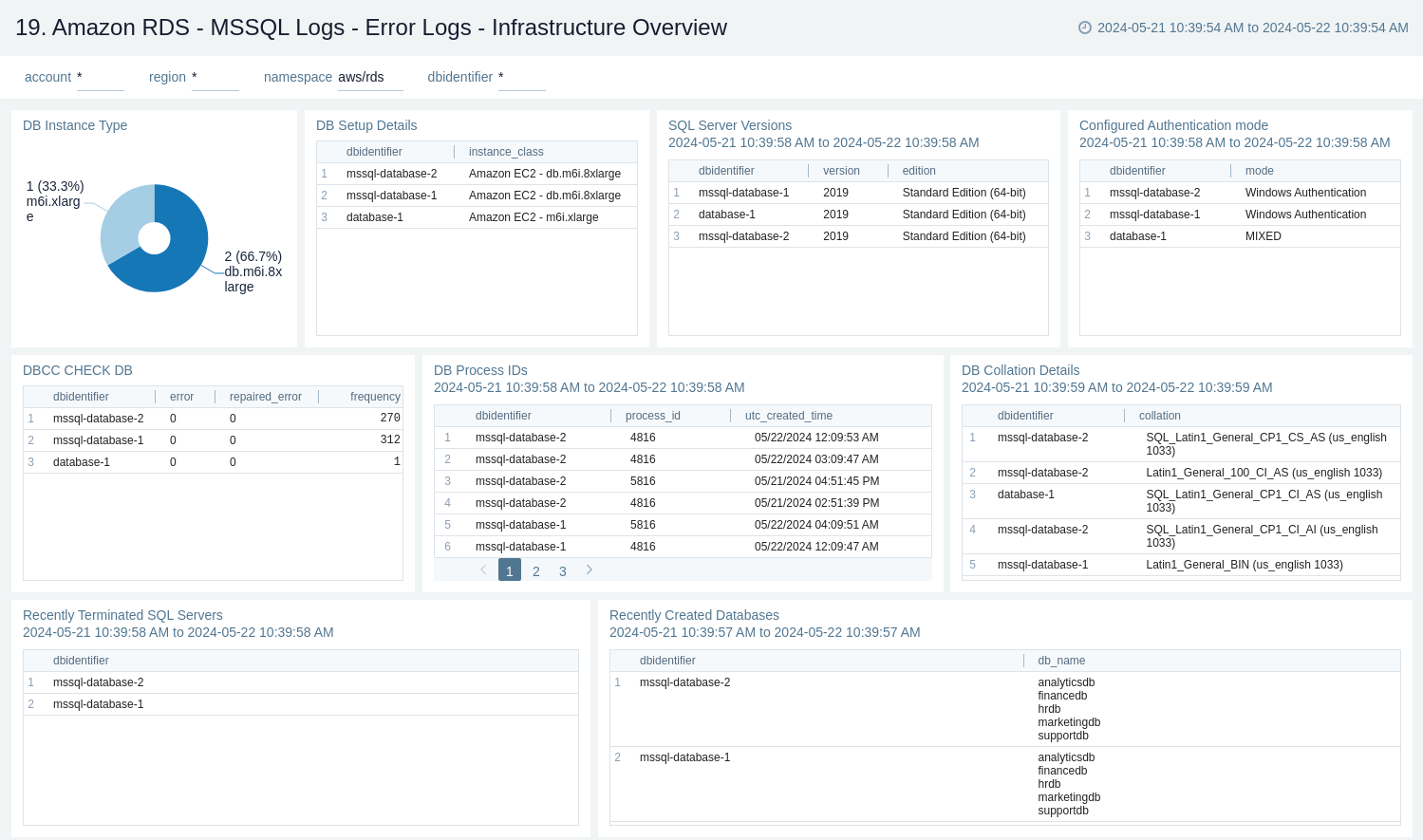
Oracle Logs - Alert Logs Analysis
The Amazon RDS - Oracle Logs - Alert Logs Analysis dashboard provides details on Oracle errors, including counts of various error types, ORA messages, Oracle instance states, and other data derived from the Oracle Alert log.
Use this dashboard to:
- Monitor Amazon Oracle RDS errors through CloudWatch Events.
- Monitor ORA and TNS message events.
- Monitor log switch activities, archival errors, tablespace extension issues, failures, warnings, and errors occurring on the Oracle RDS instance.
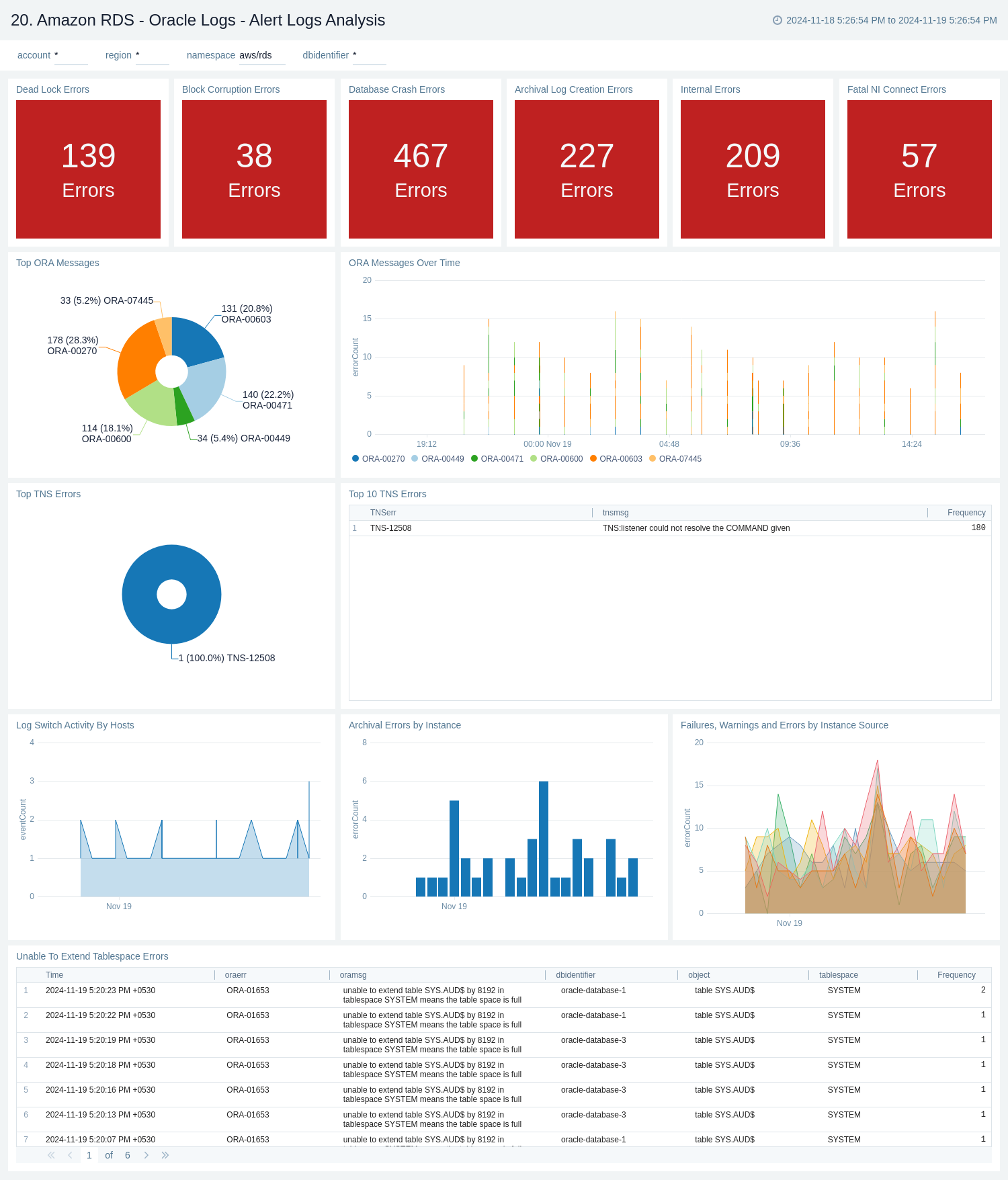
Oracle Logs - Audit Logs Analysis
The Amazon RDS - Oracle Logs - Audit Logs Analysis dashboard provides details on syslog audit trail, including successful and failed activities, and top usage by client, database user, and privileges used.
Use this dashboard to:
- Monitor successful and failed Amazon Oracle RDS events.
- Monitor top usage by client, database user, and privileges on the Oracle RDS instance.
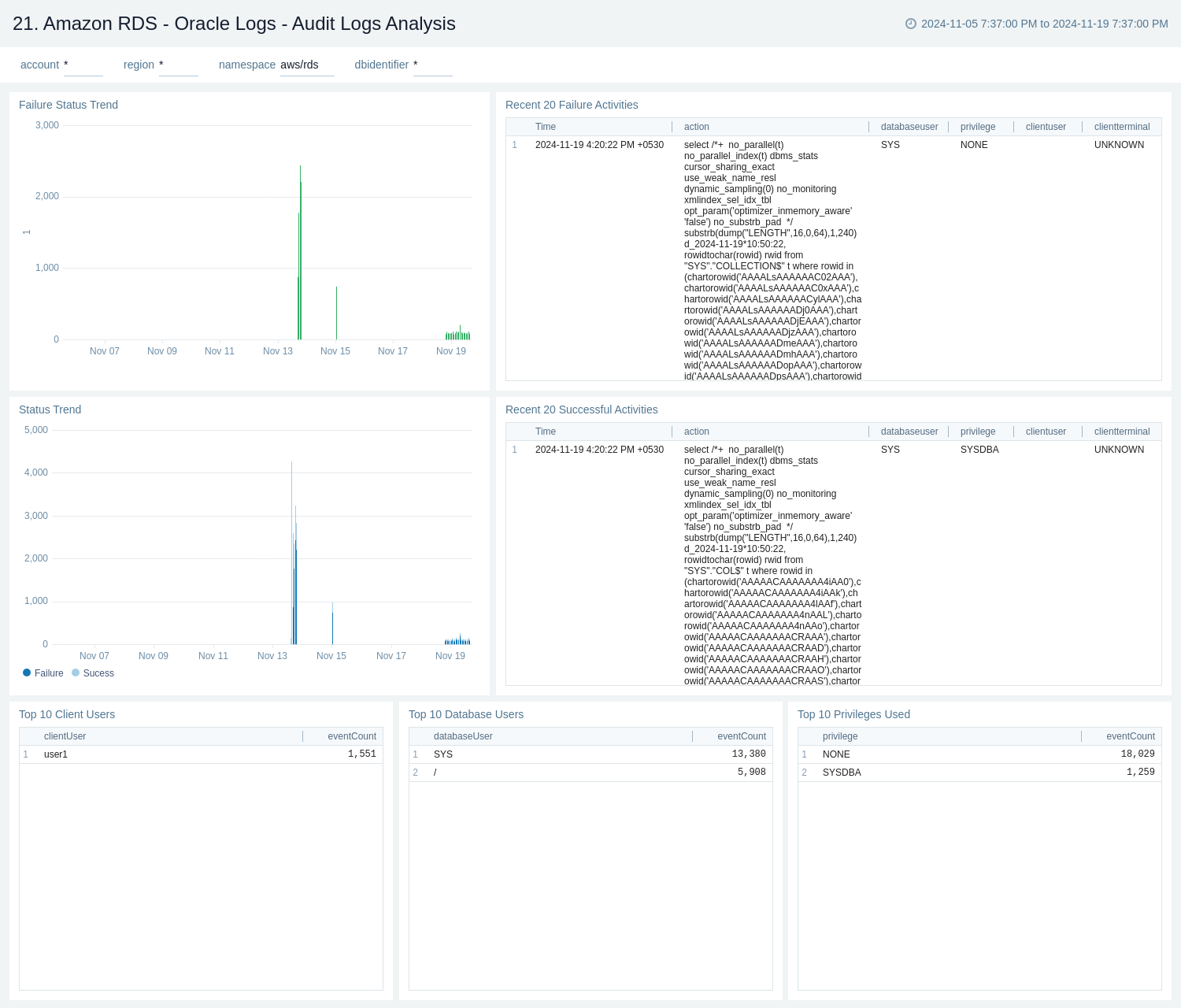
Oracle Logs - Listener Troubleshooting
The Amazon RDS - Oracle Logs - Listener Troubleshooting dashboard provides insights into Oracle listener process activity, including database connections by host and application, connection failures, command execution statuses and trends, and additional data from the Oracle Listener log.
Use this dashboard to:
- Monitor listener process activity on the Oracle RDS instance.
- Monitor database connections by host and application, track connection failures, analyze command execution statuses and trends, and gather insights from the Oracle Listener log.
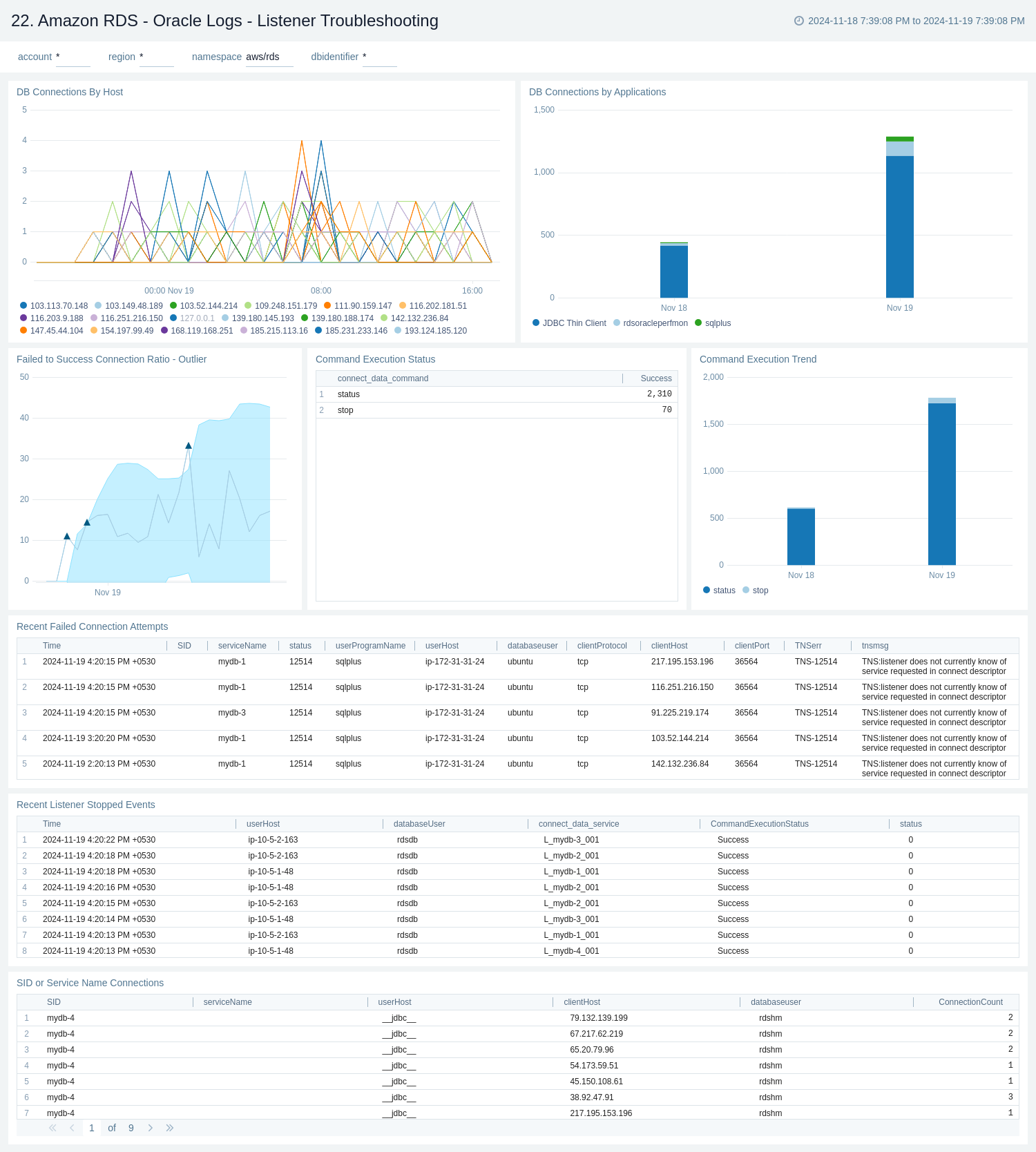
Viewing the RDS Proxy dashboards
Proxy - Overview
The Amazon RDS Proxy Overview dashboard provides insights into proxy availability, client and database connections, and connection pool limits to help optimize database connectivity and performance.
Use this dashboard to:
- Monitor RDS Proxy availability and connection pool usage.
- Track client and database connection metrics, including connection limits, Latency, and usage trends, to optimize performance and troubleshoot connectivity issues.
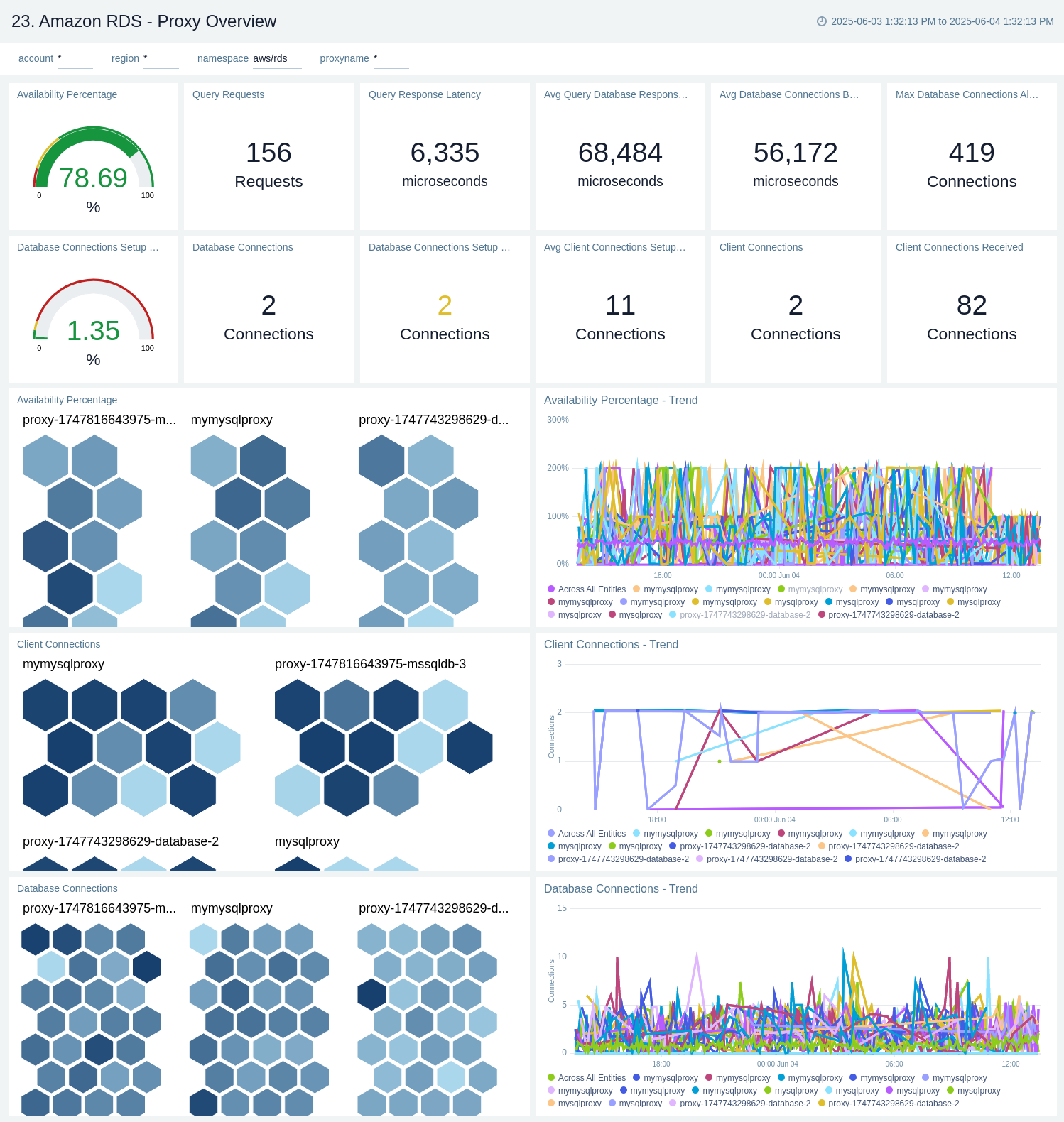
Proxy - Client Connection Endpoint Performance
The Amazon RDS - Proxy Client Connection Endpoint Performance dashboard provides insights into client connections, TLS usage, authentication success/failure, and connection latencies, helping you monitor and optimize proxy-managed database interactions.
Use this dashboard to:
- Monitor client connection patterns to the RDS Proxy.
- Track TLS encryption usage and authentication success or failure events.
- Analyze connection setup latency and performance trends.
- Gain insights into how applications interact with the database via the proxy to identify potential bottlenecks or security issues.
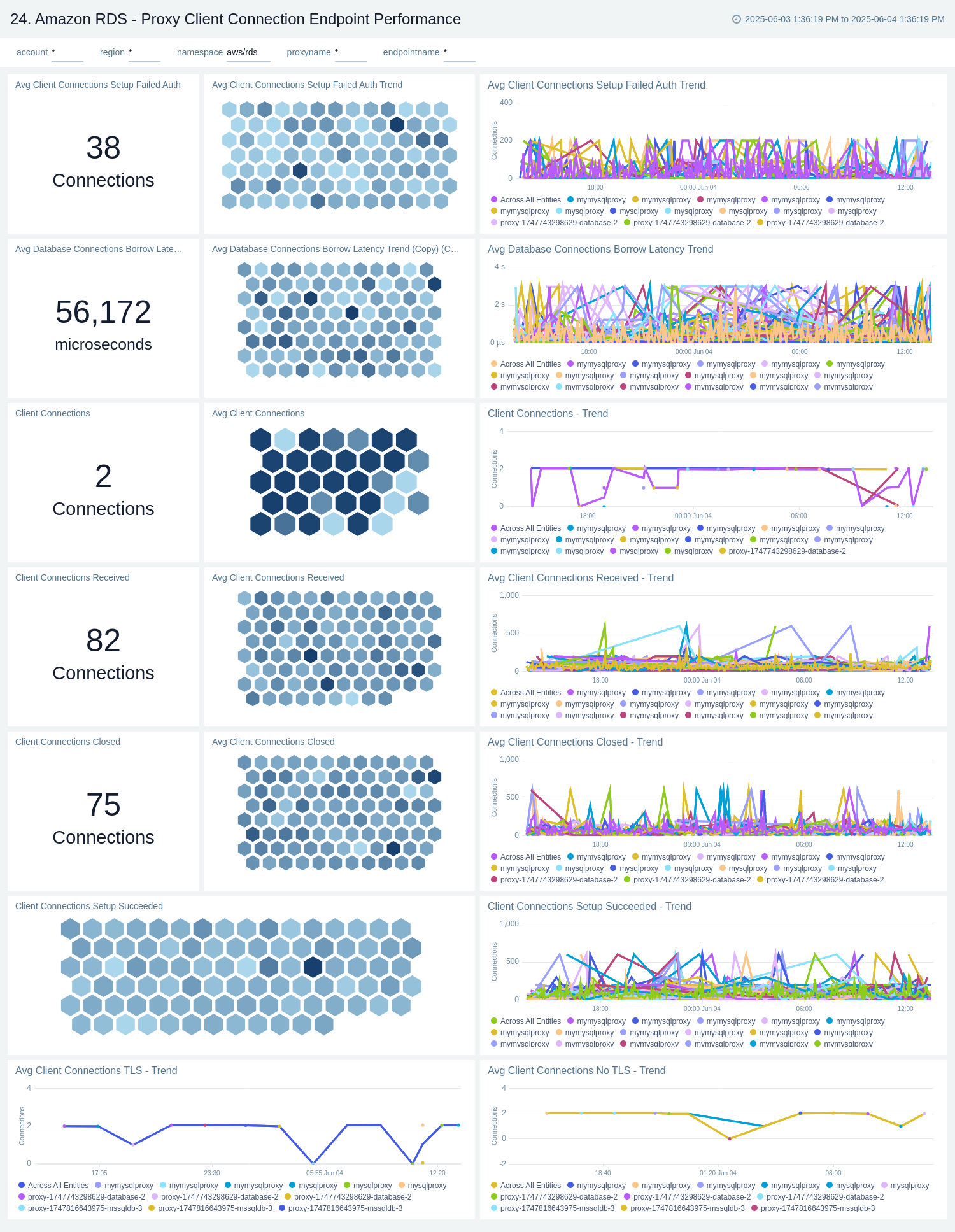
Proxy - Query Endpoint Performance
The Amazon RDS Proxy Query Endpoint Performance dashboard tracks query TLS usage and response latency to help monitor and optimise the performance.
Use this dashboard to:
- Monitor query traffic routed through the RDS Proxy query endpoint.
- Track TLS usage to ensure secure database interactions.
- Analyze query response latency to identify performance issues.
- Optimize database performance by evaluating proxy-handled query behavior.
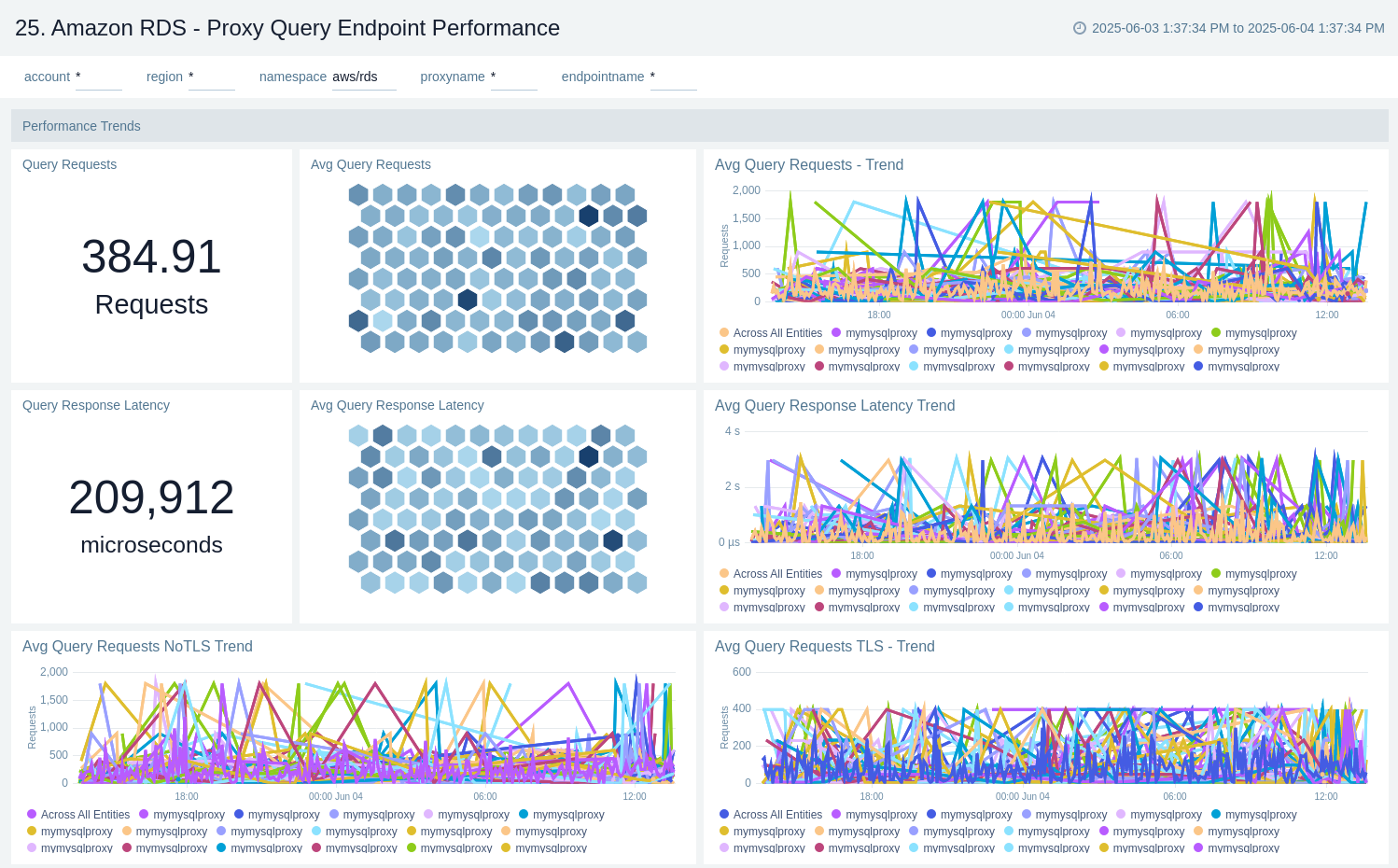
Proxy - Target Performance
The Amazon RDS - Proxy Target Performance dashboard offers insights into target-level metrics such as backend database connection utilization, response latency, TLS usage, and connection setup success rates. It enables monitoring of connection health and transaction patterns at the target level, helping to optimize the performance and reliability of interactions between the RDS Proxy and its database targets.
Use this dashboard to:
- Monitor backend database connections through the RDS Proxy.
- Track response latency, TLS usage, and connection setup success/failure rates.
- Analyze transaction behavior and connection health.
- Optimize performance and ensure reliable proxy-to-database interactions.
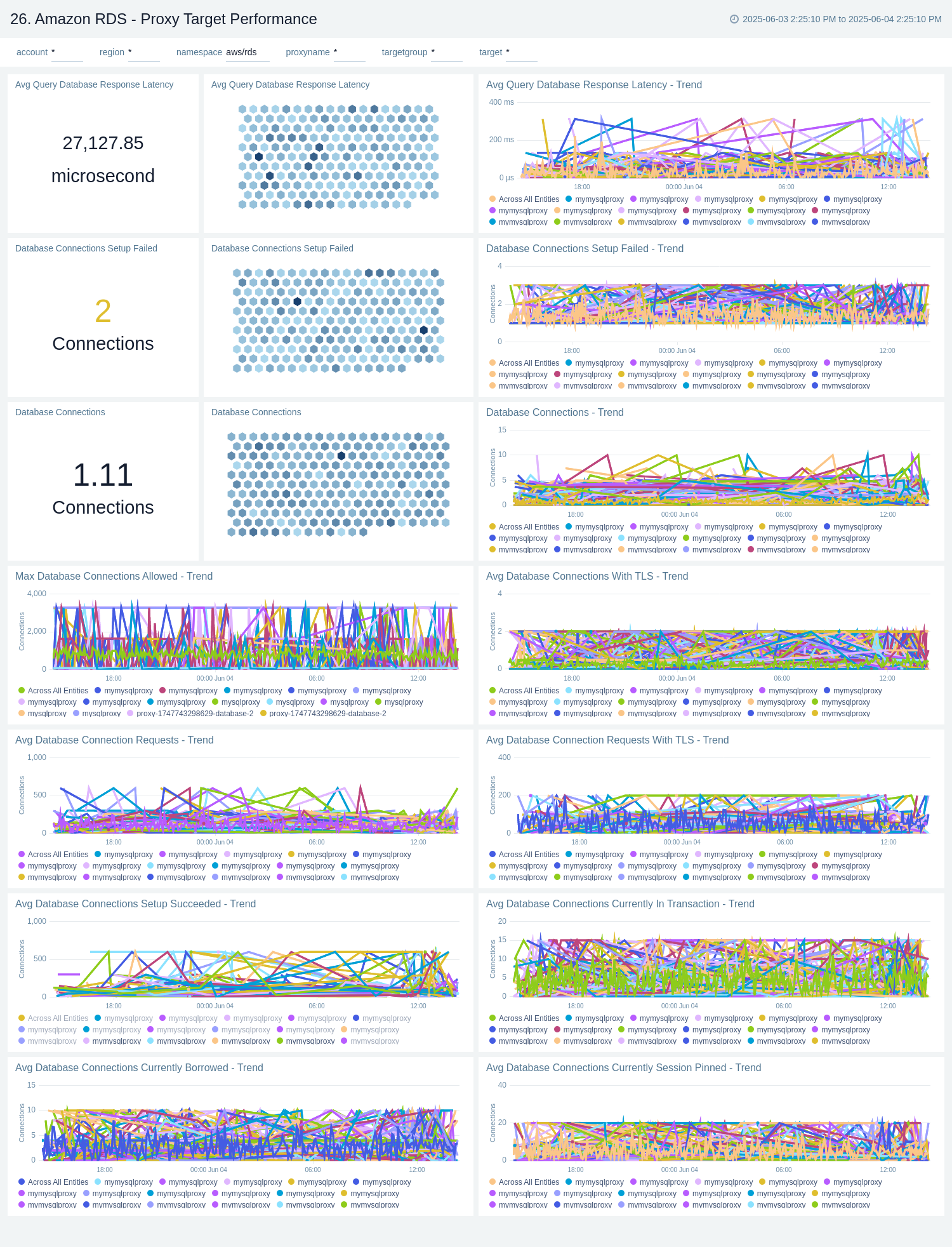
Proxy - TargetRole Performance
The Amazon RDS - Proxy TargetRole Performance dashboard provides detailed visibility into backend database connection usage, response latency, TLS adoption, and connection setup success rates, segmented by targetRole, such as "READ_ONLY" and "READWRITE". It helps monitor the health, availability, and transaction behavior of each target role, enabling performance optimization based on role-specific traffic patterns. Use this dashboard to:
- Monitor backend database connections through the RDS Proxy.
- Track response latency, TLS usage, and connection setup success/failure rates.
- Analyze transaction behavior and connection health.
- Optimize performance and ensure reliable proxy-to-database interactions.
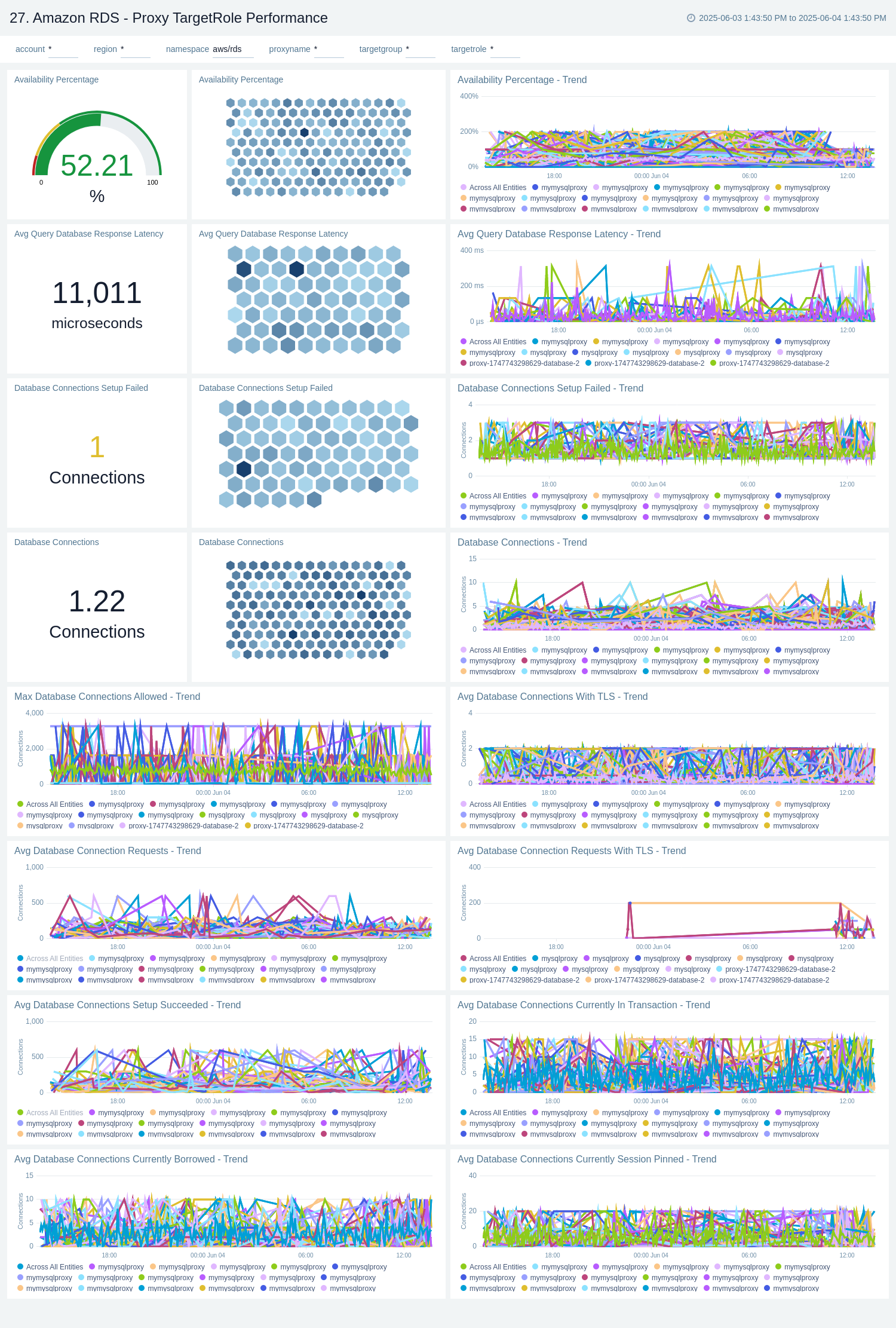
Proxy - Audit
The Amazon RDS - Proxy Audit dashboard tracks CUD operations, read-only events, and the most active proxies, helping you monitor changes and user activity.
Use this dashboard to:
- Track Create, Update, and Delete (CUD) operations on RDS Proxy/Proxy Endpoint.
- Monitor read-only events and user activity.
- Identify the most active proxies.
- Gain visibility into changes and audit trail for proxy-managed database interactions.
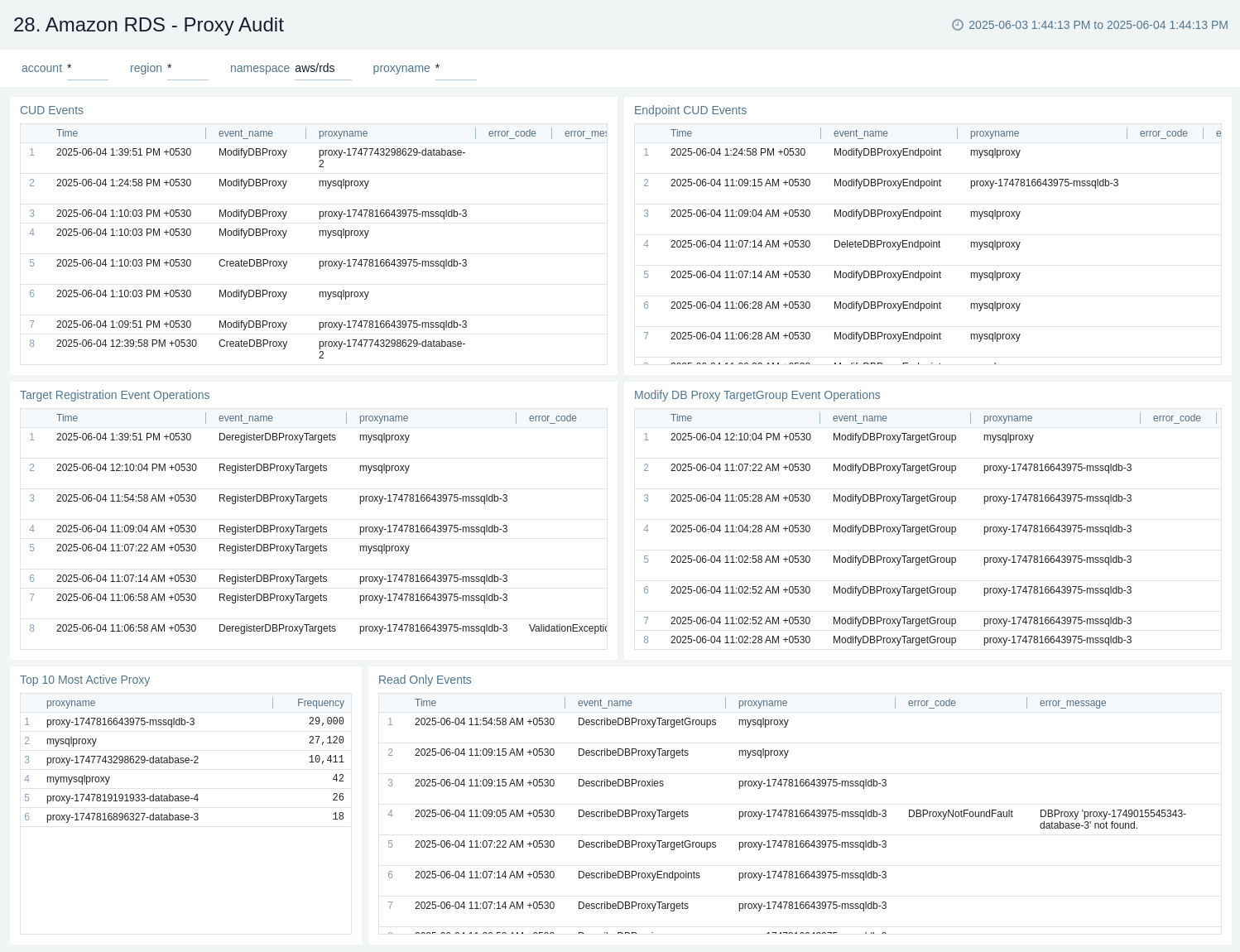
Proxy - Log Analysis
The Amazon RDS - Proxy Log Analysis dashboard provides insights into connection activity trends, including top database connection events, client connection pool usage, and event distribution by proxy. It also highlights failed or error events, database availability, and authentication events to help you monitor and troubleshoot proxy operations effectively.
Use this dashboard to:
- Analyze trends in connection activity and client pool usage.
- Monitor top database connection events and event distribution by proxy.
- Identify authentication issues, failures, and database availability problems.
- Troubleshoot proxy operations effectively using log insights.