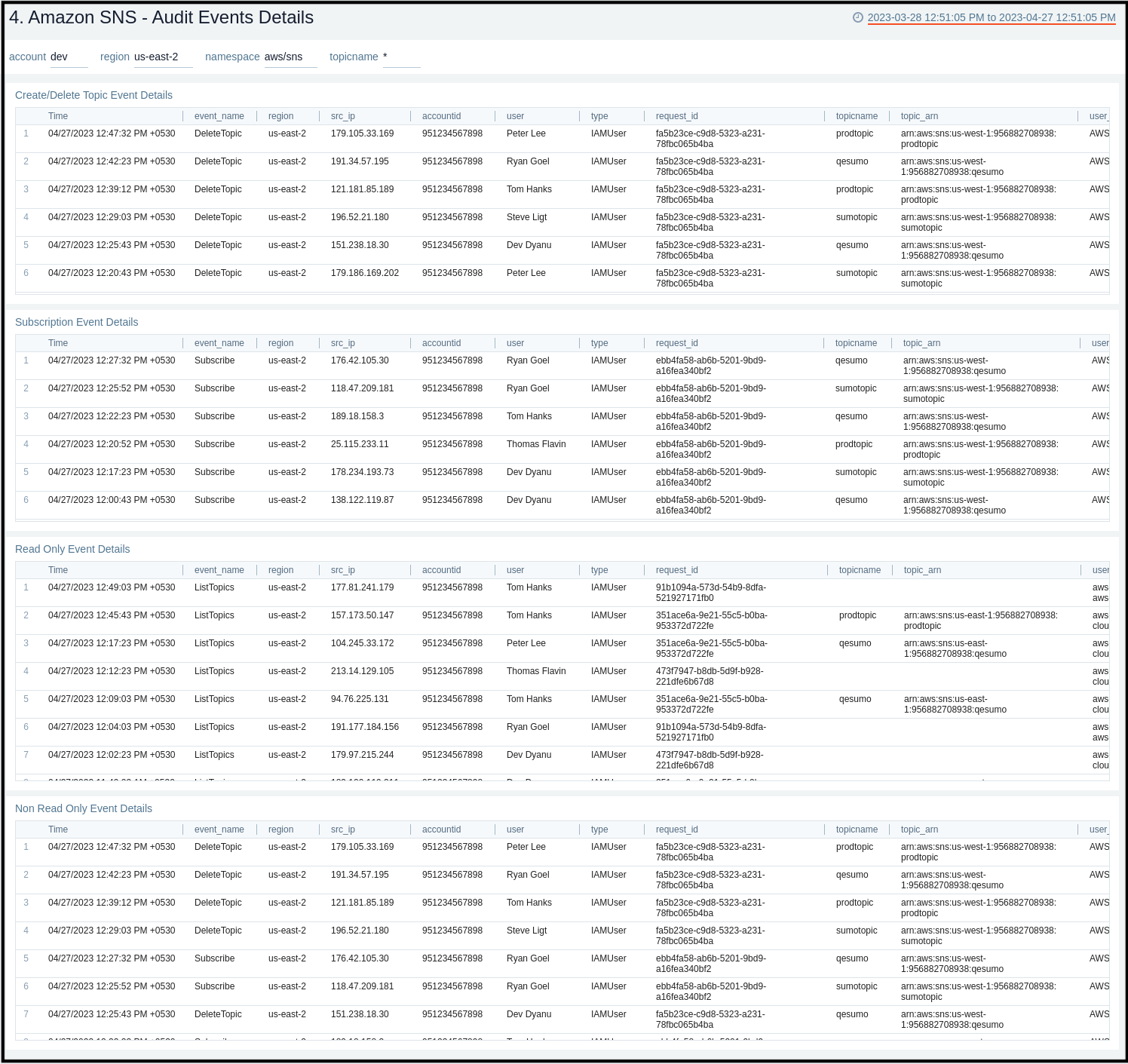Amazon SNS
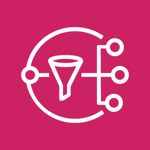
Amazon Simple Notification Service (SNS) is a pub/sub messaging and mobile notifications service for coordinating the delivery of messages to subscribing endpoints and clients.
The Sumo Logic app for Amazon SNS collects CloudTrail logs and CloudWatch metrics provides a unified logs and metrics app that provides insights into the operations and utilization of your SNS service. The preconfigured dashboards help you monitor the key metrics by application, platform, region, and topic name, view the SNS events for activities, and help you plan the capacity of your SNS service.
Log and Metrics types
The Sumo Logic app for Amazon SNS uses:
- SNS CloudWatch Metrics. For details, see here.
- SNS operations using AWS CloudTrail. For details, see here.
Sample log messages
{
eventVersion:"1.08",
userIdentity:
{...},
eventTime:"2022-07-14T23:06:43Z",
eventSource:"sns.amazonaws.com",
eventName:"ListTagsForResource",
awsRegion:"us-east-1",
sourceIPAddress:"config.amazonaws.com",
userAgent:"config.amazonaws.com",
requestParameters:
{
resourceArn:"arn:aws:sns:us-east-1:956882708938:testnull-SumoCWEmailSNSTopic-1NV3GQ8XZ4DFY"
},
responseElements:null,
requestID:"d8eee5b8-a894-5db4-994c-bef20b57fc0b",
eventID:"2156cf7f-f18d-47f4-b7ba-7b8a6907390a",
readOnly:true,
eventType:"AwsApiCall",
managementEvent:true,
recipientAccountId:"956882708938",
eventCategory:"Management"
}
Sample queries
account={{account}} region={{region}} namespace={{namespace}} "\"eventsource\":\"sns.amazonaws.com\""
| json "userIdentity", "eventSource", "eventName", "awsRegion", "sourceIPAddress", "userAgent", "eventType", "recipientAccountId", "requestParameters", "responseElements", "requestID", "errorCode", "errorMessage" as userIdentity, event_source, event_name, region, src_ip, user_agent, event_type, recipient_account_id, requestParameters, responseElements, request_id, error_code, error_message nodrop
| where event_source = "sns.amazonaws.com"
| json field=userIdentity "accountId", "type", "arn", "userName" as accountid, type, arn, username nodrop
| parse field=arn ":assumed-role/*" as user nodrop
| parse field=arn "arn:aws:iam::*:*" as accountid, user nodrop
| json field=requestParameters "topicArn", "name", "resourceArn", "subscriptionArn" as req_topic_arn, req_topic_name, resource_arn, subscription_arn nodrop | json field=responseElements "topicArn" as res_topic_arn nodrop
| if (isBlank(req_topic_arn), res_topic_arn, req_topic_arn) as topic_arn
| if (isBlank(topic_arn), resource_arn, topic_arn) as topic_arn
| parse field=topic_arn "arn:aws:sns:*:*:*" as region_temp, accountid_temp, topic_arn_name_temp nodrop
| parse field=subscription_arn "arn:aws:sns:*:*:*:*" as region_temp, accountid_temp, topic_arn_name_temp, arn_value_temp nodrop
| if (isBlank(req_topic_name), topic_arn_name_temp, req_topic_name) as topicname
| if (isBlank(accountid), recipient_account_id, accountid) as accountid
| where (tolowercase(topicname) matches tolowercase("{{topicname}}")) or isBlank(topicname)
| if (isEmpty(error_code), "Success", "Failure") as event_status
| if (isEmpty(username), user, username) as user
| count by event_status
| sort by _count, event_status asc
account={{account}} region={{region}} namespace={{namespace}} TopicName={{topicname}} metric=NumberOfMessagesPublished Statistic=Sum | sum
Collecting logs and metrics for the Amazon SNS app
Collecting Metrics for Amazon SNS
- Configure a Hosted Collector.
- Configure an Amazon CloudWatch Source for Metrics or AWS Kinesis Firehose for Metrics Source (Recommended).
- Namespaces. Select aws/sns.
- Metadata. Add an account field to the source and assign it a value that is a friendly name/alias to your AWS account from which you are collecting metrics. The account field allows you to query metrics.

- Click Save.
Collecting Amazon SNS Events using CloudTrail
- Add an AWS CloudTrail Source to your Hosted Collector.
- Name. Enter a name to display for the new Source.
- Description. Enter an optional description.
- S3 Region. Select the Amazon Region for your SNS S3 bucket.
- Bucket Name. Enter the exact name of your SNS S3 bucket.
- Path Expression. Enter the string that matches the S3 objects you'd like to collect. You can use a wildcard (*) in this string.
- DO NOT use a leading forward slash.
- The S3 bucket name is not part of the path. Don’t include the bucket name when you are setting the Path Expression.
- Source Category. Enter a source category. For example, enter
aws/observability/CloudTrail/logs. - Fields. Add an account field and assign it a value that is a friendly name/alias to your AWS account from which you are collecting logs. Logs can be queried using the account field.

- Access Key ID and Secret Access Key. Enter your Amazon Access Key ID and Secret Access Key. Learn how to use Role-based access to AWS here.
- Log File Discovery -> Scan Interval. Use the default of 5 minutes. Alternately, enter the frequency. Sumo Logic will scan your S3 bucket for new data. Learn how to configure Log File Discovery here.
- Enable Timestamp Parsing. Select the Extract timestamp information from log file entries check box.
- Time Zone. Select Ignore time zone from the log file and instead use, and select UTC from the dropdown.
- Timestamp Format. Select Automatically detect the format.
- Enable Multiline Processing. Select the Detect messages spanning multiple lines check box, and select Infer Boundaries.
- Click Save.
Field in Field Schema
- New UI. In the main Sumo Logic menu select Data Management, and then under Logs select Fields. You can also click the Go To... menu at the top of the screen and select Fields.
Classic UI. In the main Sumo Logic menu, select Manage Data > Logs > Fields. - Search for the
"topicname"field. - If not present, create it. Learn how to create and manage fields here.
Field Extraction Rule(s)
Create a Field Extraction Rule for CloudTrail Logs. Learn how to create a Field Extraction Rule here.
Rule Name: AwsObservabilitySNSCloudTrailLogsFER
Applied at: Ingest Time
Scope (Specific Data): account=* eventname eventsource \"sns.amazonaws.com\"
Parse Expression:
| json "userIdentity", "eventSource", "eventName", "awsRegion", "recipientAccountId", "requestParameters", "responseElements" as userIdentity, event_source, event_name, region, recipient_account_id, requestParameters, responseElements nodrop
| where event_source = "sns.amazonaws.com"
| json field=userIdentity "accountId", "type", "arn", "userName" as accountid, type, arn, username nodrop
| parse field=arn ":assumed-role/*" as user nodrop
| parse field=arn "arn:aws:iam::*:*" as accountid, user nodrop
| json field=requestParameters "topicArn", "name", "resourceArn", "subscriptionArn" as req_topic_arn, req_topic_name, resource_arn, subscription_arn nodrop
| json field=responseElements "topicArn" as res_topic_arn nodrop
| if (isBlank(req_topic_arn), res_topic_arn, req_topic_arn) as topic_arn
| if (isBlank(topic_arn), resource_arn, topic_arn) as topic_arn
| parse field=topic_arn "arn:aws:sns:*:*:*" as region_temp, accountid_temp, topic_arn_name_temp nodrop
| parse field=subscription_arn "arn:aws:sns:*:*:*:*" as region_temp, accountid_temp, topic_arn_name_temp, arn_value_temp nodrop
| if (isBlank(req_topic_name), topic_arn_name_temp, req_topic_name) as topicname
| if (isBlank(accountid), recipient_account_id, accountid) as accountid
| "aws/sns" as namespace
| fields region, namespace, topicname, accountid
Centralized AWS CloudTrail Log Collection
In case, you have a centralized collection of CloudTrail logs and are ingesting them from all accounts into a single Sumo Logic CloudTrail log source, create the following Field Extraction Rule to map a proper AWS account(s) friendly name/alias. Create it if not already present or update it as required.
- Rule Name: AWS Accounts
- Applied at: Ingest Time
- Scope (Specific Data):
_sourceCategory=aws/observability/cloudtrail/logs - Parse Expression: Enter a parse expression to create an “account” field that maps to the alias you set for each sub account. For example, if you used the “dev” alias for an AWS account with ID "528560886094" and the “prod” alias for an AWS account with ID "567680881046", your parse expression would look like:
| json "recipientAccountId"
// Manually map your aws account id with the AWS account alias you setup earlier for individual child account
| "" as account
| if (recipientAccountId = "528560886094", "dev", account) as account
| if (recipientAccountId = "567680881046", "prod", account) as account
| fields account
Installing the Amazon SNS app
Now that you have set up collection for Amazon SNS, install the Sumo Logic app to use the pre-configured searches and dashboards that provide visibility into your environment for real-time analysis of overall usage.
To install the app:
- Select App Catalog.
- In the 🔎 Search Apps field, run a search for your desired app, then select it.
- Click Install App.
note
Sometimes this button says Add Integration.
- On the next configuration page, under Select Data Source for your App, complete the following fields:
- Data Source. Select one of the following options:
- Choose Source Category and select a source category from the list; or
- Choose Enter a Custom Data Filter, and enter a custom source category beginning with an underscore. For example,
_sourceCategory=MyCategory.
- Folder Name. You can retain the existing name or enter a custom name of your choice for the app.
- All Folders (optional). The default location is the Personal folder in your Library. If desired, you can choose a different location and/or click New Folder to add it to a new folder.
- Data Source. Select one of the following options:
- Click Next.
- Look for the dialog confirming that your app was installed successfully.

Post-installation
Once your app is installed, it will appear in your Personal folder or the folder that you specified. From here, you can share it with other users in your organization. Dashboard panels will automatically start to fill with data matching the time range query received since you created the panel. Results won't be available immediately, but within about 20 minutes, you'll see completed graphs and maps.
Viewing Amazon SNS dashboards
Overview
The Amazon SNS - Overview dashboard provides insights across CloudTrail events and metrics.
Use this dashboard to:
- Monitor events by status, type, topic names and users.
- Monitor number of messages and messages by publish size.
- Monitor delivered and failed notifications.
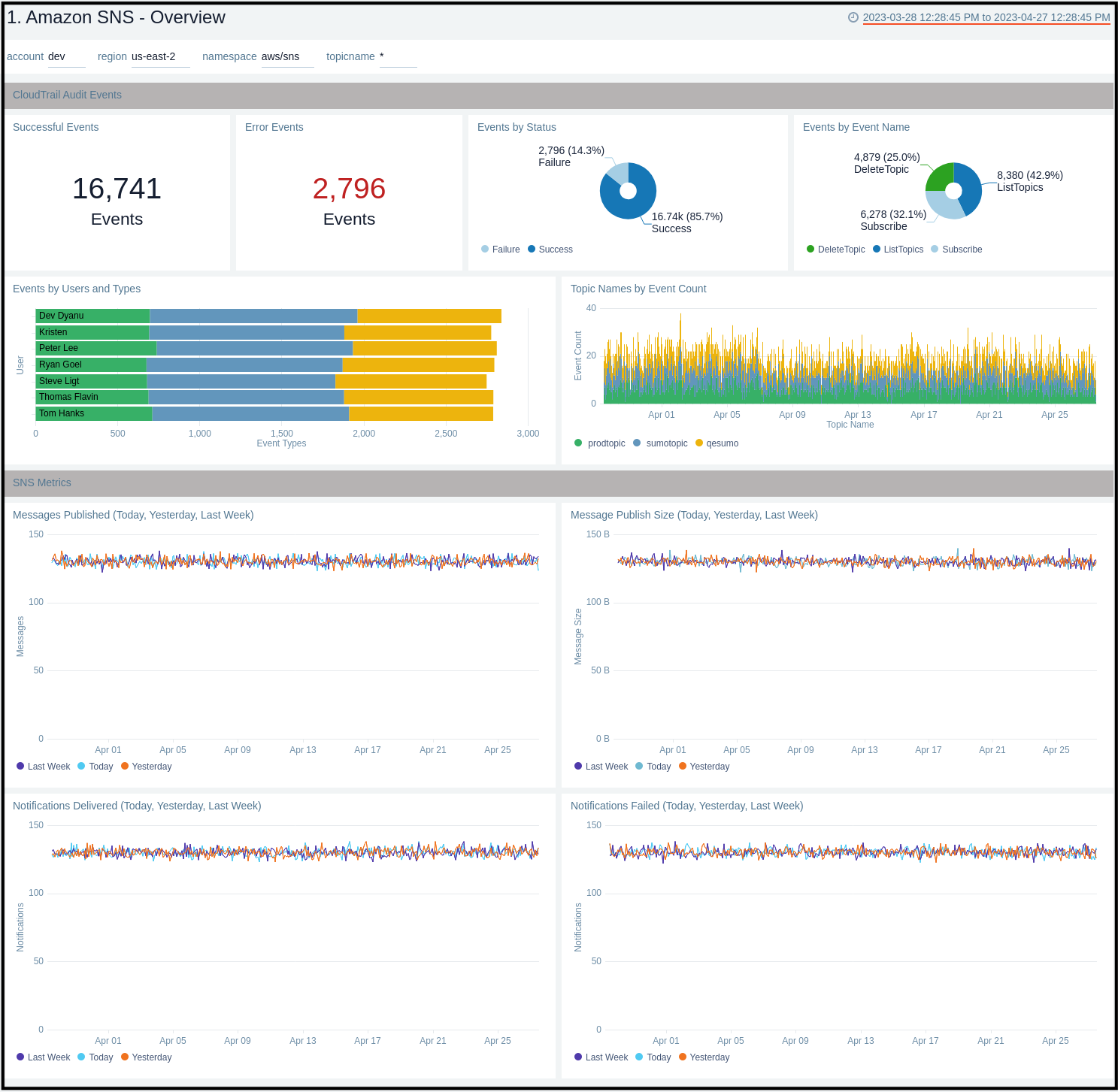
Amazon SNS - Audit Events
The Amazon SNS - Audit Events dashboard provides insights across CloudTrail events across location, status, and topic names.
Use this dashboard to:
- Monitor successful and failed events by location.
- Get trends of events by status, type.
- Monitor successful and error events with error code in detail.
- Get details of active topic names and users of both successful and error events.
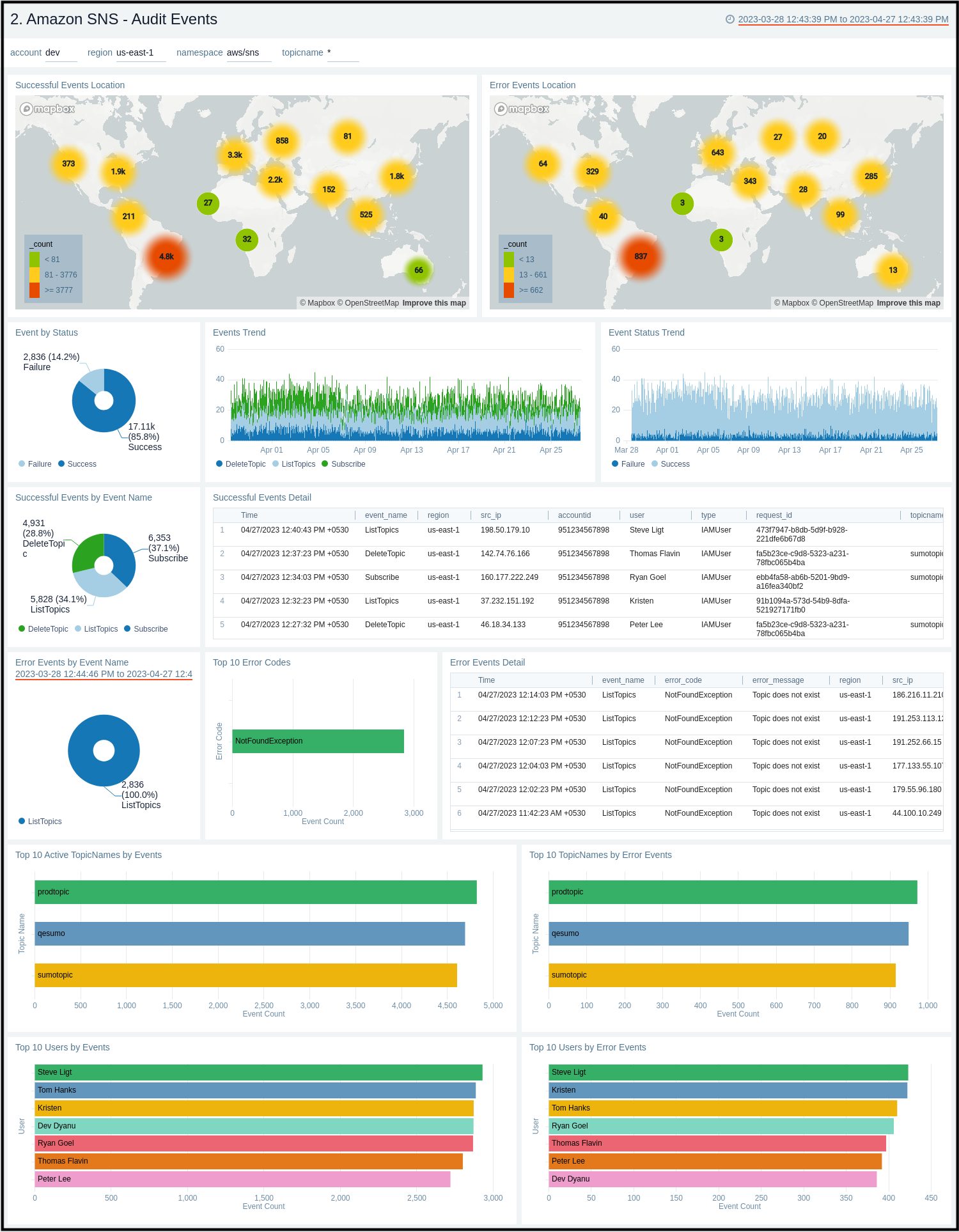
Amazon SNS - Messages, Notifications
The Amazon SNS - Messages, Notifications dashboard provides insights across metrics by messages, notifications, SMS rates.
Use this dashboard to:
- Monitor details of messages published and message size .
- Monitor details of notifications delivered, failed , filtered out, redriven to dlq and failed to redriven to dlq.
- Get details of SMS success rate and spends.
- Get the details of top topic names by messages published, notifications delivered and notifications failed.
- Compare messages published and message size by today, yesterday, last week.
- Compare notifications delivered and failed by today, yesterday, last week.
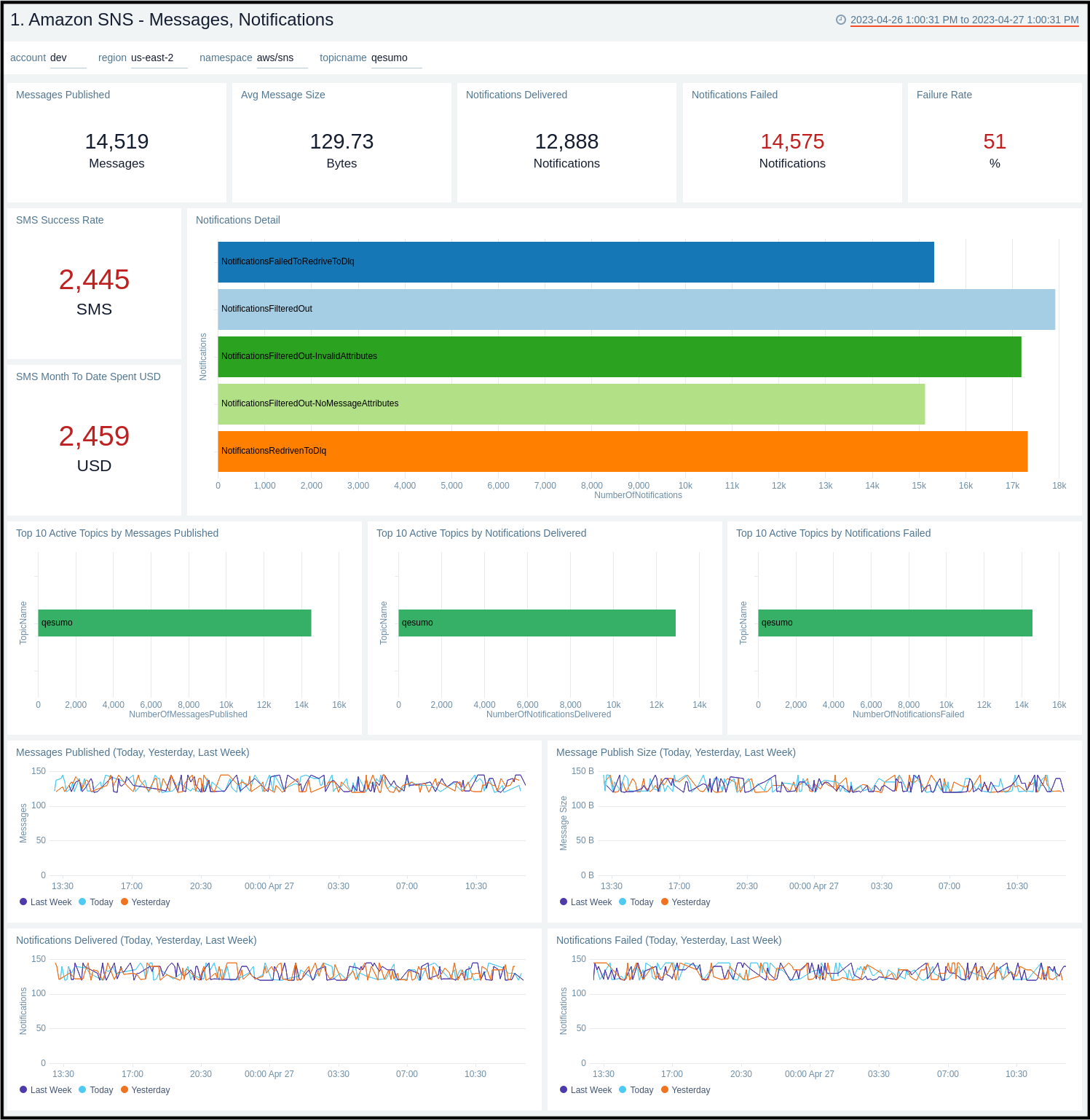
Amazon SNS - Threat Intel
The Amazon SNS - Threat Intel dashboard provides insights across threat locations, count, malicious confidence and details.
Use this dashboard to:
- Monitor details of threat locations and count.
- Get details of threats by malicious confidence and malicious IPs.
- Get details of all threats by IPs.
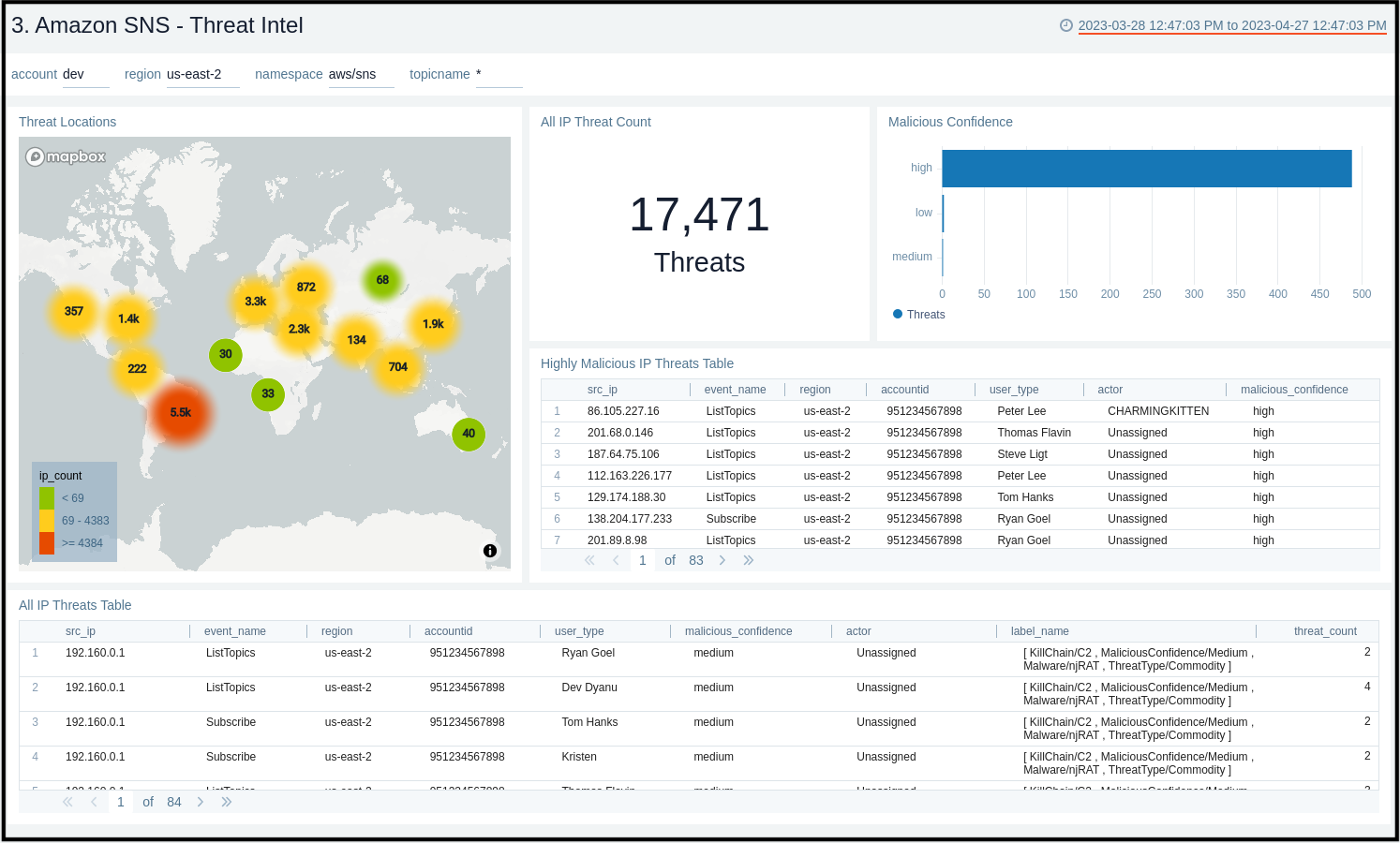
Amazon SNS - Audit Events Details
The Amazon SNS - Audit Events Details dashboard provides insights across topics, subscriptions, read only and non read only events.
Use this dashboard to:
- Monitor details of topics created and deleted.
- Get all details of all subscription events.
- Get details of all read only and non read only events.