Amazon SQS
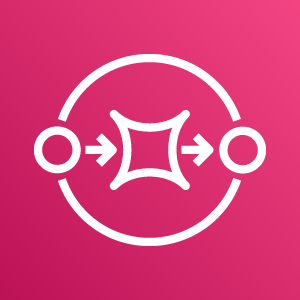
Amazon Simple Queue Service (Amazon SQS) is a fully managed message queuing service that makes it easy to decouple and scale microservices, distributed systems, and serverless applications. The Sumo Logic app for Amazon SQS is a unified logs and metrics (ULM) app that provides operational insights into your Amazon SQS utilization. The preconfigured dashboards help you monitor the key metrics, view the SQS events for queue activities, and help you plan the capacity of your SQS service utilization.
Log and Metrics types
The app uses SQS logs and metrics for:
- SQS CloudWatch Metrics. For details, see here.
- SQS operations using AWS CloudTrail. For details, see here.
Sample log messages
{
"eventVersion":"1.08",
"userIdentity":{
"type":"IAMUser",
"principalId":"HN6WE52ULYKOOQWSKPD41",
"arn":"arn:aws:iam::123456789033:user/ron_di",
"accountId":"123456789033",
"accessKeyId":"1AMZ29JHKLK97M7QVQSK",
"userName":"ron_di",
"sessionContext":{
"sessionIssuer":{
},
"webIdFederationData":{
},
"attributes":{
"creationDate":"2022-10-19T09:26:18+0000",
"mfaAuthenticated":"false"
}
}
},
"eventTime":"2022-10-19T09:26:18+0000",
"eventSource":"sqs.amazonaws.com",
"eventName":"SetQueueAttributes",
"awsRegion":"us-east-1",
"sourceIPAddress":"195.186.216.125",
"userAgent":"AWS Internal",
"requestParameters":{
"attributes":{
"Policy":"{\"Version\":\"2008-10-17\",\"Id\":\"__default_policy_ID\",\"Statement\":[{\"Sid\":\"__owner_statement\",\"Effect\":\"Allow\",\"Principal\":{\"AWS\":\"arn:aws:iam::956882708938:root\"},\"Action\":\"SQS:*\",\"Resource\":\"arn:aws:sqs:us-east-1:956882708938:JayanatTest4\"},{\"Sid\":\"topic-subscription-arn:aws:sns:us-east-1:956882708938:SNSAppSomya01\",\"Effect\":\"Allow\",\"Principal\":{\"AWS\":\"*\"},\"Action\":\"SQS:SendMessage\",\"Resource\":\"arn:aws:sqs:us-east-1:956882708938:JayanatTest4\",\"Condition\":{\"ArnLike\":{\"aws:SourceArn\":\"arn:aws:sns:us-east-1:956882708938:SNSAppSomya01\"}}}]}"
},
"queueUrl":"https://sqs.us-east-1.amazonaws.com/123456789033/pull_private_submodule_jobs.fifo"
},
"responseElements":null,
"requestID":"635ae9dd-83cc-5b42-890e-b273c168cb35",
"eventID":"874213f3-d852-481d-bfd1-677c20f97427",
"readOnly":false,
"eventType":"AwsApiCall",
"managementEvent":true,
"recipientAccountId":"123456789033",
"eventCategory":"Management",
"sessionCredentialFromConsole":"true"
}
Sample queries
Messages Received (Metrics-based)
metric=NumberOfMessagesReceived Statistic=Sum account=* region=* namespace=* queuename=* | sum by account, region, namespace, queuename
Top 10 users (CloudTrail Log-based)
account=* region=* namespace=aws/sqs eventname eventsource "sqs.amazonaws.com"
| json "userIdentity", "eventSource", "eventName", "awsRegion", "recipientAccountId", "requestParameters", "responseElements", "sourceIPAddress","errorCode", "errorMessage" as userIdentity, event_source, event_name, region, recipient_account_id, requestParameters, responseElements, src_ip, error_code, error_message nodrop
| json field=userIdentity "accountId", "type", "arn", "userName" as accountid, type, arn, username nodrop
| json field=requestParameters "queueUrl" as queueUrlReq nodrop
| json field=responseElements "queueUrl" as queueUrlRes nodrop
| where event_source="sqs.amazonaws.com"
| if(event_name="CreateQueue", queueUrlRes, queueUrlReq) as queueUrl
| parse regex field=queueUrl "(?<queueName>[^\/]*$)"
| where (tolowercase(queuename) matches tolowercase("*")) or isBlank(queuename)
| if (isBlank(recipient_account_id), accountid, recipient_account_id) as accountid
| if (isEmpty(error_code), "Success", "Failure") as event_status
| count as event_count by username
| top 10 username by event_count, username asc
Collecting logs and metrics for the Amazon SQS app
Collect Metrics for AmazonSQS
Sumo Logic supports collecting metrics using two source types:
- Configure an AWS Kinesis Firehose for Metrics Source. (recommended) Or
- Configure an Amazon CloudWatch Source for Metrics.
Namespace for Amazon SQS Service is AWS/SQS
Metadata: Add an account field to the source and assign it a value which is a friendly name / alias to your AWS account from which you are collecting metrics. Metrics can be queried via the “account” field.

Collect Amazon SQS Events using CloudTrail
- To your Hosted Collector, add an AWS CloudTrail Source.
- Name. Enter a name to display for the new Source.
- Description. Enter an optional description.
- S3 Region. Select the Amazon Region for your SQS S3 bucket.
- Bucket Name. Enter the exact name of your SQS S3 bucket.
- Path Expression. Enter the string that matches the S3 objects you'd like to collect. You can use a wildcard (*) in this string. (DO NOT use a leading forward slash. See Amazon Path Expressions.
noteThe S3 bucket name is not part of the path. Don’t include the bucket name when you are setting the Path Expression.
- Source Category. Enter aws/observability/CloudTrail/logs.
- Fields. Add an account field and assign it a value which is a friendly name / alias to your AWS account from which you are collecting logs. Logs can be queried via the “account field”.

- Access Key ID and Secret Access Key. Enter your Amazon Access Key ID and Secret Access Key.
- Log File Interval > Scan Interval. Use the default of 5 minutes. Alternately, enter the frequency Sumo Logic will scan your S3 bucket for new data.
- Enable Timestamp Parsing. Select the Extract timestamp information from log file entries check box.
- Time Zone. Select Ignore time zone from the log file and instead use, and select UTC from the dropdown.
- Timestamp Format. Select Automatically detect the format.
- Enable Multiline Processing. Select the Detect messages spanning multiple lines check box, and select Infer Boundaries.
- Click Save.
Field in Field Schema
- New UI. In the main Sumo Logic menu select Data Management, and then under Logs select Fields. You can also click the Go To... menu at the top of the screen and select Fields.
Classic UI. In the main Sumo Logic menu, select Manage Data > Logs > Fields. - Search for the
queuenamefield. - If not present, create it. Learn how to create and manage fields here.
Field Extraction Rule(s)
Create a Field Extraction Rule for CloudTrail Logs. Learn how to create a Field Extraction Rule here.
- Rule Name: AwsObservabilitySQSCloudTrailLogsFER
- Applied at: Ingest Time
- Scope (Specific Data): account=* eventname eventsource "sqs.amazonaws.com"
- Parse Expression:
json "userIdentity", "eventSource", "eventName", "awsRegion", "recipientAccountId", "requestParameters", "responseElements", "sourceIPAddress" as userIdentity, event_source, event_name, region, recipient_account_id, requestParameters, responseElements, src_ip nodrop
| json field=userIdentity "accountId", "type", "arn", "userName" as accountid, type, arn, username nodrop
| json field=requestParameters "queueUrl" as queueUrlReq nodrop
| json field=responseElements "queueUrl" as queueUrlRes nodrop
| where event_source="sqs.amazonaws.com"
| if(event_name="CreateQueue", queueUrlRes, queueUrlReq) as queueUrl
| parse regex field=queueUrl "(?<queueName>[^\/]*$)"
| if (isBlank(recipient_account_id), accountid, recipient_account_id) as accountid
|! toLowerCase(queuename) as queuename
| "aws/sqs" as namespace
| fields region, namespace, queuename, accountid
Centralized AWS CloudTrail Log Collection
In case you have a centralized collection of CloudTrail logs and are ingesting them from all accounts into a single Sumo Logic CloudTrail log source, create the following Field Extraction Rule to map a proper AWS account(s) friendly name/alias. Create it if not already present/update it as required.
- Rule Name: AWS Accounts
- Applied at: Ingest Time
- Scope (Specific Data): _sourceCategory=aws/observability/cloudtrail/logs
- Parse Expression: Enter a parse expression to create an “account” field that maps to the alias you set for each sub account. For example, if you used the “dev” alias for an AWS account with ID "528560886094" and the “prod” alias for an AWS account with ID "567680881046", your parse expression would look like:
| json "recipientAccountId"
// Manually map your aws account id with the AWS account alias you setup earlier for individual child account
| "" as account
| if (recipientAccountId = "528560886094", "dev", account) as account
| if (recipientAccountId = "567680881046", "prod", account) as account
| fields account
Installing the Amazon SQS app
Now that you have set up collection for Amazon SQS, install the Sumo Logic app to use the pre-configured dashboards that provide visibility into your environment for real-time analysis of overall usage.
To install the app:
- Select App Catalog.
- In the 🔎 Search Apps field, run a search for your desired app, then select it.
- Click Install App.
note
Sometimes this button says Add Integration.
- On the next configuration page, under Select Data Source for your App, complete the following fields:
- Data Source. Select one of the following options:
- Choose Source Category and select a source category from the list; or
- Choose Enter a Custom Data Filter, and enter a custom source category beginning with an underscore. For example,
_sourceCategory=MyCategory.
- Folder Name. You can retain the existing name or enter a custom name of your choice for the app.
- All Folders (optional). The default location is the Personal folder in your Library. If desired, you can choose a different location and/or click New Folder to add it to a new folder.
- Data Source. Select one of the following options:
- Click Next.
- Look for the dialog confirming that your app was installed successfully.

Post-installation
Once your app is installed, it will appear in your Personal folder or the folder that you specified. From here, you can share it with other users in your organization. Dashboard panels will automatically start to fill with data matching the time range query received since you created the panel. Results won't be available immediately, but within about 20 minutes, you'll see completed graphs and maps.
Viewing Amazon SQS dashboards
Amazon Simple Queue Service (Amazon SQS) is a fully managed message queuing service that makes it easy to decouple and scale microservices, distributed systems, and serverless applications.
The Sumo Logic app for Amazon SQS provides operational insights into your Amazon SQS utilization. The app’s preconfigured dashboards help you monitor the key metrics, view the SQS events for queue activities, and help you plan the capacity of your SQS service utilization.
We recommend using the AWS Observability view.
Overview
The 1. Amazon SQS - Overview dashboard provides insights into SQS metrics and CloudTrail audit logs including the age, delayed, visible, sent and deleted messages, size of the messages and information about events.
Use this dashboard to:
- Monitor events by status, type, queues, location and users.
- Monitor number of messages received, sent, deleted and other metrics.
- Monitor message states, queue health, and message lag.

Queue Stats
The 1. Amazon SQS - Queue Stats dashboard provides details of SQS queue metrics including the delayed, invisible, deleted, lag, size, received and sent messages. This dashboard contains line chart panels showing trends for all the SQS metrics and a few use cases of them.Use this dashboard to:
- Monitor trend of messages received, sent, deleted and other metrics.
- Monitor message states, queue health and message lag.

Audit Events
The 2. Amazon SQS - Audit Events dashboard provides the details of SQS from CloudTrail audit logs including the top users, event locations, event status associated with queues. The dashboard has panels regarding successful and failure event locations, error code Use this dashboard to:
- Monitor events by status, type, queues, location and users.
- Monitor successful, failure event locations and trends.
- Monitor event details by users.
- Monitor successful and error event details.

Threat Intel
The 3. Amazon SQS - Threat Intel dashboard provides insights into incoming requests to your Amazon SQS services from malicious sources determined via Sumo Logic’s Threat Intel feature. Panels show detailed information on malicious IPs and the malicious confidence of each threat.
Use this dashboard to:
- Monitor details of threat locations and count.
- Get details of threats by malicious confidence and malicious IPs.
- Get details of all threats by IPs.
