Docker - OpenTelemetry Collector
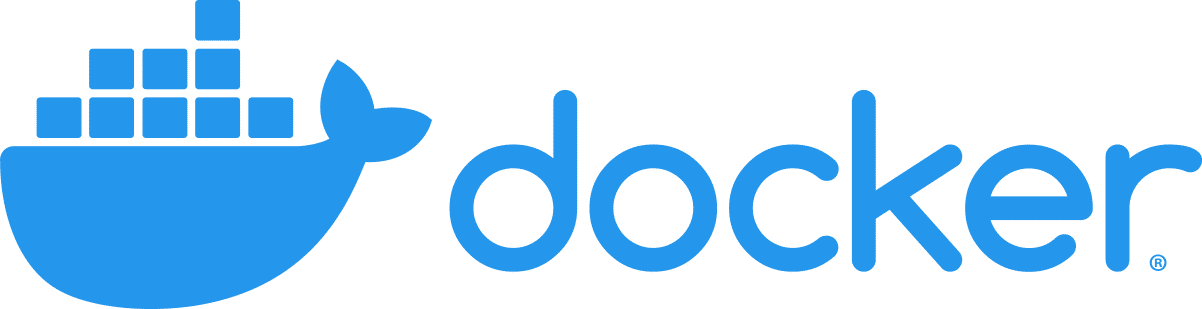
The Sumo Logic app for Docker is a unified logs and metrics app that enables you to monitor Docker deployments. The app provides preconfigured dashboards that include information about container state and resource usage, including information on CPU, memory, block I/O, and network.
The Sumo Logic OpenTelemetry collector will run on the same host as Docker and collects Docker metric and container event logs.
- Docker metrics are collected using the Dockerstats receiver and sent to Sumo Logic through the Sumo Logic OpenTelemetry Exporter.
- Docker container event logs are sent to Sumo Logic through OpenTelemetry filelog receiver.
The Sumo Logic app for Docker supports Docker version 23.0.2.
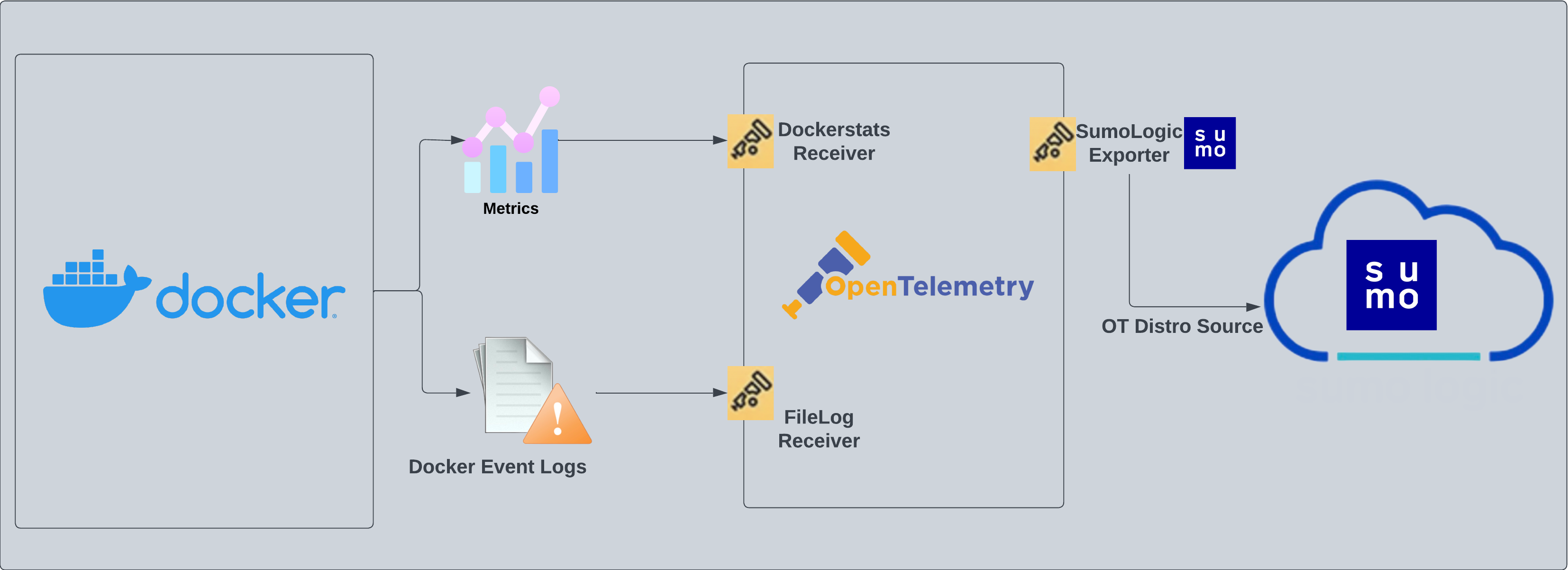
This app includes built-in monitors. For details on creating custom monitors, refer to Create monitors for Docker app.
Fields creation in Sumo Logic for Docker
Following are the tags which will be created as part of the Docker app installation, if not already present.
sumo.datasource. Has a fixed value of docker.
Prerequisites
This section provides instructions for configuring metrics and log collection for the Sumo Logic app for Docker.
Metric collection
Metrics are collected through the Docker Stats Receiver of OpenTelemetry. This requires Docker API version 1.22+ and only Linux is supported.
Log collection
To collect the Docker container event logs, the following command needs to be executed on the host machine and needs to be kept running, for monitoring all the Docker container-related events. The following command also needs a JSON file path where these container events can be dumped.
docker events -f 'type=container' --format '{{json .}}' > <PATH_TO_JSON> & disown
Path to this JSON file will be required in the next step, where events are sent to Sumo Logic through a filelog receiver and seen as part of the Docker - Overview dashboard. Also, you can add additional parameters to this command to send events for specific containers. Learn more.
Collection configuration and app installation
As part of data collection setup and app installation, you can select the App from App Catalog and click on Install App. Follow the steps below.
Step 1: Set up Collector
If you want to use an existing OpenTelemetry Collector, you can skip this step by selecting the Use an existing Collector option.
To create a new Collector:
- Select the Add a new Collector option.
- Select the platform where you want to install the Sumo Logic OpenTelemetry Collector.
This will generate a command that you can execute in the machine environment you need to monitor. Once executed, it will install the Sumo Logic OpenTelemetry Collector.
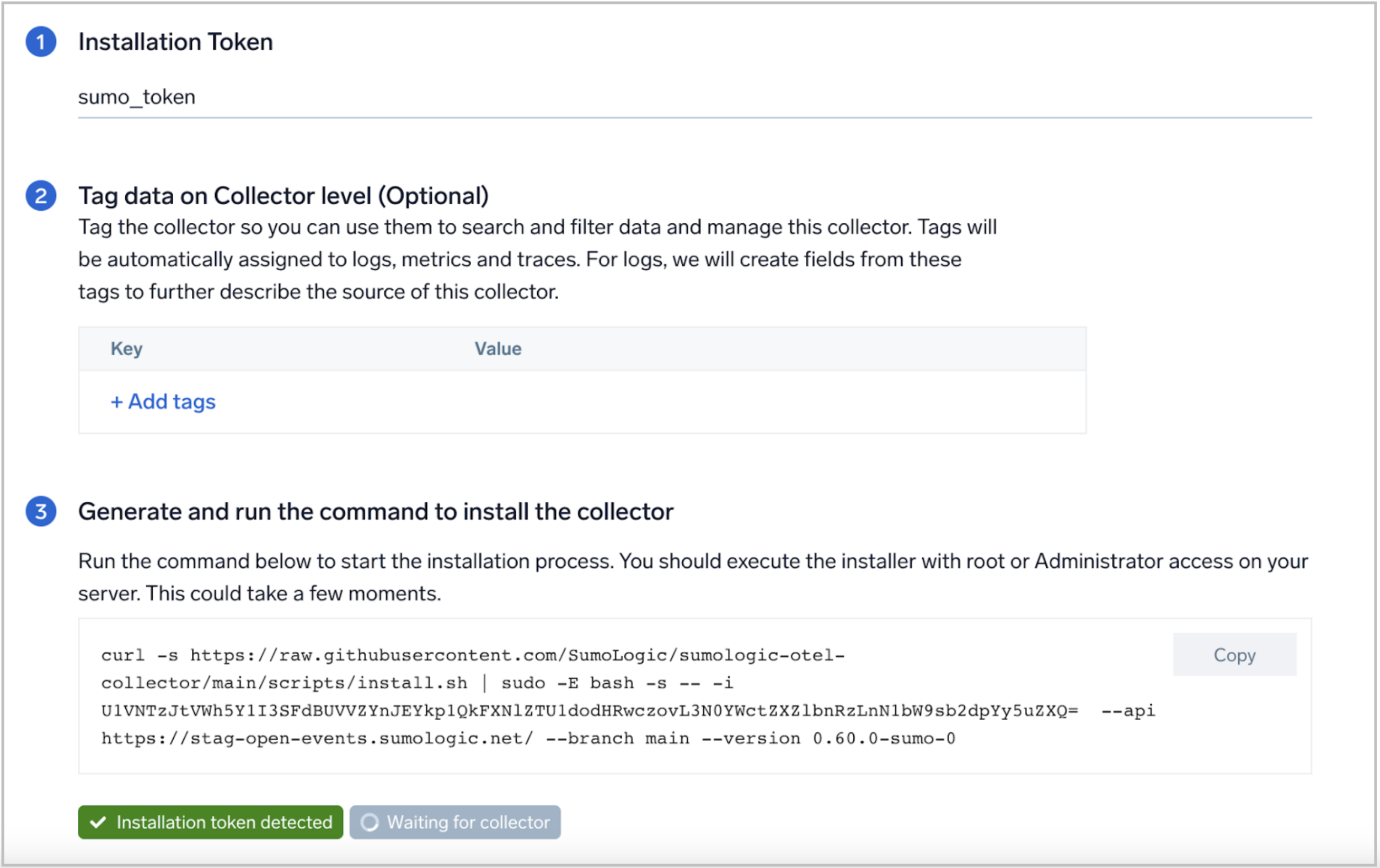
Step 2: Configure integration
In this step, you will configure the yaml required for the Docker Collection.
- Docker Event log location. Enter the path of the JSON file generated through the command in the prerequisite section.
- Excluded Image List. A list of strings, regexes, or globs whose referent container image names will not be among the queried containers for scrapping metrics. Learn more about excluded_images.
You can add any custom fields which you want to tag along with the data ingested in sumo.
Click on the Download YAML File button to get the yaml file.
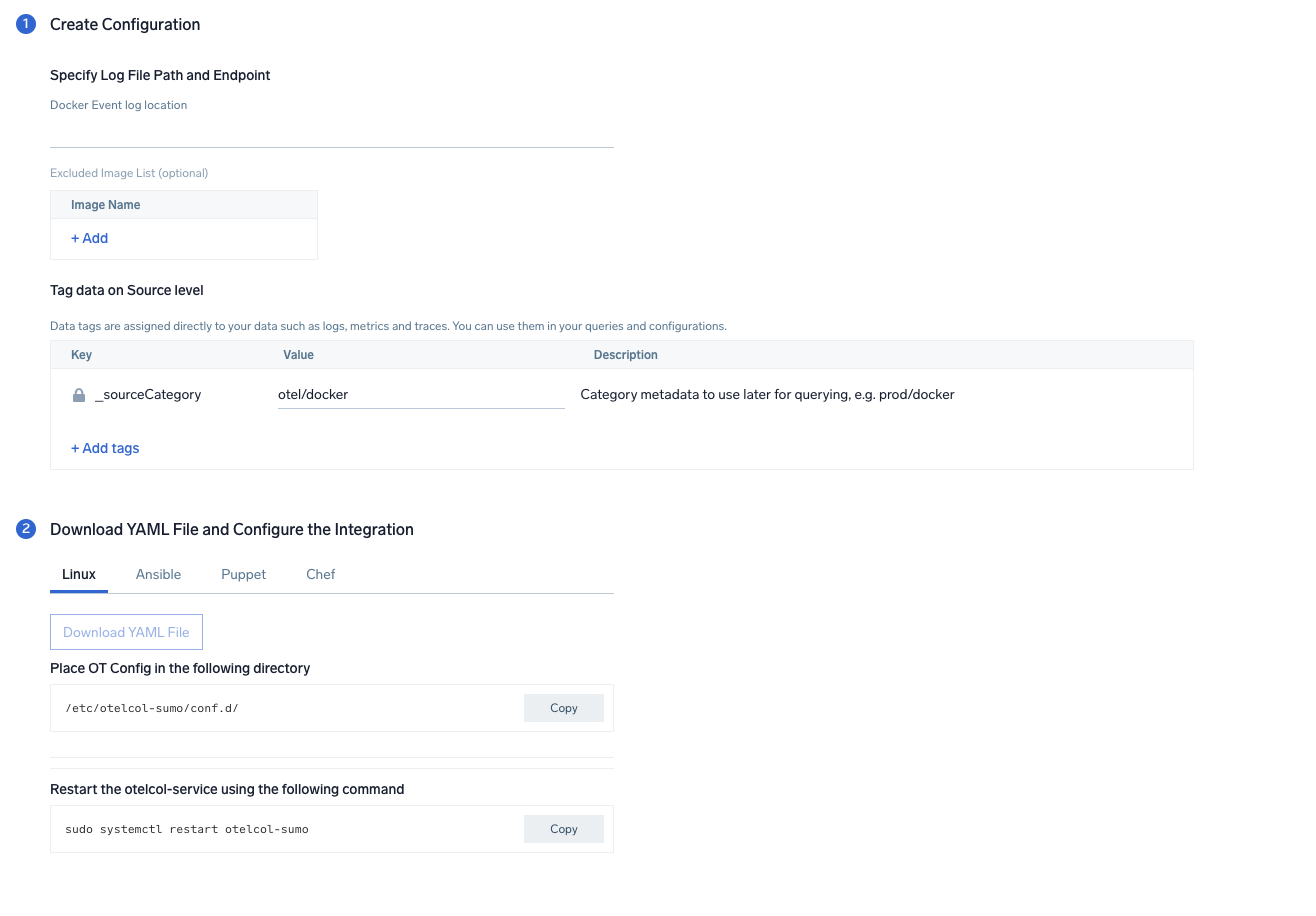
Step 3: Send logs to Sumo
Once you have downloaded the YAML file as described in the previous step, follow the below steps based on your platform.
- Linux
- Chef
- Ansible
- Puppet
- Copy the yaml file to
/etc/otelcol-sumo/conf.d/folder in the Docker instance that needs to be monitored. - Place
Envfile in the/etc/otelcol-sumo/env/directory. - Restart the collector using:
sudo systemctl restart otelcol-sumo
- Copy the yaml file into your Chef cookbook files directory
files/<downloaded_yaml_file>.` - Use a Chef file resource in a recipe to manage it.
cookbook_file '/etc/otelcol-sumo/conf.d/<downloaded_yaml_file>' do
mode 0644
notifies :restart, 'service[otelcol-sumo]', :delayed
end - Use a Chef file resource in a recipe to manage it.
cookbook_file '/etc/otelcol-sumo/env/<downloaded_env_file>' do
mode 0600
notifies :restart, 'service[otelcol-sumo]', :delayed
end - Add the recipe to your collector setup to start collecting. Every team typically has their established way of applying the Chef recipe. The resulting Chef recipe should look something like:
cookbook_file '/etc/otelcol-sumo/conf.d/<downloaded_yaml_file>' do
mode 0644
notifies :restart, 'service[otelcol-sumo]', :delayed
end
cookbook_file '/etc/otelcol-sumo/env/<downloaded_env_file>' do
mode 0600
notifies :restart, 'service[otelcol-sumo]', :delayed
end
- Place the file into your Ansible playbook files directory.
- Run the Ansible playbook using:
ansible-playbook -i inventory install_sumologic_otel_collector.yaml
-e '{"installation_token": "<YOUR_TOKEN>", "collector_tags": {<YOUR_TAGS>}, "src_config_path": "files/conf.d", "src_env_path": "files/env"}'
- Place the file into your Puppet module files directory
modules/install_otel_collector/files/<downloaded_yaml>. - Use a Puppet file resource to manage it
file { '/etc/otelcol-sumo/conf.d/<downloaded_yaml_file>':
ensure => present,
source => 'puppet:///modules/install_otel_collector/<downloaded_yaml_file>',
mode => '0644',
notify => Service[otelcol-sumo],
} - Use a Puppet file resource to manage it
file { '/etc/otelcol-sumo/env/<downloaded_env_file>'
ensure => present,
source => 'puppet:///modules/install_otel_collector/<downloaded_env_file>',
mode => '0600',
notify => Service[otelcol-sumo],
} - Apply the Puppet manifest. Every team typically has their established way of applying the Puppet manifes. The resulting Puppet manifest should look something like:
node 'default' {
class { 'install_otel_collector'
installation_token => '<YOUR_TOKEN>',
collector_tags => { <YOUR_TAGS> },
}
service { 'otelcol-sumo':
provider => 'systemd',
ensure => running,
enable => true,
require => Class['install_otel_collector'],
}
file { '/etc/otelcol-sumo/conf.d/<downloaded_yaml_file>':
ensure => present,
source => 'puppet:///modules/install_otel_collector/<downloaded_yaml_file>',
mode => '0644',
notify => Service[otelcol-sumo],
}
file { '/etc/otelcol-sumo/env/<downloaded_env_file>':
ensure => present,
source => 'puppet:///modules/install_otel_collector/<downloaded_env_file>',
mode => '0600',
notify => Service[otelcol-sumo],
}
}
After successfully executing the above command, Sumo Logic will start receiving data from your host machine.
Click Next. This will install the app (dashboards and monitors) to your Sumo Logic Org.
Dashboard panels will start to fill automatically. It's important to note that each panel fills with data matching the time range query and received since the panel was created. Results won't immediately be available, but within 20 minutes, you'll see full graphs and maps.
Sample log message
{
"status":"start",
"id":"51f87a02dbcebbfe85bd3f9edb092132b6ac8ee873d541cdc059c70e17e52835",
"from":"hello-world",
"Type":"container",
"Action":"start",
"Actor":
{
"ID":"51f87a02dbcebbfe85bd3f9edb092132b6ac8ee873d541cdc059c70e17e52835",
"Attributes":
{
"image":"hello-world",
"name":"agitated_ardinghelli"
}
},
"scope":"local",
"time":"1683892564",
"timeNano":"timestamp_2"
}
Sample metrics
{
"queryId":"A",
"_source":"docker-otel",
"_metricId":"ijgj8tTQV9UGOJWs2k_aew",
"container.hostname":"6ebcc74fe914",
"_sourceName":"Http Input",
"host.id":"ea5f7c340247429887f632c6b6fa6c53",
"os.type":"linux",
"sumo.datasource":"docker",
"container.runtime":"docker",
"container.name":"docker-apache",
"_sourceCategory":"Labs/docker-otel",
"deployment.environment":"dockerEnvtest1",
"_contentType":"Carbon2",
"host.name":"ip-172-31-20-114.ec2.internal",
"metric":"container.cpu.percent",
"_collectorId":"000000000D7C5F4F",
"container.image.name":"httpd",
"_sourceId":"0000000048C9E05B",
"unit":"1",
"container.id":"6ebcc74fe914fbe88fcf93c289921d675fd7d57e4c835fc0e72ef067583500ea",
"_collector":"Labs - docker-otel",
"max":30,
"min":10,
"avg":20.36,
"sum":570.1,
"latest":20,
"count":28
}
Sample queries
Log query
This sample log query is from the Docker Events Over Time panel in the Docker - Overview dashboard.
sumo.datasource=docker
| json field=_raw "status" as state
| json field=_raw "Type" as type
| json field=_raw "Actor.Attributes.image" as image
| json field=_raw "Actor.Attributes.name" as name
| timeslice 1h
| where image matches "{{container.image.name}}" AND state matches "{{state}}" AND name matches "{{container.name}}"
|count by _timeslice, state
| transpose row _timeslice column state
| fillmissing timeslice(1h)
Metrics query
This sample metrics query is from the Top 5 Containers by CPU Usage panel in the Docker - Overview dashboard.
sumo.datasource=docker container.image.name={{container.image.name}} container.name={{container.name}} metric=container.cpu.usage.total
| avg by container.name
| topk(5,avg)
Viewing Docker dashboards
All dashboards have a set of filters that you can apply to the entire dashboard. Use these filters to drill down and examine the data to a granular level.
- You can change the time range for a dashboard or panel by selecting a predefined interval from a drop-down list, choosing a recently used time range, or specifying custom dates and times. Learn more.
- You can use template variables to drill down and examine the data on a granular level. For more information, see Filtering Dashboards with Template Variables.
Overview
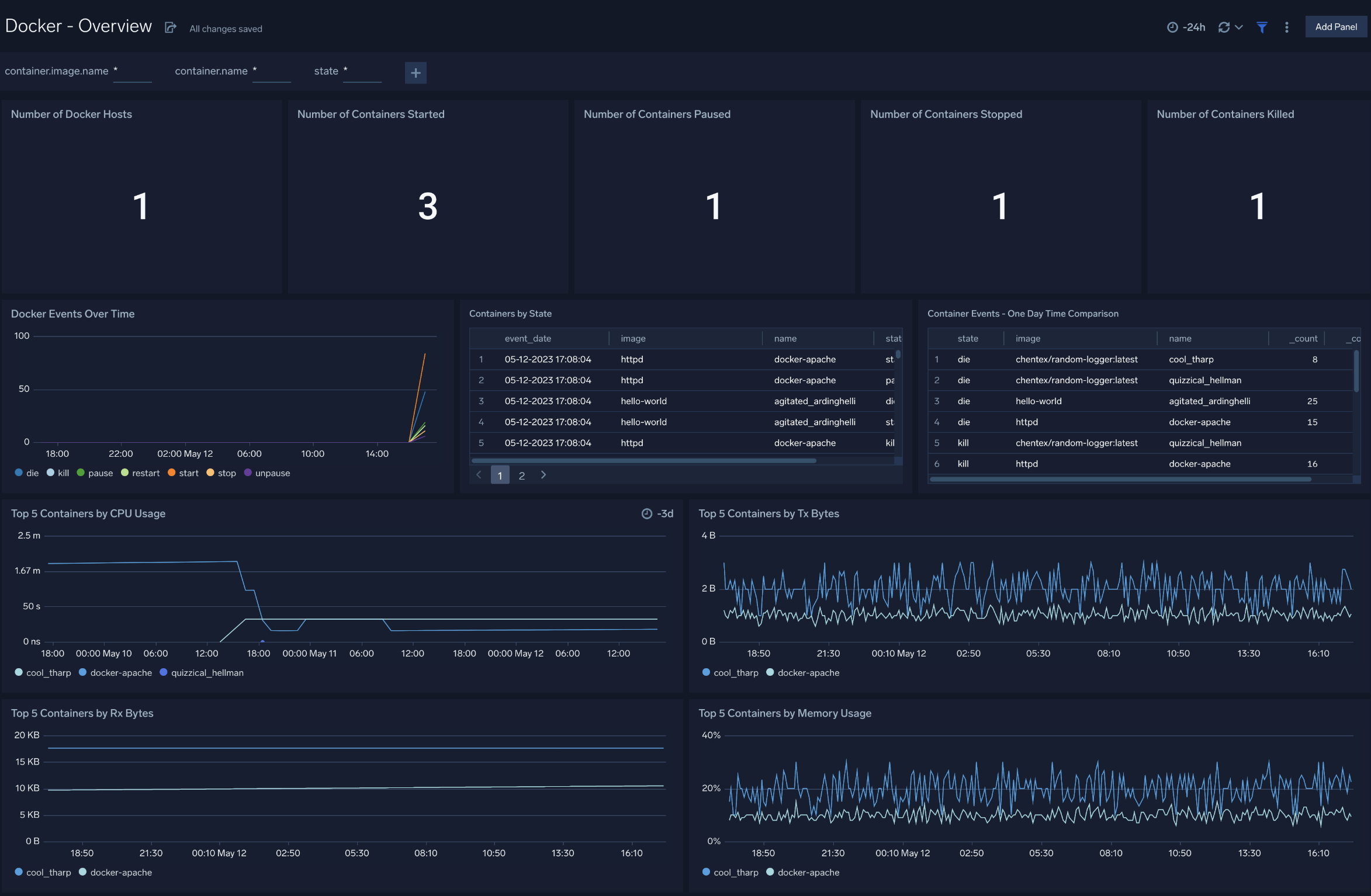
- Number of Docker Hosts. The total number of Docker hosts monitored.
- Number of Containers Started. The total number of containers started.
- Number of Containers Paused. The total number of containers paused.
- Number of Containers Stopped. The total number of containers stopped.
- Number of Containers Killed. The total number of containers killed.
- Docker Events Over Time. Count of specific Docker container events (such as pause, stop, die, restart, start, kill, unpause) per time slice.
- Containers by State. A table that lists container events that occurred, time the event occurred, the container image, the container name, and the event type.
- Container Events - One Day Time Comparison. A table that lists the count of a particular event (such as pause, stop, die, restart, start, kill, unpause) for an image/container combination over the last 24 hours and compares it with the previous 24 hours time range.
- Top 5 Containers by CPU Usage. CPU usage by the five containers that have used the most CPU.
- Top 5 Containers by Tx Bytes. Bytes transmitted by the top five containers that have transmitted the most bytes.
- Top 5 Containers by Rx Bytes. Bytes received by the five containers that have received the most bytes.
- Top 5 Containers by Memory Usage. Memory usage by the top five containers that used the most memory.
CPU Usage
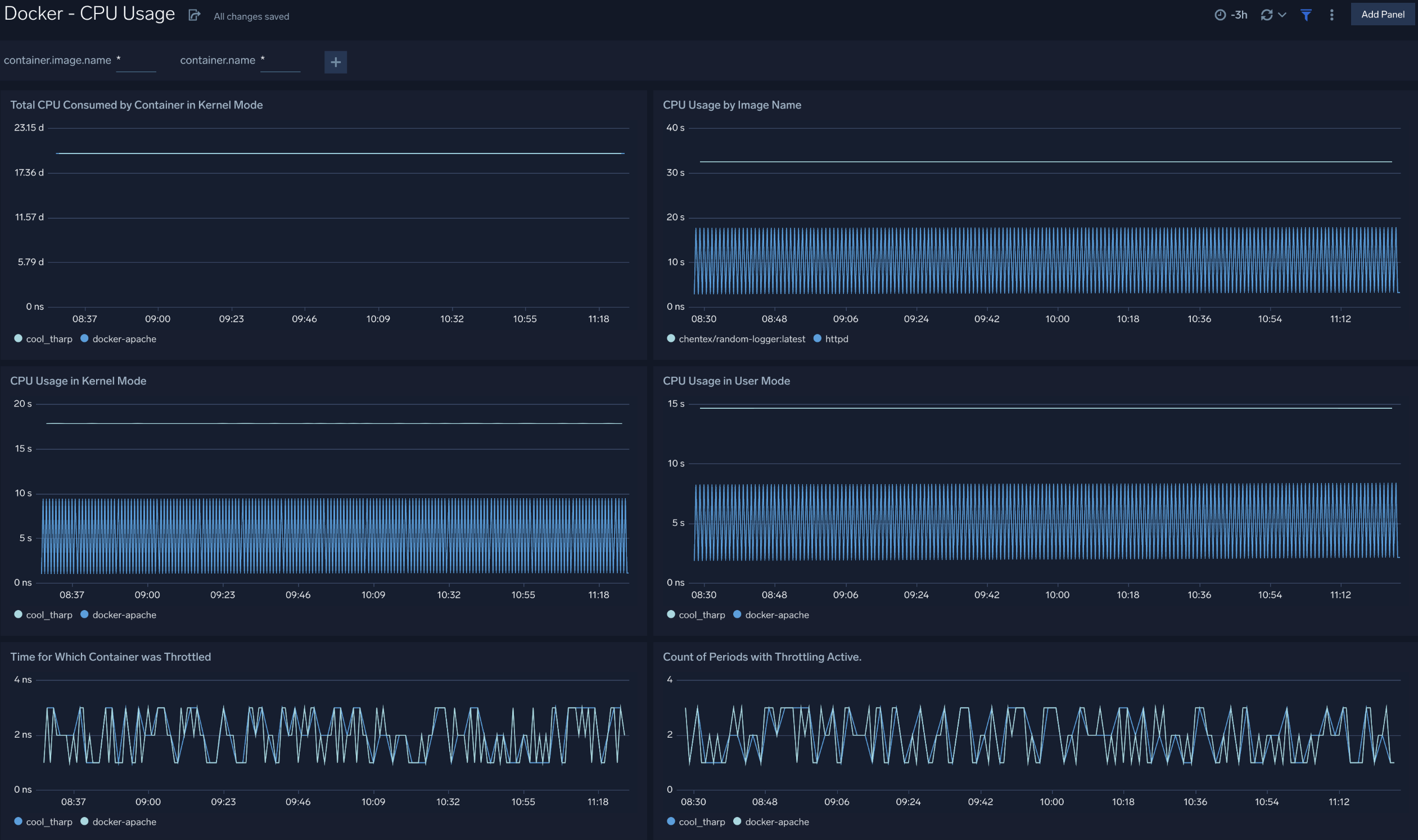
- Total CPU Consumed by Container in Kernel Mode. Total CPU consumed in kernel mode by each container.
- CPU Usage by Image Name. CPU consumed by container image name per timeslice.
- CPU Usage in Kernel Mode. CPU consumed in kernel mode by each container per timeslice.
- CPU Usage in User Mode. CPU consumed in user mode by each container per timeslice.
- Time for Which Container was Throttled. Duration for which each container's CPU was throttleds.
- Count of Periods with Throttling Active. A chart that shows how many times each container's CPU was throttled.
Memory Usage
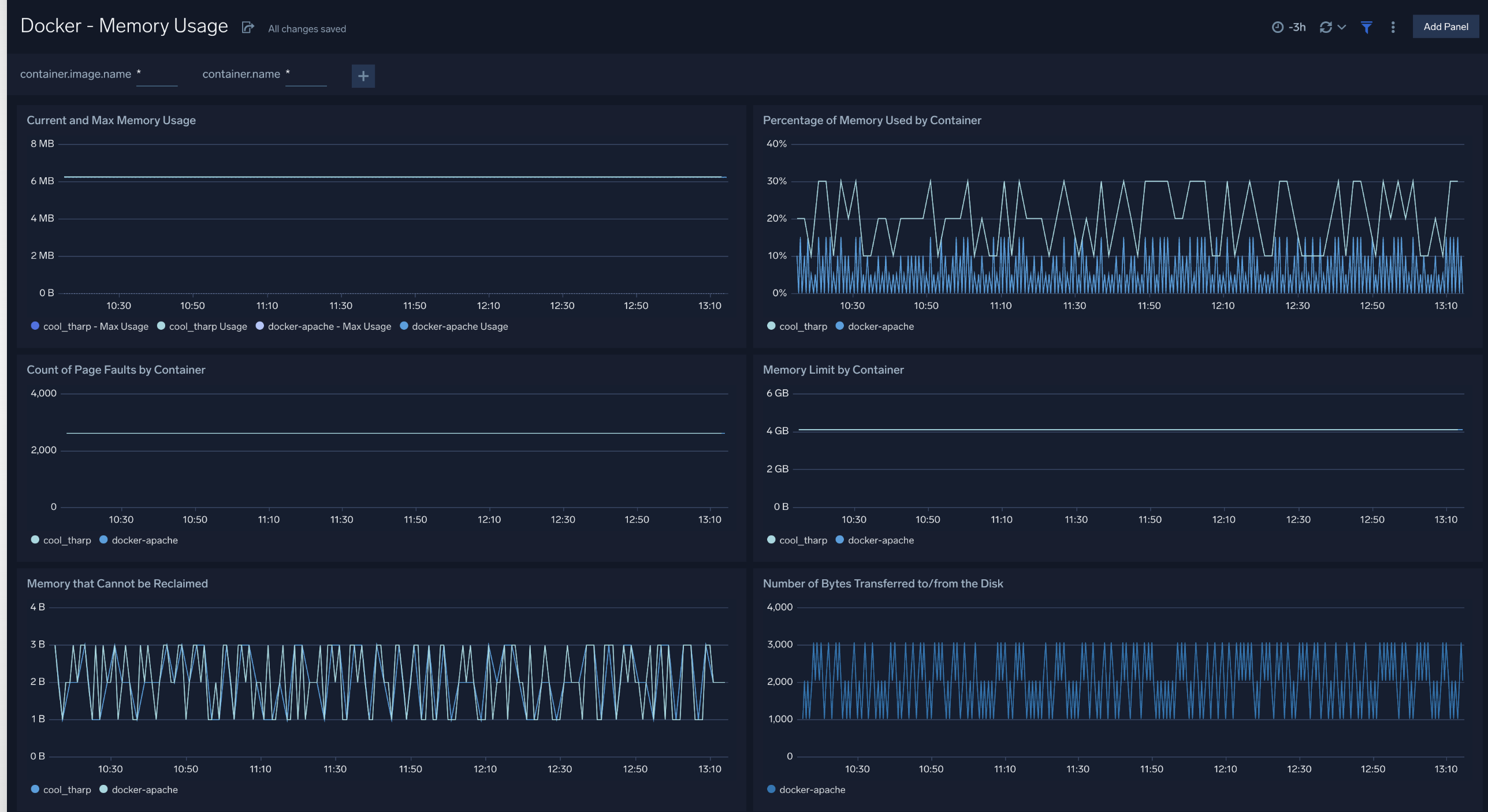
- Number of Times Container Hit Memory Limit. Number of times that each container reached its memory limit.
- Memory Limit by Container. Memory limit for each container.
- Percentage of Memory Used by Container. Percentage of memory used by each container.
- Current and Max Memory Usage. Current and maximum memory used by each container.
- Count of Page Faults by Container. Number of page faults for each container.
- Memory that Cannot be Reclaimed. Amount of memory that cannot be reclaimed for each container.
- Number of Bytes Transferred to/from the Disk. Number of bytes transferred to and from disk by each container
Network Usage
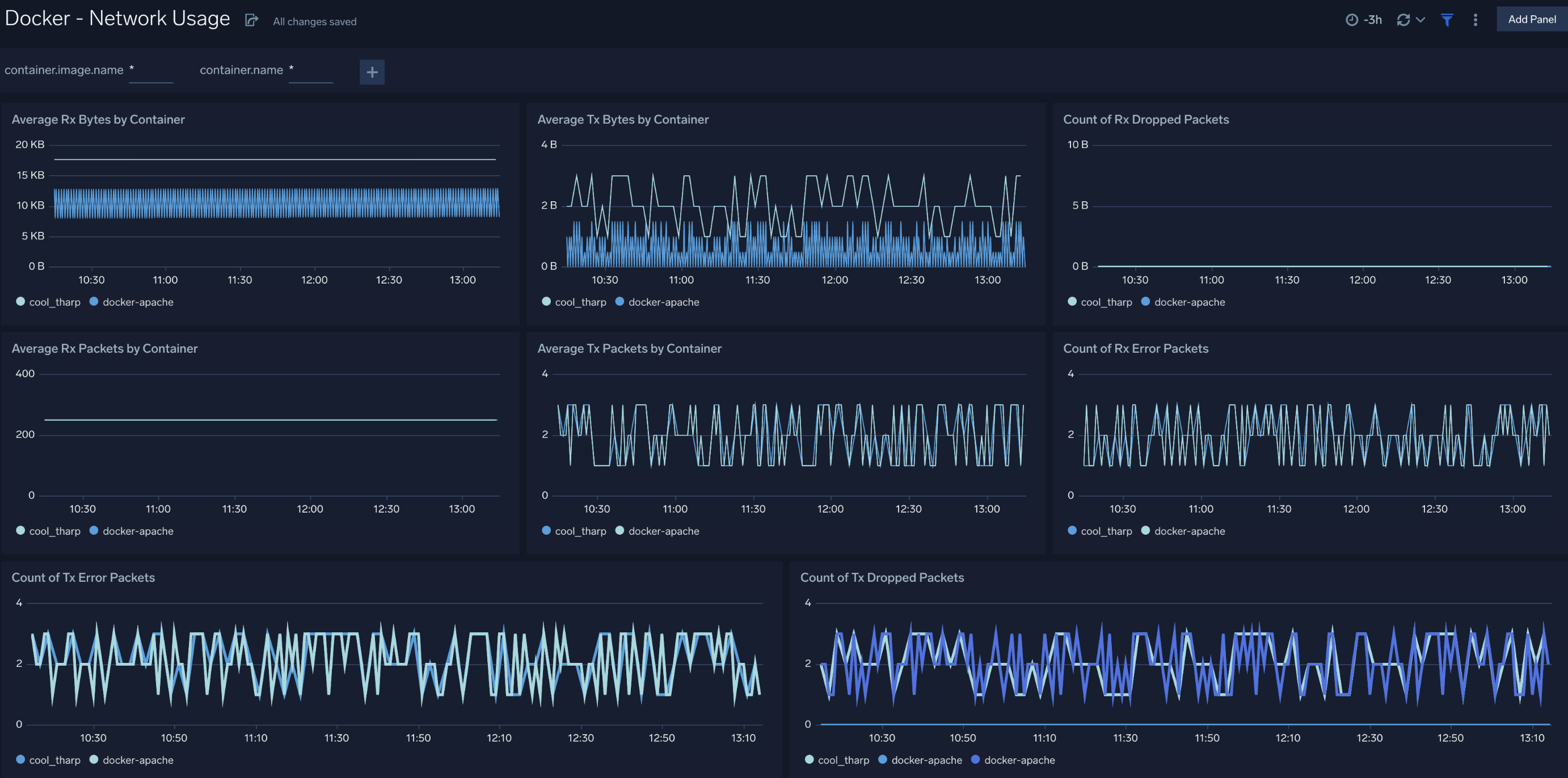
- Average Rx Bytes by Container. Displays the average number of bytes received per timeslice by each container.
- Average Tx Bytes by Container. Displays the average number of bytes transmitted per timeslice by each container.
- Count of Rx Dropped Packets. Count of received packets dropped by each container per timeslice.
- Count of Rx Error Packets. Count of error packets received per timeslice by each container.
- Average Rx Packets by Container. Average packets received per timeslice by each container.
- Average Tx Packets by Container. Average packets transmitted per timeslice by each container.
- Count of Tx Dropped Packets. Count of packets dropped during transmission per timeslice by each container.
- Count of Tx Error Packets. Count of error packets transmitted per timeslice by each container.
Create monitors for Docker app
From your App Catalog:
- From the Sumo Logic navigation, select App Catalog.
- In the Search Apps field, search for and then select your app.
- Make sure the app is installed.
- Navigate to What's Included tab and scroll down to the Monitors section.
- Click Create next to the pre-configured monitors. In the create monitors window, adjust the trigger conditions and notifications settings based on your requirements.
- Scroll down to Monitor Details.
- Under Location click on New Folder.
note
By default, monitor will be saved in the root folder. So to make the maintenance easier, create a new folder in the location of your choice.
- Enter Folder Name. Folder Description is optional.
tip
Using app version in the folder name will be helpful to determine the versioning for future updates.
- Click Create. Once the folder is created, click on Save.
Docker alerts
| Alert Name | Alert Description and conditions | Alert Condition | Recover Condition |
|---|---|---|---|
Docker - High CPU Consumption by Container Alert | This alert gets fired when cpu utilization exceeds 90% for any container. | Count > 90 | Count < = 90 |
Docker - High Memory Consumption by Container Alert | This alert gets fired when memory utilization exceeds 90% for any container. | Count > 90 | Count < = 90 |