Azure OpenAI
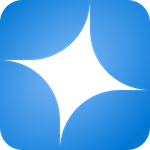
Azure OpenAI is a fully managed platform that provides access to advanced generative AI models from OpenAI, such as GPT, Codex, and Embeddings, within Azure’s secure, enterprise-grade environment. It integrates seamlessly with Azure services like Cognitive Search, Machine Learning, and Logic Apps, as well as with external applications and data sources, enabling powerful capabilities in natural language processing, code generation, and reasoning. The platform also supports monitoring of key performance metrics, including request volume, token usage, response latency, and error rates, to ensure efficient model utilization and reliable AI-driven application performance.
Log and metric types
For Azure OpenAI, you can collect the following logs and metrics:
-
Resource logs. To learn more about the different resource log category types and schemas collected for Azure OpenAI, refer to Azure documentation.
-
Platform Metrics for Azure OpenAI. These metrics are available in the namespaces below:
For more information on supported metrics, refer to Azure documentation.
Setup
Azure services send monitoring data to Azure Monitor, which can then stream data to Event Hub. Sumo Logic supports:
- Logs collection from Azure Monitor using our Azure Event Hubs source.
- Metrics collection using our Azure Metrics Source.
You must explicitly enable diagnostic settings for each OpenAI resource you want to monitor. You can forward logs to the same Event Hub, provided they satisfy the limitations and permissions as described here.
When you configure the event hubs source or HTTP source, plan your source category to ease the querying process. A hierarchical approach allows you to make use of wildcards. For example: Azure/OpenAI/Logs, Azure/OpenAI/Metrics.
Configure collector
Create a hosted collector if not already configured and tag the tenant_name field. You can get the tenant name using the instructions here. Make sure you create the required sources in this collector. 
Configure metrics collection
To set up the Azure Metrics source in Sumo Logic, refer to Azure Metrics Source.
Configure logs collection
In this section, you will configure a pipeline for shipping diagnostic logs from Azure Monitor to an Event Hub.
Diagnostic logs
- To set up the Azure Event Hubs source in Sumo Logic, refer to the Azure Event Hubs Source for Logs.
- To create the diagnostic settings in the Azure portal, refer to the Azure documentation. Perform the steps below for each Azure Event Hubs namespace that you want to monitor.
- Choose
Stream to an event hubas the destination. - Select
allLogs. - Use the Event Hub namespace and Event Hub name configured in the previous step in the destination details section. You can use the default policy
RootManageSharedAccessKeyas the policy name.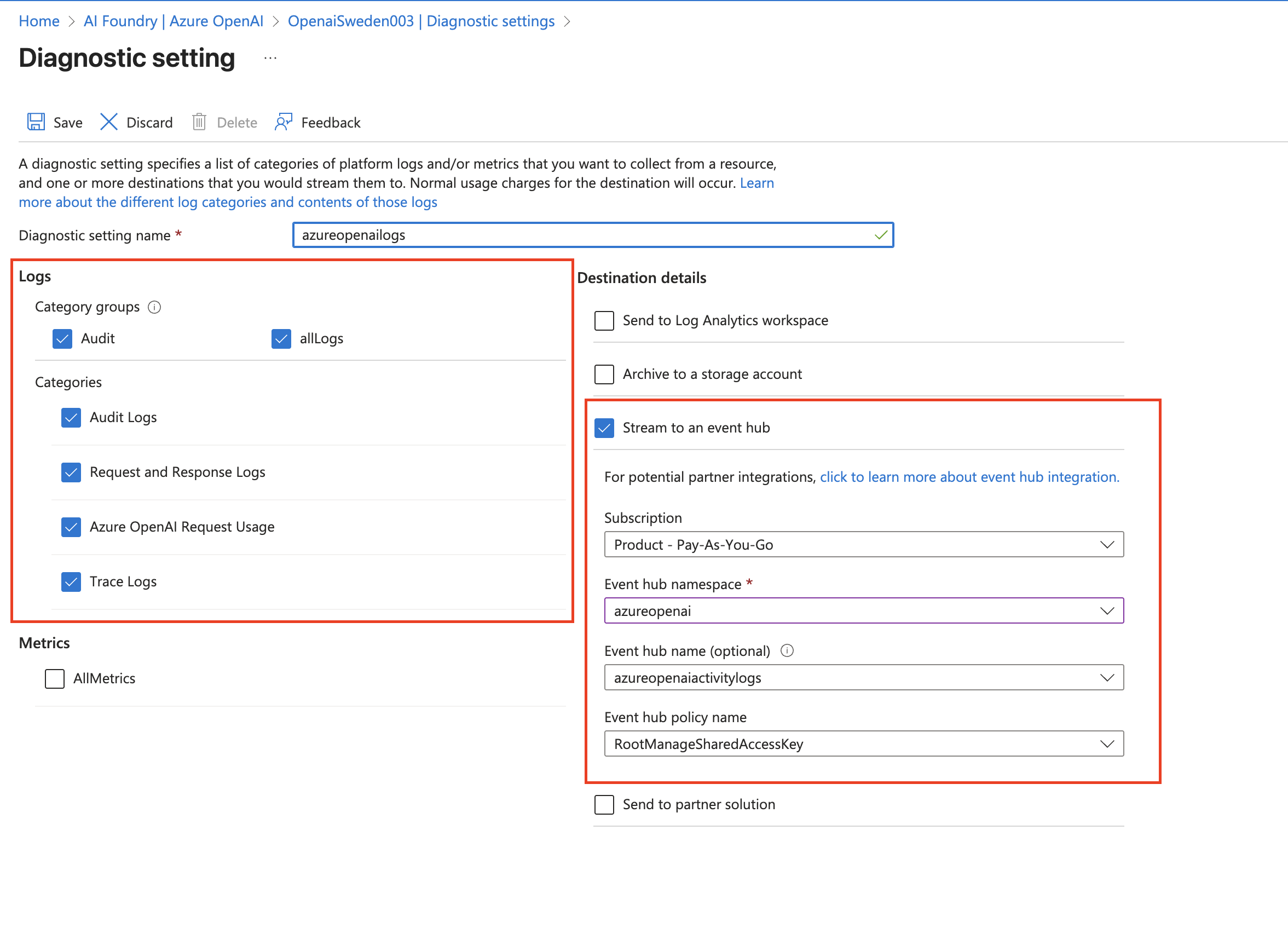
- Choose
- Tag the location field in the source with the right location value.
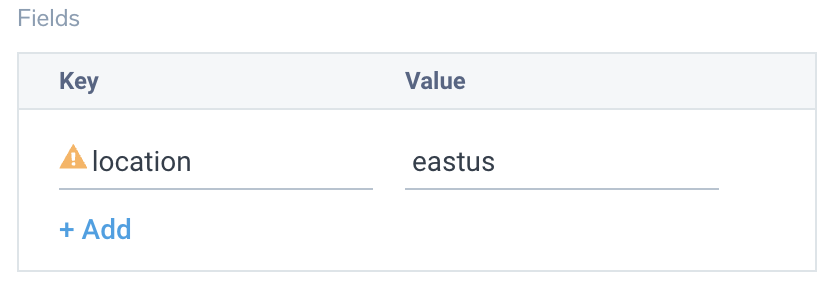
Activity logs (optional)
To collect activity logs, follow the instructions here. If you are already collecting activity logs for a subscription, you can skip this step.
Since this source includes logs from multiple regions, do not tag it with the location tag.
Installing the Azure OpenAI app
To install the app, do the following:
Next-Gen App: To install or update the app, you must be an account administrator or a user with Manage Apps, Manage Monitors, Manage Fields, Manage Metric Rules, and Manage Collectors capabilities depending upon the different content types part of the app.
- Select App Catalog.
- In the 🔎 Search Apps field, run a search for your desired app, then select it.
- Click Install App.
note
Sometimes this button says Add Integration.
- Click Next in the Setup Data section.
- In the Configure App section of your respective app, complete the following field.
- Index. Specify value for _index if the collection is configured with custom partition. Learn more. Default value is set to
sumologic_default(default partition)
- Index. Specify value for _index if the collection is configured with custom partition. Learn more. Default value is set to
- Click Next. You will be redirected to the Preview & Done section.
Post-installation
Once your app is installed, it will appear in your Installed Apps folder, and dashboard panels will start to fill automatically.
Each panel slowly fills with data matching the time range query received since the panel was created. Results will not immediately be available but will be updated with full graphs and charts over time.
As part of the app installation process, the following fields will be created by default:
tenant_name. This field is tagged at the collector level. You can get the tenant name using the instructions here.location. The region the resource name belongs to.subscription_id. ID associated with a subscription where the resource is present.resource_group. The resource group name where the Azure resource is present.provider_name. Azure resource provider name (for example, Microsoft.Network).resource_type. Azure resource type (for example, storage accounts).resource_name. The name of the resource (for example, storage account name).service_type. The type of service that can be accessed with an Azure resource.service_name. Services that can be accessed with an Azure resource. (For example, in Azure Container Instances, the service is Subscriptions.)
Viewing the Azure OpenAI dashboards
All dashboards have a set of filters that you can apply to the entire dashboard. Use these filters to drill down and examine the data to a granular level.
- You can change the time range for a dashboard or panel by selecting a predefined interval from a drop-down list, choosing a recently used time range, or specifying custom dates and times. Learn more.
- You can use template variables to drill down and examine the data on a granular level. For more information, see Filtering Dashboards with Template Variables.
- Many of the Next-Gen apps allow you to provide the Index at the installation time and a default value for this key (sumologic_default). Based on your input, the app dashboards will be parameterized with a dashboard variable, allowing you to change the data partition queried by all panels. This restricts the query scope of all the dashboard queries to a specific data partition.
Overview
The Azure OpenAI - Overview dashboard provides a high‑level view of the overall health, performance, usage, and safety signals of your Azure OpenAI service. It surfaces key indicators such as availability, request activity, token consumption, latency, and moderation events. Use this dashboard to monitor general service reliability, detect issues quickly, and understand workload patterns across your deployments.
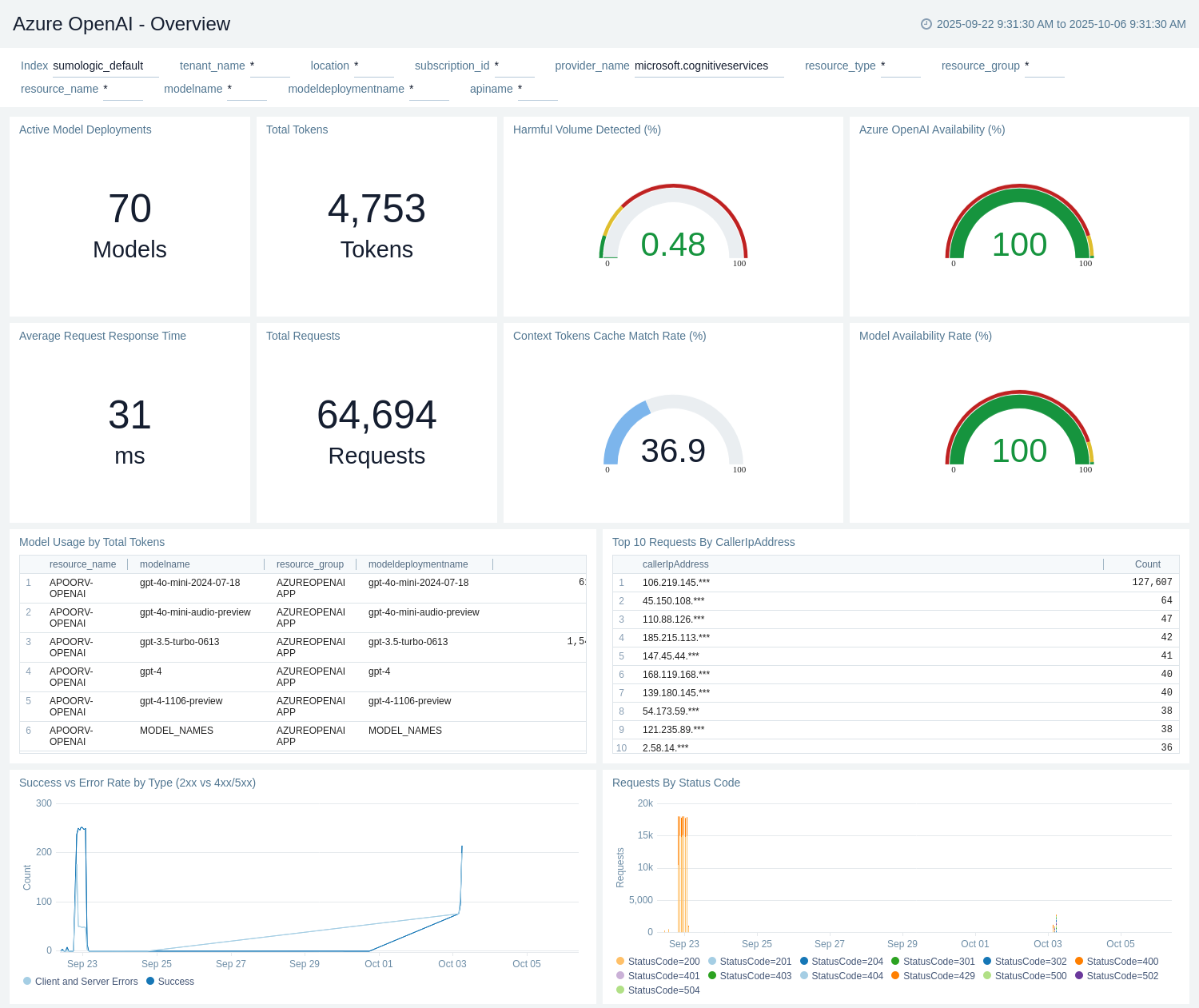
Models
The Azure OpenAI - Models dashboard enables a deep dive into individual model performance, usage, and health. Tracks model availability, request rates, operations, latency, throughput (tokens per second), and usage split by deployment, model name, and resources
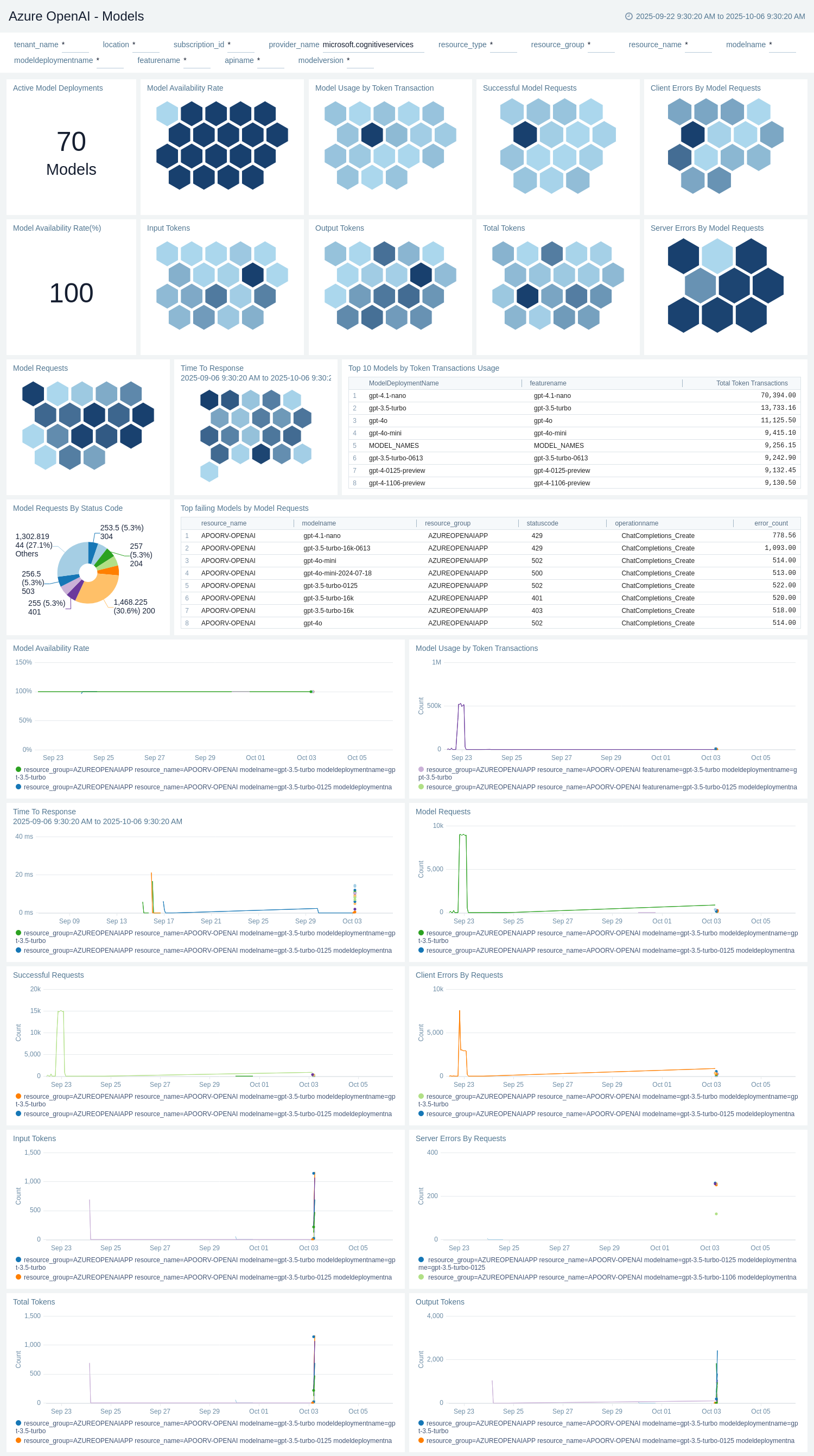
Performance and Latency
The Azure OpenAI - Performance and Latency dashboard focuses on the responsiveness of Azure OpenAI APIs and models. It tracks time-to-first-byte (TTFB), time-to-response, time-between-tokens for streaming performance, tokens-per-second speed, and time-to-last-byte. Use this dashboard to identify latency bottlenecks across models, deployments and to compare streaming vs non-streaming performance trends.
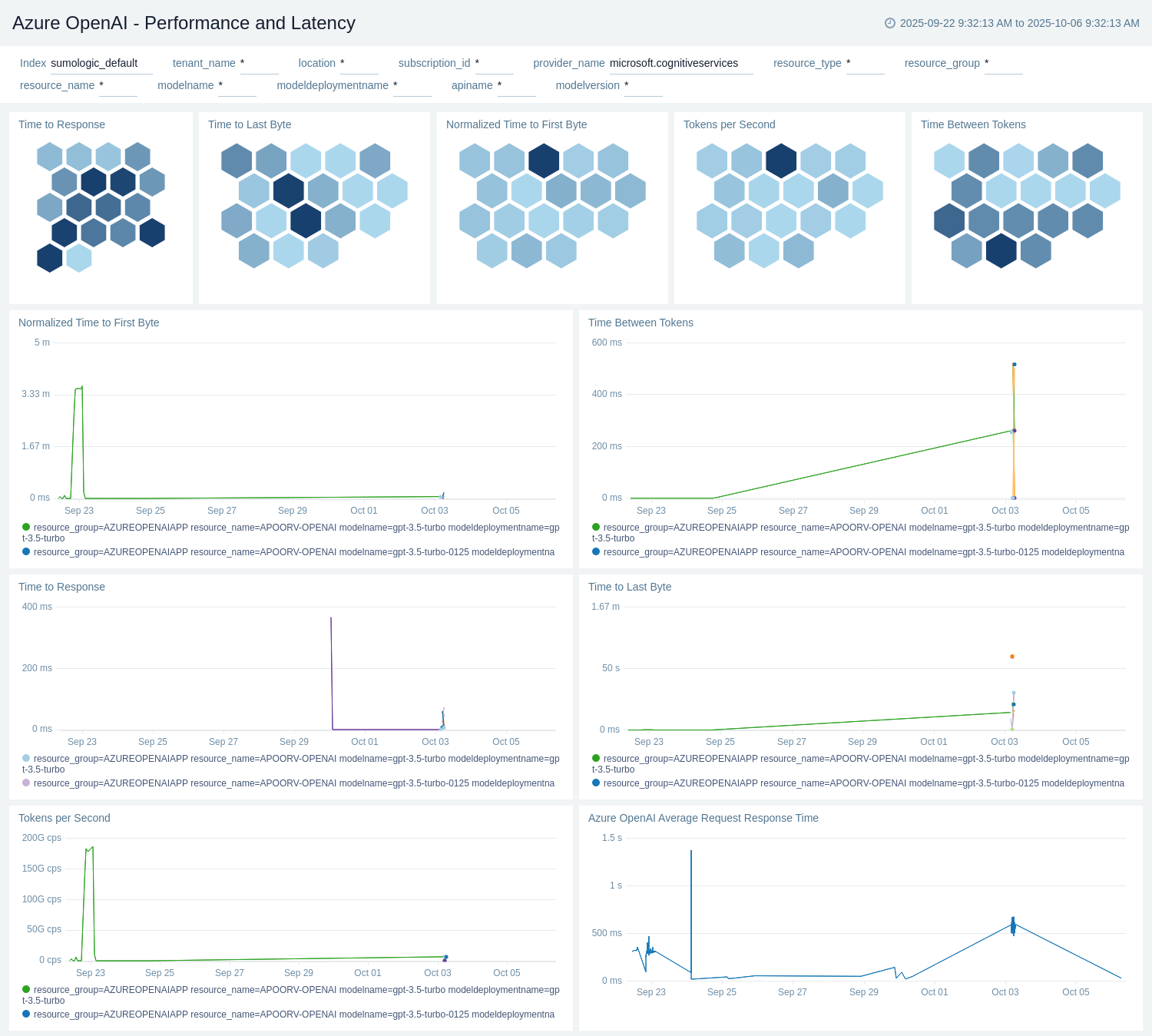
Reliability and Availability
The Azure OpenAI - Reliability and Availability dashboard provides visibility into the operational health of Azure OpenAI across deployments and models. It highlights metrics that track overall API availability, request success vs client/server errors, and throttled calls (429). Use this dashboard to quickly identify availability degradation, error spikes, or throttling events that may affect your applications.
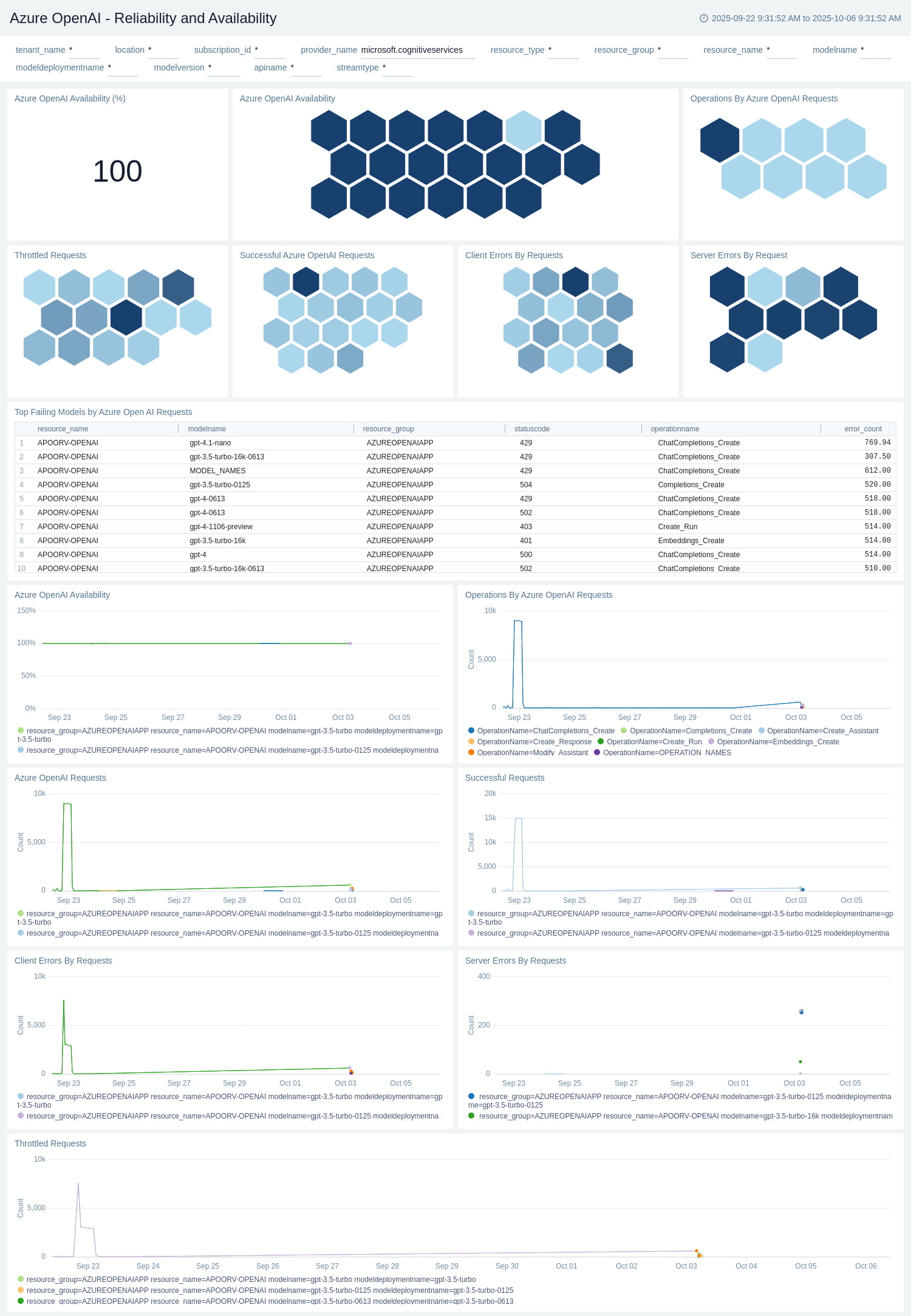
Usage and Token Consumption
The Azure OpenAI - Usage and Token Consumption dashboard provides details on model utilization and token consumption across deployments. The dashboard surfaces prompt tokens (input), generated tokens (output), total tokens processed, and cache match rates. Use this dashboard for cost optimization and understanding workload trends across different models and regions.
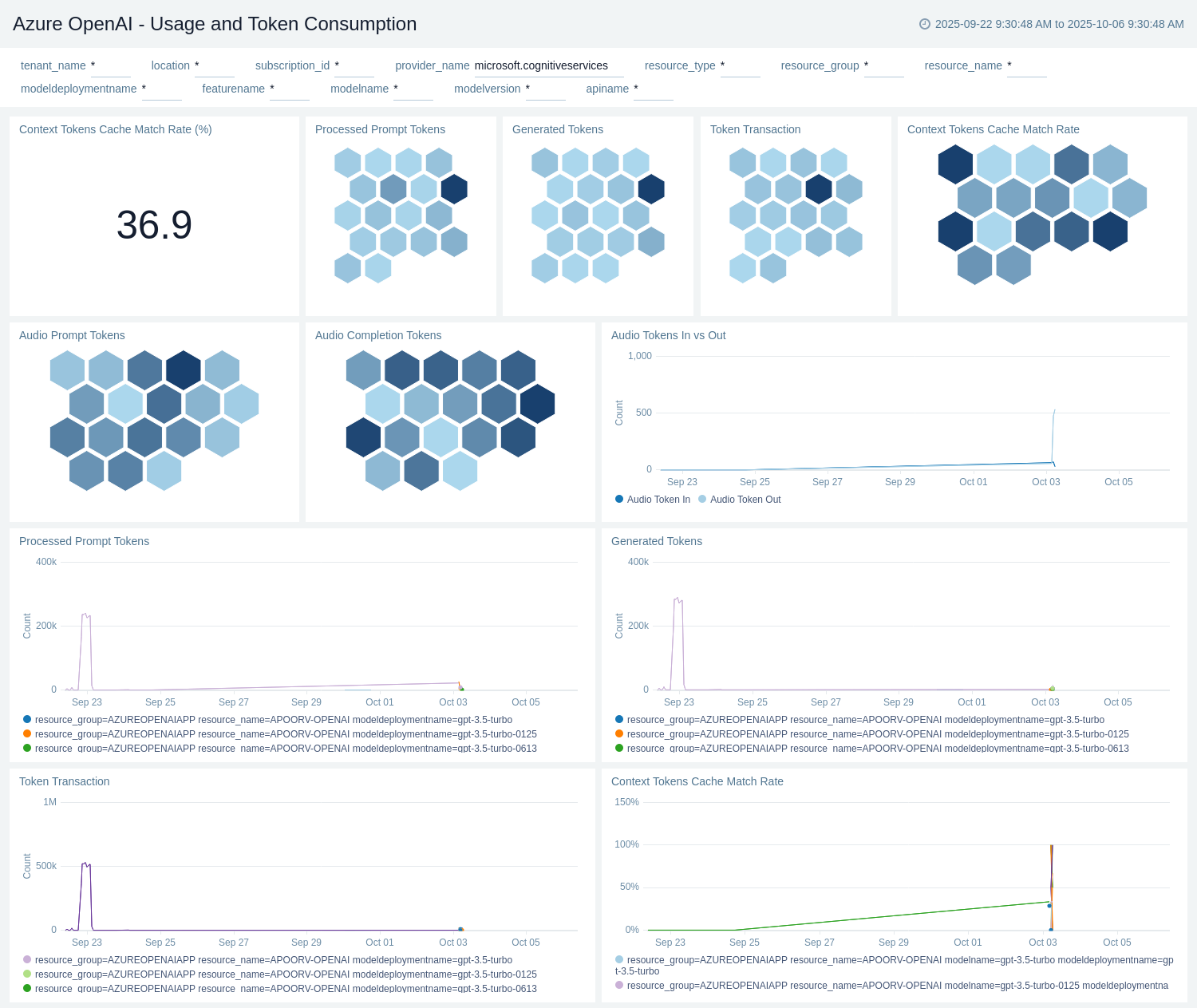
Content Safety
The Azure OpenAI - Content Safety dashboard provides metrics on responsible AI policies and content safety enforcement. It monitors harmful content detected, requests blocked by filters, abusive user identification, and system safety events. Use this dashboard for compliance, RAI monitoring, and auditing risky behaviors across workloads.
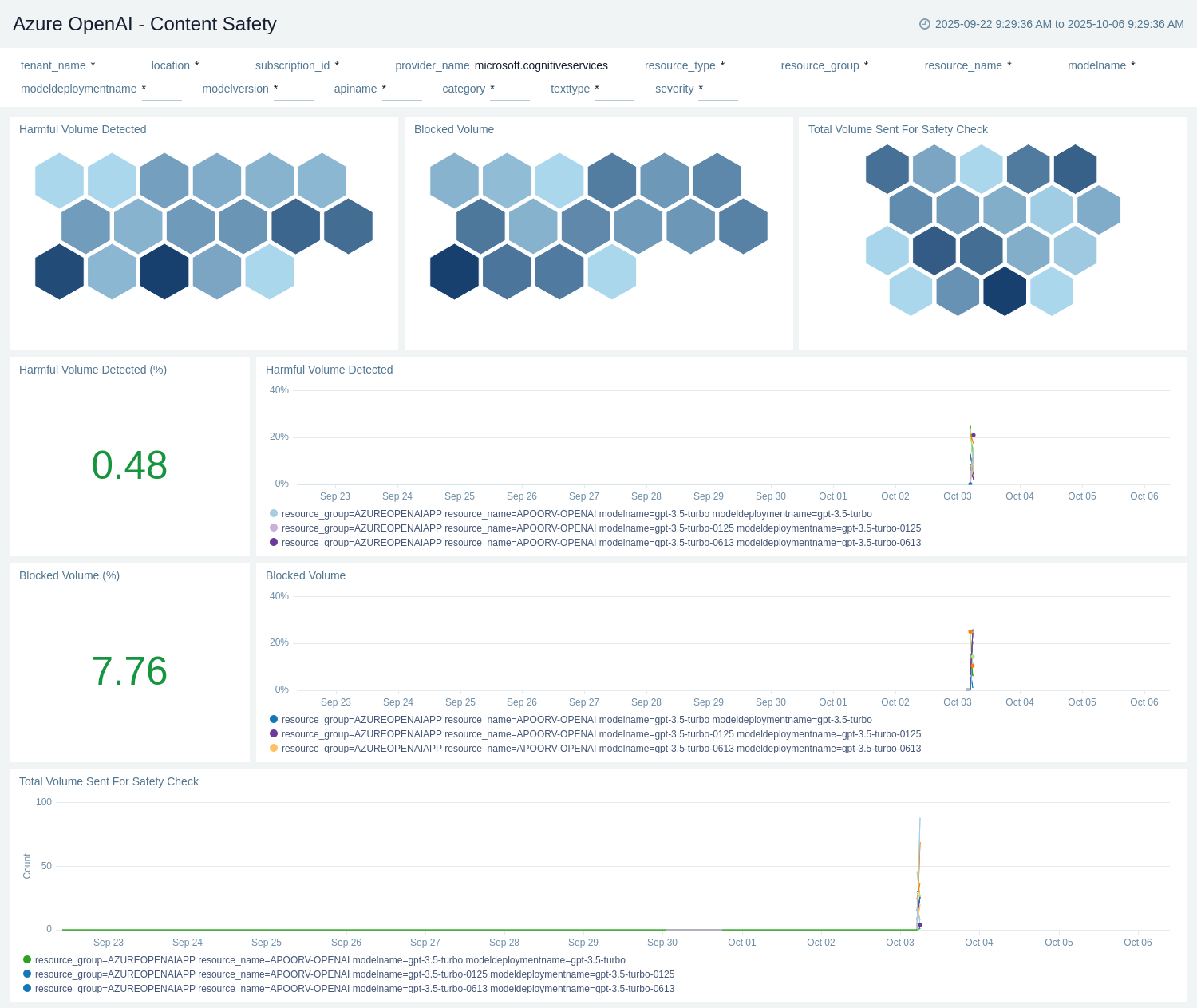
Administrative Operations
The Azure OpenAI - Administrative Operations dashboard provides details on the operational activities and status of your Azure OpenAI resources.
Use this dashboard to:
- Monitor the distribution of operation types and their success rates to ensure proper functioning of your OpenAI.
- Identify potential issues by analyzing the top operations causing errors and correlating them with specific users or applications.
- Track recent write and delete operations to maintain an audit trail of changes made to your OpenAI.
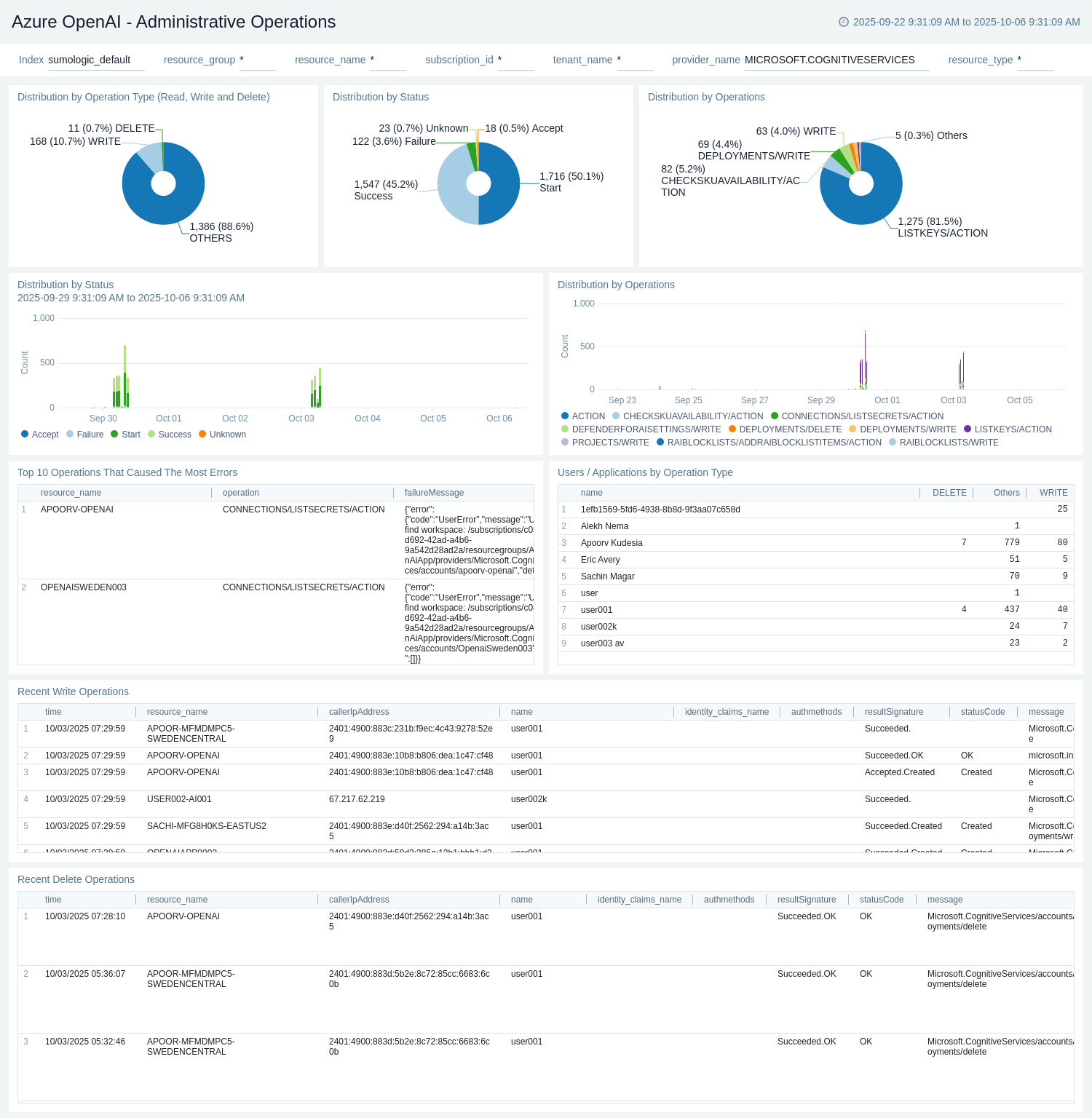
Policy and Recommendations
The Azure OpenAI - Policy and Recommendations dashboard provides details on policy events and recommendations for your Azure OpenAI resources.
Use this dashboard to:
- Monitor the success and failure rates of policy events to ensure proper configuration and compliance.
- Track and analyze recent recommendations to improve the performance and security of your OpenAI setup.
- Identify trends in policy events and recommendations over time to proactively address potential issues.
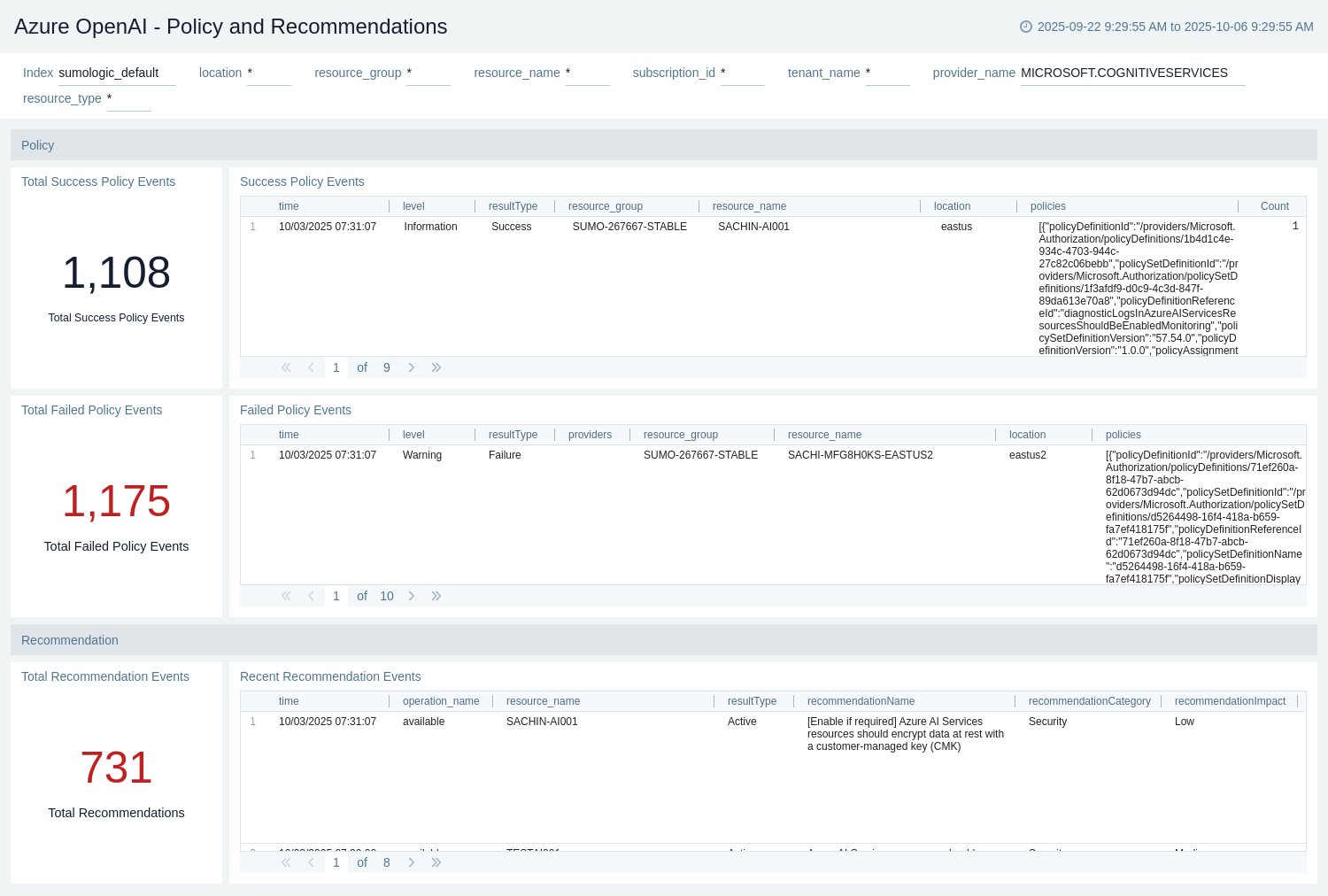
Create monitors for Azure OpenAI
From your App Catalog:
- From the Sumo Logic navigation, select App Catalog.
- In the Search Apps field, search for and then select your app.
- Make sure the app is installed.
- Navigate to What's Included tab and scroll down to the Monitors section.
- Click Create next to the pre-configured monitors. In the create monitors window, adjust the trigger conditions and notifications settings based on your requirements.
- Scroll down to Monitor Details.
- Under Location click on New Folder.
note
By default, monitor will be saved in the root folder. So to make the maintenance easier, create a new folder in the location of your choice.
- Enter Folder Name. Folder Description is optional.
tip
Using app version in the folder name will be helpful to determine the versioning for future updates.
- Click Create. Once the folder is created, click on Save.
Azure OpenAI alerts
These alerts are metric-based and will work for all Azure Storage.
| Alert Name | Alert Description and Conditions | Alert Condition | Recover Condition |
|---|---|---|---|
Azure OpenAI - Availability | This alert is triggered when the availability of the resource drops below 100%. | Count < 100 | Count > = 100 |
Azure OpenAI - Processed Inference Tokens | This alert is triggered when inference token consumption crosses the value of 1000000 tokens. | Count > 1000000 | Count < = 1000000 |
Upgrade/Downgrade the Azure OpenAI app (optional)
To update the app, do the following:
Next-Gen App: To install or update the app, you must be an account administrator or a user with Manage Apps, Manage Monitors, Manage Fields, Manage Metric Rules, and Manage Collectors capabilities depending upon the different content types part of the app.
- Select App Catalog.
- In the Search Apps field, search for and then select your app.
Optionally, you can identify apps that can be upgraded in the Upgrade available section. - To upgrade the app, select Upgrade from the Manage dropdown.
- If the upgrade does not have any configuration or property changes, you will be redirected to the Preview & Done section.
- If the upgrade has any configuration or property changes, you will be redirected to the Setup Data page.
- In the Configure section of your respective app, complete the following fields.
- Field Name. If you already have collectors and sources set up, select the configured metadata field name (eg _sourcecategory) or specify other custom metadata (eg: _collector) along with its metadata Field Value.
- Click Next. You will be redirected to the Preview & Done section.
Post-update
Your upgraded app will be installed in the Installed Apps folder and dashboard panels will start to fill automatically.
See our Release Notes changelog for new updates in the app.
To revert the app to a previous version, do the following:
- Select App Catalog.
- In the Search Apps field, search for and then select your app.
- To version down the app, select Revert to < previous version of your app > from the Manage dropdown.
Uninstalling the Azure OpenAI app (optional)
To uninstall the app, do the following:
- Select App Catalog.
- In the 🔎 Search Apps field, run a search for your desired app, then select it.
- Click Uninstall.
Troubleshooting
Metrics collection via Azure Metrics Source
To troubleshoot metrics collection via Azure Metrics Source, follow the instructions in Troubleshooting Azure Metrics Source.