PCI Compliance for Windows JSON

This guide helps you set up Sumo Logic Collectors, and install the PCI Compliance for Windows JSON application, so you can begin monitoring your usage and determine if you are meeting Compliance benchmarks.
Log types
The PCI Compliance For Windows JSON App uses Windows Security Event and System Event logs. It does not work with third-party logs.
Sample log messages
{"TimeCreated":"2020-10-12T07:31:14+000039800Z","EventID":"1102","Task":104,"Correlation":"","Keywords":"Audit
Success","Channel":"Security","Opcode":"Info","Security":"","Provider":{"Guid":"{fc65ddd8-d6ef-4962-83d5-6e5cfe9ce148}",
"Name":"Microsoft-Windows-Eventlog"},"EventRecordID":101802,"Execution":{"ThreadID":2896,"ProcessID":908},"Version":0,"Computer":
"WIN-6D5CO5AB123","Level":"Informational","EventData":{},"UserData":{"LogFileCleared":{"xmlns":"http://sz2016rose.ddns.net/win/2004/08/windows/eventlog",
"SubjectUserName":"Administrator","SubjectDomainName":"WIN-6D5CO5AB123","SubjectLogonId":"0x1971888","SubjectUserSid":"S-1-5-21-2020-10-12T07:31:14-203418232-2020-10-12T07:31:14-500"}},"Message":"The audit log was cleared.\r\nSubject:\r\n\tSecurity ID:\tWIN-6D5CO5AB123\\Administrator\r\n\tAccount Name:\tAdministrator\r\n\tDomain Name:\tWIN-6D5CO5AB123\r\n\tLogon ID:\t0x1971888"}
Sample queries
The sample query is from the Recent Policy Changes panel from Windows - Overview dashboard.
_sourceCategory=OS/Windows/Events ( "Audit Policy Change" or "System audit policy was changed" or *policy*change* or "Policy Change" or 4902 or 4904 or 4905 or 4906 or 4907 or 4912 or 4715 or 4719 or 4739)
| json "EventID", "Computer", "Message" as event_id, host, msg_summary nodrop
| parse regex field = msg_summary "(?<msg_summary>.*\.*)"
| where (event_id in ("4902", "4904", "4905", "4906", "4907", "4912", "4715", "4719", "4739") or msg_summary matches "System audit policy was changed*") and host matches "*"
| count by msg_summary | sort by _count, msg_summary asc
Collecting logs for the PCI Compliance for Windows JSON app
This section provides instructions for configuring log collection for the PCI Compliance for Windows JSON App.
Configure a Collector and a Source
To configure a collector and source, do the following:
- Configure an Installed Windows collector through the user interface or from the command line.
- Configure either a local or remote Windows Event Log source. To configure a Windows Event Log source set the following:
- Event Format. Select Collect using JSON format. Events are formatted into JSON that is designed to work with Sumo Logic features, making it easier for you to reference your data.
- Event Collection Level. When JSON format is selected you have to select Complete Message from the dropdown. Complete Message will ingest the entire event content along with metadata.
For more information on local or remote Windows Event Log Source configuration, refer to Local Windows Event Log Source and Remote Windows Event Log Source.
Make sure to set the Source Category when configuring the Windows Event Log source. For example: OS/Windows/Events.
Installing the PCI Compliance for Windows JSON app
To install the app, do the following:
Next-Gen App: To install or update the app, you must be an account administrator or a user with Manage Apps, Manage Monitors, Manage Fields, Manage Metric Rules, and Manage Collectors capabilities depending upon the different content types part of the app.
- Select App Catalog.
- In the 🔎 Search Apps field, run a search for your desired app, then select it.
- Click Install App.
note
Sometimes this button says Add Integration.
- Click Next in the Setup Data section.
- In the Configure section of your respective app, complete the following fields.
- Field Name. If you already have collectors and sources set up, select the configured metadata field name (eg _sourcecategory) or specify other custom metadata (eg: _collector) along with its metadata Field Value.
- Click Next. You will be redirected to the Preview & Done section.
Post-installation
Once your app is installed, it will appear in your Installed Apps folder, and dashboard panels will start to fill automatically.
Each panel slowly fills with data matching the time range query received since the panel was created. Results will not immediately be available but will be updated with full graphs and charts over time.
Viewing PCI Compliance for Windows JSON dashboards
All dashboards have a set of filters that you can apply to the entire dashboard. Use these filters to drill down and examine the data to a granular level.
- You can change the time range for a dashboard or panel by selecting a predefined interval from a drop-down list, choosing a recently used time range, or specifying custom dates and times. Learn more.
- You can use template variables to drill down and examine the data on a granular level. For more information, see Filtering Dashboards with Template Variables.
- Most Next-Gen apps allow you to provide the scope at the installation time and are comprised of a key (
_sourceCategoryby default) and a default value for this key. Based on your input, the app dashboards will be parameterized with a dashboard variable, allowing you to change the dataset queried by all panels. This eliminates the need to create multiple copies of the same dashboard with different queries.
Windows - PCI Req 02, 08, 10 - Account, User, System Monitoring
Track your user accounts and recent system changes.
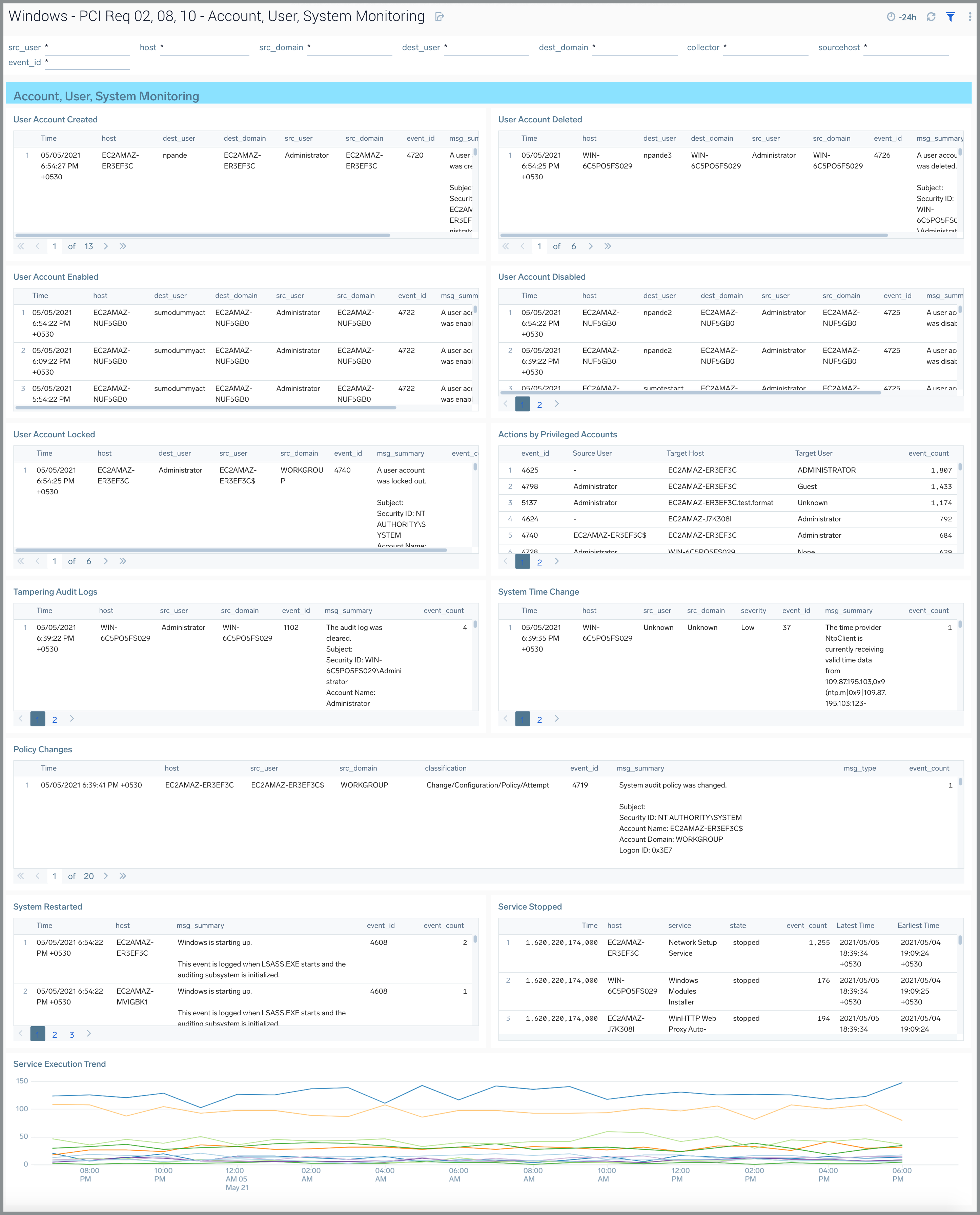
- User Account Created. Aggregation table of the number of user accounts created in the last 24 hours.
- User Account Deleted. Aggregation table of the number of user accounts deleted in the last 24 hours.
- User Account Enabled. Aggregation table of the number of user accounts enabled in the last 24 hours.
- User Account Disabled. Aggregation table of the number of user accounts disabled in the last 24 hours.
- User Account Locked. Aggregation table of the number of user accounts locked in the last 24 hours.
- Actions by Privileged Accounts. Aggregation table of the number of actions taken by privileged accounts over the last 24 hours.
- Tampering Audit Logs. Aggregation table of the number of destination hosts whose logs were modified or cleared in the last 24 hours.
- System Time Change. Aggregation table of the number of services with a change to their system time over the last 24 hours.
- Policy Changes. Aggregation table of the number of services with policy changes over the last 24 hours.
- System Restarted. Aggregation table of the number of services started over the last 24 hours.
- Service Stopped. Aggregation table of the number of services stopped over the last 24 hours.
- Service Execution Trend. Trend of the different services being executed over time.
Windows - PCI Req 02, 10 - Login Activity
Track login successes and failures.
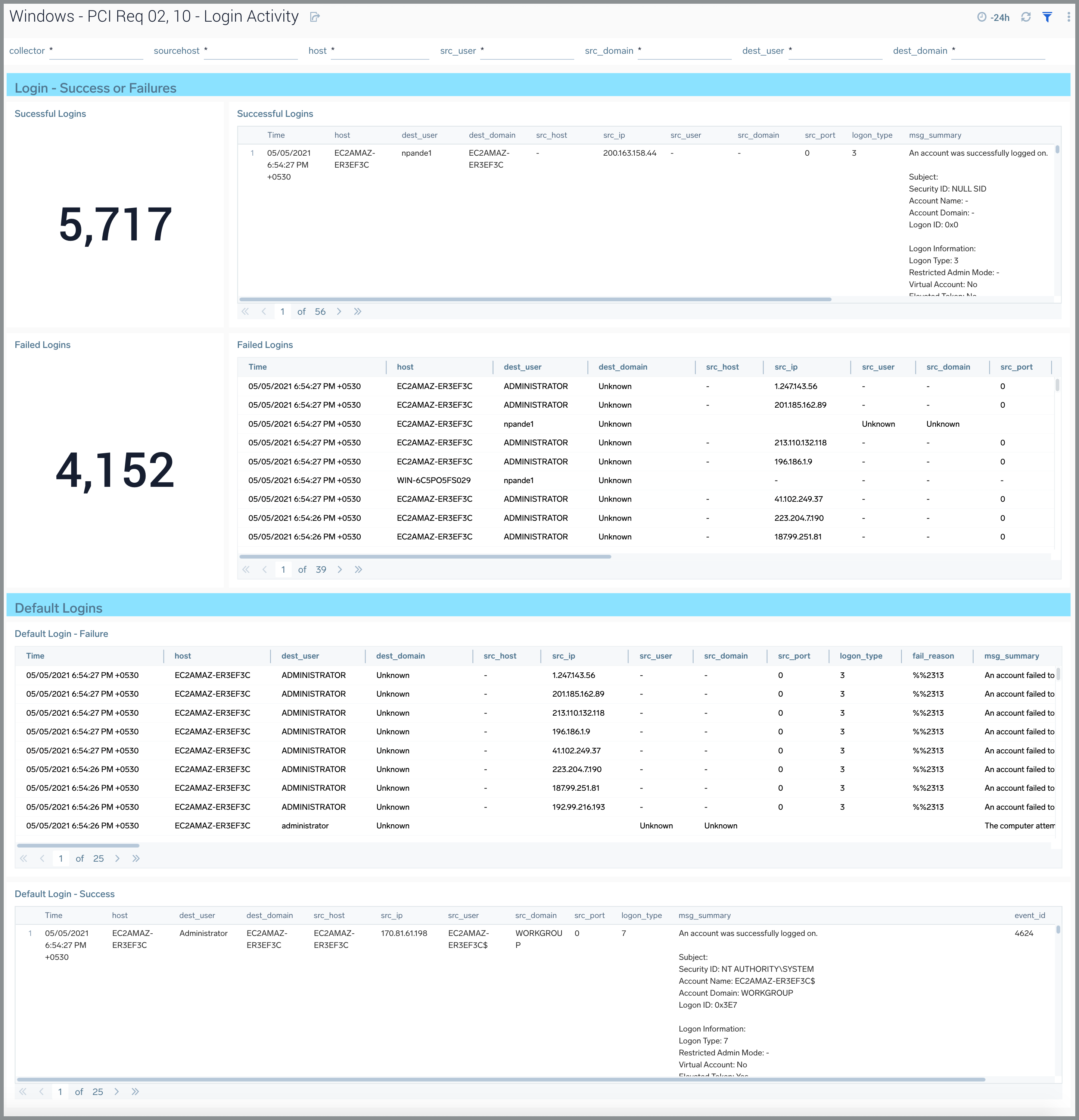
- Failed Logins. Count of failed logins over the last 24 hours.
- Failed Logins. Aggregation table of the date,
- Successful logins. Total number of successful logins over the last 24 hours. Compare to Failed Logins to determine if the number of failed logins to successful logins is consistent with normal behavior or indicative of an attack.
- Successful logins. Aggregation table of successful logins, including date, time, event code, error code, and count.
- Default Login-Failure. Aggregation table of failed default logins.
- Default Login-Success. Aggregation table of successful default logins.
Windows - PCI Req 08 - Other User Activity
Track user activities such as password changes, password resets, excessive failed access attempts, unlocked accounts, and disabled accounts.
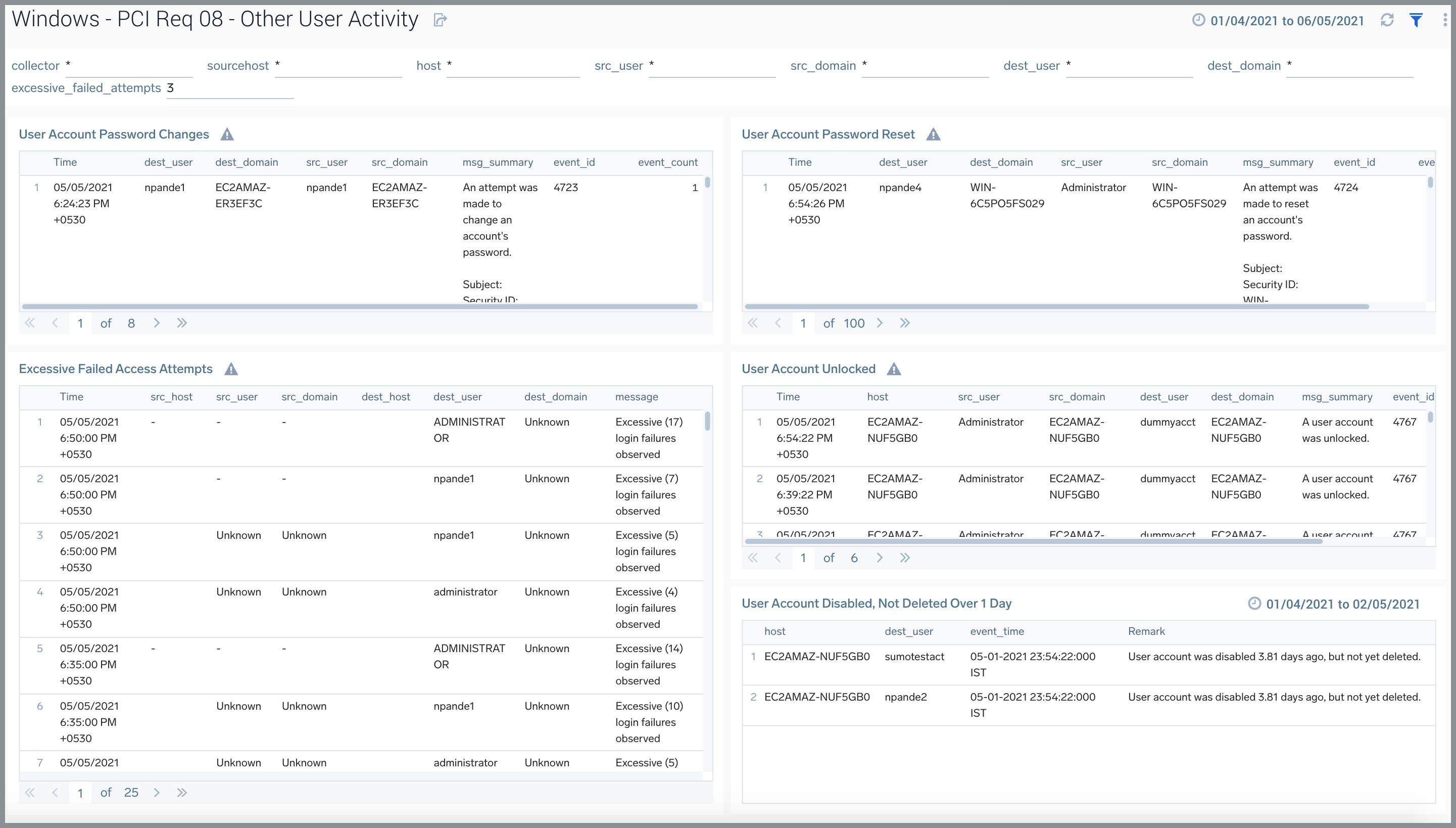
- User Account Password Changes. Displays an aggregation table of the times passwords were changed, the destination host, destination user, source host, and source user, source domain, error message, error code, and the number of events that occurred.
- User Account Password Reset. Displays an aggregation table of the times passwords were reset, the destination host, destination user, source host, and source user, source domain, error message, error code, and the number of events that occurred.
- Excessive Failed Access Attempts. Displays an aggregation table of the excessive failed access attempts, the destination host, destination user, source host, and source user, source domain, error message, error code, and the number of events that occurred.
- User Account Unlocked. Displays an aggregation table of the times a user account was unlocked the destination host, destination user, source host, and source user, source domain, error message, error code, and the number of events that occurred.
- User Account Disabled but not deleted. Displays an aggregation table of the times a user account was unlocked, the destination host, destination user, source host, and source user, source domain, error message, error code, and the number of events that occurred.
Windows - PCI Req 06 - Windows Updates Activity
Track your Windows Update activities.
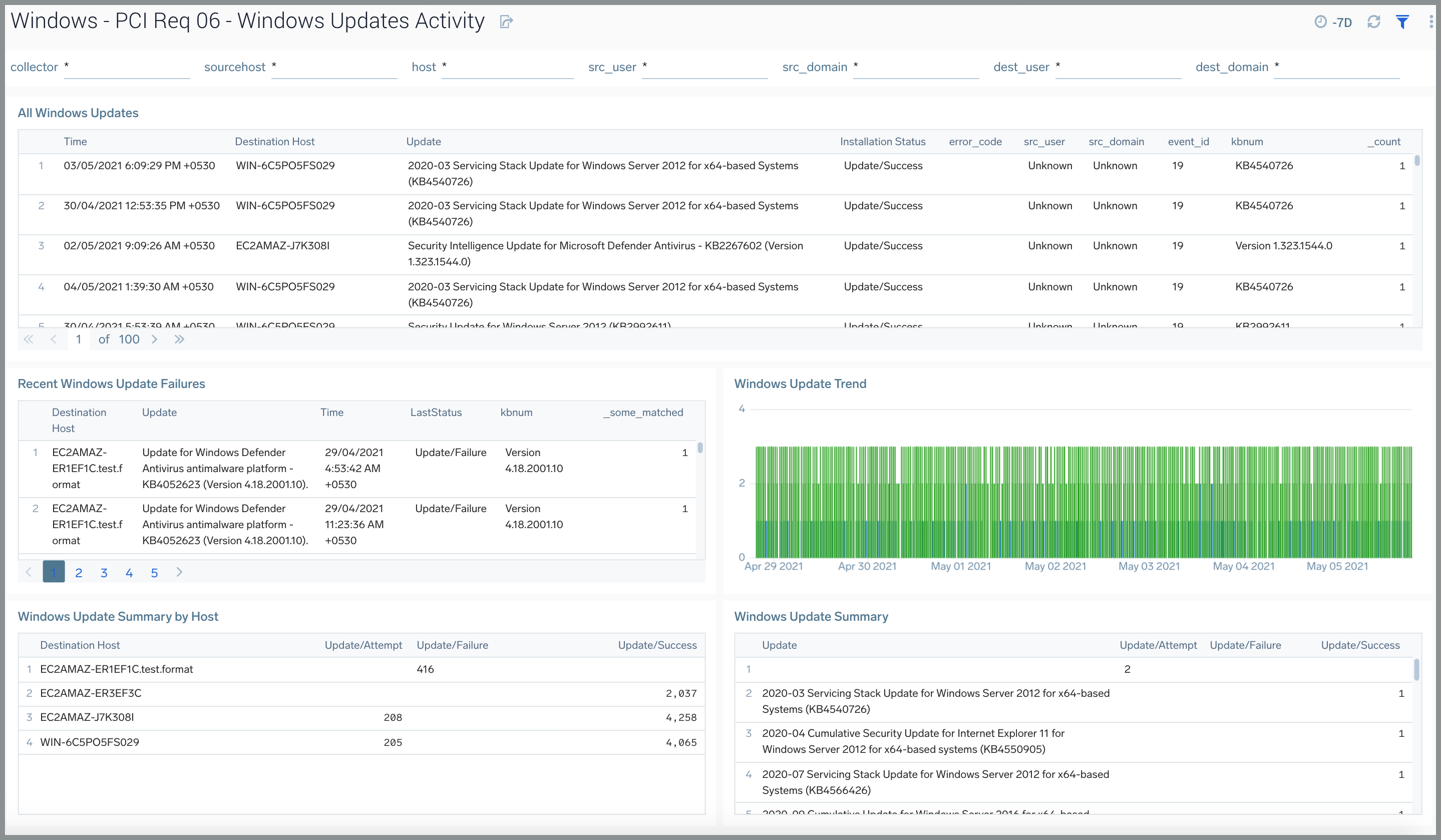
- All Windows Updates. Aggregation table displaying all updated hosts in the past 24 hours, success/failure of that update, and any relevant error codes.
- Recent Windows Update Failures. Aggregation table displaying all update failures in the last 7 days, update that failed, time of failure, and current status.
- Windows Update Trend. Bar chart that displays 7-day trend of updates success and failure time sliced by hour.
- Windows Update Summary by Host. Aggregation table of the hosts and a count of that host’s update success or failure for the past 7 days.
- Windows Update Summary. Aggregation table of the latest Windows updates for the last 7 days and a count of their successes and failures
Upgrade/Downgrade the PCI Compliance for Windows JSON app (Optional)
To update the app, do the following:
Next-Gen App: To install or update the app, you must be an account administrator or a user with Manage Apps, Manage Monitors, Manage Fields, Manage Metric Rules, and Manage Collectors capabilities depending upon the different content types part of the app.
- Select App Catalog.
- In the Search Apps field, search for and then select your app.
Optionally, you can identify apps that can be upgraded in the Upgrade available section. - To upgrade the app, select Upgrade from the Manage dropdown.
- If the upgrade does not have any configuration or property changes, you will be redirected to the Preview & Done section.
- If the upgrade has any configuration or property changes, you will be redirected to the Setup Data page.
- In the Configure section of your respective app, complete the following fields.
- Field Name. If you already have collectors and sources set up, select the configured metadata field name (eg _sourcecategory) or specify other custom metadata (eg: _collector) along with its metadata Field Value.
- Click Next. You will be redirected to the Preview & Done section.
Post-update
Your upgraded app will be installed in the Installed Apps folder and dashboard panels will start to fill automatically.
See our Release Notes changelog for new updates in the app.
To revert the app to a previous version, do the following:
- Select App Catalog.
- In the Search Apps field, search for and then select your app.
- To version down the app, select Revert to < previous version of your app > from the Manage dropdown.
Uninstalling the PCI Compliance for Windows JSON app (Optional)
To uninstall the app, do the following:
- Select App Catalog.
- In the 🔎 Search Apps field, run a search for your desired app, then select it.
- Click Uninstall.