Citrix Cloud
The Citrix Cloud is a platform that manages and hosts various Citrix cloud services. The Citrix Cloud App for Sumo Logic allows you to keep track of any modifications made to configurations or actions that have affected your environment and other account administrators. This app is built on the Citrix Cloud source, which ensures effortless integration between Citrix Cloud and Sumo Logic. Through real-time analysis, the App offers dashboards to display critical metrics, enabling you to understand administrator, client administrator, and group administrator activities within your Active Directory or Azure Active Directory (AD).
Log types
This Citrix Cloud App uses SystemLog records from the Citrix Cloud. To learn about the Citrix Cloud API fields, see the Event Data Fields documentation.
Sample log messages
{
"recordId": "2e0d29c4-ee2b-4553-96d9-6bafce9a91eb-638091150974673571",
"utcTimestamp": "2023-02-23T10:11:37.4673571Z",
"customerId": "bmdugyf91l53",
"eventType": "platform/administrator/invite",
"targetId": "bmdugyf91l53/kshah.ctr@sumologic.com/citrixsts",
"targetDisplayName": "parthlangalia.ctr@sumologic.com",
"targetEmail": "parthlangalia.ctr@sumologic.com",
"targetUserId": null,
"targetType": "administrator",
"beforeChanges": null,
"afterChanges": {
"CustomerId": "bmdugyf9xxxx",
"Principal": "parthlangalia.ctr@sumologic.com",
"AccessType": "Full",
"Pending": "True",
"FromRecovery": "False",
"Requester": "{\"Firstname\":null,\"Lastname\":null,\"Email\":\"prpatel.ctr@sumologic.com\",\"UCOid\":null}"
},
"agentId": "delegatedadministration",
"serviceProfileName": null,
"actorId": "OID:/citrix/f8fdca2f-9434-4527-8a70-ae90b9c7f043",
"actorDisplayName": "Siri Oaklander",
"actorType": "administrator",
"message": {
"en-US": "Administrator invitation sent",
"de-DE": "Administratoreinladung gesendet",
"es-ES": "Invitación de administrador enviada",
"fr-FR": "Invitation d'administrateur envoyée",
"ja-JP": "管理者への招待状が送信されました"
}
}
Sample queries
_sourceCategory="citrixCloudSource"
| json "eventType","targetDisplayName","targetEmail","beforeChanges.AccessType","afterChanges.AccessType","actorType","message.en-US" as event_type,name, email, access_type_before, access_type_after, actor, message nodrop
| where event_type matches("*platform/administrator/create*")
| where actor matches"{{actor}}"
| where event_type matches"{{event_type}}"
| count by _messageTime,name,message,access_type_after
| access_type_after as access_type
| formatDate(toLong(_messageTime), "dd-MM-yyyy HH:mm:ss") as time
| top 50 time,name,message,access_type by time
Installing the Citrix Cloud app
To install the app, do the following:
Next-Gen App: To install or update the app, you must be an account administrator or a user with Manage Apps, Manage Monitors, Manage Fields, Manage Metric Rules, and Manage Collectors capabilities depending upon the different content types part of the app.
- Select App Catalog.
- In the 🔎 Search Apps field, run a search for your desired app, then select it.
- Click Install App.
note
Sometimes this button says Add Integration.
- Click Next in the Setup Data section.
- In the Configure section of your respective app, complete the following fields.
- Field Name. If you already have collectors and sources set up, select the configured metadata field name (eg _sourcecategory) or specify other custom metadata (eg: _collector) along with its metadata Field Value.
- Click Next. You will be redirected to the Preview & Done section.
Post-installation
Once your app is installed, it will appear in your Installed Apps folder, and dashboard panels will start to fill automatically.
Each panel slowly fills with data matching the time range query received since the panel was created. Results will not immediately be available but will be updated with full graphs and charts over time.
Viewing Citrix Cloud dashboards
All dashboards have a set of filters that you can apply to the entire dashboard. Use these filters to drill down and examine the data to a granular level.
- You can change the time range for a dashboard or panel by selecting a predefined interval from a drop-down list, choosing a recently used time range, or specifying custom dates and times. Learn more.
- You can use template variables to drill down and examine the data on a granular level. For more information, see Filtering Dashboards with Template Variables.
- Most Next-Gen apps allow you to provide the scope at the installation time and are comprised of a key (
_sourceCategoryby default) and a default value for this key. Based on your input, the app dashboards will be parameterized with a dashboard variable, allowing you to change the dataset queried by all panels. This eliminates the need to create multiple copies of the same dashboard with different queries.
Administrator Overview
Citrix Cloud - Administrator Overview dashboard provides detailed information on newly added administrators, pending invitations, and recently deleted administrators from your Citrix Cloud account, including any updates to roles and permissions. The Dashboard also allows for easy visualization of the distribution of event types and the actors who perform these records, enabling you to identify trends and patterns in administrator activity.
In addition to the above, the Dashboard provides a summary of all the Administrator events, allowing you to quickly assess the overall state of your Citrix Cloud account. With this Dashboard, you can easily monitor and analyze administrator activity, ensuring that your Citrix Cloud account remains secure and compliant with your organization's policies and regulations.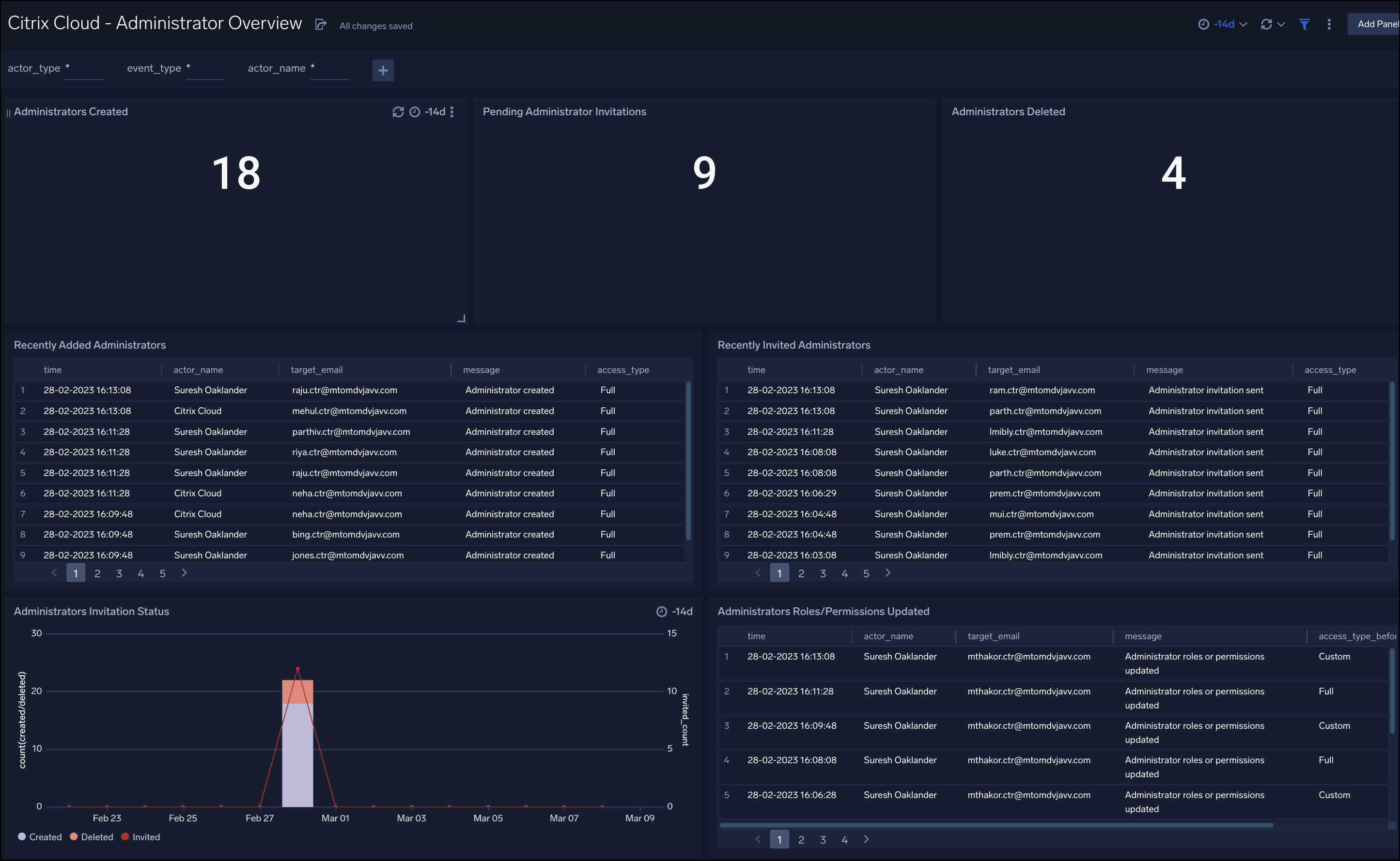
Client, Group Administrator Overview
Citrix Cloud - Client, Group Administrator Overview dashboard provides detailed information about newly added and recently deleted clients and group administrators from your Citrix Cloud account. It also indicates whether any group administrators' roles/permissions have been updated. It also provides a summary of all Administrator events.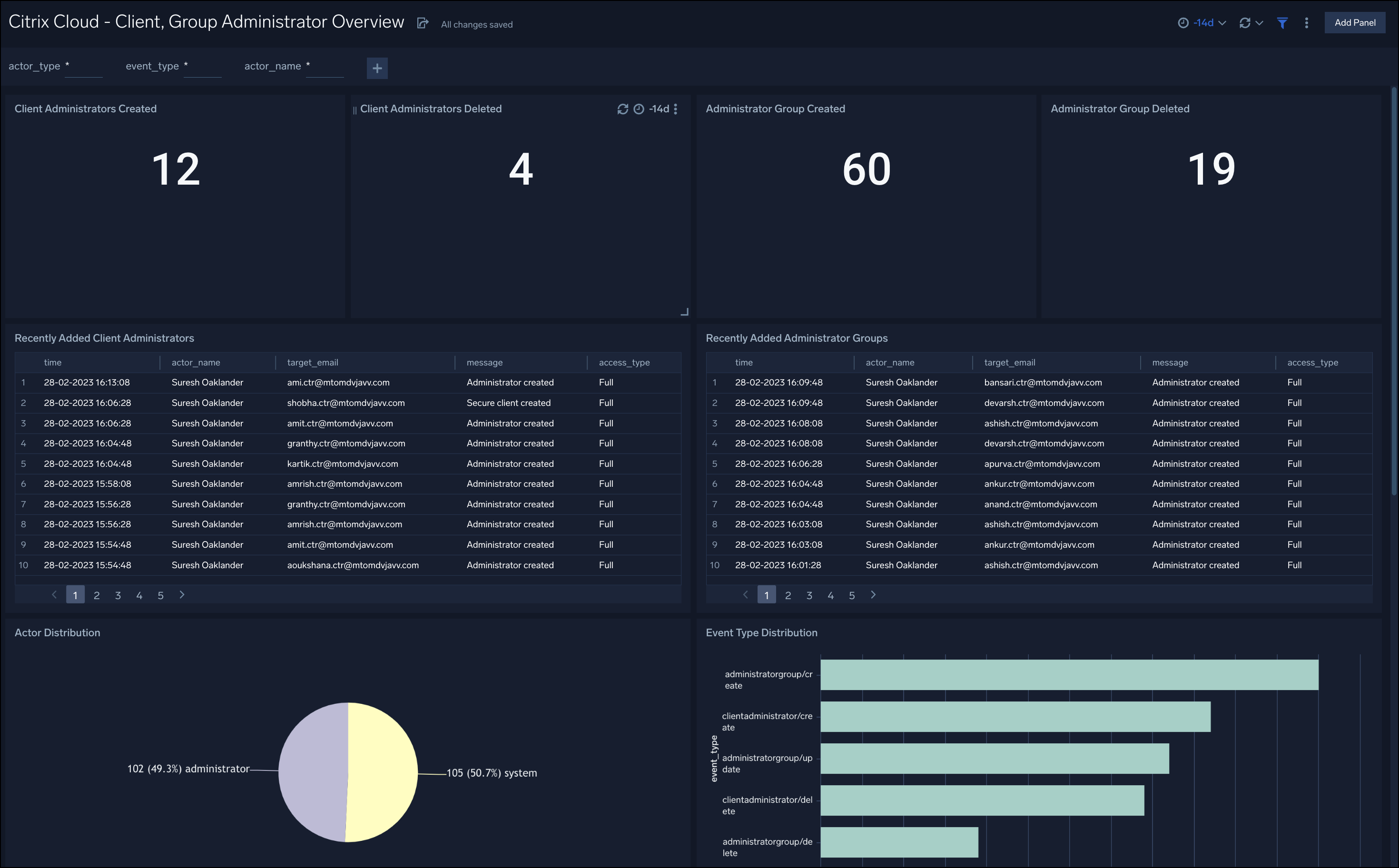
Upgrade/Downgrade the Citrix Cloud app (Optional)
To update the app, do the following:
Next-Gen App: To install or update the app, you must be an account administrator or a user with Manage Apps, Manage Monitors, Manage Fields, Manage Metric Rules, and Manage Collectors capabilities depending upon the different content types part of the app.
- Select App Catalog.
- In the Search Apps field, search for and then select your app.
Optionally, you can identify apps that can be upgraded in the Upgrade available section. - To upgrade the app, select Upgrade from the Manage dropdown.
- If the upgrade does not have any configuration or property changes, you will be redirected to the Preview & Done section.
- If the upgrade has any configuration or property changes, you will be redirected to the Setup Data page.
- In the Configure section of your respective app, complete the following fields.
- Field Name. If you already have collectors and sources set up, select the configured metadata field name (eg _sourcecategory) or specify other custom metadata (eg: _collector) along with its metadata Field Value.
- Click Next. You will be redirected to the Preview & Done section.
Post-update
Your upgraded app will be installed in the Installed Apps folder and dashboard panels will start to fill automatically.
See our Release Notes changelog for new updates in the app.
To revert the app to a previous version, do the following:
- Select App Catalog.
- In the Search Apps field, search for and then select your app.
- To version down the app, select Revert to < previous version of your app > from the Manage dropdown.
Uninstalling the Citrix Cloud app (Optional)
To uninstall the app, do the following:
- Select App Catalog.
- In the 🔎 Search Apps field, run a search for your desired app, then select it.
- Click Uninstall.