Dropbox
The Dropbox app for Sumo Logic allows you to monitor and analyze Dropbox usage data for your organization, offering insight into user activity, file access, sharing, and collaboration. This app is based on the Cloud-to-Cloud Dropbox Source, which allows Dropbox and Sumo Logic to work together seamlessly.
The Dropbox app makes it simple to import data from your Dropbox account into Sumo Logic, where you can perform real-time analysis and create dashboards to visualize key metrics. You can gather information about user activity and file access, track changes in file and folder ownership, and track collaboration across your organization.
The Dropbox app for Sumo Logic offers several useful features:
- Monitor and analyze your Dropbox usage data in real-time.
- Gain insights into file access, sharing, and collaboration across your organization.
- Detect anomalous behavior and potential security threats, and customize dashboards to track key performance indicators.
- Customize dashboards to visualize important metrics and track key performance indicators.
To help you get started quickly, the app provides pre-built dashboards and searches that display important Dropbox usage metrics like top users, file access patterns, and shared files. In summary, the Dropbox app for Sumo Logic provides you with the necessary tools to monitor and analyze your organization's Dropbox usage data, giving you valuable insights into user behavior and potential security risks.
Log types
The Dropbox App for Sumo Logic uses Team events from Dropbox to generate logs that can be used for monitoring and analysis. To access more information about the specific fields for the v2 version of Dropbox events, refer to the Migration guide, which provides a comprehensive list of available log types.
Sample log message
{
"timestamp": "2017-08-14T06:49:20Z",
"event_category": {
".tag": "file_operations"
},
"actor": {
".tag": "user",
"user": {
".tag": "team_member",
"account_id": "dbid:ABCDMCvPlupS23WsLcsxD1q0I-fTX7gxRw",
"display_name": "John Smith",
"email": "john@acme.com",
"team_member_id": "dbmid:ABCD_JXBjElUPaMLW7XewoH7F1euVwLQceo"
}
},
"origin": {
"geo_location": {
"city": "San Francisco",
"region": "California",
"country": "US",
"ip_address": "123.123.123.123"
},
"host": {
"host_id": 1000000000
},
"access_method": {
".tag": "end_user",
"end_user": {
".tag": "web"
}
}
},
"involve_non_team_member": false,
"context": {
".tag": "team_member",
"account_id": "dbid:ABCDMCvPlupS23WsLcsxD1q0I-fTX7gxRw",
"display_name": "John Smith",
"email": "john@acme.com",
"team_member_id": "dbmid:ABCD_JXBjElUPaMLW7XewoH7F1euVwLQceo"
},
"assets": [
{
".tag": "file",
"path": {
"contextual": "/folder/office.jpg",
"namespace_relative": {
"ns_id": "1122112231",
"relative_path":"office.jpg"
}
},
"file_id": "id:1111111111AAAAAAAAAAAA",
}
],
"event_type": {
".tag": "file_add",
"description":"Added files and/or folders."
},
"details": {
".tag": "file_add_details"
}
}
Sample queries
_sourceCategory="dropboxSource"
| json "$['actor']['.tag']","$['actor']*['.tag']","$['actor']*['account_id']","$['actor']*['display_name']","$['actor']*['email']","$['actor']*['team_member_id']","$['event_type']['.tag']","$['event_type']['description']","details.app_info.display_name", "origin.geo_location.ip_address", "origin.geo_location.country","$['event_category']['.tag']","involve_non_team_member" as actor,actor_is_team_member,actor_account_id, actor_display_name, actor_email,actor_team_member_id, event_type, event_type_description, app_name,location,country, event_category,involve_non_team_member nodrop
| where actor matches"{{actor}}"
| where event_category matches"{{event_category}}"
| where country matches"{{country}}" or isNull(country)
| where involve_non_team_member matches "{{involve_non_team_member}}"
| json field=actor_email "[0]" as email nodrop
| if(isNull(email),context.email,email) as email
| json field=actor_display_name "[0]" as name nodrop
| if(isNull(name),actor,name) as name
| json field=actor_is_team_member "[0]" as true_value_actor_is_team_member | where %"true_value_actor_is_team_member" = "team_member"
| where actor matches "*admin*" or actor matches "*user*"
| timeslice 1h
| count_distinct(actor_email) by _timeslice
| sort by _timeslice
Collection configuration and app installation
Depending on the set up collection method, you can configure and install the app in three ways:
- Create a new collector and install the app. Create a new Sumo Logic Cloud-to-Cloud (C2C) source under a new Sumo Logic Collector and later install the app, or
- Use an existing collector and install the app. Create a new Sumo Logic Cloud-to-Cloud (C2C) source under an existing Sumo Logic Collector and later install the app, or
- Use existing source and install the app. Use your existing configured Sumo Logic Cloud-to-Cloud (C2C) source and install the app.
Use the Cloud-to-Cloud Integration for Dropbox to create the source and use the same source category while installing the app. By following these steps, you can ensure that your Dropbox app is properly integrated and configured to collect and analyze your Dropbox data.
Create a new collector and install the app
To set up collection and install the app, do the following:
Next-Gen App: To install or update the app, you must be an account administrator or a user with Manage Apps, Manage Monitors, Manage Fields, Manage Metric Rules, and Manage Collectors capabilities depending upon the different content types part of the app.
- Select App Catalog.
- In the 🔎 Search Apps field, run a search for your desired app, then select it.
- Click Install App.
note
Sometimes this button says Add Integration.
- In the Set Up Collection section of your respective app, select Create a new Collector.
- Collector Name. Enter a Name to display the Source in the Sumo Logic web application. The description is optional.
- Timezone. Set the default time zone when it is not extracted from the log timestamp. Time zone settings on Sources override a Collector time zone setting.
- (Optional) Metadata. Click the +Add Metadata link to add a custom log Metadata Fields. Define the fields you want to associate, each metadata field needs a name (key) and value.
A green circle with a checkmark is shown when the field exists and is enabled in the Fields table schema.
An orange triangle with an exclamation point is shown when the field doesn't exist, or is disabled, in the Fields table schema. In this case, an option to automatically add or enable the nonexistent fields to the Fields table schema is provided. If a field is sent to Sumo that does not exist in the Fields schema or is disabled it is ignored, known as dropped.
- Click Next.
- Configure the source as specified in the
Infobox above, ensuring all required fields are included. - In the Configure section of your respective app, complete the following fields.
- Field Name. If you already have collectors and sources set up, select the configured metadata field name (eg _sourcecategory) or specify other custom metadata (eg: _collector) along with its metadata Field Value.
- Click Next. You will be redirected to the Preview & Done section.
Post-installation
Once your app is installed, it will appear in your Installed Apps folder, and dashboard panels will start to fill automatically.
Each panel slowly fills with data matching the time range query received since the panel was created. Results will not immediately be available but will be updated with full graphs and charts over time.
Use an existing collector and install the app
To set up the source in the existing collector and install the app, do the following:
Next-Gen App: To install or update the app, you must be an account administrator or a user with Manage Apps, Manage Monitors, Manage Fields, Manage Metric Rules, and Manage Collectors capabilities depending upon the different content types part of the app.
- Select App Catalog.
- In the 🔎 Search Apps field, run a search for your desired app, then select it.
- Click Install App.
note
Sometimes this button says Add Integration.
- In the Set Up Collection section of your respective app, select Use an existing Collector.
- From the Select Collector dropdown, select the collector that you want to set up your source with and click Next.
- Configure the source as specified in the
Infobox above, ensuring all required fields are included. - In the Configure section of your respective app, complete the following fields.
- Field Name. If you already have collectors and sources set up, select the configured metadata field name (eg _sourcecategory) or specify other custom metadata (eg: _collector) along with its metadata Field Value.
- Click Next. You will be redirected to the Preview & Done section.
Post-installation
Once your app is installed, it will appear in your Installed Apps folder, and dashboard panels will start to fill automatically.
Each panel slowly fills with data matching the time range query received since the panel was created. Results will not immediately be available but will be updated with full graphs and charts over time.
Use an existing source and install the app
To skip collection and only install the app, do the following:
Next-Gen App: To install or update the app, you must be an account administrator or a user with Manage Apps, Manage Monitors, Manage Fields, Manage Metric Rules, and Manage Collectors capabilities depending upon the different content types part of the app.
- Select App Catalog.
- In the 🔎 Search Apps field, run a search for your desired app, then select it.
- Click Install App.
note
Sometimes this button says Add Integration.
- In the Set Up Collection section of your respective app, select Skip this step and use existing source and click Next.
- In the Configure section of your respective app, complete the following fields.
- Field Name. If you already have collectors and sources set up, select the configured metadata field name (eg _sourcecategory) or specify other custom metadata (eg: _collector) along with its metadata Field Value.
- Click Next. You will be redirected to the Preview & Done section.
Post-installation
Once your app is installed, it will appear in your Installed Apps folder, and dashboard panels will start to fill automatically.
Each panel slowly fills with data matching the time range query received since the panel was created. Results will not immediately be available but will be updated with full graphs and charts over time.
Viewing Dropbox dashboards
All dashboards have a set of filters that you can apply to the entire dashboard. Use these filters to drill down and examine the data to a granular level.
- You can change the time range for a dashboard or panel by selecting a predefined interval from a drop-down list, choosing a recently used time range, or specifying custom dates and times. Learn more.
- You can use template variables to drill down and examine the data on a granular level. For more information, see Filtering Dashboards with Template Variables.
- Most Next-Gen apps allow you to provide the scope at the installation time and are comprised of a key (
_sourceCategoryby default) and a default value for this key. Based on your input, the app dashboards will be parameterized with a dashboard variable, allowing you to change the dataset queried by all panels. This eliminates the need to create multiple copies of the same dashboard with different queries.
Overview
The Dropbox - Overview dashboard provides valuable insights on the activities of active members, uniquely linked applications, and login events. It also offers a summary of user agent activity, analyzes the distribution of all event categories within Dropbox, displays the geolocations of all events, identifies the most frequent event types within important event categories, and tracks recently added team members.
Moreover, the dashboard provides an overview of all events related to internal and external sharing within the team, including the sharing of files and folders with external domains. Overall, this dashboard offers comprehensive information about the team's activity and facilitates efficient monitoring of various important events.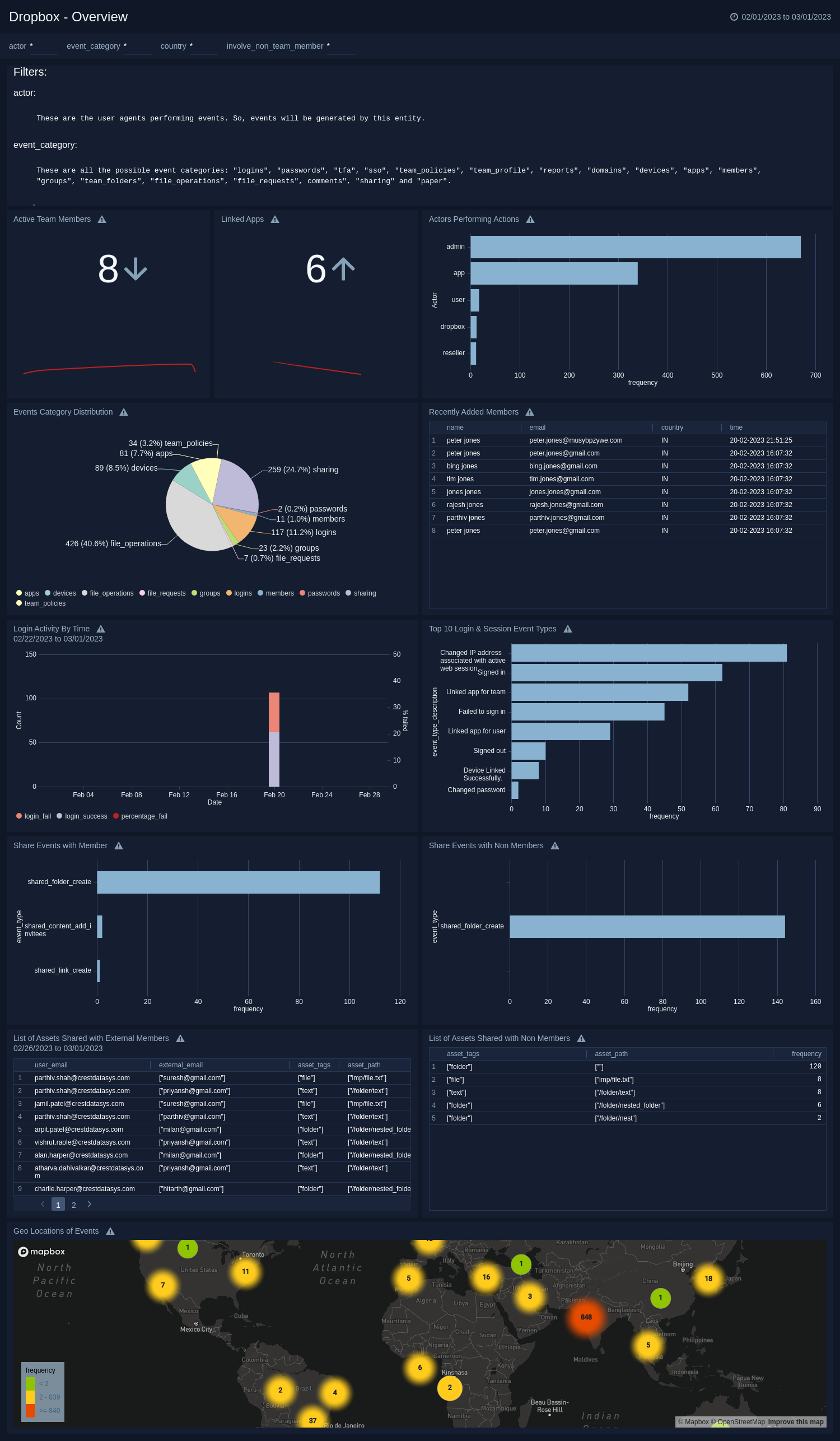
File Statistics
The Dropbox - File Statistics dashboard offers visibility into team members' file operations, including the most frequent file operations, geolocations of file operations, linked apps, and user activity. Additionally, it displays recent file operations along with associated assets.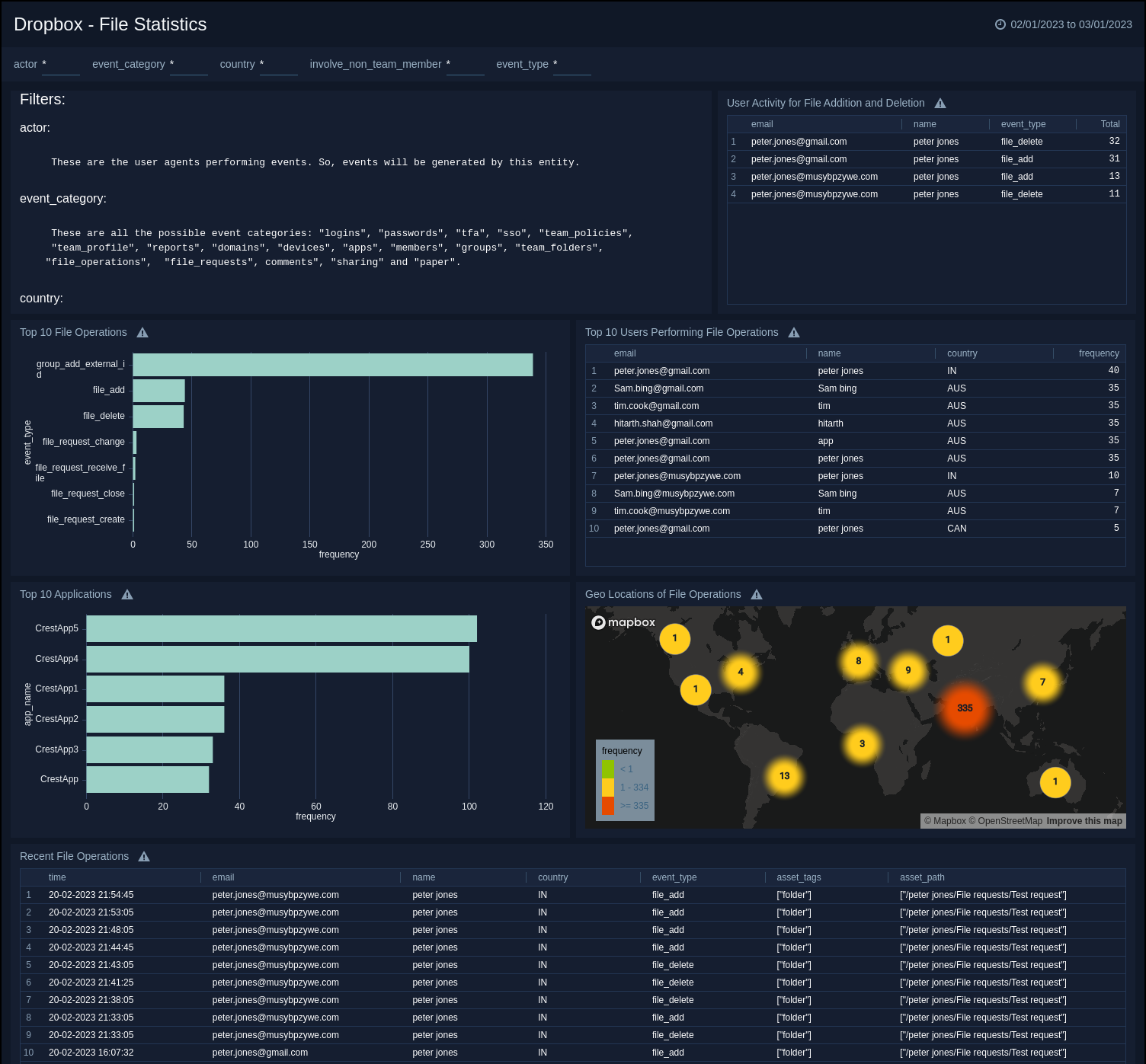
Logins, Devices & Sessions
The Dropbox - Logins, Devices & Sessions dashboard provides visibility into login geolocations, including risky countries, and displays a table view of successful device links. It also presents the distribution of team-linked and user-linked apps. Additionally, the dashboard lists users with frequent device IP changes and frequent failed login attempts to monitor for potential breaches.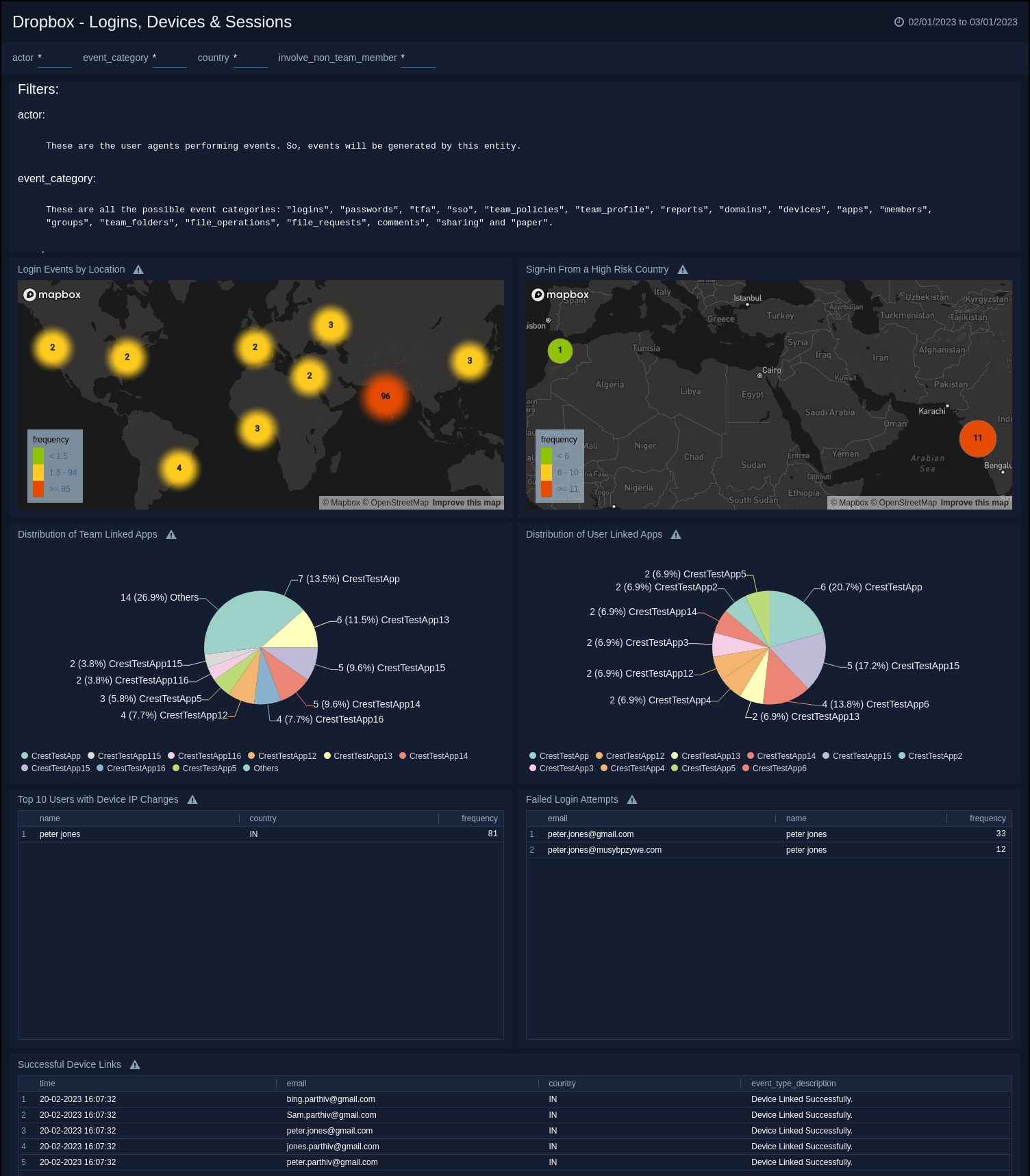
Team Admin Actions
The Dropbox - Team Admin Actions dashboard displays the most frequent actions performed by administrators and provides a table view of the top active admins along with their respective countries. It also shows all recent admin activities for easy monitoring.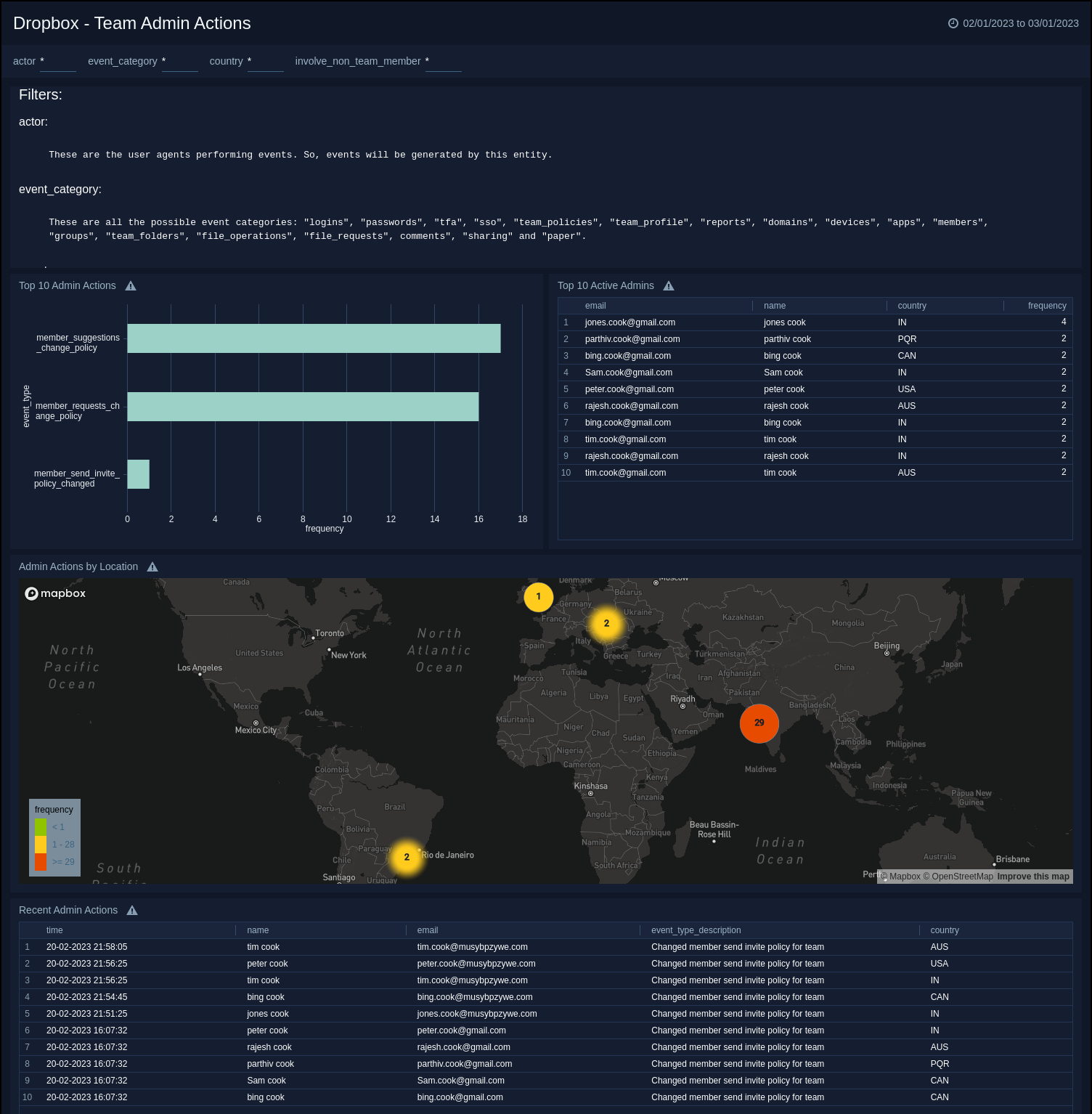
Upgrade/Downgrade the Dropbox app (Optional)
To update the app, do the following:
Next-Gen App: To install or update the app, you must be an account administrator or a user with Manage Apps, Manage Monitors, Manage Fields, Manage Metric Rules, and Manage Collectors capabilities depending upon the different content types part of the app.
- Select App Catalog.
- In the Search Apps field, search for and then select your app.
Optionally, you can identify apps that can be upgraded in the Upgrade available section. - To upgrade the app, select Upgrade from the Manage dropdown.
- If the upgrade does not have any configuration or property changes, you will be redirected to the Preview & Done section.
- If the upgrade has any configuration or property changes, you will be redirected to the Setup Data page.
- In the Configure section of your respective app, complete the following fields.
- Field Name. If you already have collectors and sources set up, select the configured metadata field name (eg _sourcecategory) or specify other custom metadata (eg: _collector) along with its metadata Field Value.
- Click Next. You will be redirected to the Preview & Done section.
Post-update
Your upgraded app will be installed in the Installed Apps folder and dashboard panels will start to fill automatically.
See our Release Notes changelog for new updates in the app.
To revert the app to a previous version, do the following:
- Select App Catalog.
- In the Search Apps field, search for and then select your app.
- To version down the app, select Revert to < previous version of your app > from the Manage dropdown.
Uninstalling the Dropbox app (Optional)
To uninstall the app, do the following:
- Select App Catalog.
- In the 🔎 Search Apps field, run a search for your desired app, then select it.
- Click Uninstall.