Rapid7
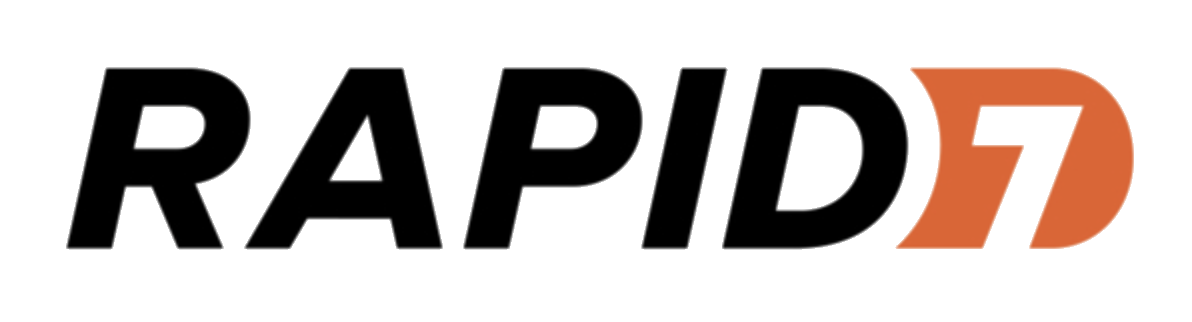
The Sumo Logic app for Rapid7 enables you to gain deeper insights into asset and vulnerability management activities by collecting asset and vulnerability activities using Sumo Logic's cloud-to-cloud Rapid7 source.
Rapid7 app provides vital information, including asset count, distribution of assets based on risk score and type, and a detailed breakdown of vulnerabilities based on severity and status. This app also tracks the count of newly identified vulnerabilities, vulnerabilities based on severity, and the most frequently occurring vulnerabilities. Using this information, you can prioritize remediation efforts, minimize attack surfaces, and make well-informed decisions to enhance your overall security posture.
Log types
This app uses Sumo Logic’s Rapid7 Source to collect assets and vulnerabilities from Rapid7.
Sample log messages
Asset Log
{
"assessed_for_policies": false,
"assessed_for_vulnerabilities": true,
"credential_assessments": [
{
"port": 449,
"protocol": "TCP",
"status": "NO_CREDS_SUPPLIED"
},
{
"port": 445,
"protocol": "TCP",
"status": "NO_CREDS_SUPPLIED"
},
{
"port": 161,
"protocol": "UDP",
"status": "NO_CREDS_SUPPLIED"
},
{
"port": 23,
"protocol": "TCP",
"status": "NO_CREDS_SUPPLIED"
},
{
"port": 22,
"protocol": "TCP",
"status": "NO_CREDS_SUPPLIED"
}
],
"critical_vulnerabilities": 4,
"exploits": 1,
"host_name": "bld.ihi.local",
"id": "4b8cdd43-3bd3-411a-9597-41aedf04b62f-default-asset-370",
"ip": "10.221.64.100",
"last_assessed_for_vulnerabilities": "2023-04-12T06:58:24.911Z",
"last_scan_end": "2023-04-12T06:58:24.911Z",
"last_scan_start": "2023-04-12T06:30:07.616Z",
"mac": "6C:AE:8B:6A:5E:90",
"malware_kits": 0,
"moderate_vulnerabilities": 9,
"os_architecture": "",
"os_description": "IBM OS/400",
"os_family": "OS/400",
"os_name": "OS/400",
"os_system_name": "IBM OS/400",
"os_type": "",
"os_vendor": "IBM",
"risk_score": 13497.2060546875,
"severe_vulnerabilities": 12,
"tags": [
{
"name": "temp - colo discovery",
"type": "SITE"
},
{
"name": "vuln - lco (group 2) - unauthenticated",
"type": "SITE"
},
{
"name": "temp - discovery",
"type": "SITE"
}
],
"total_vulnerabilities": 25,
"type": "physical",
"unique_identifiers": []
}
Vulnerability Finding Log
{
"asset_id": "4b8cdd43-3bd3-411a-9597-41aedf04b62f-default-asset-519",
"check_id": null,
"finding_status": "remediated",
"first_found": "2023-02-01T07:51:38Z",
"key": "",
"last_found": "2023-03-29T06:52:25.006Z",
"port": null,
"proof": "<p><p>Able to determine system boot time.</p></p>",
"protocol": null,
"solution_fix": null,
"solution_id": null,
"solution_summary": null,
"solution_type": null,
"status": "VULNERABLE_EXPL",
"vulnerability_id": "generic-tcp-timestamp"
}
Vulnerability Log
{
"added": "2018-02-06T00:00:00Z",
"categories": "XSS,jQuery",
"cves": "CVE-2015-9251",
"cvss_v2_access_complexity": "medium",
"cvss_v2_access_vector": "network",
"cvss_v2_authentication": "none",
"cvss_v2_availability_impact": "none",
"cvss_v2_confidentiality_impact": "none",
"cvss_v2_exploit_score": 8.588799953460693,
"cvss_v2_impact_score": 2.8627500620484354,
"cvss_v2_integrity_impact": "partial",
"cvss_v2_score": 4.3,
"cvss_v2_vector": "(AV:N/AC:M/Au:N/C:N/I:P/A:N)",
"cvss_v3_attack_complexity": "low",
"cvss_v3_attack_vector": "network",
"cvss_v3_availability_impact": "none",
"cvss_v3_confidentiality_impact": "low",
"cvss_v3_exploit_score": 2.8352547300000004,
"cvss_v3_impact_score": 2.7267508438373347,
"cvss_v3_integrity_impact": "low",
"cvss_v3_privileges_required": "none",
"cvss_v3_scope": "changed",
"cvss_v3_score": 6.1,
"cvss_v3_user_interaction": "required",
"cvss_v3_vector": "CVSS:3.0/AV:N/AC:L/PR:N/UI:R/S:C/C:L/I:L/A:N",
"denial_of_service": false,
"description": "jQuery before 3.0.0 is vulnerable to Cross-site Scripting (XSS) attacks when a cross-domain Ajax request is performed without the dataType option, causing text/javascript responses to be executed.",
"exploits": [],
"id": "jquery-cve-2015-9251",
"links": [
{
"href": "http://nvd.nist.gov/vuln/detail/CVE-2015-9251",
"id": "CVE-2015-9251",
"source": "cve"
},
{
"href": "http://rhn.redhat.com/errata/RHSA-2020-0729.html",
"id": "RHSA-2020:0729",
"source": "redhat"
},
{
"href": "http://rhn.redhat.com/errata/RHSA-2020-0481.html",
"id": "RHSA-2020:0481",
"source": "redhat"
},
{
"href": "http://www.securityfocus.com/bid/105658",
"id": "105658",
"source": "bid"
}
],
"malware_kits": [],
"modified": "2023-04-05T00:00:00Z",
"pci_cvss_score": 4.3,
"pci_fail": true,
"pci_severity_score": 3,
"pci_special_notes": "XSS vulnerabilities are a violation of the PCI DSS, and result in an automatic failure. ",
"pci_status": "fail",
"published": "2018-01-18T00:00:00Z",
"references": "bid:105658,cve:CVE-2015-9251,redhat:RHSA-2020:0481,redhat:RHSA-2020:0729",
"risk_score": 187.13,
"severity": "severe",
"severity_score": 4,
"title": "jQuery Vulnerability: CVE-2015-9251"
}
Sample queries
_sourceCategory="Rapid7" assessed_for_policies // fetches assets
| json "id", "type", "os_system_name", "risk_score", "host_name", "ip","severe_vulnerabilities", "total_vulnerabilities", "last_assessed_for_vulnerabilities", "mac", "last_scan_end", "tags[*].name" as id, type, operating_system, risk_score, host_name, ip, severe_vulnerabilities, total_vulnerabilities, last_assessed_time, mac, last_scan_end, tag_name_list nodrop
| extract field=tag_name_list "\"?(?<tag_name>[\w\s\-&.-z)(,]*?)\"?[,\n\]]" multi
| where tag_name matches "{{tag}}"
| where operating_system matches "{{operating_system}}"
| where !isNull(type)
|count_distinct(id) as frequency by type
| sort by frequency
_sourceCategory="Rapid7" (cvss_v2_access_complexity or asset_id)
| join
(json "id","severity","risk_score" as id, severity,risk_score) as vulnerability,
(json "vulnerability_id","asset_id","finding_status" as vulnerability_id, asset_id, finding_status) as asset_vulnerability
on vulnerability.id=asset_vulnerability.vulnerability_id // get information of asset related vulnerabilities from knowledge base
| fields vulnerability_severity, vulnerability_id, vulnerability_risk_score, asset_vulnerability_asset_id, asset_vulnerability_finding_status
| first(asset_vulnerability_finding_status) as aasset_vulnerability_finding_status group by vulnerability_id, asset_vulnerability_asset_id, vulnerability_severity, vulnerability_risk_score
| count_distinct(asset_vulnerability_asset_id) as related_assets by vulnerability_id, vulnerability_severity, vulnerability_risk_score
| sort by related_assets
| limit 10
Collection configuration and app installation
Depending on the set up collection method, you can configure and install the app in three ways:
- Create a new collector and install the app. Create a new Sumo Logic Cloud-to-Cloud (C2C) source under a new Sumo Logic Collector and later install the app, or
- Use an existing collector and install the app. Create a new Sumo Logic Cloud-to-Cloud (C2C) source under an existing Sumo Logic Collector and later install the app, or
- Use existing source and install the app. Use your existing configured Sumo Logic Cloud-to-Cloud (C2C) source and install the app.
Use the Cloud-to-Cloud Integration for Rapid7 to create the source and use the same source category while installing the app. By following these steps, you can ensure that your Rapid7 app is properly integrated and configured to collect and analyze your Rapid7 data.
Create a new collector and install the app
To set up collection and install the app, do the following:
Next-Gen App: To install or update the app, you must be an account administrator or a user with Manage Apps, Manage Monitors, Manage Fields, Manage Metric Rules, and Manage Collectors capabilities depending upon the different content types part of the app.
- Select App Catalog.
- In the 🔎 Search Apps field, run a search for your desired app, then select it.
- Click Install App.
note
Sometimes this button says Add Integration.
- In the Set Up Collection section of your respective app, select Create a new Collector.
- Collector Name. Enter a Name to display the Source in the Sumo Logic web application. The description is optional.
- Timezone. Set the default time zone when it is not extracted from the log timestamp. Time zone settings on Sources override a Collector time zone setting.
- (Optional) Metadata. Click the +Add Metadata link to add a custom log Metadata Fields. Define the fields you want to associate, each metadata field needs a name (key) and value.
 A green circle with a checkmark is shown when the field exists and is enabled in the Fields table schema.
A green circle with a checkmark is shown when the field exists and is enabled in the Fields table schema. An orange triangle with an exclamation point is shown when the field doesn't exist, or is disabled in the Fields table schema. In this case, you'll see an option to automatically add or enable the nonexistent fields to the Fields table schema. If a field is sent to Sumo Logic but isn’t present or enabled in the schema, it’s ignored and marked as Dropped.
An orange triangle with an exclamation point is shown when the field doesn't exist, or is disabled in the Fields table schema. In this case, you'll see an option to automatically add or enable the nonexistent fields to the Fields table schema. If a field is sent to Sumo Logic but isn’t present or enabled in the schema, it’s ignored and marked as Dropped.
- Click Next.
- Configure the source as specified in the
Infobox above, ensuring all required fields are included. - In the Configure section of your respective app, complete the following fields.
- Field Name. If you already have collectors and sources set up, select the configured metadata field name (eg _sourcecategory) or specify other custom metadata (eg: _collector) along with its metadata Field Value.
- Click Next. You will be redirected to the Preview & Done section.
Post-installation
Once your app is installed, it will appear in your Installed Apps folder, and dashboard panels will start to fill automatically.
Each panel slowly fills with data matching the time range query received since the panel was created. Results will not immediately be available but will be updated with full graphs and charts over time.
Use an existing collector and install the app
To set up the source in the existing collector and install the app, do the following:
Next-Gen App: To install or update the app, you must be an account administrator or a user with Manage Apps, Manage Monitors, Manage Fields, Manage Metric Rules, and Manage Collectors capabilities depending upon the different content types part of the app.
- Select App Catalog.
- In the 🔎 Search Apps field, run a search for your desired app, then select it.
- Click Install App.
note
Sometimes this button says Add Integration.
- In the Set Up Collection section of your respective app, select Use an existing Collector.
- From the Select Collector dropdown, select the collector that you want to set up your source with and click Next.
- Configure the source as specified in the
Infobox above, ensuring all required fields are included. - In the Configure section of your respective app, complete the following fields.
- Field Name. If you already have collectors and sources set up, select the configured metadata field name (eg _sourcecategory) or specify other custom metadata (eg: _collector) along with its metadata Field Value.
- Click Next. You will be redirected to the Preview & Done section.
Post-installation
Once your app is installed, it will appear in your Installed Apps folder, and dashboard panels will start to fill automatically.
Each panel slowly fills with data matching the time range query received since the panel was created. Results will not immediately be available but will be updated with full graphs and charts over time.
Use an existing source and install the app
To skip collection and only install the app, do the following:
Next-Gen App: To install or update the app, you must be an account administrator or a user with Manage Apps, Manage Monitors, Manage Fields, Manage Metric Rules, and Manage Collectors capabilities depending upon the different content types part of the app.
- Select App Catalog.
- In the 🔎 Search Apps field, run a search for your desired app, then select it.
- Click Install App.
note
Sometimes this button says Add Integration.
- In the Set Up Collection section of your respective app, select Skip this step and use existing source and click Next.
- In the Configure section of your respective app, complete the following fields.
- Field Name. If you already have collectors and sources set up, select the configured metadata field name (eg _sourcecategory) or specify other custom metadata (eg: _collector) along with its metadata Field Value.
- Click Next. You will be redirected to the Preview & Done section.
Post-installation
Once your app is installed, it will appear in your Installed Apps folder, and dashboard panels will start to fill automatically.
Each panel slowly fills with data matching the time range query received since the panel was created. Results will not immediately be available but will be updated with full graphs and charts over time.
Viewing Rapid7 dashboards
All dashboards have a set of filters that you can apply to the entire dashboard. Use these filters to drill down and examine the data to a granular level.
- You can change the time range for a dashboard or panel by selecting a predefined interval from a drop-down list, choosing a recently used time range, or specifying custom dates and times. Learn more.
- You can use template variables to drill down and examine the data on a granular level. For more information, see Filtering Dashboards with Template Variables.
- Most Next-Gen apps allow you to provide the scope at the installation time and are comprised of a key (
_sourceCategoryby default) and a default value for this key. Based on your input, the app dashboards will be parameterized with a dashboard variable, allowing you to change the dataset queried by all panels. This eliminates the need to create multiple copies of the same dashboard with different queries.
Assets Overview
The Rapid7 - Assets Overview dashboard provides a detailed summary of the assets within the Rapid7 source. It presents a comprehensive view of the total asset count, highlighting the top 10 vulnerable assets based on their risk score and the number of associated vulnerabilities. Additionally, this dashboard offers valuable information about the leading operating systems among assets, the distribution of assets by type, the geographic location of assets, and a summary of recent assets based on their most recent scan time.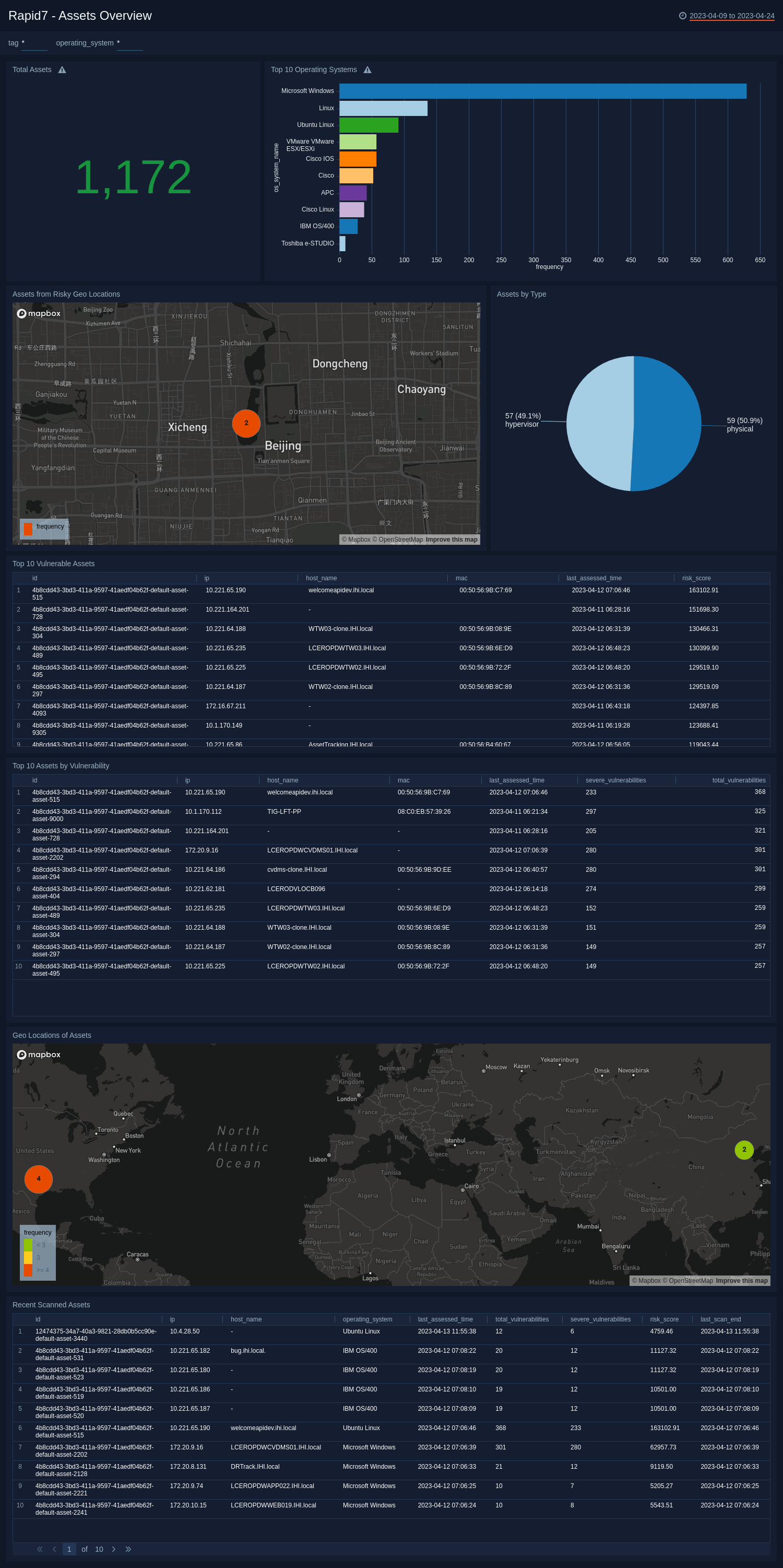
Vulnerabilities Overview
The Rapid7 - Vulnerabilities Overview dashboard offers significant insights into vulnerability findings from the assets. It tracks the number of new and remediated vulnerability findings over the period. The dashboard includes visual representations of vulnerabilities categorized by severity and highlights the top 10 vulnerabilities related to assets. Additionally, it presents a summary of the leading 10 solutions utilized to address vulnerabilities and showcases recent vulnerability instances based on their most recent discovery time, along with information on the assets involved.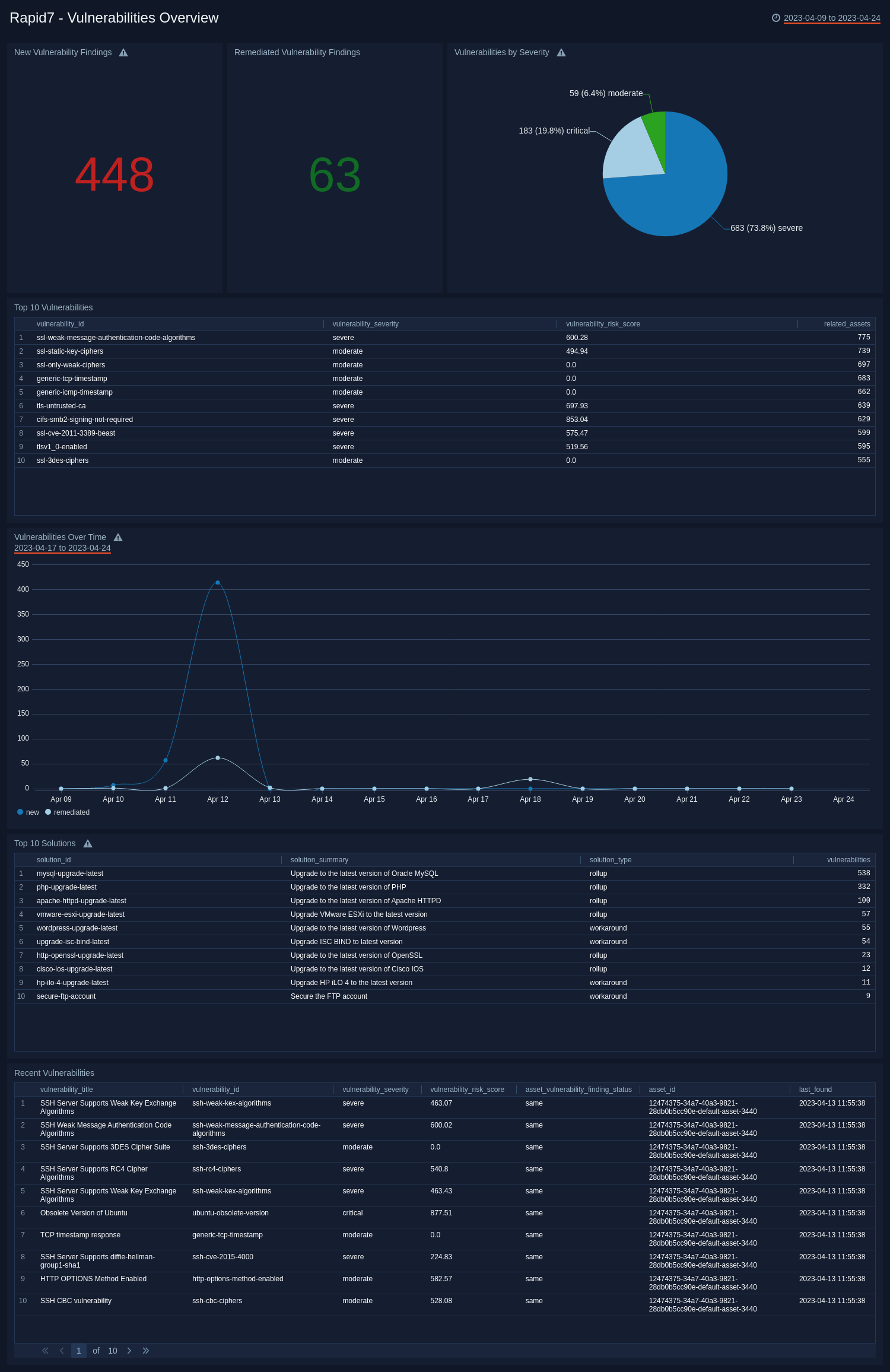
Upgrade/Downgrade the Rapid7 app (Optional)
To update the app, do the following:
Next-Gen App: To install or update the app, you must be an account administrator or a user with Manage Apps, Manage Monitors, Manage Fields, Manage Metric Rules, and Manage Collectors capabilities depending upon the different content types part of the app.
- Select App Catalog.
- In the Search Apps field, search for and then select your app.
Optionally, you can identify apps that can be upgraded in the Upgrade available section. - To upgrade the app, select Upgrade from the Manage dropdown.
- If the upgrade does not have any configuration or property changes, you will be redirected to the Preview & Done section.
- If the upgrade has any configuration or property changes, you will be redirected to the Setup Data page.
- In the Configure section of your respective app, complete the following fields.
- Field Name. If you already have collectors and sources set up, select the configured metadata field name (eg _sourcecategory) or specify other custom metadata (eg: _collector) along with its metadata Field Value.
- Click Next. You will be redirected to the Preview & Done section.
Post-update
Your upgraded app will be installed in the Installed Apps folder and dashboard panels will start to fill automatically.
See our Release Notes changelog for new updates in the app.
To revert the app to a previous version, do the following:
- Select App Catalog.
- In the Search Apps field, search for and then select your app.
- To version down the app, select Revert to < previous version of your app > from the Manage dropdown.
Uninstalling the Rapid7 app (Optional)
To uninstall the app, do the following:
- Select App Catalog.
- In the 🔎 Search Apps field, run a search for your desired app, then select it.
- Click Uninstall.