Postman
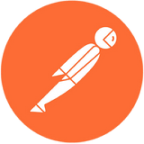
The Postman app for Sumo Logic enables you to monitor API test results, collection changes, monitor alerts, environment modifications, and custom automation workflow triggers effectively. This app is based on Postman Webhook, which provides seamless integration between Postman and Sumo Logic. The app enhances the reliability, performance, and security of APIs while optimizing resource allocation and fostering effective team collaboration.
Postman is an API development tool that streamlines API building, testing, modification, and simplifies the process of working with APIs for developers. You can use a webhook in the Postman platform to forward change events to the Sumo Logic HTTP endpoint. Using these logs, you can monitor API test results, collection changes, monitor alerts, environment modifications, and custom automation workflow triggers in Sumo logic. For more details, refer to the Postman Documentation.
Event types
The Sumo Logic app for Postman ingests Postman events into Sumo Logic through an outgoing webhook available in the Postman. For more information on supported events that are ingested through the Postman webhook, see the Postman Documentation.
Sample log messages
{
"collection": {
"info": {
"_postman_id": "4baac7e5-c7dc-4957-8680-9c28awde44",
"name": "Druva",
"schema": "https://random03.ddns.net/json/collection/v2.0.0/collection.json"
},
"item": [
{
"name": "token",
"id": "725c7d24-be8c-4714-9f24-5e1d3be21577",
"protocolProfileBehavior": {
"disableBodyPruning": true
},
"request": {
"auth": {
"type": "oauth2",
"basic": {
"password": "abcd",
"username": "abcd"
}
},
"method": "POST",
"header": [],
"body": {
"mode": "urlencoded",
"urlencoded": [
{
"key": "refresh_token",
"value": "assdlkfsdkfsdlksdlksdk",
"type": "default"
},
{
"key": "grant_type",
"value": "refresh_token",
"type": "default"
}
]
},
"url": "https://random03.ddns.net/ccx/oauth2/huron/token"
},
"response": []
}
]
}
}
Sample queries
_sourceCategory=webhook/postman "collection" "_postman_id"
| json "collection.info._postman_id", "collection.info.name", "collection.item[*].request.method" as postmanId, name, methodList nodrop
| where postmanId matches "{{postmanId}}" and name matches "{{name}}"
| count_distinct(postmanId)
Setup
This section has instructions for collecting logs for the Sumo Logic Postman webhook collection.
Source configuration
Follow the below steps to configure the Hosted Collector to receive Postman events.
- In the Sumo Logic portal, create a new Hosted Collector or use an existing one.
- Then add an HTTP Logs and Metrics Source.
- Configure Source Category in the HTTP Source - for example,
webhook/postman- for the Postman integration. - Expand Advanced Options for Logs (Optional) section in the HTTP Source, then uncheck Multiline Processing option and check One Message Per Request.
- Copy and save the endpoint URL of the source.
Vendor configuration
Configure the webhook integration in Postman to send events to the Sumo Logic HTTP source. Once configured, it will be triggered each time the events occur within your Postman account.
Follow the below steps to configure the Postman webhook.
- Sign in to your Postman account.
- On the home page, click on the Integrations tab from the left sidebar.
- Search and select Webhooks from the list of integrations.
- The integration page has choices for each type of custom webhook. Select Add Integration next to a webhook type to configure your integration. The webhook form will appear.
- Enter webhook form data as follows:
- Nickname. Enter a Nickname for the integration.
- Webhook URL. Enter the Sumo Logic HTTP endpoint URL (source address) created above.
- For Backup a collection as the webhook type,
- Choose workspace. Select the workspace to which your collection belongs.
- Choose Collection. Select the collection you wish to send updates for.
- For Post monitoring results as the webhook type,
- Choose workspace. Select the workspace to which your collection belongs.
- Choose Monitor. Select the monitor you wish to send results for.
- Click Add Integration.
- Verify Postman events are getting ingested in Sumo Logic by executing the following query on Sumo Logic's Log Search panel.
_sourceCategory=webhook/postman
- For detailed information about webhook creation, refer to the Postman Documentation.
- For support, contact Postman.
Installing the Postman app
To install the app, do the following:
Next-Gen App: To install or update the app, you must be an account administrator or a user with Manage Apps, Manage Monitors, Manage Fields, Manage Metric Rules, and Manage Collectors capabilities depending upon the different content types part of the app.
- Select App Catalog.
- In the 🔎 Search Apps field, run a search for your desired app, then select it.
- Click Install App.
note
Sometimes this button says Add Integration.
- Click Next in the Setup Data section.
- In the Configure section of your respective app, complete the following fields.
- Field Name. If you already have collectors and sources set up, select the configured metadata field name (eg _sourcecategory) or specify other custom metadata (eg: _collector) along with its metadata Field Value.
- Click Next. You will be redirected to the Preview & Done section.
Post-installation
Once your app is installed, it will appear in your Installed Apps folder, and dashboard panels will start to fill automatically.
Each panel slowly fills with data matching the time range query received since the panel was created. Results will not immediately be available but will be updated with full graphs and charts over time.
Viewing Postman dashboards
All dashboards have a set of filters that you can apply to the entire dashboard. Use these filters to drill down and examine the data to a granular level.
- You can change the time range for a dashboard or panel by selecting a predefined interval from a drop-down list, choosing a recently used time range, or specifying custom dates and times. Learn more.
- You can use template variables to drill down and examine the data on a granular level. For more information, see Filtering Dashboards with Template Variables.
- Most Next-Gen apps allow you to provide the scope at the installation time and are comprised of a key (
_sourceCategoryby default) and a default value for this key. Based on your input, the app dashboards will be parameterized with a dashboard variable, allowing you to change the dataset queried by all panels. This eliminates the need to create multiple copies of the same dashboard with different queries.
Overview
The Postman - Overview provides an overview of valuable insights and statistical data concerning collections, team activity feed events, and API tests.
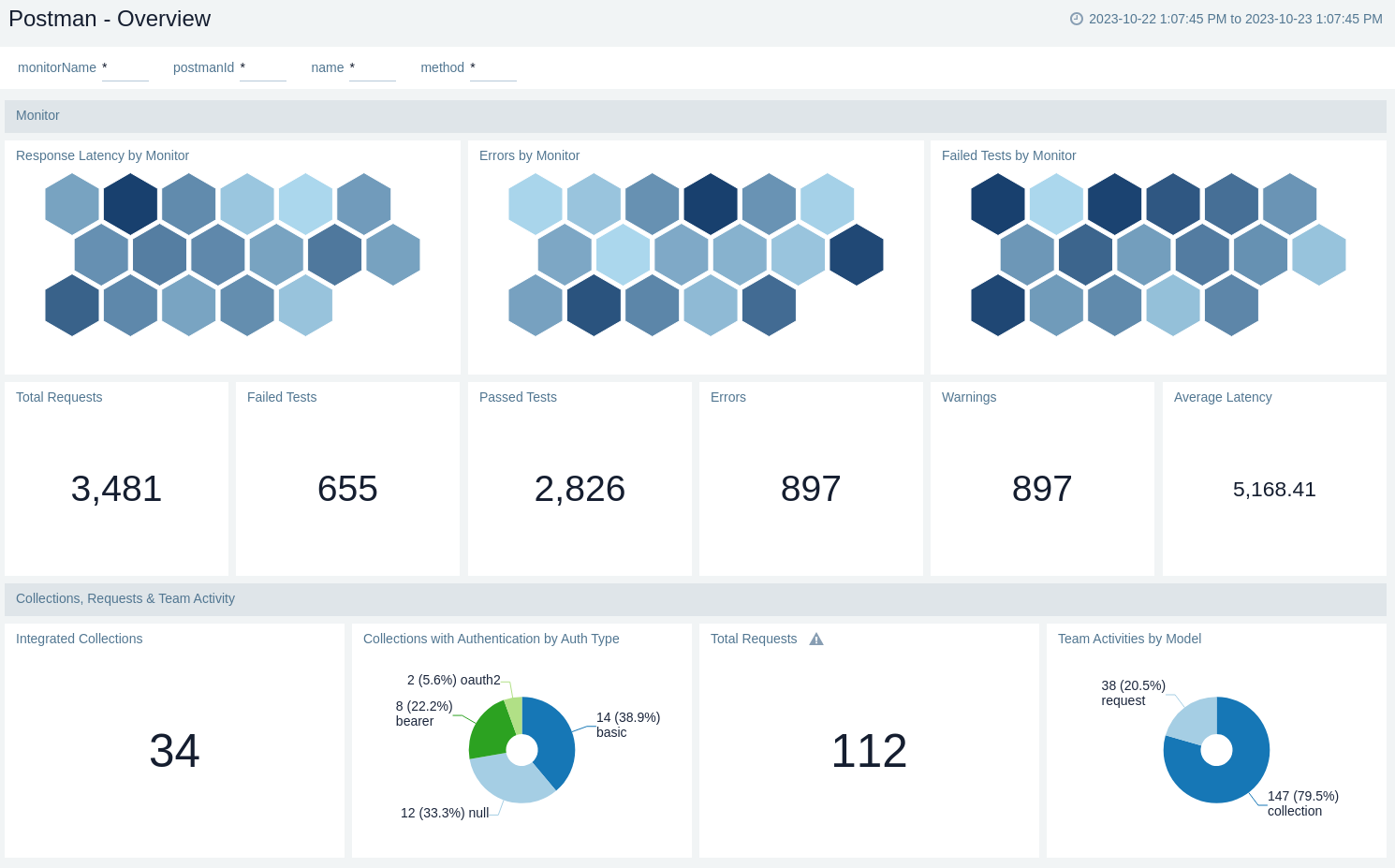
Collections, Requests & Team Activity
The Postman - Collections, Requests & Team Activity provides valuable insights and statistical data concerning collections, including their requests, updates, and team activity feed events.
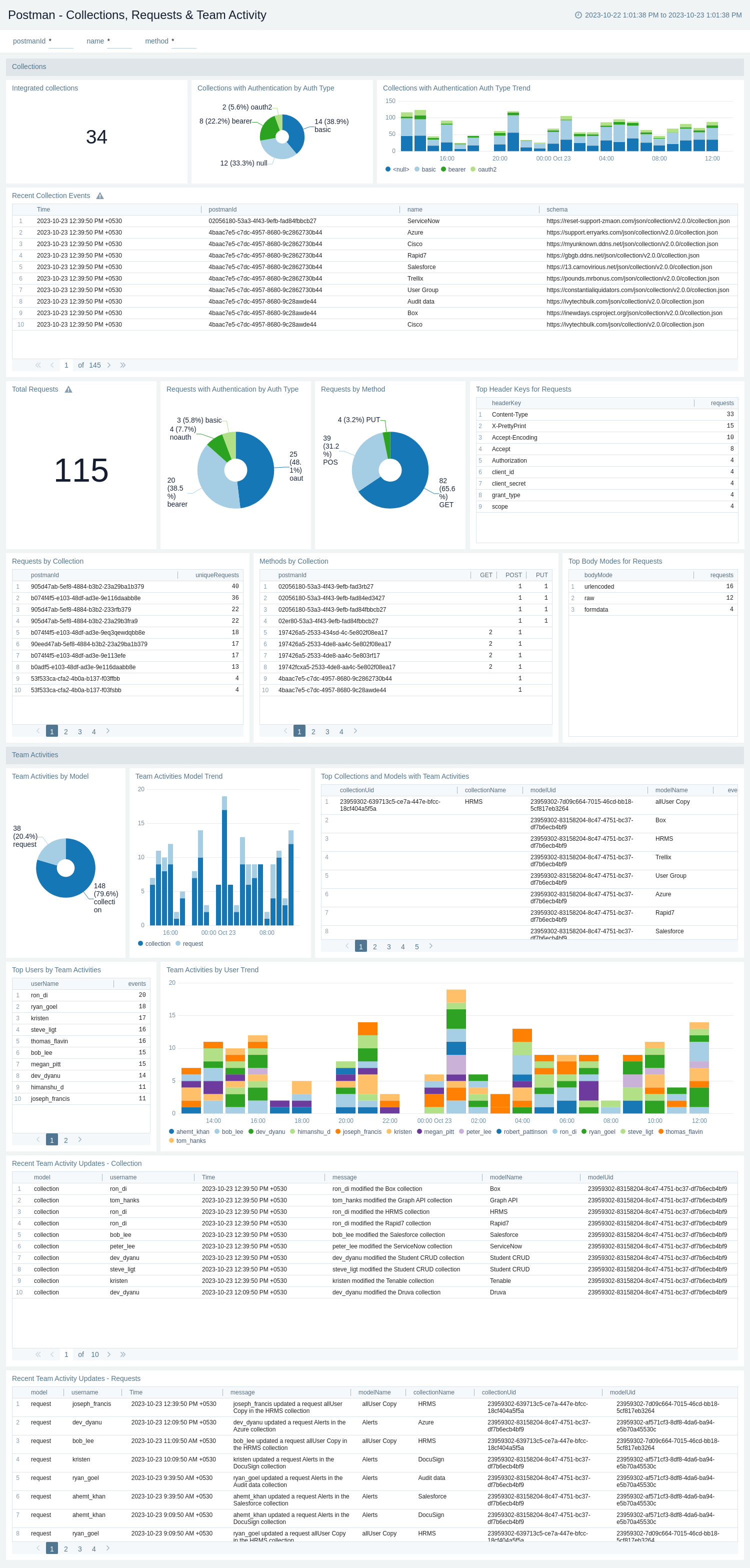
Monitors
The Postman - Monitors provides immediate notifications and real-time data regarding the results of API tests.
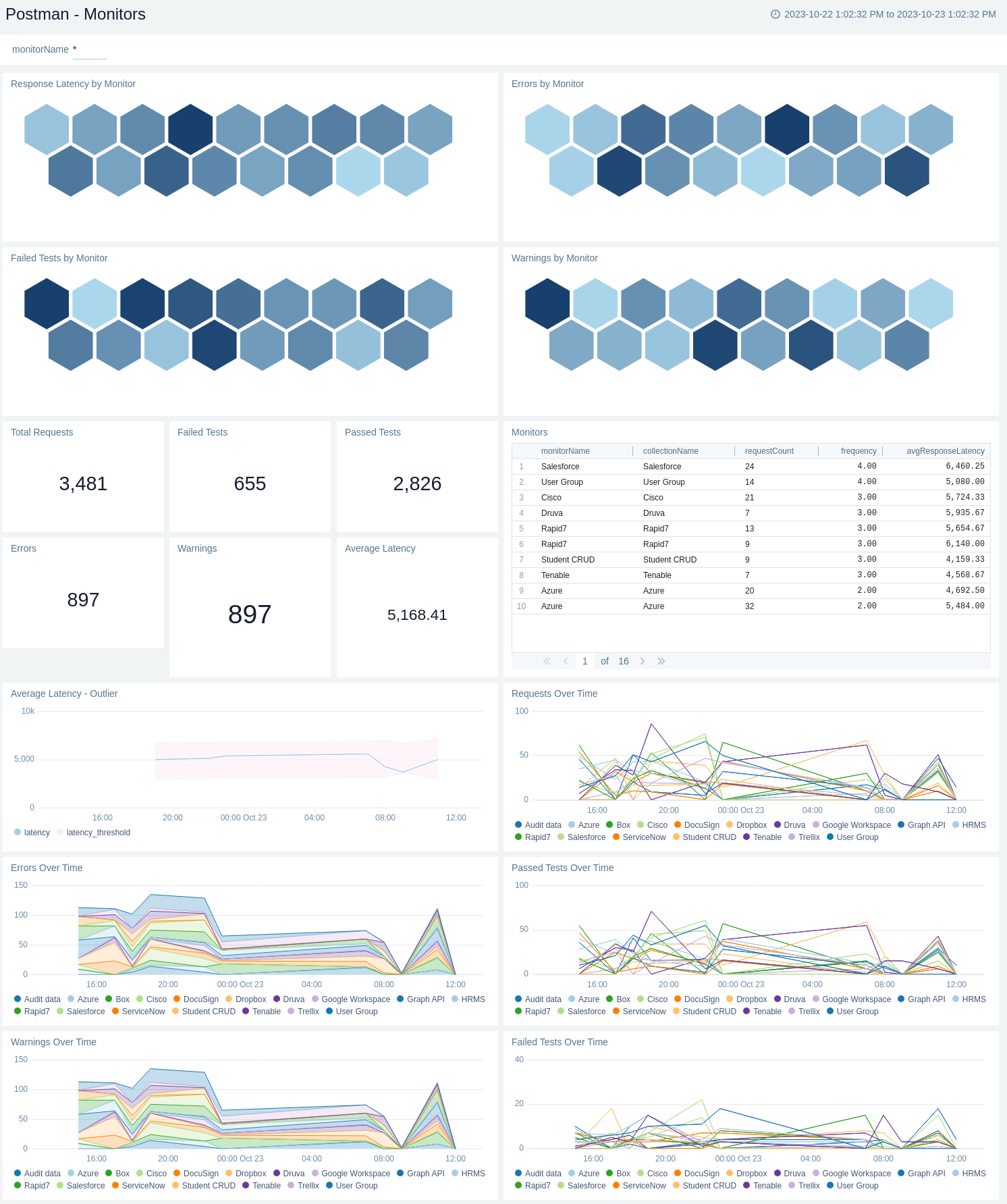
Upgrade/Downgrade the Postman app (Optional)
To update the app, do the following:
Next-Gen App: To install or update the app, you must be an account administrator or a user with Manage Apps, Manage Monitors, Manage Fields, Manage Metric Rules, and Manage Collectors capabilities depending upon the different content types part of the app.
- Select App Catalog.
- In the Search Apps field, search for and then select your app.
Optionally, you can identify apps that can be upgraded in the Upgrade available section. - To upgrade the app, select Upgrade from the Manage dropdown.
- If the upgrade does not have any configuration or property changes, you will be redirected to the Preview & Done section.
- If the upgrade has any configuration or property changes, you will be redirected to the Setup Data page.
- In the Configure section of your respective app, complete the following fields.
- Field Name. If you already have collectors and sources set up, select the configured metadata field name (eg _sourcecategory) or specify other custom metadata (eg: _collector) along with its metadata Field Value.
- Click Next. You will be redirected to the Preview & Done section.
Post-update
Your upgraded app will be installed in the Installed Apps folder and dashboard panels will start to fill automatically.
See our Release Notes changelog for new updates in the app.
To revert the app to a previous version, do the following:
- Select App Catalog.
- In the Search Apps field, search for and then select your app.
- To version down the app, select Revert to < previous version of your app > from the Manage dropdown.
Uninstalling the Postman app (Optional)
To uninstall the app, do the following:
- Select App Catalog.
- In the 🔎 Search Apps field, run a search for your desired app, then select it.
- Click Uninstall.