Sentry
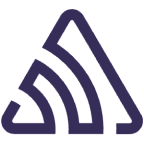
The Sentry app for Sumo Logic helps you monitor received issues, comments, detected errors, issue alerts, and metric alerts. This app is built on Sentry's internal integration using webhooks, which provides seamless integration between Sentry and Sumo Logic. The app helps proactively identify and address critical issues, reducing downtime and ensuring a seamless user experience.
Sentry is an open-source error monitoring platform that helps developers identify, track, and resolve software issues in real-time, enhancing the stability and reliability of applications and websites. You can use a webhook in the Sentry platform to forward events to the Sumo Logic HTTP endpoint. Using these logs, you can monitor received issues, comments, detected errors, issue alerts, and metric alerts in Sumo Logic. For more details, refer to the Sentry documentation.
Event types
The Sumo Logic app for Sentry ingests Sentry events into Sumo Logic through an outgoing webhook available in the Sentry. Following event types are ingested through the Sentry webhook:
- Issues
- Comments
- Errors
- Issue Alerts
- Metric Alerts
Sample log messages
Issue
{
"action": "created",
"installation": {
"uuid": "04ff0c7e-ead5-4b0a-93d6-5b571468239d"
},
"data": {
"issue": {
"url": "https://zorlinaxomrel.xyz/api/0/organizations/cal-ia/issues/1752473492887/",
"web_url": "https://zorlinaxomrel.xyz/issues/1752473492887/",
"project_url": "https://zorlinaxomrel.xyz/issues/?project=SnapFlow",
"id": 1752473492887,
"shareId": null,
"shortId": "PYTHON-2",
"title": "ZeroDivisionError: division by zero",
"culprit": "__main__ in <module>",
"permalink": null,
"logger": null,
"level": "error",
"status": "resolved",
"statusDetails": {},
"substatus": "resolved",
"isPublic": false,
"platform": "python",
"project": {
"id": 2,
"name": "python",
"slug": "python",
"platform": "python"
},
"type": "error",
"metadata": {
"value": "division by zero",
"type": "ZeroDivisionError",
"filename": "sentry.py",
"function": "<module>",
"in_app_frame_mix": "in-app-only",
"sdk": {
"name": "sentry.python",
"name_normalized": "sentry.python"
},
"initial_priority": 75
},
"numComments": 0,
"assignedTo": null,
"isBookmarked": false,
"isSubscribed": false,
"subscriptionDetails": null,
"hasSeen": false,
"annotations": [],
"issueType": "error",
"issueCategory": "error",
"priority": "high",
"priorityLockedAt": null,
"seerFixabilityScore": null,
"seerAutofixLastTriggered": null,
"isUnhandled": true,
"count": "1",
"userCount": 0,
"firstSeen": "2025-07-14T11:41:32+053031+00:00",
"lastSeen": "2025-07-14T11:41:32+053031+00:00"
}
},
"actor": {
"type": "application",
"id": "sentry",
"name": "Sentry"
}
}
Comment
{
"action": "created",
"installation": {
"uuid": "04ff0c7e-ead5-4b0a-93d6-5b571468239d"
},
"data": {
"comment_id": 17524883061,
"issue_id": 1752488306794,
"project_slug": "ReactNest",
"timestamp": "2025-07-14T15:48:26+053078+00:00",
"comment": "Seems related to state updates outside render cycle"
},
"actor": {
"type": "user",
"id": 3821621,
"name": "Emily Carter"
}
}
Error
{
"action": "created",
"installation": {
"uuid": "04ff0c7e-ead5-4b0a-93d6-5b571468239d"
},
"data": {
"error": {
"event_id": "1a4343a8b403e26856bd717524734922",
"project": "ReactNest",
"release": null,
"dist": null,
"platform": "javascript",
"message": "",
"datetime": "2025-07-14T11:41:32+053000+00:00",
"tags": [
[
"browser",
"Chrome 137.0.0"
],
[
"browser.name",
"Chrome"
],
[
"device",
"Mac"
],
[
"device.family",
"Mac"
],
[
"environment",
"production"
],
[
"handled",
"yes"
],
[
"level",
"error"
],
[
"mechanism",
"generic"
],
[
"os",
"Mac OS X >=10.15.7"
],
[
"os.name",
"Mac OS X"
],
[
"user",
"ip:79.132.139.199"
],
[
"skippedNormalization",
"True"
],
[
"url",
"https://zorlinaxomrel.xyz/acme"
]
],
"_metrics": {
"bytes.ingested.event": 6874,
"bytes.stored.event": 51524
},
"_ref": 1752473492885320,
"_ref_version": 2,
"breadcrumbs": {
"values": [
{
"timestamp": 1752473492.757,
"type": "http",
"category": "fetch",
"level": "info",
"data": {
"method": "GET",
"status_code": 200,
"url": "https://zorlinaxomrel.xyz/api/users/?organization=acme"
}
},
{
"timestamp": 1752473492.757,
"type": "http",
"category": "fetch",
"level": "info",
"data": {
"method": "GET",
"status_code": 200,
"url": "https://zorlinaxomrel.xyz/api/items/?organization=acme"
}
},
{
"timestamp": 1752473492.131,
"type": "default",
"category": "ui.click",
"level": "info",
"message": "div.css-yp9swi > header.css-1rf6z8i > form.css-ey53qq > input.css-1jg5i3e"
},
{
"timestamp": 1752473492.171,
"type": "default",
"category": "ui.input",
"level": "info",
"message": "div.css-yp9swi > header.css-1rf6z8i > form.css-ey53qq > input.css-1jg5i3e"
},
{
"timestamp": 1752473492.909,
"type": "default",
"category": "ui.input",
"level": "info",
"message": "div.css-yp9swi > header.css-1rf6z8i > form.css-ey53qq > input.css-1jg5i3e"
},
{
"timestamp": 1752473492.91,
"type": "default",
"category": "ui.click",
"level": "info",
"message": "header.css-1rf6z8i > form.css-ey53qq > button.primary.css-qf83cd[type=\"submit\"]"
}
]
},
"contexts": {
"browser": {
"browser": "Chrome 137.0.0",
"name": "Chrome",
"version": "137.0.0",
"type": "browser"
},
"device": {
"family": "Mac",
"model": "Mac",
"brand": "Apple",
"type": "device"
},
"os": {
"os": "Mac OS X >=10.15.7",
"name": "Mac OS X",
"version": ">=10.15.7",
"type": "os"
}
},
"culprit": "triggerError(frontend/src/util)",
"environment": "production",
"exception": {
"values": [
{
"type": "My warning test",
"value": "This is a test error!",
"stacktrace": {
"frames": [
{
"function": "dispatchDiscreteEvent",
"module": "frontend/node_modules/react-dom/cjs/react-dom.development",
"filename": "/frontend/node_modules/react-dom/cjs/react-dom.development.js",
"abs_path": "https://zorlinaxomrel.xyz/frontend/node_modules/react-dom/cjs/react-dom.development.js",
"lineno": 5889,
"colno": 1,
"pre_context": [
"function dispatchDiscreteEvent(domEventName, eventSystemFlags, container, nativeEvent) {",
" {",
" flushDiscreteUpdatesIfNeeded(nativeEvent.timeStamp);",
" }",
""
],
"context_line": " discreteUpdates(dispatchEvent, domEventName, eventSystemFlags, container, nativeEvent);",
"post_context": [
"}",
"",
"function dispatchUserBlockingUpdate(domEventName, eventSystemFlags, container, nativeEvent) {",
" {",
" runWithPriority(UserBlockingPriority$1, dispatchEvent.bind(null, domEventName, eventSystemFlags, container, nativeEvent));"
],
"in_app": false,
"data": {
"sourcemap": "https://zorlinaxomrel.xyz/static/js/bundle.js.map",
"client_in_app": false,
"resolved_with": "scraping",
"sourcemap_origin": {
"scraped_file": "https://zorlinaxomrel.xyz/static/js/bundle.js.map#1752473492"
},
"symbolicated": true
}
},
{
"function": "discreteUpdates",
"module": "frontend/node_modules/react-dom/cjs/react-dom.development",
"filename": "/frontend/node_modules/react-dom/cjs/react-dom.development.js",
"abs_path": "https://zorlinaxomrel.xyz/frontend/node_modules/react-dom/cjs/react-dom.development.js",
"lineno": 3756,
"colno": 1,
"pre_context": [
"function discreteUpdates(fn, a, b, c, d) {",
" var prevIsInsideEventHandler = isInsideEventHandler;",
" isInsideEventHandler = true;",
"",
" try {"
],
"context_line": " return discreteUpdatesImpl(fn, a, b, c, d);",
"post_context": [
" } finally {",
" isInsideEventHandler = prevIsInsideEventHandler;",
"",
" if (!isInsideEventHandler) {",
" finishEventHandler();"
],
"in_app": false,
"data": {
"sourcemap": "https://zorlinaxomrel.xyz/static/js/bundle.js.map",
"client_in_app": false,
"resolved_with": "scraping",
"sourcemap_origin": {
"scraped_file": "https://zorlinaxomrel.xyz/static/js/bundle.js.map#1752473492"
},
"symbolicated": true
}
}
]
},
"raw_stacktrace": {
"frames": [
{
"function": "dispatchDiscreteEvent",
"filename": "/static/js/bundle.js",
"abs_path": "https://zorlinaxomrel.xyz/static/js/bundle.js",
"lineno": 31197,
"colno": 7,
"pre_context": [
"",
" function dispatchDiscreteEvent(domEventName, eventSystemFlags, container, nativeEvent) {",
" {",
" flushDiscreteUpdatesIfNeeded(nativeEvent.timeStamp);",
" }"
],
"context_line": " discreteUpdates(dispatchEvent, domEventName, eventSystemFlags, container, nativeEvent);",
"post_context": [
" }",
"",
" function dispatchUserBlockingUpdate(domEventName, eventSystemFlags, container, nativeEvent) {",
" {",
" runWithPriority(UserBlockingPriority$1, dispatchEvent.bind(null, domEventName, eventSystemFlags, container, nativeEvent));"
],
"in_app": true,
"data": {
"client_in_app": true
}
},
{
"function": "discreteUpdates",
"filename": "/static/js/bundle.js",
"abs_path": "https://zorlinaxomrel.xyz/static/js/bundle.js",
"lineno": 29015,
"colno": 16,
"pre_context": [
" function discreteUpdates(fn, a, b, c, d) {",
" var prevIsInsideEventHandler = isInsideEventHandler;",
" isInsideEventHandler = true;",
"",
" try {"
],
"context_line": " return discreteUpdatesImpl(fn, a, b, c, d);",
"post_context": [
" } finally {",
" isInsideEventHandler = prevIsInsideEventHandler;",
"",
" if (!isInsideEventHandler) {",
" finishEventHandler();"
],
"in_app": true,
"data": {
"client_in_app": true
}
}
]
},
"mechanism": {
"type": "generic",
"handled": true
}
}
]
},
"extra": {
"normalizeDepth": 3
},
"fingerprint": [
"{{ default }}"
],
"grouping_config": {
"enhancements": "KLUv_SAYwQAAkwKRs25ld3N0eWxlOjIwMjMtMDEtMTGQ#KLUv_SAYwQAAkwKRs25ld3N0eWxlOjIwMjMtMDEtMTGQ#KLUv_SAYwQAAkwKRs25ld3N0eWxlOjIwMjMtMDEtMTGQ",
"id": "newstyle:2023-01-11"
},
"hashes": [
"328786c0795adf0ce68d4b67e238683f",
"af2c728d6a67006d3bc0b4257fced1af"
],
"ingest_path": [
{
"version": "25.6.2",
"public_key": "XE7QiyuNlja9PZ7I9qJlwQotzecWrUIN91BAO7Q5R38"
}
],
"key_id": "4637719",
"level": "error",
"location": "/frontend/src/util.ts",
"logger": "",
"metadata": {
"filename": "/frontend/src/util.ts",
"function": "triggerError",
"in_app_frame_mix": "mixed",
"type": "My warning test",
"value": "This is a test error!"
},
"nodestore_insert": 1752473492.043225,
"received": 1752473492.960705,
"request": {
"url": "https://zorlinaxomrel.xyz/acme",
"headers": [
[
"User-Agent",
"Mozilla/5.0 (Macintosh; Intel Mac OS X 10_15_7) AppleWebKit/537.36 (KHTML, like Gecko) Chrome/79.132.139.199 Safari/537.36"
]
]
},
"scraping_attempts": [
{
"status": "success",
"url": "https://zorlinaxomrel.xyz/static/js/bundle.js"
},
{
"status": "success",
"url": "https://zorlinaxomrel.xyz/static/js/bundle.js.map"
}
],
"sdk": {
"name": "sentry.javascript.react",
"version": "6.19.2",
"integrations": [
"InboundFilters",
"FunctionToString",
"TryCatch",
"Breadcrumbs",
"GlobalHandlers",
"LinkedErrors",
"Dedupe",
"UserAgent"
],
"packages": [
{
"name": "npm:@sentry/react",
"version": "6.19.2"
}
]
},
"symbolicated_in_app": true,
"timestamp": 1752473492.916,
"title": "My warning test: This is a test error!",
"type": "error",
"user": {
"ip_address": "79.132.139.199",
"sentry_user": "ip:79.132.139.199",
"geo": {
"country_code": "IN",
"city": "Mumbai",
"subdivision": "Maharashtra",
"region": "India"
}
},
"version": "7",
"url": "https://zorlinaxomrel.xyz/api/0/projects/cal-ia/javascript-react/events/84fa69d05b574549a2108a8e575807bb/",
"web_url": "https://zorlinaxomrel.xyz/organizations/cal-ia/issues/1752473492/events/84fa69d05b574549a2108a8e575807bb/",
"issue_url": "https://zorlinaxomrel.xyz/api/0/organizations/cal-ia/issues/1752473492/",
"issue_id": 1752473492885
}
},
"actor": {
"type": "application",
"id": "sentry",
"name": "Sentry"
}
}
Issue Alerts
{
"action": "triggered",
"installation": {
"uuid": "04ff0c7e-ead5-4b0a-93d6-5b571468239d"
},
"data": {
"event": {
"event_id": "78542fbfbd314ac2bdcf17524734922",
"project": "ReactNest",
"release": null,
"dist": null,
"platform": "javascript",
"message": "",
"datetime": "2025-07-14T11:41:32+053000+00:00",
"tags": [
[
"browser",
"Chrome 137.0.0"
],
[
"browser.name",
"Chrome"
],
[
"device",
"Mac"
],
[
"device.family",
"Mac"
],
[
"environment",
"production"
],
[
"handled",
"yes"
],
[
"level",
"error"
],
[
"mechanism",
"generic"
],
[
"os",
"Mac OS X >=10.15.7"
],
[
"os.name",
"Mac OS X"
],
[
"user",
"ip:54.173.59.51"
],
[
"skippedNormalization",
"True"
],
[
"url",
"https://acquireconseguir.gotdns.ch/acme"
]
],
"_metrics": {
"bytes.ingested.event": 7376,
"bytes.stored.event": 52018
},
"_ref": 1752473492868320,
"_ref_version": 2,
"breadcrumbs": {
"values": [
{
"category": "ui.click",
"level": "info",
"message": "div.css-yp9swi > header.css-1rf6z8i > form.css-ey53qq > input.css-1jg5i3e",
"timestamp": 1752473492.627,
"type": "default"
},
{
"category": "fetch",
"data": {
"method": "GET",
"status_code": 200,
"url": "https://acquireconseguir.gotdns.ch/api/users/?organization=acme"
},
"level": "info",
"timestamp": 1752473492.825,
"type": "http"
},
{
"category": "fetch",
"data": {
"method": "GET",
"status_code": 200,
"url": "https://acquireconseguir.gotdns.ch/api/items/?organization=acme"
},
"level": "info",
"timestamp": 1752473492.931,
"type": "http"
},
{
"category": "ui.input",
"level": "info",
"message": "div.css-yp9swi > header.css-1rf6z8i > form.css-ey53qq > input.css-1jg5i3e",
"timestamp": 1752473492.741,
"type": "default"
},
{
"category": "ui.input",
"level": "info",
"message": "div.css-yp9swi > header.css-1rf6z8i > form.css-ey53qq > input.css-1jg5i3e",
"timestamp": 1752473492.321,
"type": "default"
},
{
"category": "ui.input",
"level": "info",
"message": "div.css-yp9swi > header.css-1rf6z8i > form.css-ey53qq > input.css-1jg5i3e",
"timestamp": 1752473492.262,
"type": "default"
},
{
"category": "ui.input",
"level": "info",
"message": "div.css-yp9swi > header.css-1rf6z8i > form.css-ey53qq > input.css-1jg5i3e",
"timestamp": 1752473492.873,
"type": "default"
},
{
"category": "ui.input",
"level": "info",
"message": "div.css-yp9swi > header.css-1rf6z8i > form.css-ey53qq > input.css-1jg5i3e",
"timestamp": 1752473492.306,
"type": "default"
},
{
"category": "ui.click",
"level": "info",
"message": "header.css-1rf6z8i > form.css-ey53qq > button.primary.css-qf83cd[type=\"submit\"]",
"timestamp": 1752473492.12,
"type": "default"
}
]
},
"contexts": {
"browser": {
"browser": "Chrome 137.0.0",
"name": "Chrome",
"type": "browser",
"version": "137.0.0"
},
"device": {
"brand": "Apple",
"family": "Mac",
"model": "Mac",
"type": "device"
},
"os": {
"name": "Mac OS X",
"os": "Mac OS X >=10.15.7",
"type": "os",
"version": ">=10.15.7"
}
},
"culprit": "triggerError(frontend/src/util)",
"environment": "production",
"exception": {
"values": [
{
"mechanism": {
"data": null,
"description": null,
"exception_id": null,
"handled": true,
"help_link": null,
"is_exception_group": null,
"meta": null,
"parent_id": null,
"source": null,
"synthetic": null,
"type": "generic"
},
"raw_stacktrace": {
"frames": [
{
"abs_path": "https://acquireconseguir.gotdns.ch/static/js/bundle.js",
"addr_mode": null,
"colno": 7,
"context_line": " discreteUpdates(dispatchEvent, domEventName, eventSystemFlags, container, nativeEvent);",
"data": {
"client_in_app": true
},
"errors": null,
"filename": "/static/js/bundle.js",
"function": "dispatchDiscreteEvent",
"image_addr": null,
"in_app": true,
"instruction_addr": null,
"lineno": 31197,
"lock": null,
"module": null,
"package": null,
"platform": null,
"post_context": [
" }",
"",
" function dispatchUserBlockingUpdate(domEventName, eventSystemFlags, container, nativeEvent) {",
" {",
" runWithPriority(UserBlockingPriority$1, dispatchEvent.bind(null, domEventName, eventSystemFlags, container, nativeEvent));"
],
"pre_context": [
"",
" function dispatchDiscreteEvent(domEventName, eventSystemFlags, container, nativeEvent) {",
" {",
" flushDiscreteUpdatesIfNeeded(nativeEvent.timeStamp);",
" }"
],
"raw_function": null,
"source_link": null,
"symbol": null,
"symbol_addr": null,
"trust": null,
"vars": null
},
{
"abs_path": "https://acquireconseguir.gotdns.ch/static/js/bundle.js",
"addr_mode": null,
"colno": 16,
"context_line": " return discreteUpdatesImpl(fn, a, b, c, d);",
"data": {
"client_in_app": true
},
"errors": null,
"filename": "/static/js/bundle.js",
"function": "discreteUpdates",
"image_addr": null,
"in_app": true,
"instruction_addr": null,
"lineno": 29015,
"lock": null,
"module": null,
"package": null,
"platform": null,
"post_context": [
" } finally {",
" isInsideEventHandler = prevIsInsideEventHandler;",
"",
" if (!isInsideEventHandler) {",
" finishEventHandler();"
],
"pre_context": [
" function discreteUpdates(fn, a, b, c, d) {",
" var prevIsInsideEventHandler = isInsideEventHandler;",
" isInsideEventHandler = true;",
"",
" try {"
],
"raw_function": null,
"source_link": null,
"symbol": null,
"symbol_addr": null,
"trust": null,
"vars": null
}
]
},
"stacktrace": {
"frames": [
{
"abs_path": "https://acquireconseguir.gotdns.ch/frontend/node_modules/react-dom/cjs/react-dom.development.js",
"addr_mode": null,
"colno": 1,
"context_line": " discreteUpdates(dispatchEvent, domEventName, eventSystemFlags, container, nativeEvent);",
"data": {
"client_in_app": false,
"resolved_with": "scraping",
"sourcemap": "https://acquireconseguir.gotdns.ch/static/js/bundle.js.map",
"sourcemap_origin": {
"scraped_file": "https://acquireconseguir.gotdns.ch/static/js/bundle.js.map#1752473492"
},
"symbolicated": true
},
"errors": null,
"filename": "/frontend/node_modules/react-dom/cjs/react-dom.development.js",
"function": "dispatchDiscreteEvent",
"image_addr": null,
"in_app": false,
"instruction_addr": null,
"lineno": 5889,
"lock": null,
"module": "frontend/node_modules/react-dom/cjs/react-dom.development",
"package": null,
"platform": null,
"post_context": [
"}",
"",
"function dispatchUserBlockingUpdate(domEventName, eventSystemFlags, container, nativeEvent) {",
" {",
" runWithPriority(UserBlockingPriority$1, dispatchEvent.bind(null, domEventName, eventSystemFlags, container, nativeEvent));"
],
"pre_context": [
"function dispatchDiscreteEvent(domEventName, eventSystemFlags, container, nativeEvent) {",
" {",
" flushDiscreteUpdatesIfNeeded(nativeEvent.timeStamp);",
" }",
""
],
"raw_function": null,
"source_link": null,
"symbol": null,
"symbol_addr": null,
"trust": null,
"vars": null
},
{
"abs_path": "https://acquireconseguir.gotdns.ch/frontend/node_modules/react-dom/cjs/react-dom.development.js",
"addr_mode": null,
"colno": 1,
"context_line": " return discreteUpdatesImpl(fn, a, b, c, d);",
"data": {
"client_in_app": false,
"resolved_with": "scraping",
"sourcemap": "https://acquireconseguir.gotdns.ch/static/js/bundle.js.map",
"sourcemap_origin": {
"scraped_file": "https://acquireconseguir.gotdns.ch/static/js/bundle.js.map#1752473492"
},
"symbolicated": true
},
"errors": null,
"filename": "/frontend/node_modules/react-dom/cjs/react-dom.development.js",
"function": "discreteUpdates",
"image_addr": null,
"in_app": false,
"instruction_addr": null,
"lineno": 3756,
"lock": null,
"module": "frontend/node_modules/react-dom/cjs/react-dom.development",
"package": null,
"platform": null,
"post_context": [
" } finally {",
" isInsideEventHandler = prevIsInsideEventHandler;",
"",
" if (!isInsideEventHandler) {",
" finishEventHandler();"
],
"pre_context": [
"function discreteUpdates(fn, a, b, c, d) {",
" var prevIsInsideEventHandler = isInsideEventHandler;",
" isInsideEventHandler = true;",
"",
" try {"
],
"raw_function": null,
"source_link": null,
"symbol": null,
"symbol_addr": null,
"trust": null,
"vars": null
}
]
},
"type": "Issue alert ",
"value": "This is a test error!"
}
]
},
"extra": {
"normalizeDepth": 3
},
"fingerprint": [
"{{ default }}"
],
"grouping_config": {
"enhancements": "KLUv_SAYwQAAkwKRs25ld3N0eWxlOjIwMjMtMDEtMTGQ#KLUv_SAYwQAAkwKRs25ld3N0eWxlOjIwMjMtMDEtMTGQ#KLUv_SAYwQAAkwKRs25ld3N0eWxlOjIwMjMtMDEtMTGQ",
"id": "newstyle:2023-01-11"
},
"hashes": [
"c3633989f87eac6b9f92d6d0c0b4aff9",
"c6b246e01fe46423fe77348e5144d3de"
],
"ingest_path": [
{
"public_key": "XE7QiyuNlja9PZ7I9qJlwQotzecWrUIN91BAO7Q5R38",
"version": "25.6.2"
}
],
"key_id": "4637719",
"level": "error",
"location": "/frontend/src/util.ts",
"logger": "",
"metadata": {
"filename": "/frontend/src/util.ts",
"function": "triggerError",
"in_app_frame_mix": "mixed",
"type": "Issue alert ",
"value": "This is a test error!"
},
"nodestore_insert": 1752473492.048797,
"received": 1752473492.276518,
"request": {
"api_target": null,
"cookies": null,
"data": null,
"env": null,
"fragment": null,
"headers": [
[
"User-Agent",
"Mozilla/5.0 (Macintosh; Intel Mac OS X 10_15_7) AppleWebKit/537.36 (KHTML, like Gecko) Chrome/54.173.59.51 Safari/537.36"
]
],
"inferred_content_type": null,
"method": null,
"query_string": [],
"url": "https://acquireconseguir.gotdns.ch/acme"
},
"scraping_attempts": [
{
"status": "success",
"url": "https://acquireconseguir.gotdns.ch/static/js/bundle.js"
},
{
"status": "success",
"url": "https://acquireconseguir.gotdns.ch/static/js/bundle.js.map"
}
],
"sdk": {
"integrations": [
"InboundFilters",
"FunctionToString",
"TryCatch",
"Breadcrumbs",
"GlobalHandlers",
"LinkedErrors",
"Dedupe",
"UserAgent"
],
"name": "sentry.javascript.react",
"packages": [
{
"name": "npm:@sentry/react",
"version": "6.19.2"
}
],
"version": "6.19.2"
},
"symbolicated_in_app": true,
"timestamp": 1752473492.123,
"title": "Issue alert : This is a test error!",
"type": "error",
"user": {
"geo": {
"city": "Pune",
"country_code": "IN",
"region": "India",
"subdivision": "Maharashtra"
},
"ip_address": "54.173.59.51",
"sentry_user": "ip:54.173.59.51"
},
"version": "7",
"url": "https://acquireconseguir.gotdns.ch/api/0/projects/cal-ia/javascript-react/events/92af401fa09647e8b947d3f091c13e92/",
"web_url": "https://acquireconseguir.gotdns.ch/organizations/cal-ia/issues/1752473492/events/92af401fa09647e8b947d3f091c13e92/",
"issue_url": "https://acquireconseguir.gotdns.ch/api/0/organizations/cal-ia/issues/1752473492/",
"issue_id": 1752473492868
},
"triggered_rule": "myJavascriptAlert"
},
"actor": {
"type": "application",
"id": "sentry",
"name": "Sentry"
}
}
Metric Alerts
{
"action": "warning",
"installation": {
"uuid": "04ff0c7e-ead5-4b0a-93d6-5b571468239d"
},
"data": {
"metric_alert": {
"id": "175247349282556",
"identifier": "2",
"organization_id": "11:41:32792",
"projects": [
"javascript-react"
],
"alert_rule": {
"id": "349732",
"name": "higherrorratealert",
"organization_id": "11:41:32792",
"status": 0,
"query_type": 0,
"dataset": "events",
"query": "is:unresolved",
"aggregate": "count()",
"threshold_type": 0,
"resolve_threshold": 1.0,
"time_window": 1.0,
"environment": null,
"resolution": 1.0,
"threshold_period": 1,
"triggers": [
{
"id": "1553234",
"alert_rule_id": "349732",
"label": "critical",
"threshold_type": 0,
"alert_threshold": 4.0,
"resolve_threshold": 1.0,
"date_created": "2025-07-14T11:41:32+053096Z",
"actions": [
{
"id": "1606821",
"alert_rule_trigger_id": "1553234",
"type": "sentry_app",
"target_type": "sentry_app",
"target_identifier": 96421,
"input_channel_id": null,
"integration_id": null,
"sentry_app_id": 96421,
"date_created": "2025-07-14T11:41:32+053079Z",
"desc": "Send a notification via InternalSumo",
"priority": null
}
]
},
{
"id": "1553235",
"alert_rule_id": "349732",
"label": "warning",
"threshold_type": 0,
"alert_threshold": 2.0,
"resolve_threshold": 1.0,
"date_created": "2025-07-14T11:41:32+053030Z",
"actions": [
{
"id": "1606822",
"alert_rule_trigger_id": "1553235",
"type": "sentry_app",
"target_type": "sentry_app",
"target_identifier": 96421,
"input_channel_id": null,
"integration_id": null,
"sentry_app_id": 96421,
"date_created": "2025-07-14T11:41:32+053083Z",
"desc": "Send a notification via InternalSumo",
"priority": null
}
]
}
],
"projects": [
"javascript-react"
],
"owner": "team:11:41:32328",
"original_alert_rule_id": null,
"comparison_delta": null,
"date_modified": "2025-07-14T11:41:32+053013Z",
"date_created": "2025-07-14T11:41:32+053071Z",
"created_by": {
"id": 3821621,
"name": "Emily Carter",
"email": "emily.c@grksneokaf.com"
},
"description": "",
"sensitivity": null,
"seasonality": null,
"detection_type": "static"
},
"activities": null,
"status": 10,
"status_method": 3,
"type": 2,
"title": "mymetric",
"date_started": "2025-07-14T11:41:32+053000Z",
"date_detected": "2025-07-14T11:41:32+053000Z",
"date_created": "2025-07-14T11:41:32+053009Z",
"date_closed": null
},
"description_text": "3 events in the last minute\nThreshold: Static",
"description_title": "Warning: mymetric",
"web_url": "https://zorlinaxomrel.xyz/alerts/rules/details/349732/?alert=2&referrer=metric_alert_sentry_app&detection_type=static&notification_uuid=f82be3a5-c1b2-4004-aa53-2a8b4662d447"
},
"actor": {
"type": "application",
"id": "sentry",
"name": "Sentry"
}
}
Sample queries
_sourceCategory="webhook/sentry" action issue id project
| json "action", "actor.name", "data.issue.id", "data.issue.title", "data.issue.level", "data.issue.status", "data.issue.platform", "data.issue.firstSeen", "data.issue.lastSeen", "data.issue.project.name", "data.issue.metadata.type", "data.issue.metadata.value", "data.issue.count", "data.issue.substatus", "data.issue.assignedTo" as action, actor_name, issue_id, title, level, status, platform, first_seen, last_seen, project, error_type, error_value, issue_count, substatus, assigned_to_raw nodrop
| json field=assigned_to_raw "name" as assigned_to_name nodrop
| where !isBlank(issue_id)
| if(isBlank(assigned_to_raw), "Unassigned", assigned_to_name) as issue_assigned_to
| where issue_id matches "{{issue_id}}" and project matches "{{project}}" and action matches "{{action}}" and actor_name matches "{{actor_name}}" and status matches "{{issue_status}}" and platform matches "{{platform}}" and issue_assigned_to matches "{{issue_assigned_to}}"
| count as event_count by issue_id, project, issue_assigned_to, action, actor_name, title, level, status, platform, first_seen, last_seen, error_type, error_value, substatus, issue_count
| sort by last_seen desc
| fields - event_count
Setup
This section provides instructions for collecting logs from Sentry's internal integration via webhooks.
Source configuration
Follow the below steps to configure the Hosted Collector to receive Sentry events.
- In the Sumo Logic portal, create a new Hosted Collector or use an existing one. Then add an HTTP Logs and Metrics Source.
- Set the Source Category as
webhook/sentryin the HTTP Source,webhook/sentryto be used with the Sentry integration. - Copy and save the endpoint URL of the source.
You must specify a Source Category in the HTTP Source to ensure more efficient and optimized query performance in the Sentry app's dashboards.
Vendor configuration
Configure the webhook integration in Sentry to send events to the Sumo Logic HTTP source. Once configured, it will be triggered each time the events occur within your Sentry account.
Follow the below steps to configure the Sentry webhook.
- Sign in to your Sentry account.
- Click Settings.
- Select Integrations under the Organization section.
- Click on Create New Integration.
- Select Internal Integration and Click Next. Internal Integration's configuration page will appear.
- Enter Internal Integration's form data as follows:
- Name. Enter human readable name of your integration.
- Webhook URL. Enter the Sumo Logic HTTP Source Address created above.
- Alert Rule Action. If enabled, this integration will be available in Issue Alert rules and Metric Alert rules in Sentry.
- Assign the necessary permissions.
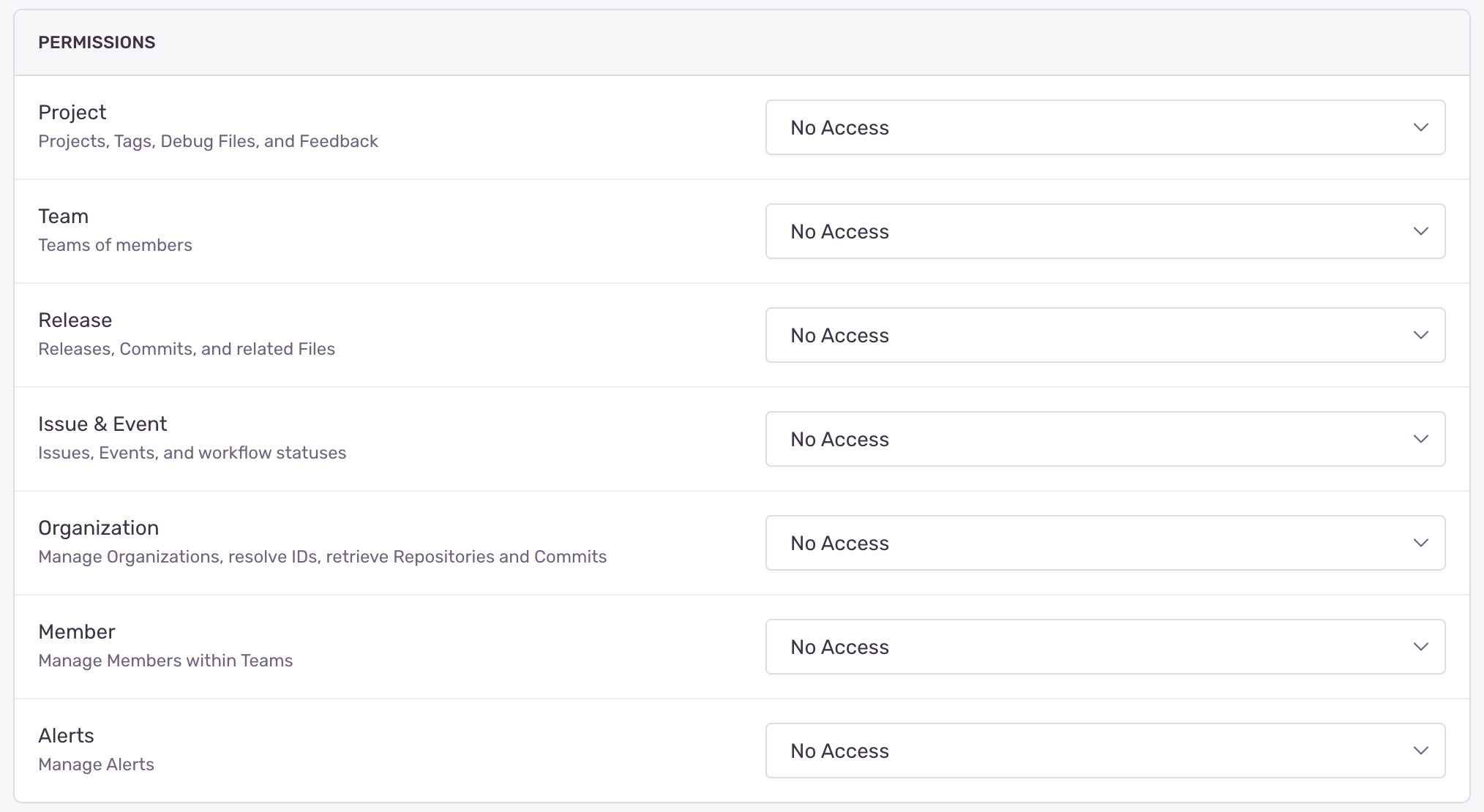
- Enable Webhooks.

- Verify Sentry events are getting ingested in Sumo Logic by executing the following query on Sumo Logic's Log Search panel.
_sourceCategory=webhook/sentry
- For detailed information about webhook creation, refer to the Sentry documentation.
- For support, contact Sentry.
- For Sentry Alerts configuration refer to the alerts documentation.
Installing the Sentry app
To install the app, do the following:
Next-Gen App: To install or update the app, you must be an account administrator or a user with Manage Apps, Manage Monitors, Manage Fields, Manage Metric Rules, and Manage Collectors capabilities depending upon the different content types part of the app.
- Select App Catalog.
- In the 🔎 Search Apps field, run a search for your desired app, then select it.
- Click Install App.
note
Sometimes this button says Add Integration.
- Click Next in the Setup Data section.
- In the Configure section of your respective app, complete the following fields.
- Field Name. If you already have collectors and sources set up, select the configured metadata field name (eg _sourcecategory) or specify other custom metadata (eg: _collector) along with its metadata Field Value.
- Click Next. You will be redirected to the Preview & Done section.
Post-installation
Once your app is installed, it will appear in your Installed Apps folder, and dashboard panels will start to fill automatically.
Each panel slowly fills with data matching the time range query received since the panel was created. Results will not immediately be available but will be updated with full graphs and charts over time.
Viewing Sentry dashboards
All dashboards have a set of filters that you can apply to the entire dashboard. Use these filters to drill down and examine the data to a granular level.
- You can change the time range for a dashboard or panel by selecting a predefined interval from a drop-down list, choosing a recently used time range, or specifying custom dates and times. Learn more.
- You can use template variables to drill down and examine the data on a granular level. For more information, see Filtering Dashboards with Template Variables.
- Most Next-Gen apps allow you to provide the scope at the installation time and are comprised of a key (
_sourceCategoryby default) and a default value for this key. Based on your input, the app dashboards will be parameterized with a dashboard variable, allowing you to change the dataset queried by all panels. This eliminates the need to create multiple copies of the same dashboard with different queries.
Sentry - Overview
The Sentry - Overview dashboard provides details on error events, their distribution across projects, and user activity across different platforms and locations.
Use this dashboard to:
- Monitor the total number of events and their trends over time to identify spikes or anomalies in error occurrences.
- Analyze the distribution of events across different projects and platforms to prioritize troubleshooting efforts.
- Investigate the most common HTTP methods and content types associated with errors to pinpoint potential API or data format issues.
- Identify the top cities, SDK versions, and users experiencing errors to focus on specific user segments or environments.
- Correlate recent issue events with their geographic locations to detect region-specific problems or outages.
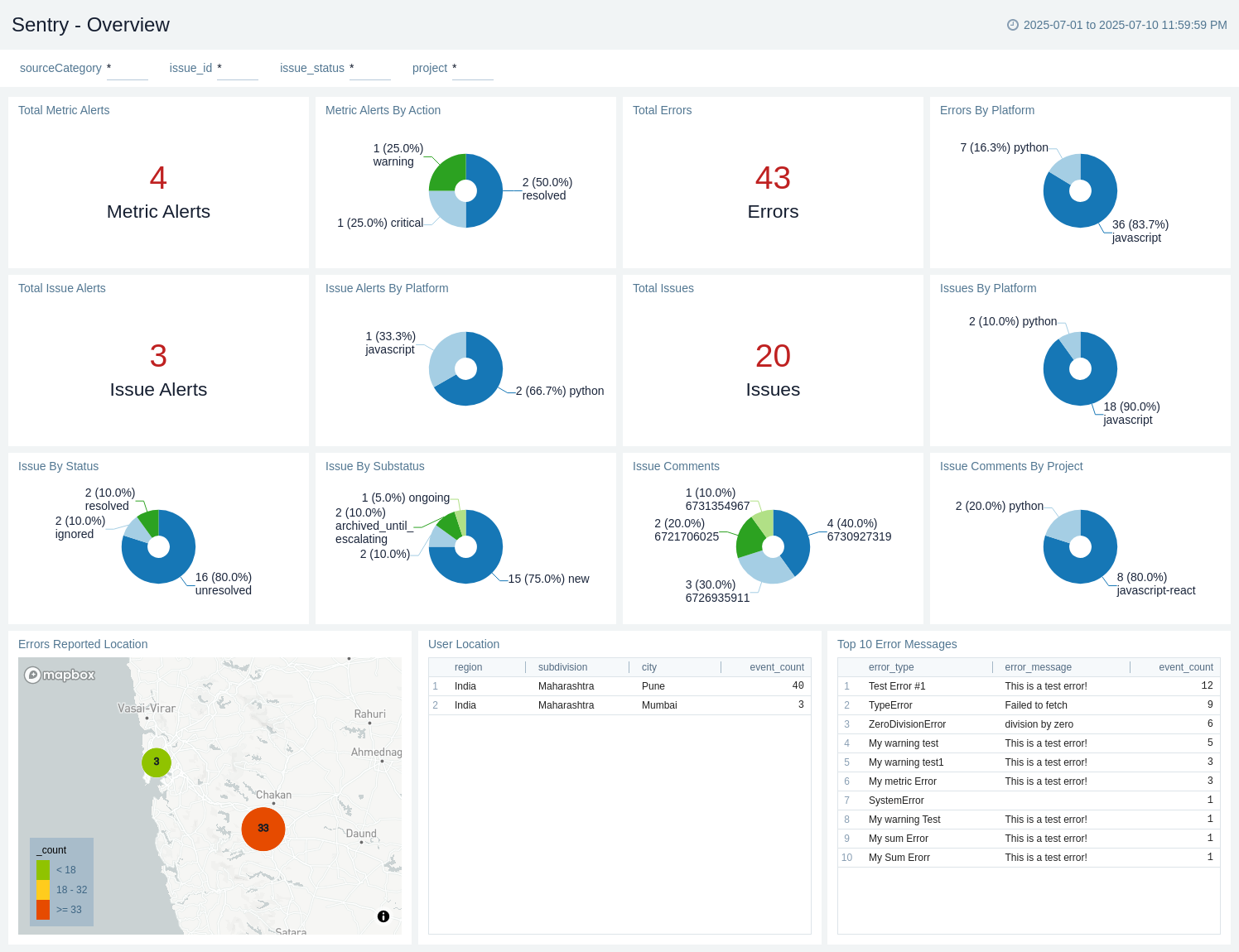
Sentry - Issue Insights
The Sentry - Issue Insights dashboard provides details on project issues, their statuses, assignments, and related trends in the Sentry error tracking system.
Use this dashboard to:
- Monitor the distribution of issues across different statuses, substatus categories, and platforms to identify areas needing attention.
- Track issue assignment trends and workload distribution among team members for better resource allocation.
- Analyze the correlation between issue status trends and project platforms to pinpoint potential systemic problems.
- Review detailed issue information and recent comments to facilitate faster problem resolution and team communication.
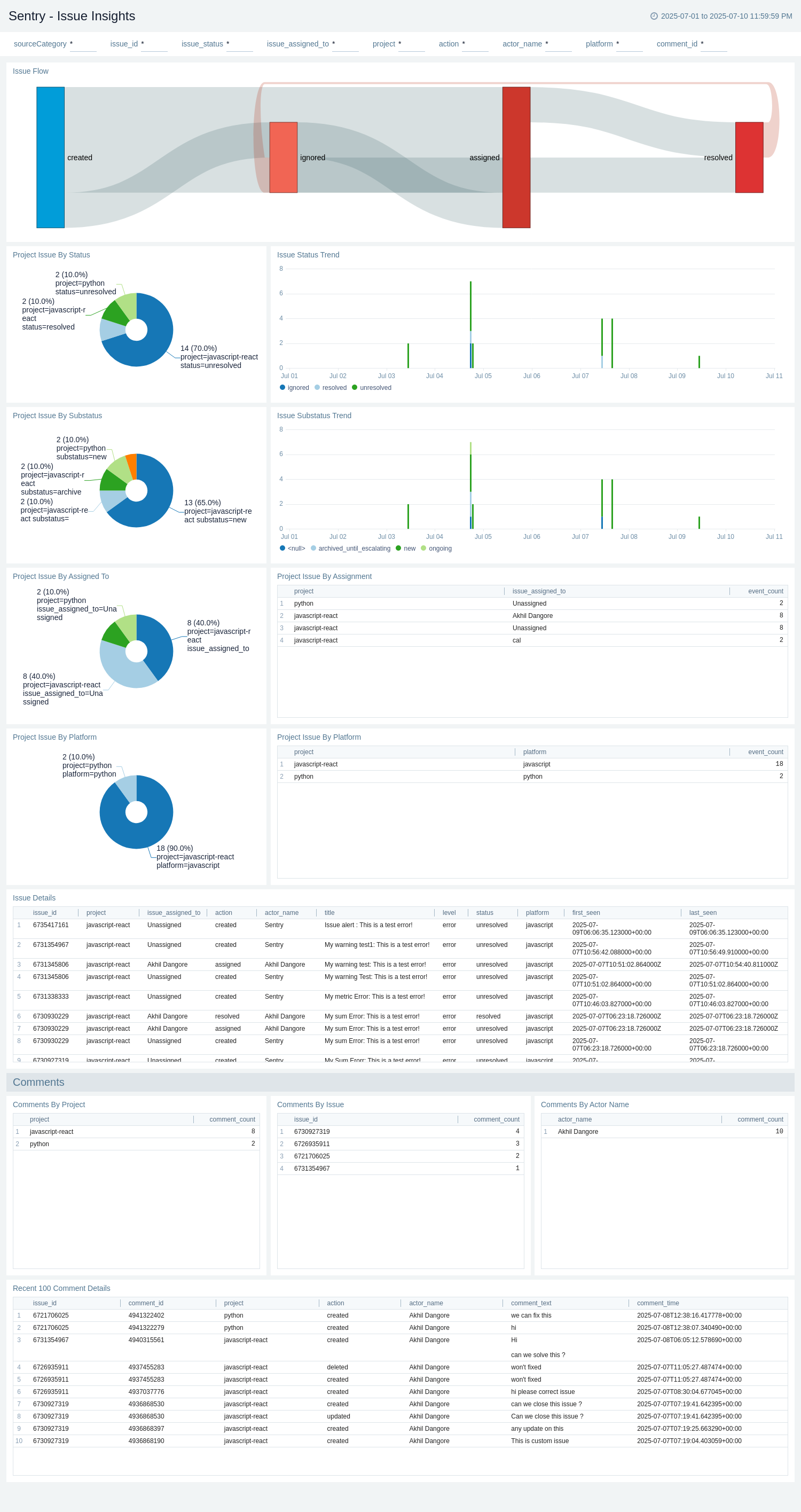
Sentry - Error Analysis
The Sentry - Error Analysis dashboard provides details on error occurrences, their locations, and trends to help identify and resolve issues in your application.
Use this dashboard to:
- Visualize the geographical distribution of errors to identify location-specific issues or patterns.
- Monitor error trends over time to detect sudden spikes or ongoing problems that need attention.
- Analyze errors by platform to prioritize debugging efforts for the most affected environments.
- Review recent user locations and detailed error information to quickly investigate and reproduce reported issues.
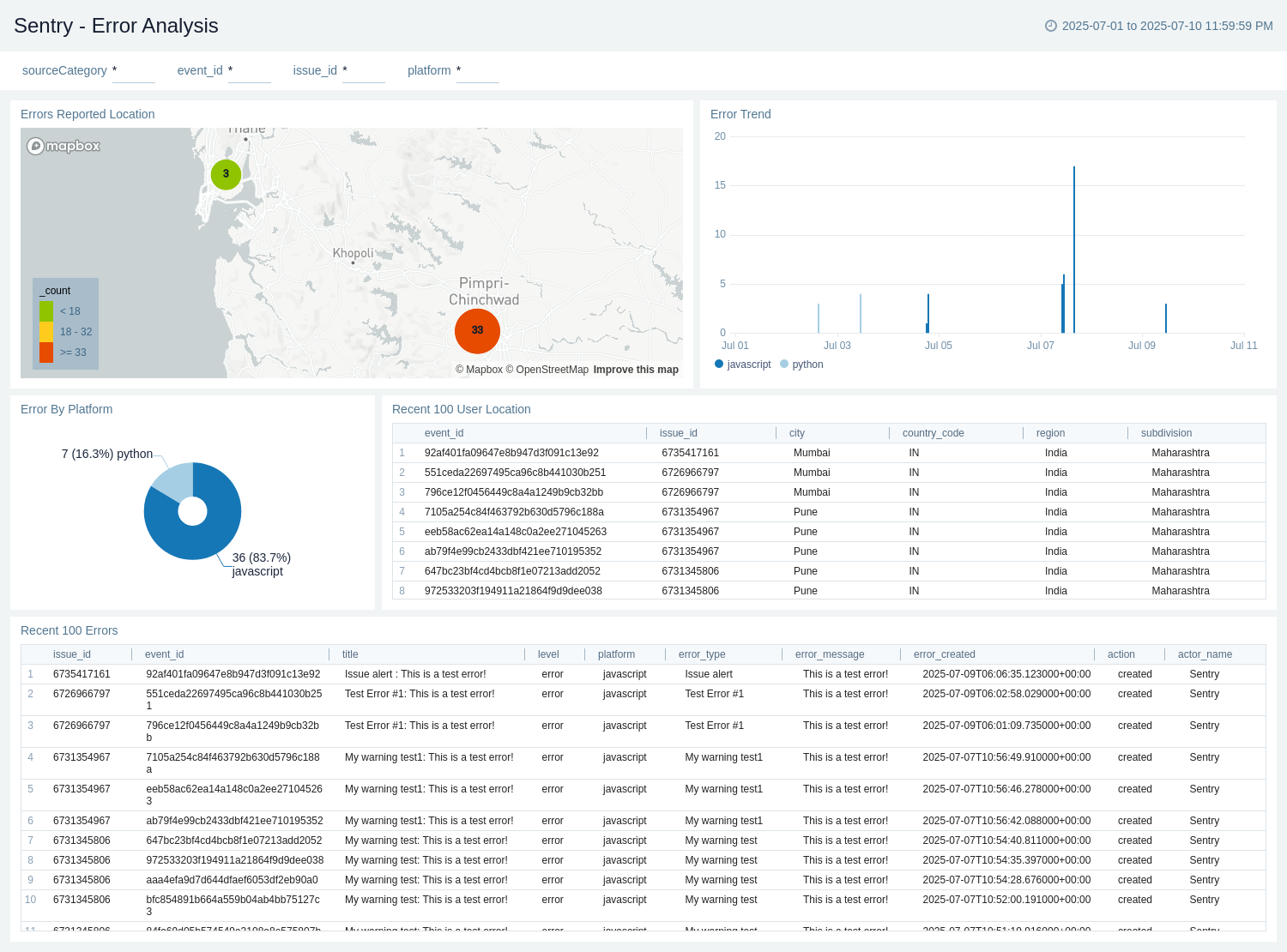
Sentry - Alert Tracker
The Sentry - Alert Tracker dashboard provides details on issue alerts and metric alerts, including their distribution by rule, action, and user location.
Use this dashboard to:
- Monitor the distribution of issue alerts by rule to identify which rules are triggering most frequently and may need adjustment.
- Analyze user locations associated with alerts to detect any geographical patterns in error occurrences.
- Track the status of metric alerts (warning, critical, resolved) to prioritize response efforts and assess overall system health.
- Correlate issue alerts with metric alerts to gain a comprehensive view of application performance and error trends.
Create monitors for Sentry app
From your App Catalog:
- From the Sumo Logic navigation, select App Catalog.
- In the Search Apps field, search for and then select your app.
- Make sure the app is installed.
- Navigate to What's Included tab and scroll down to the Monitors section.
- Click Create next to the pre-configured monitors. In the create monitors window, adjust the trigger conditions and notifications settings based on your requirements.
- Scroll down to Monitor Details.
- Under Location click on New Folder.
note
By default, monitor will be saved in the root folder. So to make the maintenance easier, create a new folder in the location of your choice.
- Enter Folder Name. Folder Description is optional.
tip
Using app version in the folder name will be helpful to determine the versioning for future updates.
- Click Create. Once the folder is created, click on Save.
Sentry Alerts
| Name | Description | Alert Condition | Recover Condition |
|---|---|---|---|
Sentry Errors | This fires upon detection of a new error or exception in the project within a 5-minute timeframe. | Count > 0 | Count <= 0 |
Sentry - Issue | This alert fires when a new issue is captured by indicating an error or exception in the project within the last 5 minutes. | Count > 0 | Count <= 0 |
Upgrade/Downgrade the Sentry app (Optional)
To update the app, do the following:
Next-Gen App: To install or update the app, you must be an account administrator or a user with Manage Apps, Manage Monitors, Manage Fields, Manage Metric Rules, and Manage Collectors capabilities depending upon the different content types part of the app.
- Select App Catalog.
- In the Search Apps field, search for and then select your app.
Optionally, you can identify apps that can be upgraded in the Upgrade available section. - To upgrade the app, select Upgrade from the Manage dropdown.
- If the upgrade does not have any configuration or property changes, you will be redirected to the Preview & Done section.
- If the upgrade has any configuration or property changes, you will be redirected to the Setup Data page.
- In the Configure section of your respective app, complete the following fields.
- Field Name. If you already have collectors and sources set up, select the configured metadata field name (eg _sourcecategory) or specify other custom metadata (eg: _collector) along with its metadata Field Value.
- Click Next. You will be redirected to the Preview & Done section.
Post-update
Your upgraded app will be installed in the Installed Apps folder and dashboard panels will start to fill automatically.
See our Release Notes changelog for new updates in the app.
To revert the app to a previous version, do the following:
- Select App Catalog.
- In the Search Apps field, search for and then select your app.
- To version down the app, select Revert to < previous version of your app > from the Manage dropdown.
Uninstalling the Sentry app (Optional)
To uninstall the app, do the following:
- Select App Catalog.
- In the 🔎 Search Apps field, run a search for your desired app, then select it.
- Click Uninstall.