Split
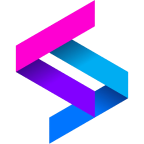
The Split app for Sumo Logic enables you to seamlessly monitor feature flagging, experiment results, and user behavior, enabling data-driven decision making and fostering a more agile and competitive development process. This app is based on Split Webhook, which provides seamless integration between Split and Sumo Logic.
Split is a feature delivery platform that combines the quick and dependable nature of feature flags with data-driven insights to assess the effects of each feature. You can use a webhook in the Split platform to forward activities related events to the Sumo Logic HTTP endpoint. Using these logs, you can monitor user activities, admin changes in the tools used by the whole team, and impressions in Sumo Logic. For more details, refer to the Split Documentation.
Event types
The Sumo Logic app for Split ingests Split events into Sumo Logic through an outgoing webhook available in the Split. The following event types are ingested through the Split webhook:
- Audit logs
- Admin audit logs
- Impressions
Sample log messages
View sample log message
{
"id": "765d5440-4cba-11ee-88ca-ae97ef45de75",
"auditLogType": "api_key.create",
"editor": {
"type": "user",
"id": "d855eec0-4b19-11ee-9016-925e66ae7524",
"name": "megan_pitt"
},
"currentObject": {
"id": "juquh513anl7ciaav797ujmju8ldo3d8jg9",
"name": "client-side - 7645a - 7653b",
"type": "api_key",
"workspace": {
"type": "workspace",
"id": "7645ad90-4cba-11ee-88ca-ae97ef45de75",
"name": "healthy_workspace"
},
"environments": [
{
"type": "environment",
"id": "7653b750-4cba-11ee-88ca-ae97ef45de75",
"name": "Prod-healthy_wo"
}
],
"apiKeyType": "browser"
},
"createdAt": 1697784463371,
"changes": {
"environments": {
"from": null,
"to": [
{
"type": "environment",
"id": "7653b750-4cba-11ee-88ca-ae97ef45de75",
"name": "Prod-healthy_wo"
}
]
},
"apiKeyType": {
"from": null,
"to": "browser"
},
"workspace": {
"from": null,
"to": [
{
"type": "workspace",
"id": "7645ad90-4cba-11ee-88ca-ae97ef45de75",
"name": "healthy_workspace"
}
]
},
"name": {
"from": null,
"to": "client-side - 7645a - 7653b"
}
},
"type": "audit_log"
}
Sample queries
_sourceCategory=webhook/split type auditLogType
| json "type", "auditLogType" as type, auditLogType nodrop
| where type matches "{{type}}" and auditLogType matches "{{auditLogType}}"
| where !isBlank(auditLogType)
| count by auditLogType
| sort by _count, auditLogType asc
Setup
This section has instructions for collecting logs for the Sumo Logic Split webhook collection.
Source configuration
Follow the below steps to configure the Hosted Collector to receive Split events.
- In the Sumo Logic portal, create a new Hosted Collector or use an existing one. Then add an HTTP Logs and Metrics Source.
- Configure Source Category in the HTTP Source - for example,
webhook/split- for the Split integration. - Copy and save the endpoint URL of the source.
Vendor configuration
Configure the webhook integration in Split to send events to the Sumo Logic HTTP source. Once configured, it will be triggered each time the events occur within your Split account.
Follow the below steps to configure the Split webhook.
- Sign in to your Split account.
- Switch to Admin settings.
- Click Integrations from Integration settings section.
- Click Add next to Outgoing Webhook for any of above mentioned event types. The webhook form will appear.
- Enter webhook form data as follows:
- URL. Enter the Sumo Logic HTTP Source Address created above.
- For Outgoing Webhook of type impressions and audit logs,
- Environments. Select the environment in Split from which data should be sent.
- Click Save.
- Verify Split events are getting ingested in Sumo Logic by executing the following query on Sumo Logic's Log Search panel.
_sourceCategory=webhook/split
- For detailed information about webhook creation, refer to the Split Webhook - audit log, Split Webhook - admin audit logs and Split Webhook - impressions documentation.
- For support, contact Split.
Installing the Split app
To install the app, do the following:
Next-Gen App: To install or update the app, you must be an account administrator or a user with Manage Apps, Manage Monitors, Manage Fields, Manage Metric Rules, and Manage Collectors capabilities depending upon the different content types part of the app.
- Select App Catalog.
- In the 🔎 Search Apps field, run a search for your desired app, then select it.
- Click Install App.
note
Sometimes this button says Add Integration.
- Click Next in the Setup Data section.
- In the Configure section of your respective app, complete the following fields.
- Field Name. If you already have collectors and sources set up, select the configured metadata field name (eg _sourcecategory) or specify other custom metadata (eg: _collector) along with its metadata Field Value.
- Click Next. You will be redirected to the Preview & Done section.
Post-installation
Once your app is installed, it will appear in your Installed Apps folder, and dashboard panels will start to fill automatically.
Each panel slowly fills with data matching the time range query received since the panel was created. Results will not immediately be available but will be updated with full graphs and charts over time.
Viewing Split dashboards
All dashboards have a set of filters that you can apply to the entire dashboard. Use these filters to drill down and examine the data to a granular level.
- You can change the time range for a dashboard or panel by selecting a predefined interval from a drop-down list, choosing a recently used time range, or specifying custom dates and times. Learn more.
- You can use template variables to drill down and examine the data on a granular level. For more information, see Filtering Dashboards with Template Variables.
- Most Next-Gen apps allow you to provide the scope at the installation time and are comprised of a key (
_sourceCategoryby default) and a default value for this key. Based on your input, the app dashboards will be parameterized with a dashboard variable, allowing you to change the dataset queried by all panels. This eliminates the need to create multiple copies of the same dashboard with different queries.
Overview
The Split - Overview dashboard offers transparency into actions performed by both administrators and team members, delivering valuable insights into audit events, their distribution, and statistics categorized by their respective types.
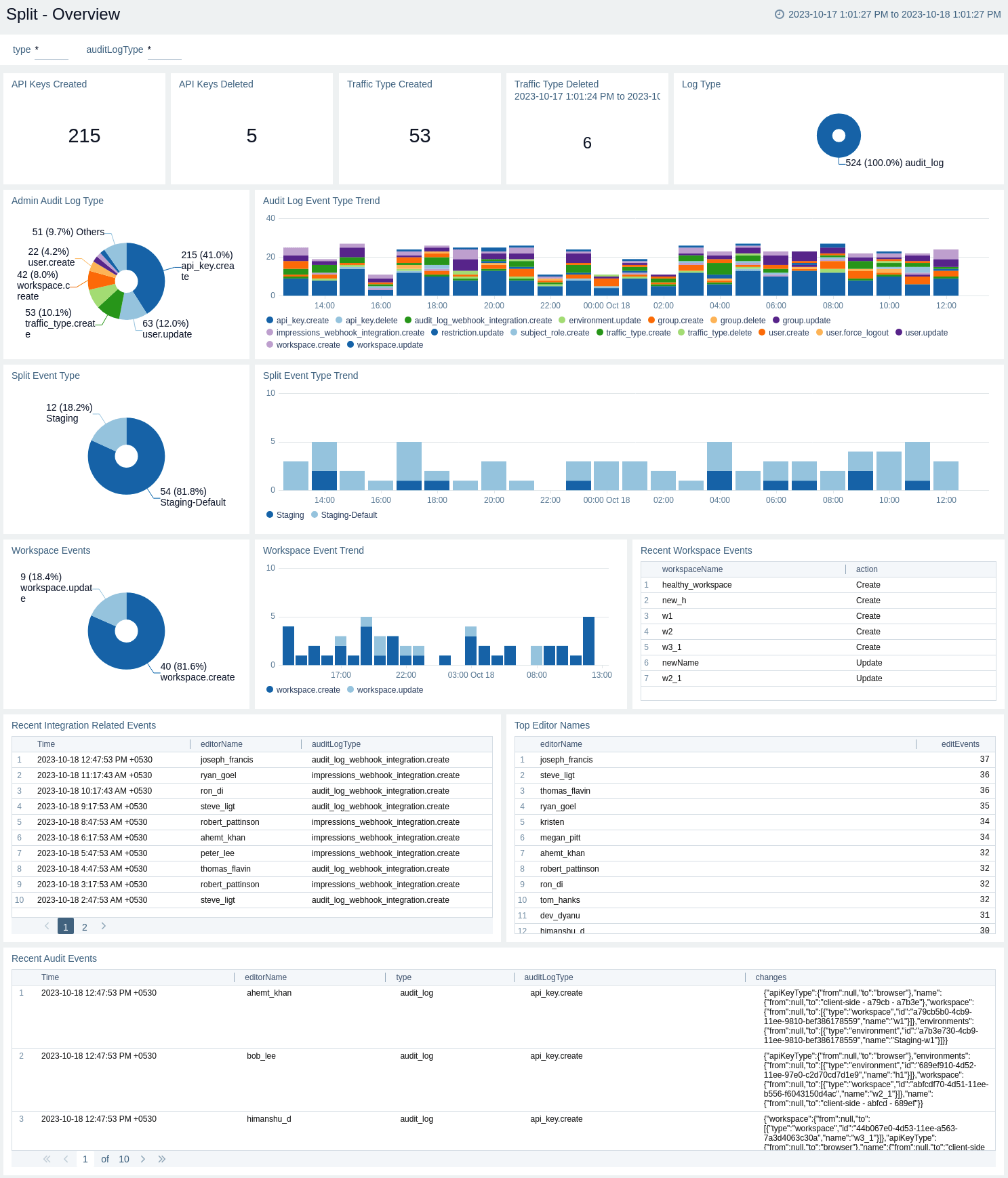
Users and Groups
The Split - Users and Groups dashboard offers concise statistical summaries pertaining to Split users and groups, including administrative actions taken concerning them.
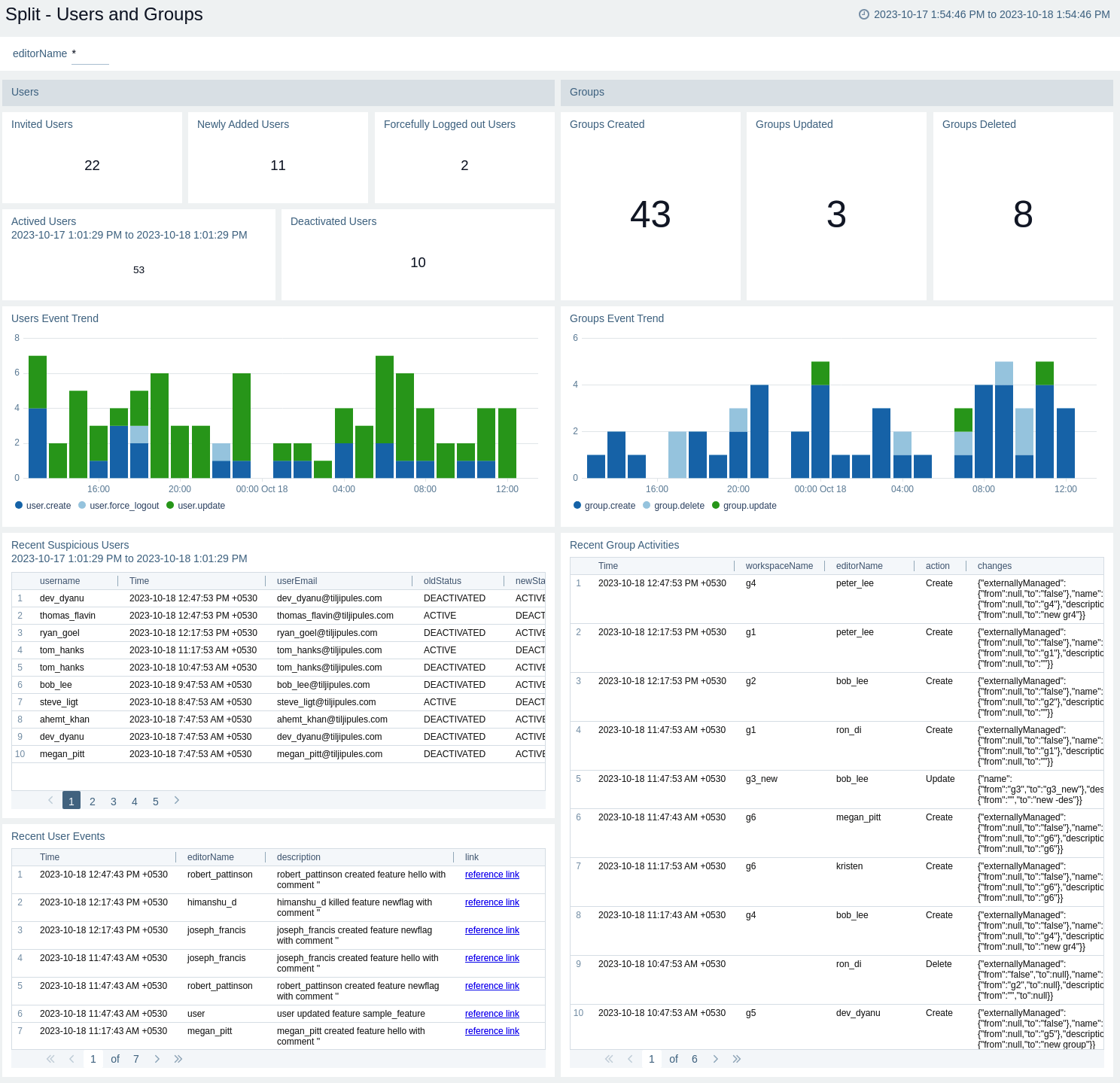
Upgrade/Downgrade the Split app (Optional)
To update the app, do the following:
Next-Gen App: To install or update the app, you must be an account administrator or a user with Manage Apps, Manage Monitors, Manage Fields, Manage Metric Rules, and Manage Collectors capabilities depending upon the different content types part of the app.
- Select App Catalog.
- In the Search Apps field, search for and then select your app.
Optionally, you can identify apps that can be upgraded in the Upgrade available section. - To upgrade the app, select Upgrade from the Manage dropdown.
- If the upgrade does not have any configuration or property changes, you will be redirected to the Preview & Done section.
- If the upgrade has any configuration or property changes, you will be redirected to the Setup Data page.
- In the Configure section of your respective app, complete the following fields.
- Field Name. If you already have collectors and sources set up, select the configured metadata field name (eg _sourcecategory) or specify other custom metadata (eg: _collector) along with its metadata Field Value.
- Click Next. You will be redirected to the Preview & Done section.
Post-update
Your upgraded app will be installed in the Installed Apps folder and dashboard panels will start to fill automatically.
See our Release Notes changelog for new updates in the app.
To revert the app to a previous version, do the following:
- Select App Catalog.
- In the Search Apps field, search for and then select your app.
- To version down the app, select Revert to < previous version of your app > from the Manage dropdown.
Uninstalling the Split app (Optional)
To uninstall the app, do the following:
- Select App Catalog.
- In the 🔎 Search Apps field, run a search for your desired app, then select it.
- Click Uninstall.