Manage Organizations for MSSPs
This article describes how to manage organizations for Managed Security Service Providers (MSSPs). MSSP administrators must ensure that the content of their child organizations is properly configured. MSSPs often consist of a parent organization with child organizations that use Cloud SIEM.
Considerations
Roles
You must have the following organization role capabilities to create and manage organizations as an MSSP administrator:
- Organizations
- View Organizations
- Create Organizations
- Manage Organizations
Multi-insights list page in Cloud SIEM
If you are logged in to a parent organization with child organizations that also use Cloud SIEM, the insights list page in Cloud SIEM allows you to view insights in child organizations.
Manage content in organizations
To ensure that content is consistent across child organizations, use the Manage Content tab to update content in target organizations with content from a source organization.
You can update the following:
- Cloud SIEM rules
- Cloud SIEM rule tuning expressions
- Library
- Classic UI. In the main Sumo Logic menu, select Administration > Organizations.
New UI. In the main Sumo Logic menu, select Organizations. You can also click the Go To... menu at the top of the screen and select Organizations. - Select the Manage Content tab.
- In the Source Org field, select the organization that will provide the source data to be updated in other organizations.
- In the Content bar, select the content to be updated:
- Cloud SIEM Rules. For more information about Cloud SIEM rules, refer to the Cloud SIEM Rules.
- Cloud SIEM Rule Tuning. For more information about Cloud SIEM rule tuning expressions, refer to the Rule Tuning Expressions.
- Library. For more information about Library items, refer to the Managing Your Sumo Logic Library.
- Select individual items to be updated, or all items.
- Click Update Selected Items.
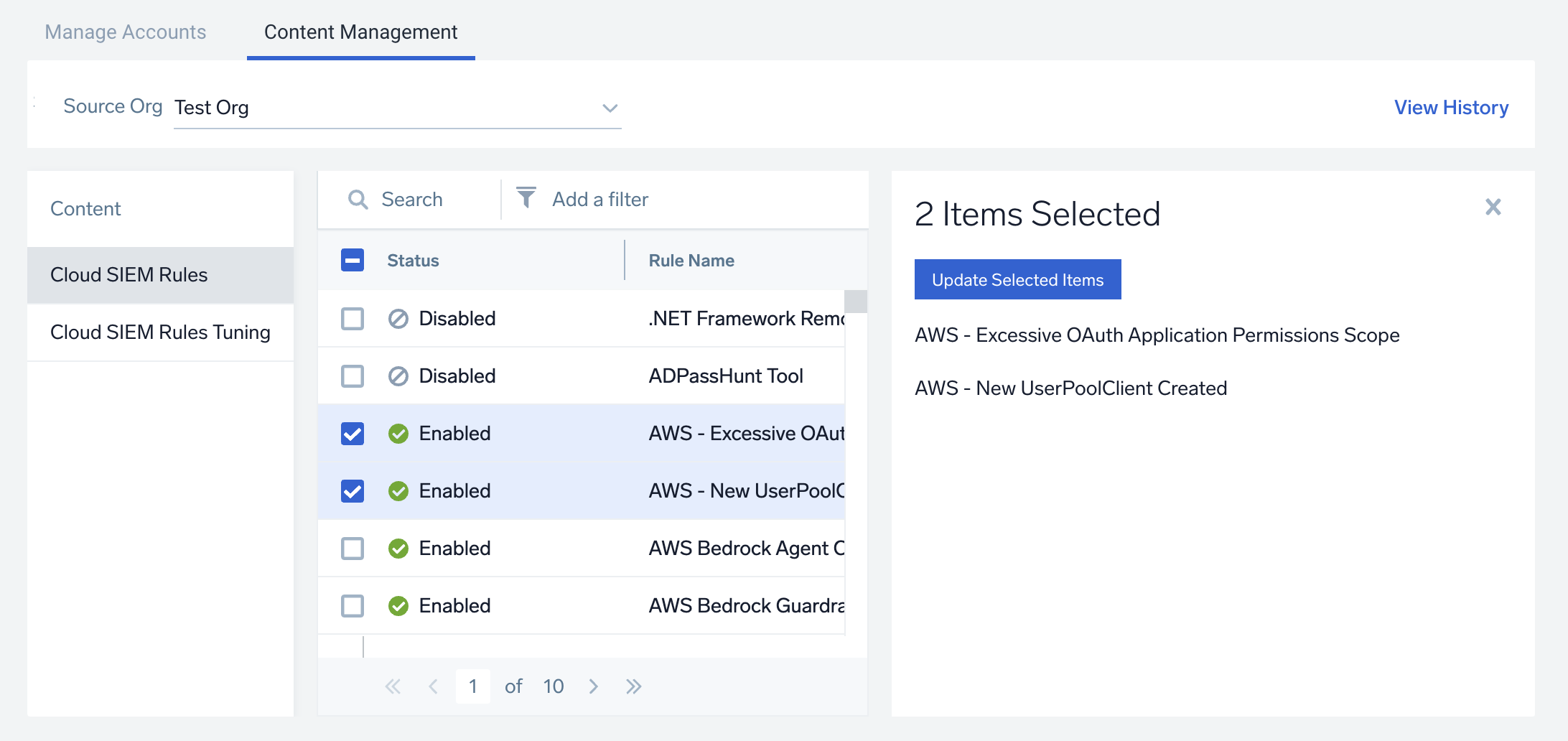
- On the Update Selected Items box, navigate to the Destinations section to select the organizations to update the selected items to. You can update to all organizations, a single child organization, or multiple child organizations.
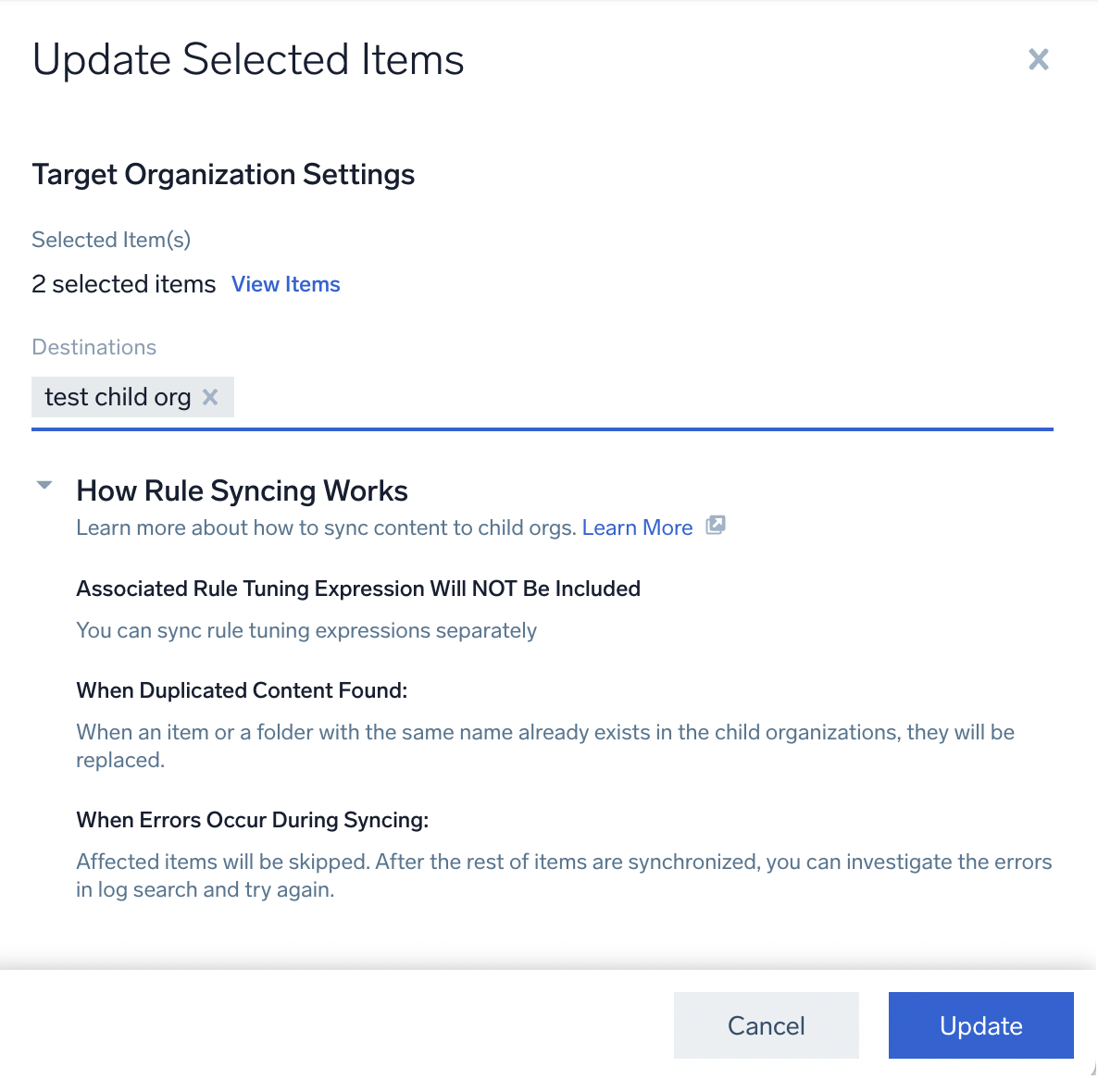
- Click Update. An Updating in progress dialog is displayed.
Tips
- If you select All Child Organizations, you can then select organizations to exclude, allowing you to update to all organizations except those you select:
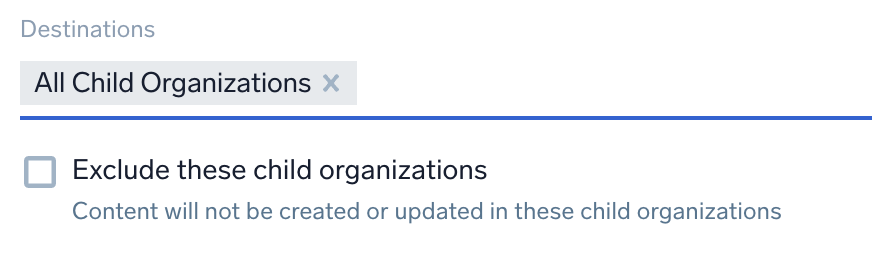
- Selected Library items are added to the Admin Recommended folder. Additionally, you can only select the Library contents in Source Organization under the Admin Recommended folder.
- When you update rule tuning expressions, select Include Associated Cloud SIEM Rules to also update all the Cloud SIEM rules that the expressions are used on:
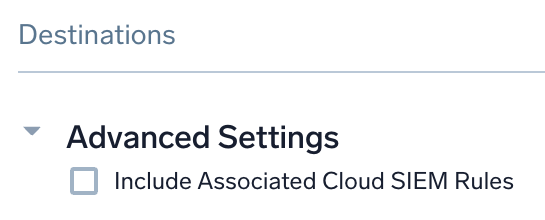
- Scheduled Searches Connection. Select Include and Update Connection to create the scheduled searches in the target organizations if they don't already exist there. Select Ignore Connection only if you want to turn the added scheduled searches into saved searches.
- Scheduled Reports. Select Include and Update Scheduled Reports to create the scheduled reports in the target organizations if they don't already exist there. Select Ignore Scheduled Reports only if you want to turn the added scheduled reports into saved reports.
note
Both Scheduled Searches Connection and Scheduled Reports will be available to update when you select a library folder.
Limitations
- If an item with the same name exists in the target organization, it will be replaced.
- Once an update is initiated, it cannot be reversed. Administrators should carefully review their selections before updating.
- If errors occur during update, administrators must manually re-attempt failed updates. To see failed updates, use View History.
- Update operations may take longer based on the volume of content being updated.
- Rule tuning expressions must be updated separately from rules.
- Cloud SIEM Legacy Rule Type is not supported for sync or update.
View history
- Click View History in the upper-right corner of the page. A query for update history displays:
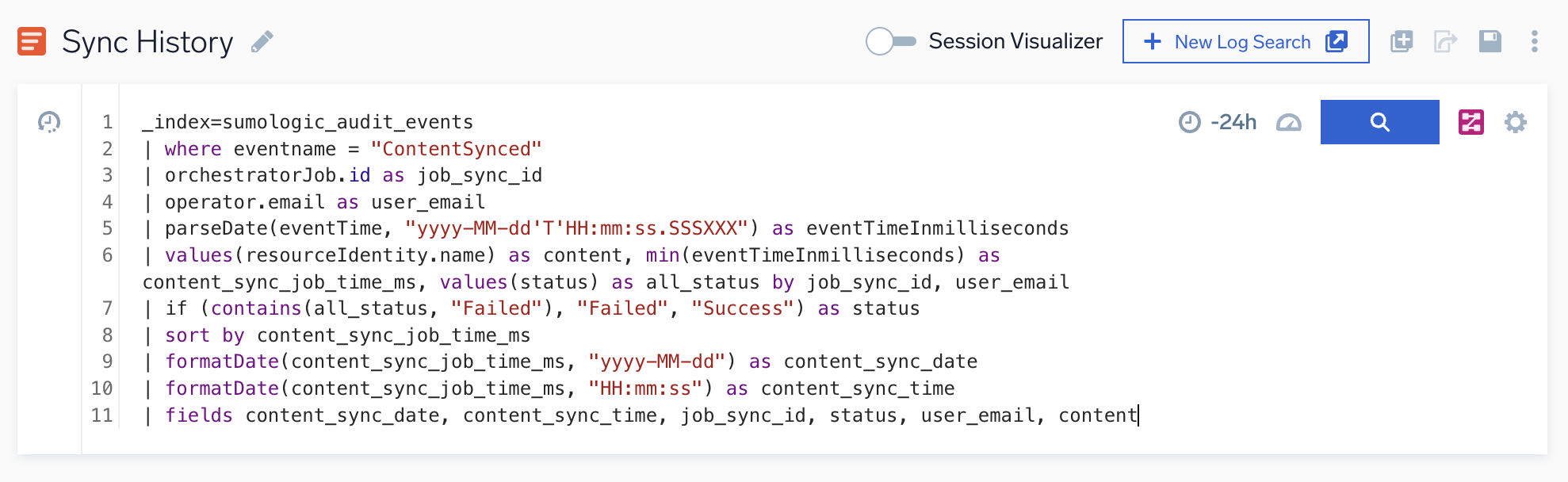
- Click the search button.
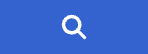
The update history displays. The email of the individual who performed the update appears in the user_email column, and the updated items appear in the content column.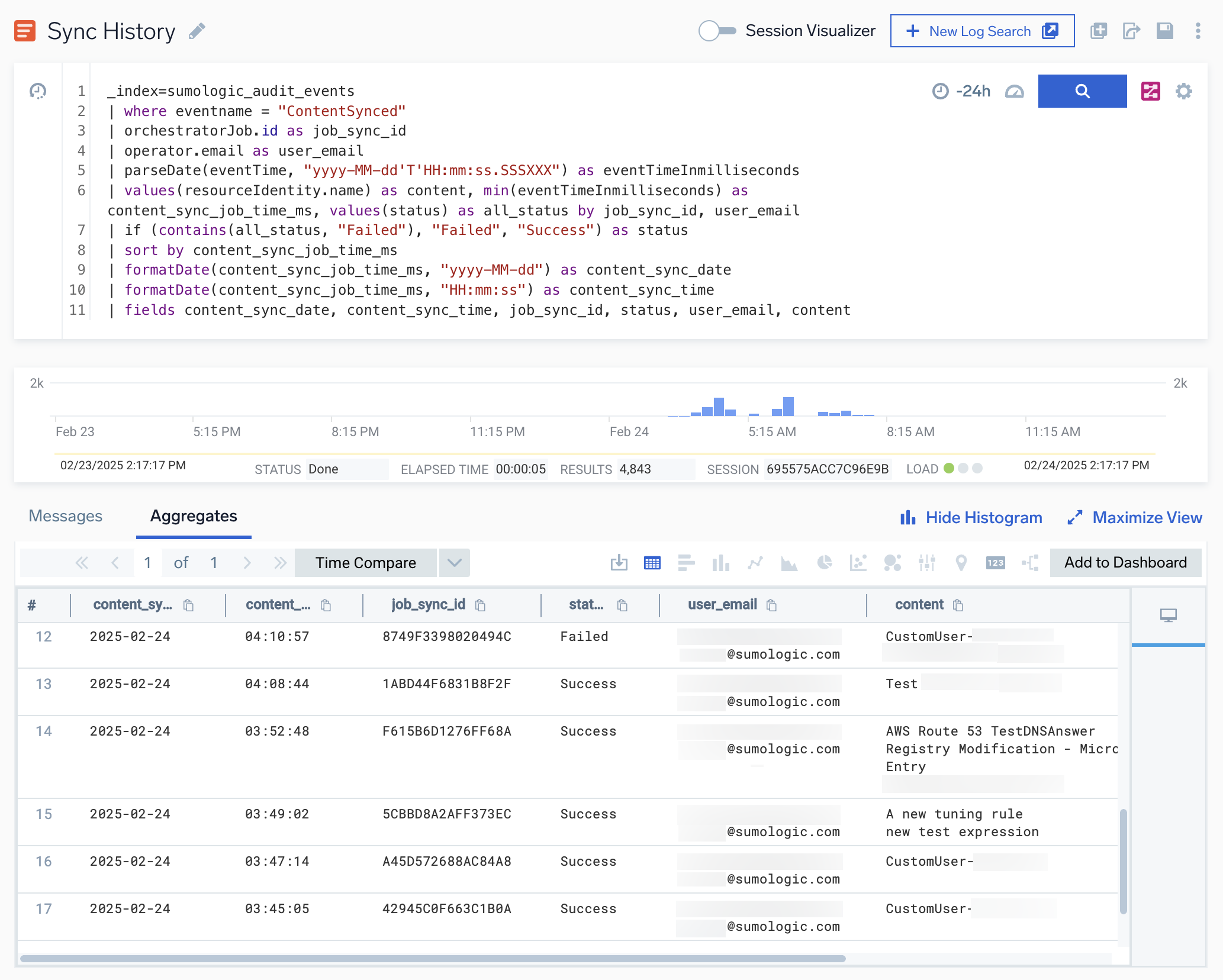
- Investigate any updates that failed and re-run the update if needed.
View updates in the audit log
You can view all content management updates in the Audit Event Index by using the following query:
_index=sumologic_audit_events
| where eventname = "ContentSynced"
To see the results displayed the same as in View History, use the following query:
_index=sumologic_audit_events
| where eventname = "ContentSynced"
| orchestratorJob.id as job_sync_id
| operator.email as user_email
| parseDate(eventTime, "yyyy-MM-dd'T'HH:mm:ss.SSSXXX") as eventTimeInmilliseconds
| values(resourceIdentity.name) as content, values(resourceIdentity.type) as content_type, min(eventTimeInmilliseconds) as content_sync_job_time_ms, values(status) as all_status by job_sync_id, user_email
| if (contains(all_status, "Failed"), "Failed", "Success") as status
| sort by content_sync_job_time_ms
| formatDate(content_sync_job_time_ms, "yyyy-MM-dd") as content_sync_date
| formatDate(content_sync_job_time_ms, "HH:mm:ss") as content_sync_time
| fields content_sync_date, content_sync_time, job_sync_id, status, user_email, content_type, content
FAQs
- What happens when a item with the same name already exists?
It will be replaced in the child organization. - What happens if an item selected for update doesn't already exist in the target organization?
The item will be created in the target organization. - What if errors occur during updating?
Affected items will be skipped. Once the rest of the content is updated, you can review errors in View History and retry. - Can I roll back changes after an update operation?
No, rollback is not supported. After an update operation is initiated, changes cannot be reversed. - How can I monitor update progress?
During an update, the system displays real-time status, including progress tracking, success or failure messages, and error logs. - How can I view update history?
Click View History in the upper-right corner of the page. A query for update history will display, showing the email of the individual who performed the update and the updated items. - Who can I contact for additional questions or support?
Reach out to your Sumo Logic representative with any questions, issues, or feedback.
Rules updates
Are rule tuning expressions included?
No, they are not included, but can be updated separately.
Rule tuning expressions updates
- What happens if the source tuning expression contains Cloud SIEM rules?
If the Include Linked Cloud SIEM Rules option is selected, existing rules with the same name in the destination organization will be linked to match the source tuning expression. - What if no matching Cloud SIEM rules are found in the destination organization?
The update will complete with a warning, and missing rules will be logged in the audit log. You can update those rules separately and re-run the tuning expression update.