Run a Search Against a Partition
Running a search against the data in a partition is almost exactly the same as running any other query. The difference you'll notice is the speed at which results are returned, especially if you're searching over a large amount of data.
Search a partition from a log search tab
To search a particular partition, specify the _index metadata field with the name of the partition in the keyword search expression (also called the scope) of your query. For example, if your partition is named Compliant, you would add this to the scope of your query: _index=Compliant.
You can only use _index in the keyword search expression that scopes the search, in other words, before the first pipe (|) in the search.
Filter and search a partition
You'll need to filter the partition, depending on the type of partition using the Add a filter section provided above the table. Accordingly, you can view the overall allocated storage details with the percentage of storage used for the selected partition type. You can select between two type of partitions:
- Custom Partitions. Type of partitions which are created by the user.
- System Partitions. Type of partitions which are created from Sumo Logic to optimize the performance of the query.
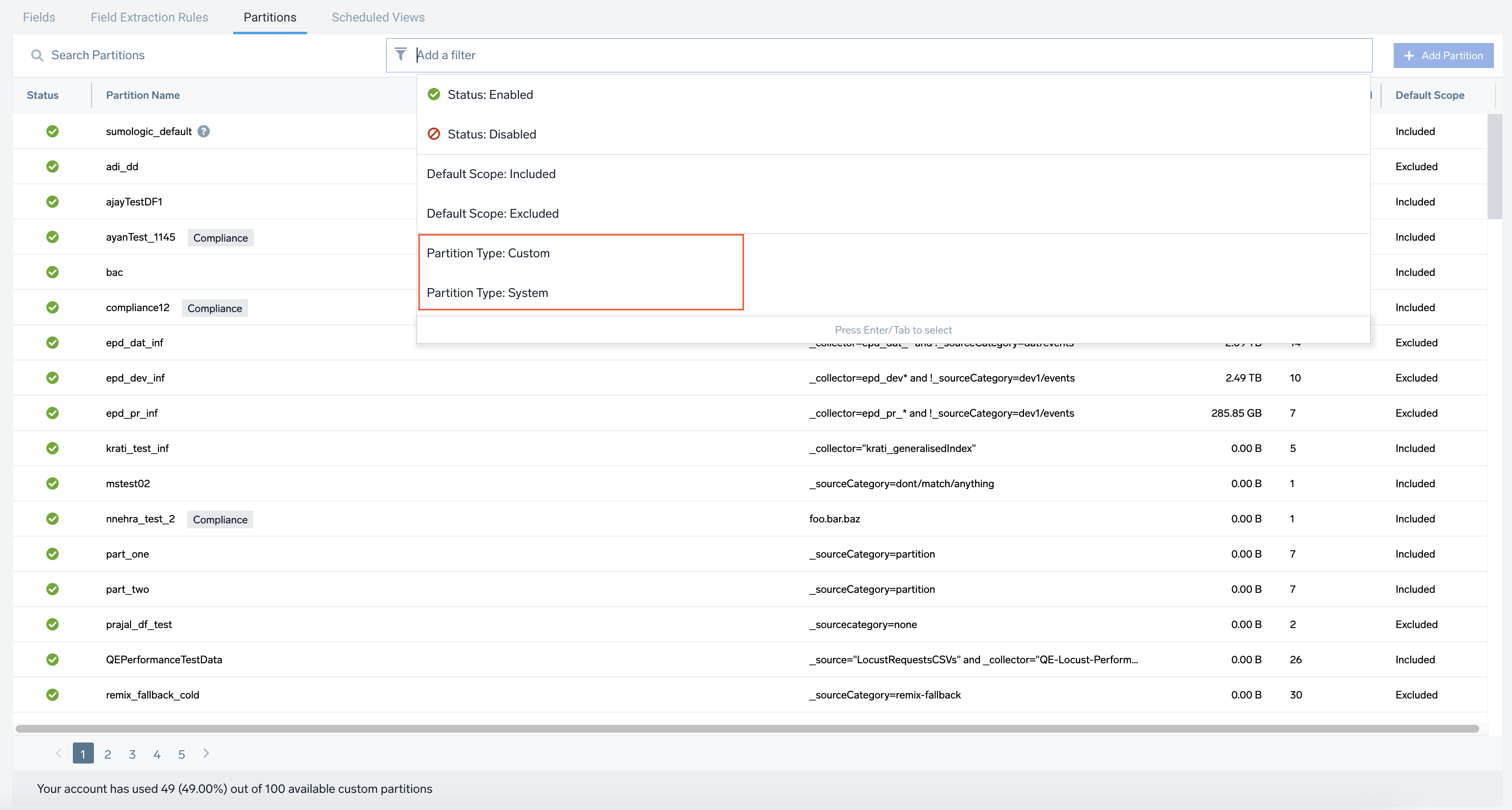
Search the default partition
Data that you ingest that is not directed to a partition will go to the default partition, named sumologic_default. The default partition is the first partition listed on the Partitions page. To run a search against the default partition, include this in the scope of your search:
_index=sumologic_default
Index aliasing
With index aliasing, you can use an alias to point to one or more system indexes such as sumologic_default in the source expression of your search query. Both the operator part and results of your query will consist of actual index names.
In addition to sumologic_default, we have several other Sumo Logic-defined system indexes. As a shortcut, rather than prefacing sumologic_ when referencing system indexes in a search, you can alias these indexes by typing an underscore at the beginning. For example, sumologic_default and _default will return the same results.
When creating your own indexes (user-created, non-system indexes), you cannot lead with an underscore (_). This is reserved only for system indexes.
If your search query scans both your own indexes and Sumo Logic indexes starting with an underscore (_), you'll only see your own indexes in the results. System indexes would be ignored, and you'd see a warning stating: System indexes with alias names have been excluded from the results of the query.
Using index aliases
Here are some examples where index aliasing is used in wildcard queries.
_index=*volume* This query will reference all types of indexes (system indexes as well as user-created).
_index=_vol*. This query will reference indexes such as sumologic_volume.
_index=_*. This will show all Sumo Logic-defined system indexes would show in search results.
Run a search against a partition from the Partitions page
- Classic UI. In the main Sumo Logic menu select Manage Data > Logs > Partitions.
New UI. In the top menu select Configuration, and then under Logs select Partitions. You can also click the Go To... menu at the top of the screen and select Partitions. - Do one of the following:
- Click the Search Icon to the right of the partition name. This launches a search on just the data indexed in the partition.
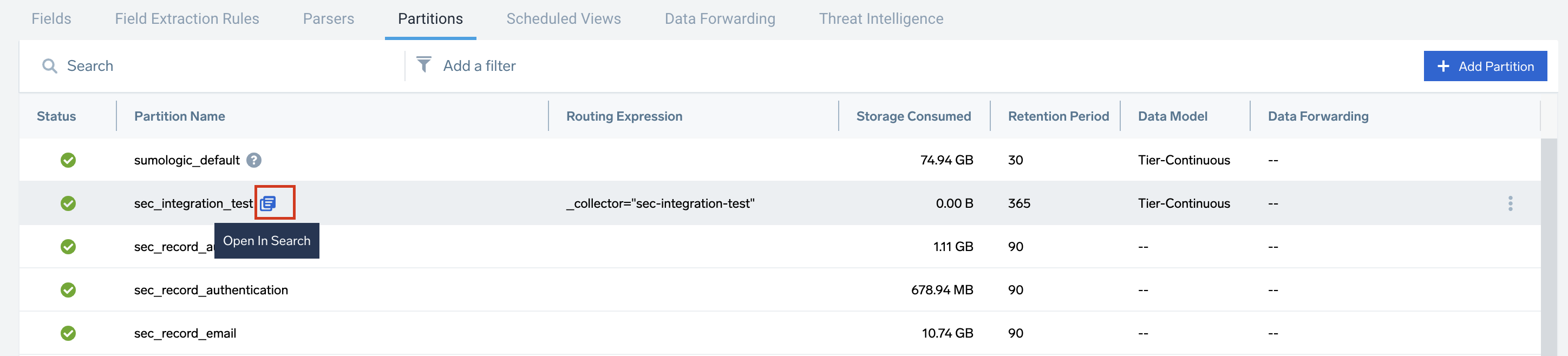
- Select a partition from the table and click the Search Icon to the right of the routing expression. This launches a search that runs the expression against the partition, as well as any other logs that match the query. This means that you can capture search results on all data, not just the data indexed in the partition.
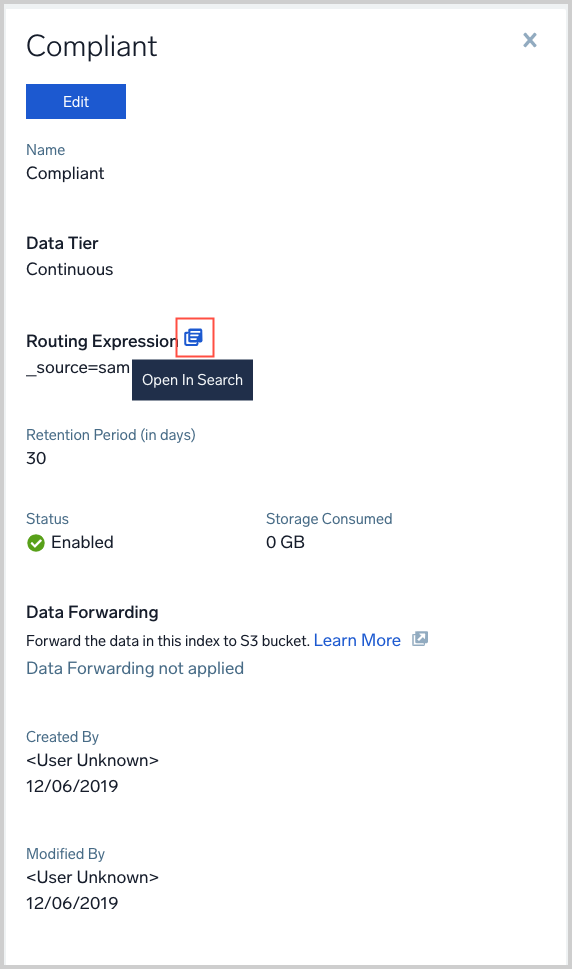
- Click the Search Icon to the right of the partition name. This launches a search on just the data indexed in the partition.
Searching partitions
-
If you have the Data Tiers feature, see Searching Data Tiers for information about how to search partitions by Data Tier.
-
If you have the Flex feature, see Searching Flex for information about how to search partitions.
Why did I get a message to run a search against a partition?
After starting a search that would return faster results if the query were run against a partition, you’ll see a message appear under the search bar that includes a link to the recommended, optimized search.
When the link opens the optimized search in a new search tab, run the search by pressing the Enter/Return key or by clicking Start on the Search page. By default, the optimized search uses the same time range as your original search.