Alleantia

Version: 1.2
Updated: Jun 26, 2023
Alleantia software is a reference vendor for factory automation, energy and utilities, transportation.
Actions
- List Devices (Enrichment) - Returns a data list to retrieve information on all devices configured in the IoT Server.
- Get Device Configuration (Enrichment) - Returns the configuration information for device configured in the system.
- Get Device Variables (Enrichment) - Returns a list with the information on variables configuration of a device.
- Set Device Variable (Containment) - Set the value of a writable variable for a device configured in the IoT Server.
- Get Variable Configuration (Enrichment) - Returns the information on a variable configuration for a device configured on the IoT Server.
- Get Variable Logs (Enrichment) - Return the historical values of a variable of a device configured in the IoT Server.
- Get Variable Logs In Time Range (Enrichment) - Return the historical values of a variable of a device configured in the IoT Server for a specified time interval.
- List Alarms (Enrichment) - Returns a list of all active alarms in the IoT Server.
- Get Active Alarms (Enrichment) - Returns a list of active alarms in the IoT Server.
- Get History Alarms (Enrichment) - Returns the historical list of the alarms in the IoT Server sorted by ascending time.
- Get Alarm Configuration (Enrichment) - Returns the information on an alarm configured on the IoT Server.
Configure Alleantia in Automation Service and Cloud SOAR
Before you can use this automation integration, you must configure its authentication settings so that the product you're integrating with can communicate with Sumo Logic. For general guidance, see Configure Authentication for Automation Integrations.
How to open the integration's configuration dialog
- Access App Central and install the integration. (You can configure at installation, or after installation with the following steps.)
- Go to the Integrations page.
Classic UI. In the main Sumo Logic menu, select Automation and then select Integrations in the left nav bar.
New UI. In the main Sumo Logic menu, select Automation > Integrations. You can also click the Go To... menu at the top of the screen and select Integrations. - Select the installed integration.
- Hover over the resource name and click the Edit button that appears.

In the configuration dialog, enter information from the product you're integrating with. When done, click TEST to test the configuration, and click SAVE to save the configuration:
-
Label. Enter the name you want to use for the resource.
-
URL. Enter the Alleantia server URL.
-
Port. Enter the Allentia server port.
-
Connection Timeout (s). Set the maximum amount of time the integration will wait for a server's response before terminating the connection. Enter the connection timeout time in seconds (for example,
180). -
Verify Server Certificate. Select to validate the server’s SSL certificate.
-
Automation Engine. Select Cloud execution for this certified integration. Select a bridge option only for a custom integration. See Cloud or Bridge execution.
-
Proxy Options. Select whether to use a proxy. (Applies only if the automation engine uses a bridge instead of cloud execution.)
- Use no proxy. Communication runs on the bridge and does not use a proxy.
- Use default proxy. Use the default proxy for the bridge set up as described in Using a proxy.
- Use different proxy. Use your own proxy service. Provide the proxy URL and port number.
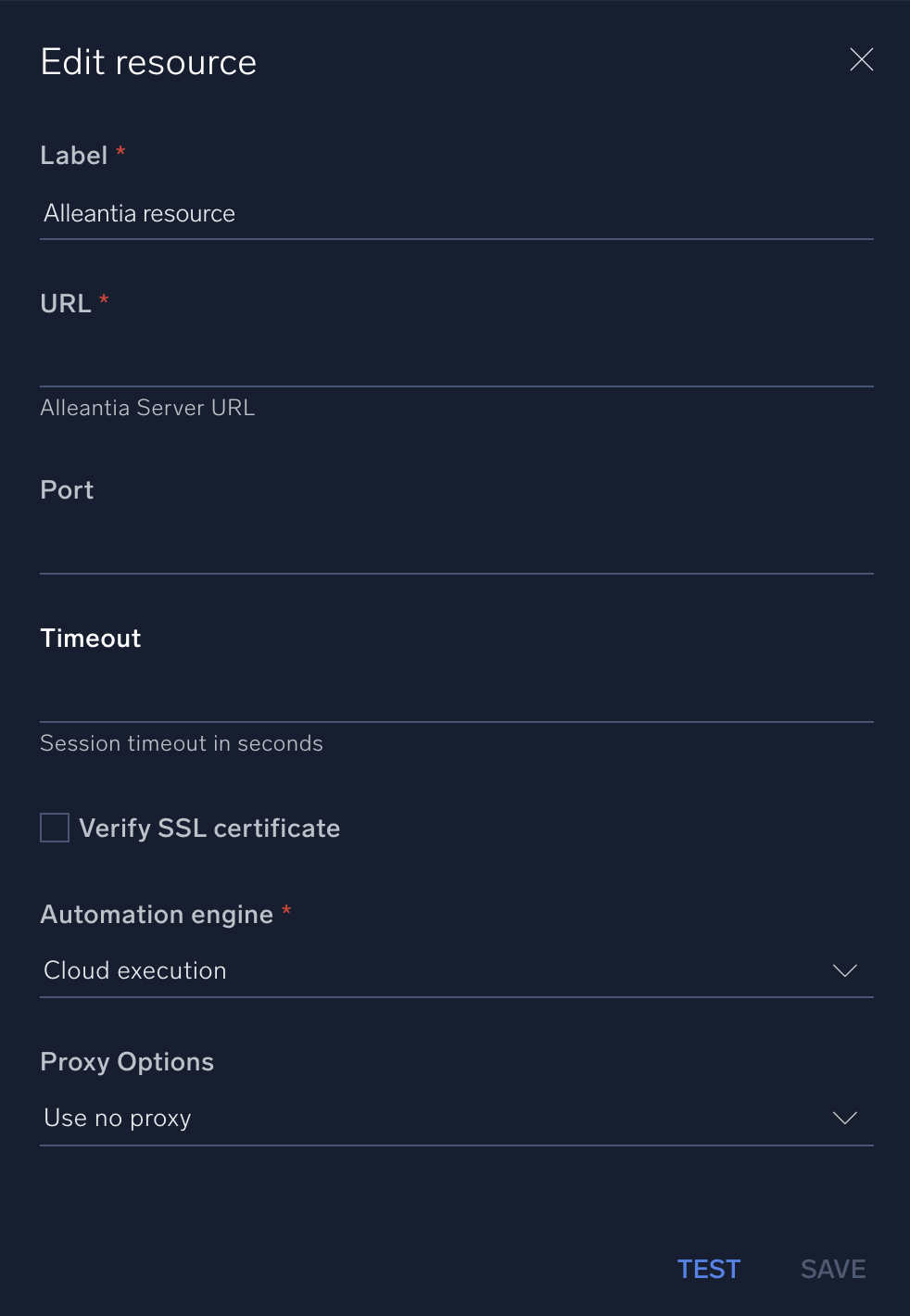
For information about Alleantia, see Alleantia documentation.
Change Log
- December 17, 2020 - First upload
- February 16, 2021 - Updated action: Get Alarm Configuration
- June 26, 2023 (v1.2)
- Removed version tag from actions
- Updated the integration with Environmental Variables