Atlassian Jira V2

Version: 2.10
Updated: September 2 , 2024
Jira is a proprietary issue tracking product developed by Atlassian that allows bug tracking and agile project management.
This integration uses the Jira REST API v2.
Actions
- Add Comment to Issue (Notification) - Add a comment to the specified issue.
- Add Issue Attachments To Incident (Enrichment) - Add attachment from Jira issue to Cloud SOAR Incident.
- Check Issue Status Schedule (Scheduled) - To wait for or check a status update of a Jira ticket/issue.
- Create Issue (Notification) - Create a new issue in the specified Jira project.
- Delete Issue (Containment) - Delete the specified issue.
- Download Attachment (Enrichment) - Returns the contents of an attachment in an encoded format that can be used for further analysis selecting
output.rawin your playbooks. - Get Issue (Enrichment) - Returns the details for an issue.
- Issues Jira Daemon (Daemon) - Daemon to pull Jira issues.
- List Issue Types (Enrichment) - List issue types.
- List Issue Fields (Enrichment) - List the issue fields.
- List Projects (Enrichment) - List the current projects.
- List Statuses (Enrichment) - Returns a list of the statuses.
- List Transitions (Enrichment) - Returns either all transitions or a transition that can be performed by the user on an issue, based on the issue's .status.
- List Users (Enrichment) - Returns a list of all users
- Search Into Issues (Enrichment) - Search Jira Issues.
- Update Issue (Notification) - Update the specified issue field with the specified value.
- Update Transition Issue (Notification) - Update transition issue based on the issue's status.
Atlassian Jira V2 configuration
Sign in to Jira with your Atlassian account.
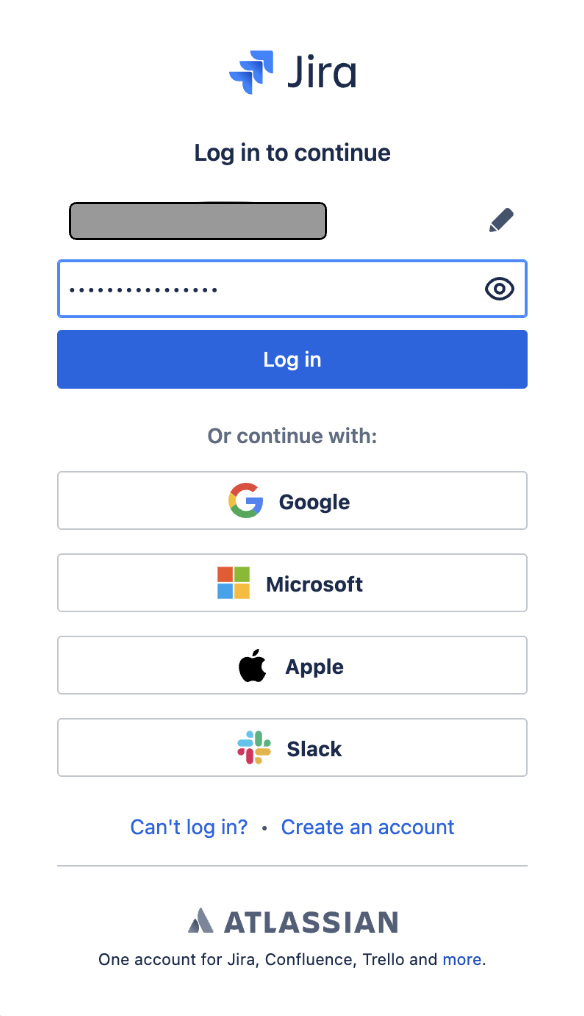
Create an API token
Create an API token from your Atlassian account:
- Log in to https://id.atlassian.com/manage-profile/security/api-tokens.
- Click Create API token.
- From the dialog that appears, enter a memorable and concise Label for your token and click Create.
- Click Copy to clipboard, then paste the token to your script, or elsewhere to save.
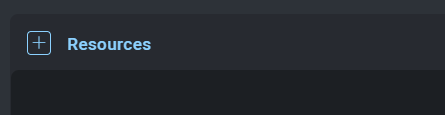
Revoke an API token
A revoked token no longer works and is permanently removed from your account. If you revoke an API token currently being used, you can replace it with a new token. To revoke an API token:
- Log in to https://id.atlassian.com/manage-profile/security/api-tokens.
- Select Revoke next to the API token that you want to revoke.
- To revoke all API tokens for your account, select Revoke all API tokens.
Configure Atlassian Jira V2 in Automation Service and Cloud SOAR
Before you can use this automation integration, you must configure its authentication settings so that the product you're integrating with can communicate with Sumo Logic. For general guidance, see Configure Authentication for Automation Integrations.
How to open the integration's configuration dialog
- Access App Central and install the integration. (You can configure at installation, or after installation with the following steps.)
- Go to the Integrations page.
Classic UI. In the main Sumo Logic menu, select Automation and then select Integrations in the left nav bar.
New UI. In the main Sumo Logic menu, select Automation > Integrations. You can also click the Go To... menu at the top of the screen and select Integrations. - Select the installed integration.
- Hover over the resource name and click the Edit button that appears.

In the configuration dialog, enter information from the product you're integrating with. When done, click TEST to test the configuration, and click SAVE to save the configuration:
-
Label. Enter the name you want to use for the resource.
-
URL API. Enter your Atlassian site URL. For example,
https://your-atlassian-site.atlassian.net/. For information, see Atlassian documentation. -
Username. Enter the username (email address) of the admin user authorized to authenticate the integration.
-
API Token. Enter the token you created earlier.
-
Verify Server Certificate. Select to validate the server’s SSL certificate.
-
Connection Timeout (s). Set the maximum amount of time the integration will wait for a server's response before terminating the connection. Enter the connection timeout time in seconds (for example,
180). -
Jira Project Name (Daemon). Enter the Jira project name.
-
Cloud SOAR API URL. Enter your Sumo Logic API URL (for example,
https://api.us2.sumologic.com). Enter the API endpoint URL for your region. -
Access ID. Enter the access ID for your Sumo Logic access key. Select Default as the scope when generating access keys.
-
Access Key. Enter the access key corresponding to your Sumo Logic access ID.
-
Automation Engine. Select Cloud execution for this certified integration. Select a bridge option only for a custom integration. See Cloud or Bridge execution.
- Populate Jira Project Name when using the Issues Jira Daemon action.
- Populate Cloud SOAR API URL and Cloud SOAR JWT (token) when using the Add Issue Attachment To Incident action.
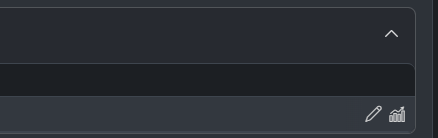
For information about Atlassian Jira, see Jira documentation. For the REST API v2, see the REST API v2 documentation.
Category
Ticketing System
Change Log
- June 22, 2022 - First upload
- December 19, 2022
- Solved an issue for which the Search Into Issues action could not work correctly searching by JQL
- Added hint for Host
- March 27, 2023 (v2.2)
- Updated integration: (Updated the integration Fields with Environmental Variables and improved error handling)
- Deprecated Endpoint updated
- Changed action type from Containment to Notification
- June 27, 2023 (v2.3) - Removed leading/trailing spaces
- June 28, 2023 (v2.4) - Visibility of the Resource fields changed
- July 4, 2023 (v2.5)
- Updated Actions:
- Create Issue
- Update Issue
- Update Issue Status
- Updated Actions:
- May 2, 2024 (v2.6) - A new scheduled action has been added for Jira integration to wait for/check the status update of a Jira ticket
- May 13, 2024 (v2.7) - A new JSON Custom field has been added to update the issue status Action
- May 23, 2024 (v2.8) - Updated the Add Issue Attachments To Incident action
- June 20, 2024 (v2.9) - New action: Download Attachment
- September 2, 2024 (v2.10) - Updated the Update Issue action