AWS Athena

Version: 1.2
Updated: July 29, 2025
Amazon Athena is a cloud-based service that enables you to run SQL queries on data stored in Amazon S3 without the need to set up any infrastructure. It is a serverless, pay-per-query service that makes it easy to analyze large amounts of data.
- Run Query (Enrichment) - The action runs the SQL query statements contained in the Query and retrieve the results from the query.
- Start Query (Enrichment) - Start a query execution.
- Get Query Execution (Enrichment) - Returns the details of a single query execution or a list of up to 50 query executions.
- Get Query Results (Enrichment) - Streams the results of a single query execution specified by the Query Execution ID.
- Cancel Query (Enrichment) - Stops a query execution.
- List Databases (Enrichment) - Lists the databases in the specified data catalog.
- List Workgroups (Enrichment) - Lists available workgroups for the account.
- List Table Metadata (Enrichment) - Lists the metadata for the tables in the specified data catalog database.
Amazon Athena configuration
To get access key and secret access key, you will need to follow these steps:
- Sign in to your AWS Management Console.
- Click on your account name in the top-right corner of the screen and select My Security Credentials from the drop-down menu.
- Click on the Access keys section in the left-hand menu.
- Click on the Create New Access Key button.
- Your new access key and secret access key will be displayed on the screen. Make sure to copy and save them in a secure location as you will not be able to access them again.
Configure Amazon Athena in Automation Service and Cloud SOAR
Before you can use this automation integration, you must configure its authentication settings so that the product you're integrating with can communicate with Sumo Logic. For general guidance, see Configure Authentication for Automation Integrations.
How to open the integration's configuration dialog
- Access App Central and install the integration. (You can configure at installation, or after installation with the following steps.)
- Go to the Integrations page.
Classic UI. In the main Sumo Logic menu, select Automation and then select Integrations in the left nav bar.
New UI. In the main Sumo Logic menu, select Automation > Integrations. You can also click the Go To... menu at the top of the screen and select Integrations. - Select the installed integration.
- Hover over the resource name and click the Edit button that appears.

In the configuration dialog, enter information from the product you're integrating with. When done, click TEST to test the configuration, and click SAVE to save the configuration:
-
Label. Enter the name you want to use for the resource.
-
AWS Region. Enter your AWS region.
-
Access Key ID. Enter an AWS access key ID to provide authentication. (Although AWS recommends using IAM roles with temporary security credentials instead of access keys.)
-
Secret Access Key. Enter the secret access key associated with the access key ID.
-
IAM Role ARN. Enter an AWS IAM Role ARN to provide authentication. See the AWS documentation on IAM identifiers for more information.
-
Connection Timeout (s). Set the maximum amount of time the integration will wait for a server's response before terminating the connection. Enter the connection timeout time in seconds (for example,
180). -
Verify Server Certificate. Select to validate the server’s SSL certificate.
-
Automation Engine. Select Cloud execution for this certified integration. Select a bridge option only for a custom integration. See Cloud or Bridge execution.
-
Proxy Options. Select whether to use a proxy. (Applies only if the automation engine uses a bridge instead of cloud execution.)
- Use no proxy. Communication runs on the bridge and does not use a proxy.
- Use default proxy. Use the default proxy for the bridge set up as described in Using a proxy.
- Use different proxy. Use your own proxy service. Provide the proxy URL and port number.
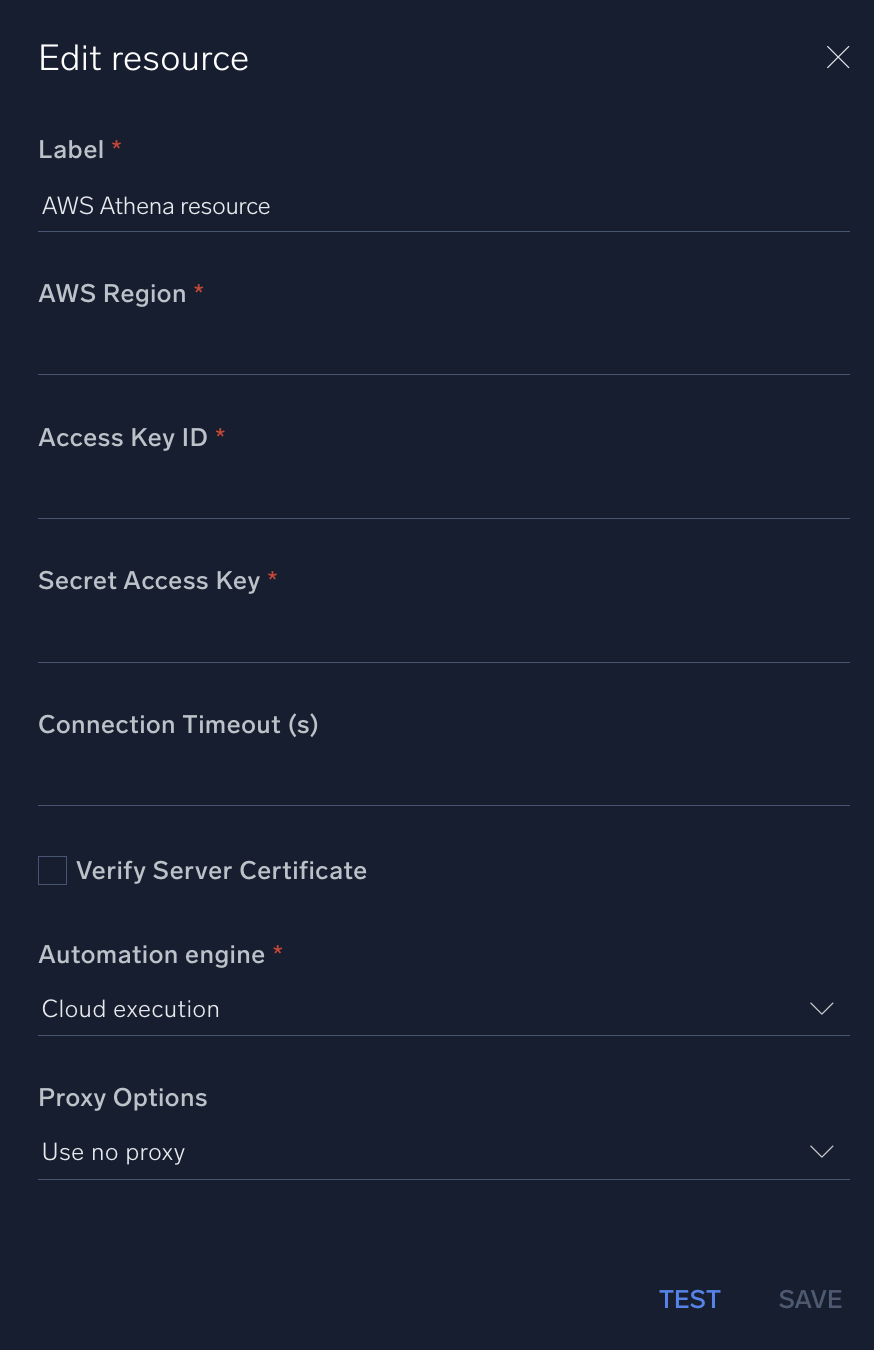
For information about Amazon Athena, see Athena documentation.
For configuration information specific to AWS integrations, see the AWS integrations section.
AWS IAM role-based access
To enable AWS IAM role-based authentication without sharing access keys and secrets, follow the steps below:
- Create an IAM role in your AWS account. Follow AWS’s guide to create a new IAM role.
- Attach required policies to the role depending on the AWS services you want to allow access to (for example,
AmazonEC2ReadOnlyAccess,AWSWAFFullAccess, etc.). - Update the trust policy to allow Sumo Logic’s AWS account to assume this role. This involves editing the trust relationship JSON to include Sumo Logic’s AWS account ID as a trusted principal.
Example trust policy:
{
"Version": "2012-10-17",
"Statement": [
{
"Effect": "Allow",
"Principal": {
"AWS": "arn:aws:iam::926226587429:root"
},
"Action": "sts:AssumeRole"
}
]
}
Required Permissions
athena:StartQueryExecution
athena:GetQueryExecution
athena:GetQueryResults
athena:StopQueryExecution
athena:ListDatabases
athena:ListWorkGroups
athena:ListTableMetadata
glue:GetDatabase
glue:GetDatabases
glue:GetTable
glue:GetTables
glue:GetTableVersion
glue:GetTableVersions
s3:GetObject
s3:PutObject
s3:ListBucket
Limitations
Local Automation Bridge is not supported in this version.
External Libraries
Change Log
- February 22, 2023 (v1.0) - First upload
- June 15, 2023 (v1.1) - Updated the integration with Environmental Variables
- July 29, 2025 (v1.2) - Added support for IAM role authentication - Users can now authenticate using an AWS IAM Role in addition to access key–based authentication.