CrowdStrike Falcon Sandbox

Version: 1.3
Updated: Jul 14, 2023
Malware Analysis Tool providing threat intelligence.
Actions
- Submit File (Enrichment) - Submit a file for analysis.
- Submit URL (Enrichment) - Submit a website's URL or URL with a file for analysis.
- Submission Status Polling (Enrichment) - Return the state of submission, this action will polling until the File/URL analyzation are finished, Once this action completed, we will be able to Download Report or Get Summary of Submission.
- Download Report (Enrichment) - Download a report (Full CSOAR only).
- Search Into Database (Enrichment) - Search the database using the search terms like tag, host, domain, URL, filename; this similar to Advanced Search.
- Get Submission Summary (Enrichment) - Return summary of a submission.
- Get Hash Summary (Enrichment) - Summary for given hash.
- Download Sample (Enrichment) - Download sample file (Full CSOAR only).
- List Feed (Enrichment) - Access a JSON feed (summary information) of last 250 reports from 24h.
- Get Hash Analysis Overview (Enrichment) - Return overview for the hash related information [report, parent, children, scanners].
- List Environments (Enrichment) - List system environments.
Configure CrowdStrike Falcon Sandbox in Automation Service and Cloud SOAR
Before you can use this automation integration, you must configure its authentication settings so that the product you're integrating with can communicate with Sumo Logic. For general guidance, see Configure Authentication for Automation Integrations.
How to open the integration's configuration dialog
- Access App Central and install the integration. (You can configure at installation, or after installation with the following steps.)
- Go to the Integrations page.
Classic UI. In the main Sumo Logic menu, select Automation and then select Integrations in the left nav bar.
New UI. In the main Sumo Logic menu, select Automation > Integrations. You can also click the Go To... menu at the top of the screen and select Integrations. - Select the installed integration.
- Hover over the resource name and click the Edit button that appears.

In the configuration dialog, enter information from the product you're integrating with. When done, click TEST to test the configuration, and click SAVE to save the configuration:
-
Label. Enter the name you want to use for the resource.
-
Server URL. Enter the URL of your CrowdStrike instance, for example,
https://your-host-falcon-sandbox.com. The default value ishttps://api.crowdstrike.com -
API ID. Enter an API key for the CrowdStrike Falcon Sandbox.
-
User Agent. Enter a user agent for your instance of CrowdStrike Falcon Sandbox.
-
Connection Timeout (s). Set the maximum amount of time the integration will wait for a server's response before terminating the connection. Enter the connection timeout time in seconds (for example,
180). -
Verify Server Certificate. Select to validate the server’s SSL certificate.
-
Automation Engine. Select Cloud execution for this certified integration. Select a bridge option only for a custom integration. See Cloud or Bridge execution.
-
Proxy Options. Select whether to use a proxy. (Applies only if the automation engine uses a bridge instead of cloud execution.)
- Use no proxy. Communication runs on the bridge and does not use a proxy.
- Use default proxy. Use the default proxy for the bridge set up as described in Using a proxy.
- Use different proxy. Use your own proxy service. Provide the proxy URL and port number.
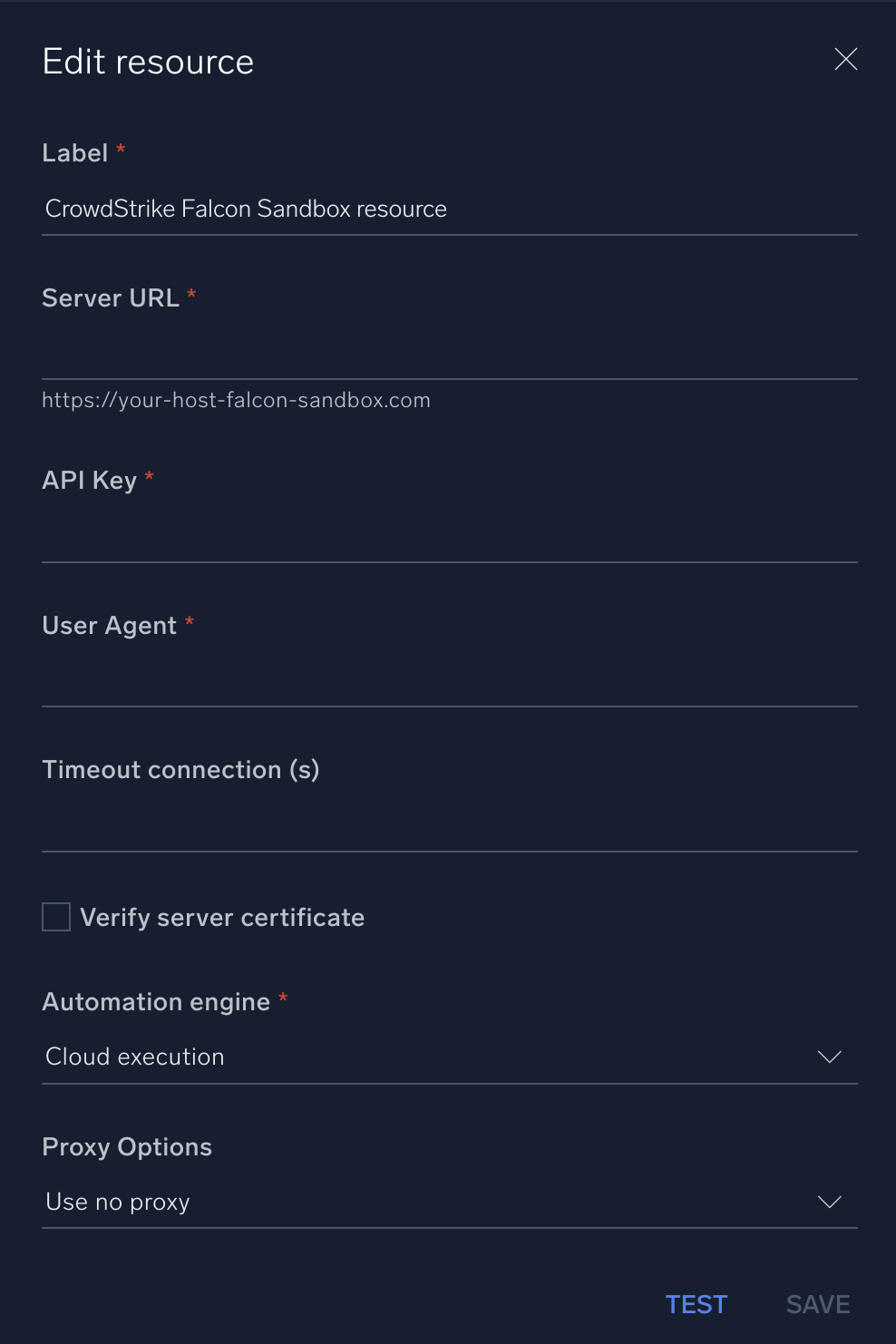
For information about CrowdStrike Falcon Sandbox, see CrowdStrike documentation.
Change Log
- October 26, 2020 - First upload
- March 21, 2023 (v1.1) - Logo updated
- June 27, 2023 (v1.2) - Updated the integration with Environmental Variables
- July 14, 2023 (v1.3) - Changed fields visibility