Cybersecurity Help

Version: 1.1
Updated: Jul 06, 2023
Cybersecurity Help is a global vulnerability intelligence provider.
Actions
- Get Subscription Info (Enrichment) - Retrieve your current subscription status.
- Get Subscribed Software Status (Enrichment) - Retrieve recent software subscription requests and their current status.
- List Assets (Enrichment) - List your assets.
- List Subscribed Software (Enrichment) - List of software that is being monitored according to your subscription settings.
- List User Tasks (Enrichment) - Retrieve unprocessed tasks.
- List User Tasks Asset (Enrichment) - Retrieve unprocessed tasks for a particular asset.
- List User Tasks Group (Enrichment) - Retrieve unprocessed group tasks.
- Add Subscribed Software Monitoring (Containment) - Configure software subscription for a particular asset.
- Mark User Task Processed (Containment) - Set current task as processed.
- Mark User Task Updated (Containment) - Set the current task as updated and update current software version in subscription.
- Remove Asset (Containment) - Remove an asset and cancel all subscriptions connected with it.
- Remove Asset Subscribed Software (Containment) - Remove subscribed software for a particular asset.
Cybersecurity Help configuration
- Log in to Cybersecurity Help to get your API Key.
- Select Subscription from the menu, choose Settings and copy your Token.
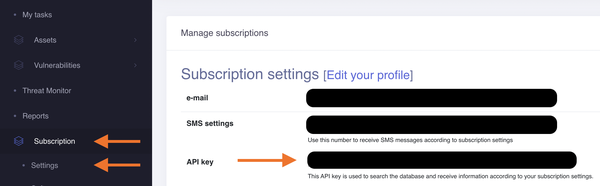
Configure Cybersecurity Help in Automation Service and Cloud SOAR
Before you can use this automation integration, you must configure its authentication settings so that the product you're integrating with can communicate with Sumo Logic. For general guidance, see Configure Authentication for Automation Integrations.
How to open the integration's configuration dialog
- Access App Central and install the integration. (You can configure at installation, or after installation with the following steps.)
- Go to the Integrations page.
Classic UI. In the main Sumo Logic menu, select Automation and then select Integrations in the left nav bar.
New UI. In the main Sumo Logic menu, select Automation > Integrations. You can also click the Go To... menu at the top of the screen and select Integrations. - Select the installed integration.
- Hover over the resource name and click the Edit button that appears.

In the configuration dialog, enter information from the product you're integrating with. When done, click TEST to test the configuration, and click SAVE to save the configuration:
-
Label. Enter the name you want to use for the resource.
-
URL. Enter you Cybersecurity Help URL. The default value is
https://www.cybersecurity-help.cz -
Token. Enter the Cybersecurity Help token you copied earlier.
-
Connection Timeout (s). Set the maximum amount of time the integration will wait for a server's response before terminating the connection. Enter the connection timeout time in seconds (for example,
180). -
Verify Server Certificate. Select to validate the server’s SSL certificate.
-
Automation Engine. Select Cloud execution for this certified integration. Select a bridge option only for a custom integration. See Cloud or Bridge execution.
-
Proxy Options. Select whether to use a proxy. (Applies only if the automation engine uses a bridge instead of cloud execution.)
- Use no proxy. Communication runs on the bridge and does not use a proxy.
- Use default proxy. Use the default proxy for the bridge set up as described in Using a proxy.
- Use different proxy. Use your own proxy service. Provide the proxy URL and port number.
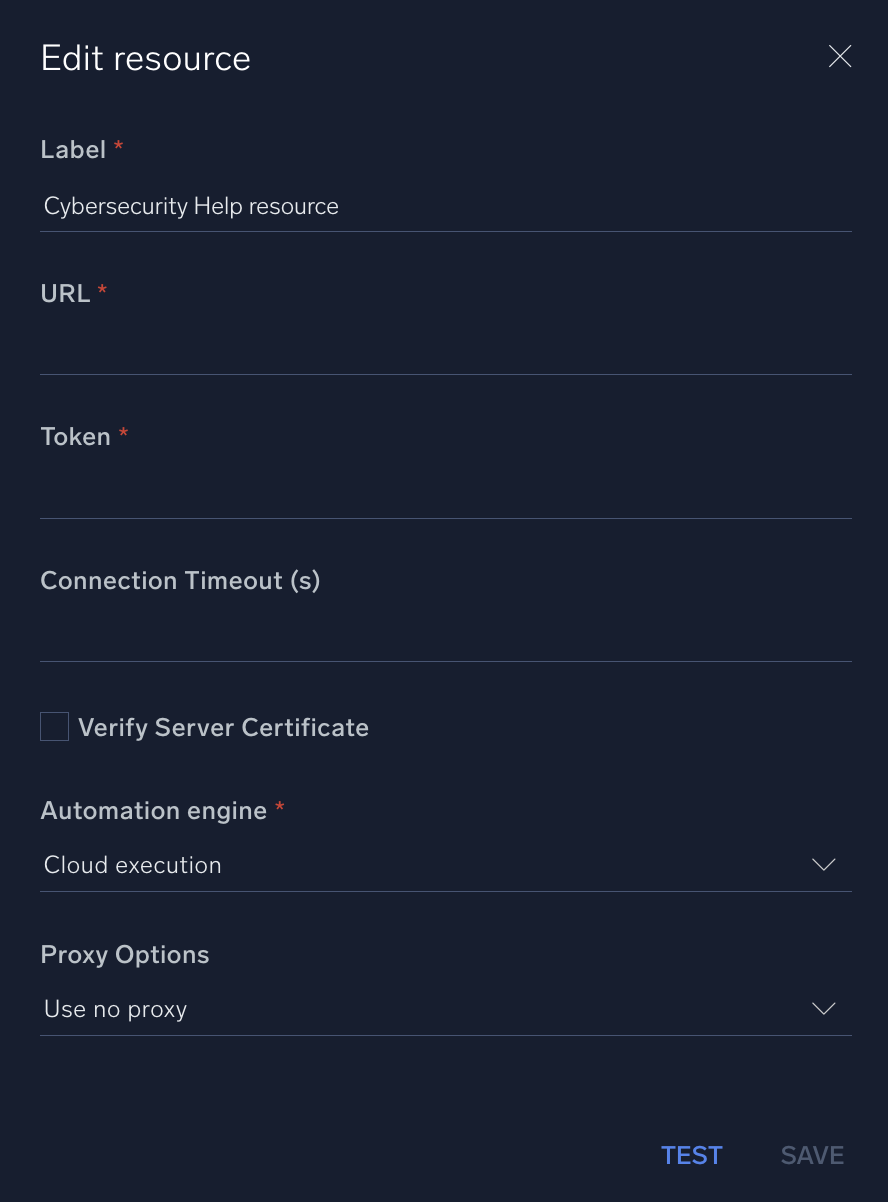
For information about Cybersecurity Help, see the Cybersecurity Help website.
Change Log
- October 26, 2022 - First upload
- July 6, 2023 (v1.1) - Updated the integration with Environmental Variables