FireHydrant

Version: 1.1
Updated: Jul 18, 2023
FireHydrant is incident management platform that creates consistency across the entire incident management process.
Actions
- List Incidents (Enrichment) - List all of the incidents in the organization.
- Get Incident Details (Enrichment) - Retrieve a single incident from its ID.
- List Alerts (Enrichment) - Retrieve all alerts from third parties.
- List Tickets (Enrichment) - List all of the tickets that have been added to the organiation.
- List All Incident Tags (Enrichment) - List all of the incident tags in the organization.
- List Environments (Enrichment) - List all of the environments that have been added to the organization.
- List Functionalities (Enrichment) - List all of the functionalities that have been added to the organization.
- List Saved Search (Enrichment) - Lists save searches.
- List Teams (Enrichment) - List all of the teams in the organization.
- List Services (Enrichment) - List all of the services that have been added to the organization.
- List Severities (Enrichment) - Lists severities.
- List Priorities (Enrichment) - Lists priorities.
FireHydrant configuration
- Login to FireHydrant with your email and password and refer to the Bot users page.
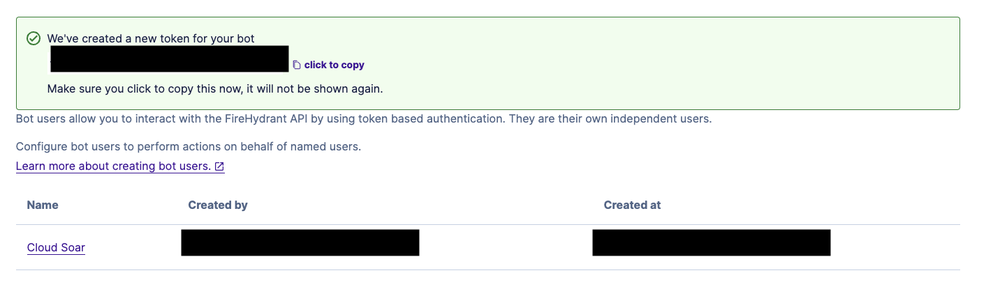
- Create your token and use as an API Key. Make sure you click to copy the token; it will not be shown again.
Configure FireHydrant in Automation Service and Cloud SOAR
Before you can use this automation integration, you must configure its authentication settings so that the product you're integrating with can communicate with Sumo Logic. For general guidance, see Configure Authentication for Automation Integrations.
How to open the integration's configuration dialog
- Access App Central and install the integration. (You can configure at installation, or after installation with the following steps.)
- Go to the Integrations page.
Classic UI. In the main Sumo Logic menu, select Automation and then select Integrations in the left nav bar.
New UI. In the main Sumo Logic menu, select Automation > Integrations. You can also click the Go To... menu at the top of the screen and select Integrations. - Select the installed integration.
- Hover over the resource name and click the Edit button that appears.

In the configuration dialog, enter information from the product you're integrating with. When done, click TEST to test the configuration, and click SAVE to save the configuration:
-
Label. Enter the name you want to use for the resource.
-
URL. Enter your FireHydrant API URL. The default value is
https://api.firehydrant.io -
API Key. Enter the API key you copied earlier.
-
Connection Timeout (s). Set the maximum amount of time the integration will wait for a server's response before terminating the connection. Enter the connection timeout time in seconds (for example,
180). -
Verify Server Certificate. Select to validate the server’s SSL certificate.
-
Automation Engine. Select Cloud execution for this certified integration. Select a bridge option only for a custom integration. See Cloud or Bridge execution.
-
Proxy Options. Select whether to use a proxy. (Applies only if the automation engine uses a bridge instead of cloud execution.)
- Use no proxy. Communication runs on the bridge and does not use a proxy.
- Use default proxy. Use the default proxy for the bridge set up as described in Using a proxy.
- Use different proxy. Use your own proxy service. Provide the proxy URL and port number.
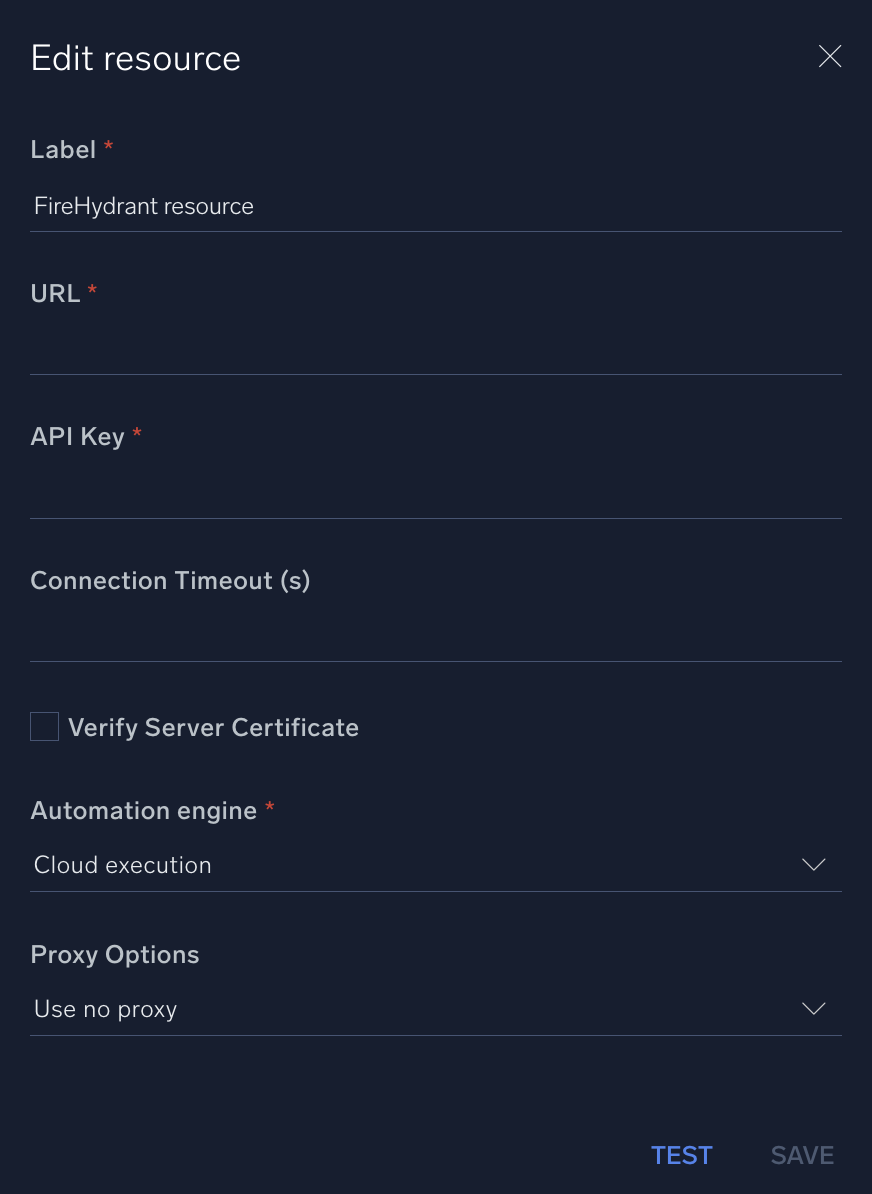
For information about FireHydrant, see FireHydrant documentation.
Change Log
- November 29, 2022 - First upload
- July 18, 2023 (v1.1) - Updated the integration with Environmental Variables