Hatching Triage
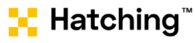
Version: 1.4
Updated: August 13, 2025
Detonate files with Hatching Triage Malware Sandbox.
Actions
- Detonate File (Enrichment) - Denote a specific file.
- Get Static Report (Enrichment) - Get a specific static report.
- Get Triage Report (Enrichment) - Get a specific triage report.
- Get Summary Report (Enrichment) - Get a summary report.
Notes
- Reports are returned in JSON. To save a report as an incident attachment, use Cloud SOAR Incident Tool integration action"Save Report in Attachments".
Configure Hatching Triage in Automation Service and Cloud SOAR
Before you can use this automation integration, you must configure its authentication settings so that the product you're integrating with can communicate with Sumo Logic. For general guidance, see Configure Authentication for Automation Integrations.
How to open the integration's configuration dialog
- Access App Central and install the integration. (You can configure at installation, or after installation with the following steps.)
- Go to the Integrations page.
Classic UI. In the main Sumo Logic menu, select Automation and then select Integrations in the left nav bar.
New UI. In the main Sumo Logic menu, select Automation > Integrations. You can also click the Go To... menu at the top of the screen and select Integrations. - Select the installed integration.
- Hover over the resource name and click the Edit button that appears.

In the configuration dialog, enter information from the product you're integrating with. When done, click TEST to test the configuration, and click SAVE to save the configuration:
-
Label. Enter the name you want to use for the resource.
-
URL. Enter your Hatching Triage URL.
-
API Key. Enter a Hatching Triage API key.
-
Automation Engine. Select Cloud execution for this certified integration. Select a bridge option only for a custom integration. See Cloud or Bridge execution.
-
Proxy Options. Select whether to use a proxy. (Applies only if the automation engine uses a bridge instead of cloud execution.)
- Use no proxy. Communication runs on the bridge and does not use a proxy.
- Use default proxy. Use the default proxy for the bridge set up as described in Using a proxy.
- Use different proxy. Use your own proxy service. Provide the proxy URL and port number.
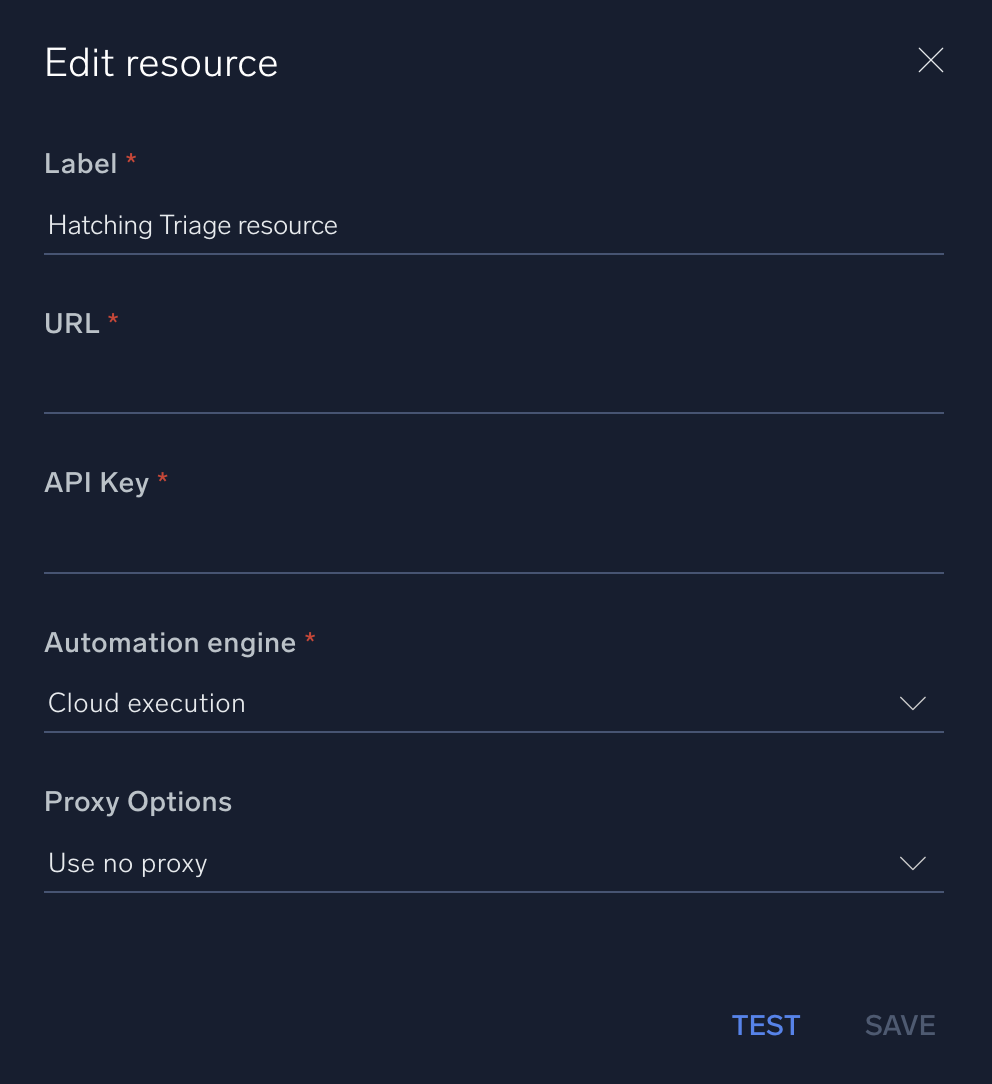
For information about Recorded Future Triage (formerly Hatching Triage), see Recorded Future Triage documentation.
Change Log
- June 19, 2020 - First upload
- August 30, 2020 - New actions added
- July 6, 2023 (v1.2) - Updated the integration with Environmental Variables
- June 2, 2024 (v1.3) - Updated API calls for the following actions:
- Get Static Report
- Get Triage Report
- Get Summary Report
- August 13, 2025 (v1.4) - Updated endpoint in action
- Get Summary Report