HudsonRock Cavalier

Version: 1.0
Updated: Feb 03, 2023
HudsonRock Cavalier is a cybercrime intelligence data source composed of millions of machines compromised in global malware spreading campaigns. It is based on forensic technologies and operational know-how developed at the IDF's 8200 Unit to counter nation-state adversaries and professional threat-actors.
Actions
- End User Protection (Enrichment) - Retrieve compromised computers for a given list of end users.
- Domain Intelligence (Enrichment) - Retrieve compromised computers for given domains.
- IP Intelligence (Enrichment) - Retrieve compromised computers for a given IP.
- Assets Intelligence (Enrichment) - Retrieve compromised computers for a given operating system.
- Third Party Risk Assessment (Enrichment) - Retrieve risk statistics for a given third party.
Configure HudsonRock Cavalier in Automation Service and Cloud SOAR
Before you can use this automation integration, you must configure its authentication settings so that the product you're integrating with can communicate with Sumo Logic. For general guidance, see Configure Authentication for Automation Integrations.
How to open the integration's configuration dialog
- Access App Central and install the integration. (You can configure at installation, or after installation with the following steps.)
- Go to the Integrations page.
Classic UI. In the main Sumo Logic menu, select Automation and then select Integrations in the left nav bar.
New UI. In the main Sumo Logic menu, select Automation > Integrations. You can also click the Go To... menu at the top of the screen and select Integrations. - Select the installed integration.
- Hover over the resource name and click the Edit button that appears.

In the configuration dialog, enter information from the product you're integrating with. When done, click TEST to test the configuration, and click SAVE to save the configuration:
-
Label. Enter the name you want to use for the resource.
-
URL. Enter your HudsonRock API URL, for example,
https://api.hudsonrock.com/json/v3 -
API Key. Enter a HudsonRock API key you copied earlier from HudsonRock.
-
Connection Timeout (s). Set the maximum amount of time the integration will wait for a server's response before terminating the connection. Enter the connection timeout time in seconds (for example,
180). -
Verify Server Certificate. Select to validate the server’s SSL certificate.
-
Automation Engine. Select Cloud execution for this certified integration. Select a bridge option only for a custom integration. See Cloud or Bridge execution.
-
Proxy Options. Select whether to use a proxy. (Applies only if the automation engine uses a bridge instead of cloud execution.)
- Use no proxy. Communication runs on the bridge and does not use a proxy.
- Use default proxy. Use the default proxy for the bridge set up as described in Using a proxy.
- Use different proxy. Use your own proxy service. Provide the proxy URL and port number.
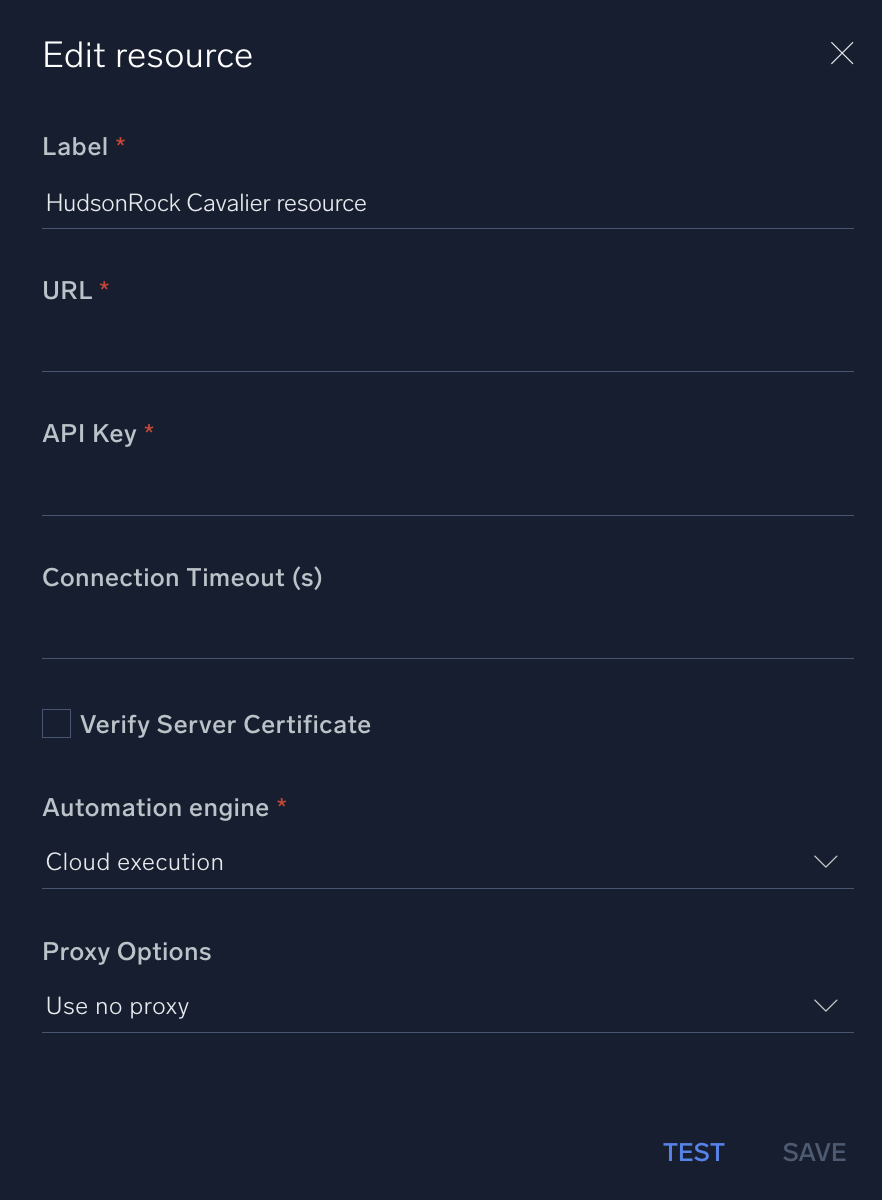
For information about HudsonRock, see HudsonRock documentation.
Change Log
- February 3, 2023 - First upload