Lansweeper
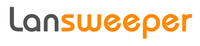
Version: 1.1
Updated: Jul 18, 2023
Lansweeper helps you to minimize risks and optimize your IT by providing actionable insight into your entire technology estate.
Actions
- Get Graphql Detail (Enrichment) - Get all details.
- Request Software (Enrichment) - Get request software details.
- List Reports (Enrichment) - List reports on Lansweeper.
- Get Authorized Sites (Enrichment) - Get authorized sites.
Lansweeper configuration
Log in to Lansweeper with your email ID and password to start the configuration process.
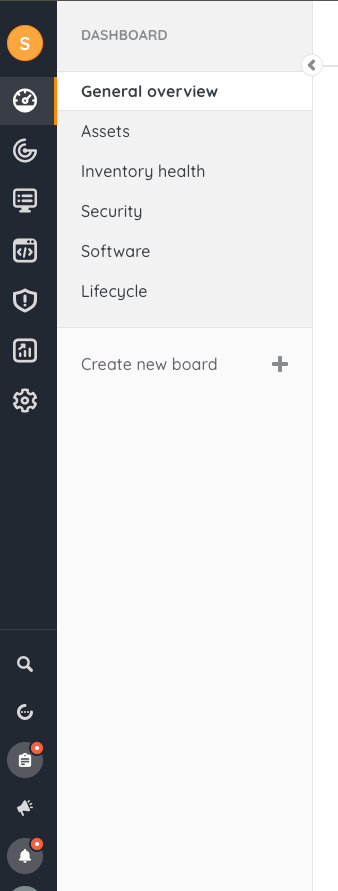
Configure Lansweeper in Automation Service and Cloud SOAR
Before you can use this automation integration, you must configure its authentication settings so that the product you're integrating with can communicate with Sumo Logic. For general guidance, see Configure Authentication for Automation Integrations.
How to open the integration's configuration dialog
- Access App Central and install the integration. (You can configure at installation, or after installation with the following steps.)
- Go to the Integrations page.
Classic UI. In the main Sumo Logic menu, select Automation and then select Integrations in the left nav bar.
New UI. In the main Sumo Logic menu, select Automation > Integrations. You can also click the Go To... menu at the top of the screen and select Integrations. - Select the installed integration.
- Hover over the resource name and click the Edit button that appears.

In the configuration dialog, enter information from the product you're integrating with. When done, click TEST to test the configuration, and click SAVE to save the configuration:
-
Label. Enter the name you want to use for the resource.
-
URL. Enter your Lansweeper API URL. The default value is
https://api.lansweeper.com -
Token. Enter the token you copied earlier.
-
Verify Server Certificate. Select to validate the server’s SSL certificate.
-
Connection Timeout (s). Set the maximum amount of time the integration will wait for a server's response before terminating the connection. Enter the connection timeout time in seconds (for example,
180). -
Automation Engine. Select Cloud execution for this certified integration. Select a bridge option only for a custom integration. See Cloud or Bridge execution.
-
Proxy Options. Select whether to use a proxy. (Applies only if the automation engine uses a bridge instead of cloud execution.)
- Use no proxy. Communication runs on the bridge and does not use a proxy.
- Use default proxy. Use the default proxy for the bridge set up as described in Using a proxy.
- Use different proxy. Use your own proxy service. Provide the proxy URL and port number.
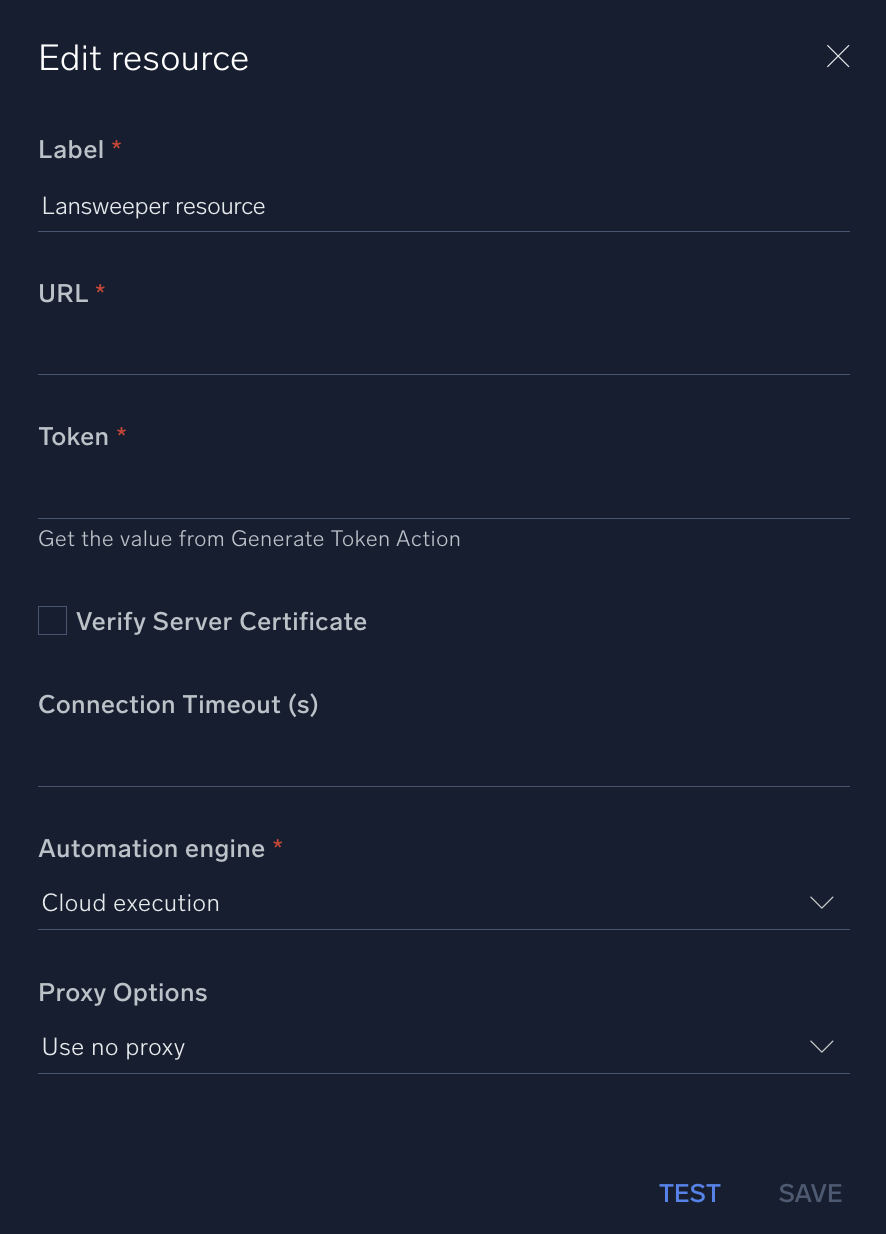
For information about Lansweeper, see Lansweeper documentation.
Change Log
- December 07, 2022 - First upload
- July 18, 2023 (v1.1) - Updated the integration with Environmental Variables