Material Security

Version: 1.3
Updated: Jul 18, 2023
Material Security protects critical data in employee, partner, contractor, and VIP accounts—without hurting productivity. Material finds and redacts sensitive content in email archives and brings it back when you need it, after a simple verification step.
Actions
- Search Cases (Enrichment) - Search into the Cases.
- Get Case Status (Enrichment) - Get Status of a Case.
- Get Case Details (Enrichment) - Get Case Details.
- Update Case Status (Containment) - Update Specific Case.
- List Messages (Enrichment) - List messages from the result of a search using Search Messages Job.
- Override Message (Containment) - Applies one or more overrides to a message that can alter the message in a given mailbox. The target account must have Phishing Herd Immunity enabled for overrides to take effect.
- Get Message Details (Enrichment) - Get details for a single message.
- Get Message Details Batch (Enrichment) - Get message details for a batch of messages.
- Search Messages (Enrichment) - Issues a job with a search query for messages. The result includes groupListId for retrieving the list of messages via the List Messages action.
- Mark Message as Suspicious (Containment) - Indicates that the specified message is suspicious.
- Mark Message Sensitive and Insensitive (Containment) - Indicates that the specified message is sensitive or insensitive.
Configure Material Security in Automation Service and Cloud SOAR
Before you can use this automation integration, you must configure its authentication settings so that the product you're integrating with can communicate with Sumo Logic. For general guidance, see Configure Authentication for Automation Integrations.
How to open the integration's configuration dialog
- Access App Central and install the integration. (You can configure at installation, or after installation with the following steps.)
- Go to the Integrations page.
Classic UI. In the main Sumo Logic menu, select Automation and then select Integrations in the left nav bar.
New UI. In the main Sumo Logic menu, select Automation > Integrations. You can also click the Go To... menu at the top of the screen and select Integrations. - Select the installed integration.
- Hover over the resource name and click the Edit button that appears.

In the configuration dialog, enter information from the product you're integrating with. When done, click TEST to test the configuration, and click SAVE to save the configuration:
-
Label. Enter the name you want to use for the resource.
-
URL. Enter the Material Security URL.
-
API Token. Enter your Material Security token.
-
Verify Server Certificate. Select to validate the server’s SSL certificate.
-
Connection Timeout (s). Set the maximum amount of time the integration will wait for a server's response before terminating the connection. Enter the connection timeout time in seconds (for example,
180). -
Automation Engine. Select Cloud execution for this certified integration. Select a bridge option only for a custom integration. See Cloud or Bridge execution.
-
Proxy Options. Select whether to use a proxy. (Applies only if the automation engine uses a bridge instead of cloud execution.)
- Use no proxy. Communication runs on the bridge and does not use a proxy.
- Use default proxy. Use the default proxy for the bridge set up as described in Using a proxy.
- Use different proxy. Use your own proxy service. Provide the proxy URL and port number.
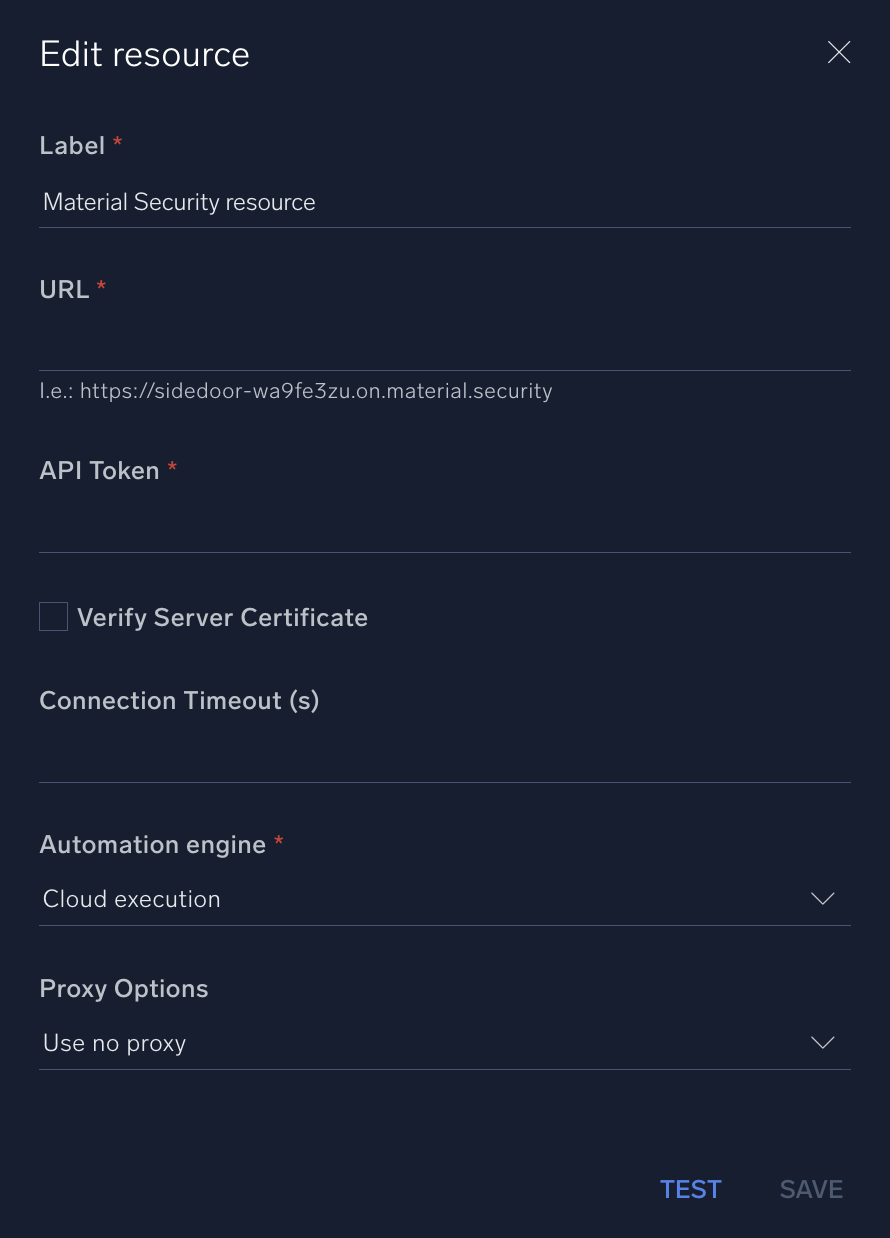
For information about Material Security, see the Material Security website.
Change Log
- June 08, 2022 - First upload
- January 05, 2023 - New actions added, previously developed actions refactored.
- July 5, 2023 (v1.2) - Removed leading/trailing spaces
- July 18, 2023 (v1.3) - Code refactoring