Slack
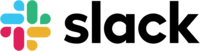
Version: 1.12
Updated: Jan 27, 2025
Create a public or private channel, Send messages or Files to channels or Users directly. This Slack integration keeps teams connected. Organize conversations, and quickly find what you need to get work done.
Actions
- Archive Channel (Containment) - Archives a conversation.
- Ask For User Email (Notification) - Retrieve an Email Address or User tagged in the Slack chat.
- Ask Question (Notification) - Send a message/question to any user to user, or user to channel, for both bot and user with multiple options.
- Create Channel (Notification) - Initiates a public or private channel-based conversation.
- Deactivate Account (Containment) - Remove a user from a workspace.
- Delete Message (Containment) - Deletes a message.
- Get Channel (Notification) - Retrieve information about a conversation.
- Get Members (Notification) - Retrieve members of a conversation.
- Get User (Notification) - Gets information about a user.
- Invite To Channel (Notification) - Invites users to a channel.
- List Channels (Notification) - Lists all channels in a Slack team.
- List Conversations History (Notification) - Fetches a conversation's history of messages and events.
- List Users (Notification) - Lists all users in a Slack team.
- Remove User From Channel (Containment) - Removes a user from a conversation.
- Rename Channel (Notification) - Renames a conversation.
- Search into Conversations (Notification) - Searches for messages and files matching a query.
- Send File (Notification) - Sends a file to a channel or direct user.
- Send Message (Notification) - Sends a message to a channel or direct message.
Slack configuration
- Create a Slack App on your workspace.
- Click on Create an App button.
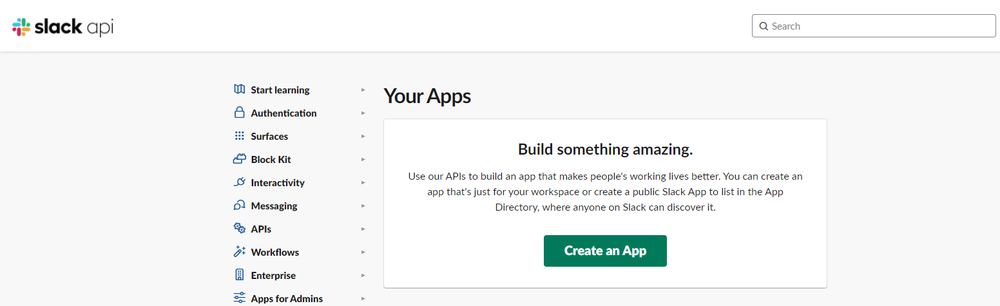
- Choose From scratch.
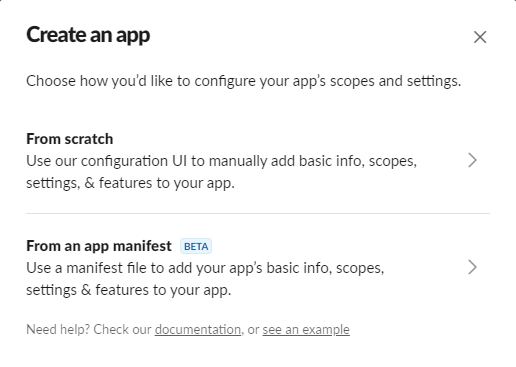
- Insert a name for the app and select the workspace.
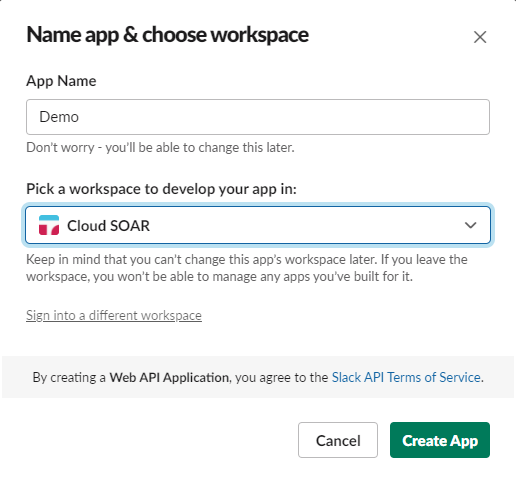
- Once you create your App, you have to add Permissions.
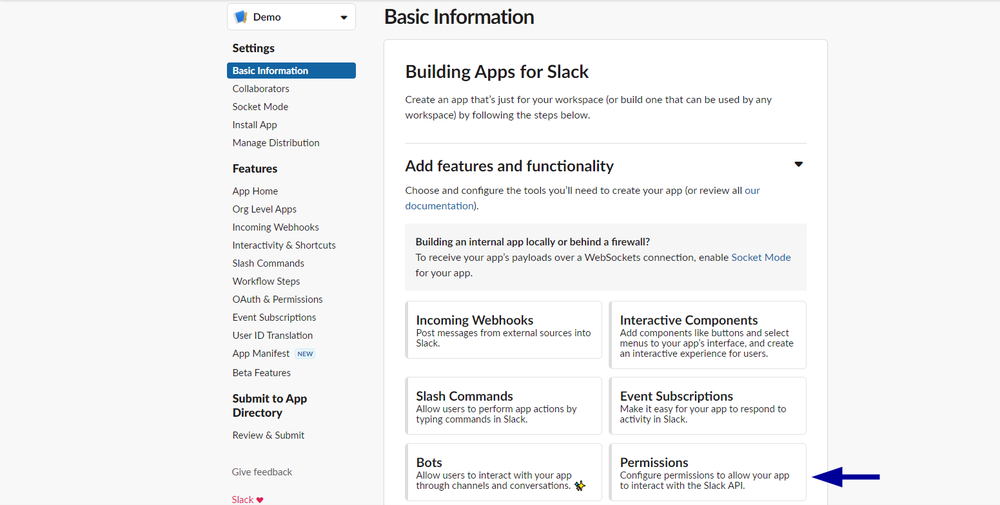
- Alternatively, you can see OAuth & Permissions from this page.
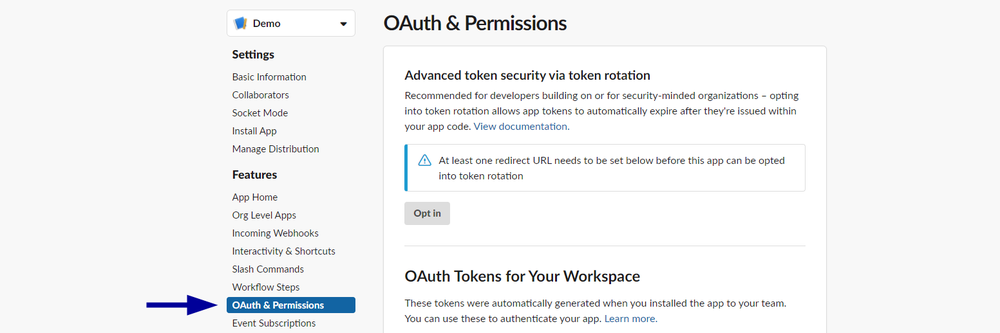
- Now you have to add the Scopes for User Token and Bot Token.
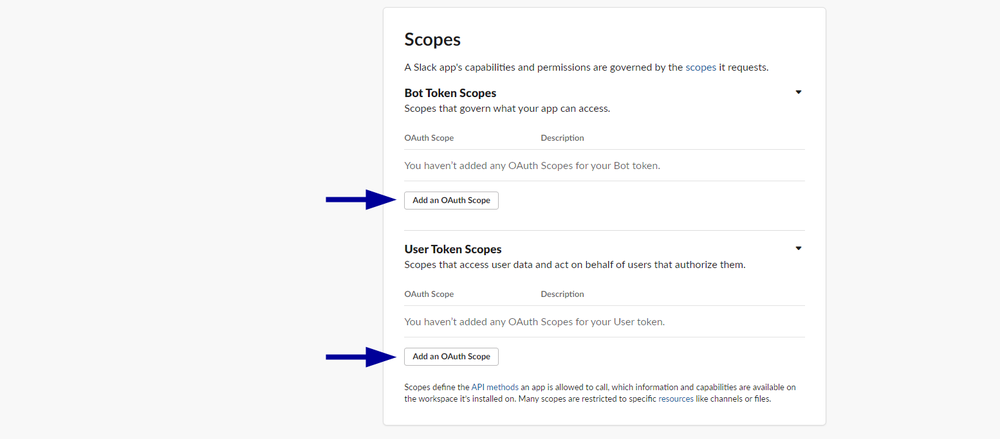
- Tokens
- Bot tokens let your app act independently.
- User tokens allow you to work directly on behalf of users, based on the OAuth scopes that installing users awards to your app.
- Actions
All the Actions required scopes depend on the type of channel-like object you're working with. To use the Actions, you'll need at least one of thechannels:,groups:,im:ormpim:scopes corresponding to the conversation type you're working with.- Send Message Action
BOT users cannot post to a direct message conversation between two users using Send Message Action. If your app was involved in the conversation, then it would be a multi-person direct message instead. Apps can post to direct message conversations between users when a shortcut or slash command belonging to that app is used in the conversation. - Get User Action
This Action returns information about a member of a workspace. If you want to search for users, it's possible to manage it with an Exact match or without an Exact match. Also, this action will return on the field name users_ids in JSON, which you can use in Playbook, if you want to invite many users to the channel. - Delete Action
When used with a typical user token, may only delete messages posted by that user. When used with a bot user's token, may delete only messages posted by that bot user. - Invite To Channel Action
This action invites 1–1000 users to a public or private channel. The calling user must be a member of the channel. And also the invites must not be the owner of the channel. - Create Channel Action
At least one user needs to be invited when creating a public or private conversation. Otherwise, workspace apps could create invisible channels, which might cause a few problems. - Deactivate Account Action
This Admin API removes a user from a workspace. This app cannot be installed on a workspace. Apps with this feature are only available to Enterprise customers. - Archive Channel Action
This Action archives a conversation. Not all types of conversations can be archived.noteLimits for workspace apps
Because workspace apps cannot act on behalf of users, they do not have the power to archive conversations, except when they're the owner/creator of the conversation.
- Send Message Action
- Tokens
- Now for each action of Slack Integration, you need different scopes to be added to the BOT or User.
- Actions: List Channels / Get Channel / Get Members
Bot Token and User Token need the same scopes:channels:read. View basic information about public channels in a workspace.groups:read. View basic information about private channels that your Slack app has been added to.im:read. View basic information about direct messages that your Slack app has been added to.mpim:read. View basic information about group direct messages that your Slack app has been added to.
- Actions: Create channel / Invite To Channel / Remove User From Channel / Archive Channel / Rename Channel
- Bot Token:
channels:manage. Manage public channels that your Slack app has been added to and create new ones.
- User Token:
channels:write. Manage a user’s public channels and create new ones on a user’s behalf.
- These scopes are the same for Bot and User tokens:
groups:write. Manage private channels that your Slack app has been added to and create new ones.im:write. Start direct messages with people.mpim:write. Start group direct messages with people.
- Bot Token:
- Actions: List Users / Get User
Bot Token and User Token need the same scopes:users:read. View people in a workspace.users:read.email. View email addresses of people in a workspace.
- Actions: List Conversations History
Bot Token and User Token need the same scopes:channels:history. View messages and other content in public channels that your Slack app has been added to.groups:history. View messages and other content in private channels that your Slack app has been added to.im:history. View messages and other content in direct messages that your Slack app has been added to.mpim:history. View messages and other content in group direct messages that your Slack app has been added to.
- Actions: Send Message / Delete Message
Bot Token and User Token need the same scopes:chat:write. Post messages in approved channels and conversations.
- Actions: Deactivate Account
- User Token:
admin.users:write. Modify account information.
- User Token:
- Actions: Search into Conversations
- User Token:
search:read. Search a workspace’s content.
- User Token:
- Actions: Send File
Bot Token and User Token need the same scopes:files:write. Upload, edit, and delete files as your Slack app.
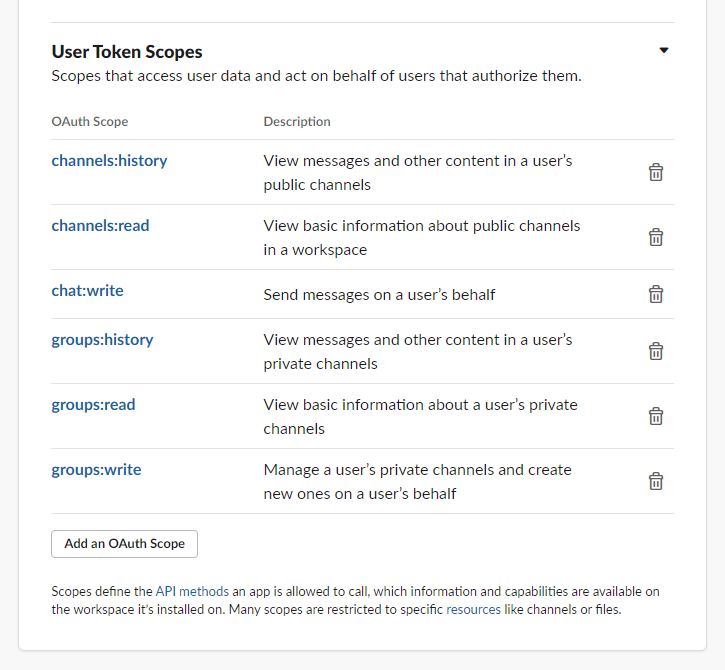
- Actions: List Channels / Get Channel / Get Members
- Now you need to Install the APP in the workspace.
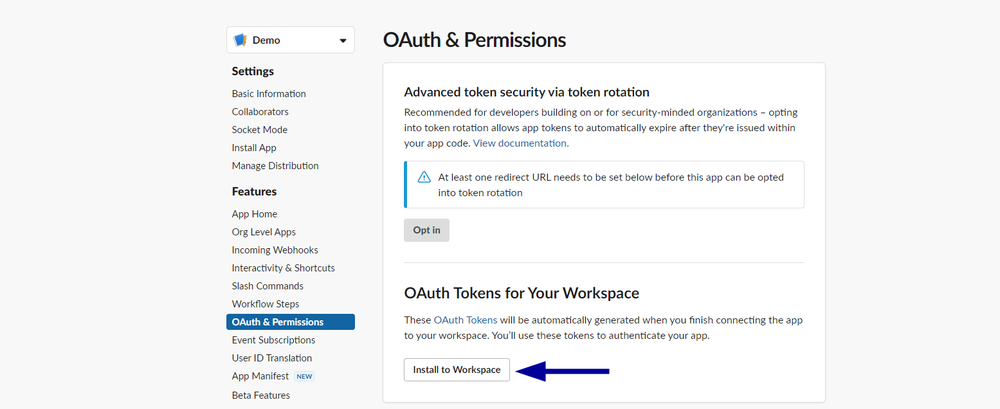
- After installing the App now, you have two Tokens; these tokens are automatically generated when you installed the app. You will need these two tokens later.
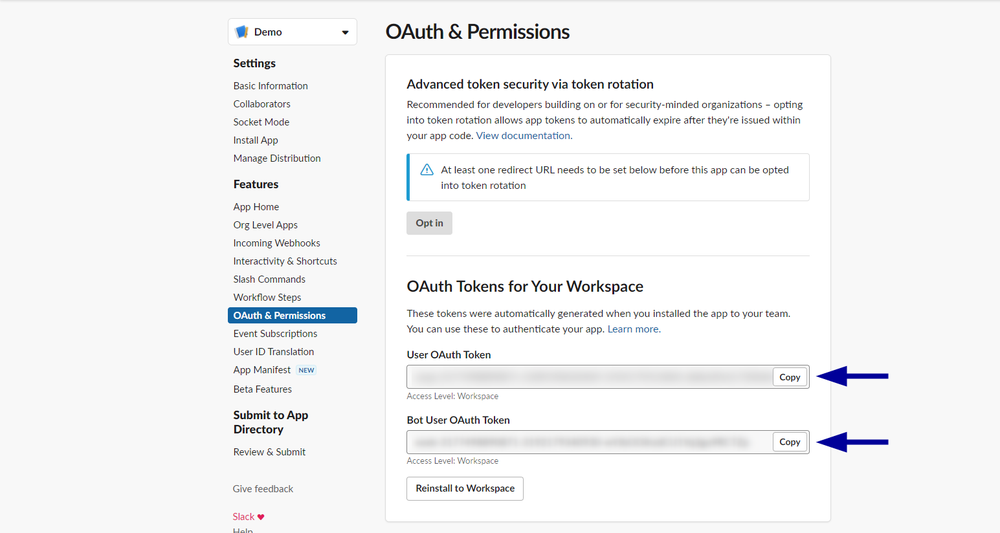
Configure Slack in Automation Service and Cloud SOAR
Before you can use this automation integration, you must configure its authentication settings so that the product you're integrating with can communicate with Sumo Logic. For general guidance, see Configure Authentication for Automation Integrations.
How to open the integration's configuration dialog
- Access App Central and install the integration. (You can configure at installation, or after installation with the following steps.)
- Go to the Integrations page.
Classic UI. In the main Sumo Logic menu, select Automation and then select Integrations in the left nav bar.
New UI. In the main Sumo Logic menu, select Automation > Integrations. You can also click the Go To... menu at the top of the screen and select Integrations. - Select the installed integration.
- Hover over the resource name and click the Edit button that appears.

In the configuration dialog, enter information from the product you're integrating with. When done, click TEST to test the configuration, and click SAVE to save the configuration:
-
Label. Enter the name you want to use for the resource.
-
Bot/User OAuth Token. Copy the User OAuth Token from the Slack web page (see above) and paste it here. For information about tokens, see Slack documentation.
-
Token Type. Select the token type:
- Org-level Token. If using an org-level token, select the token type as Org-level Token and provide the team ID below.
- Workspace-level Token. By default, token type is set to Workspace-level Token, which does not require a team ID.
-
Team ID. If using an org-level token, provide the team ID.
-
Connection Timeout (s). Set the maximum amount of time the integration will wait for a server's response before terminating the connection. Enter the connection timeout time in seconds (for example,
180). -
Verify Server Certificate. Select to validate the server’s SSL certificate.
-
Automation Engine. Select Cloud execution for this certified integration. Select a bridge option only for a custom integration. See Cloud or Bridge execution.
-
Proxy Options. Select whether to use a proxy. (Applies only if the automation engine uses a bridge instead of cloud execution.)
- Use no proxy. Communication runs on the bridge and does not use a proxy.
- Use default proxy. Use the default proxy for the bridge set up as described in Using a proxy.
- Use different proxy. Use your own proxy service. Provide the proxy URL and port number.
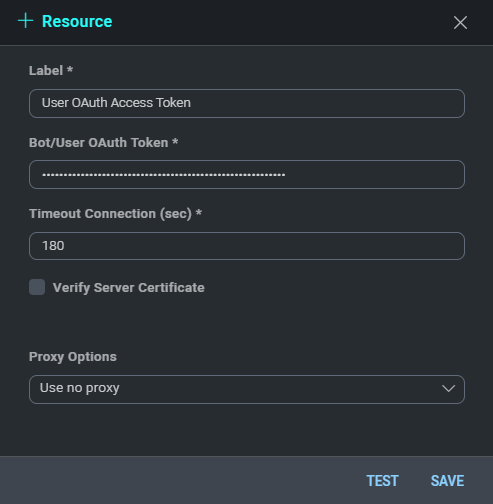
Create another resource for the Bot User. Then:
- Copy the Bot OAuth Token from Slack webpage (see above) and paste it In the Bot/User OAuth Token field.
- If using an org-level token, select the Token Type as Org-level Token and provide the team ID. By default, it is set to Workspace-Level Token, which does not require a team ID.
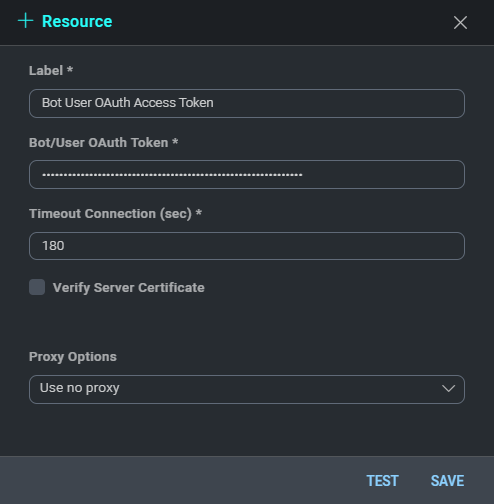
For information about Slack, see Slack documentation.
Change Log
- March 4, 2021 - First upload
- November 18, 2022 - Get User action fields hints updated
- December 30, 2022 - Added new actions:
- Ask Question
- Ask For User Email
- January 10, 2023 - Refactoring
- March 3, 2023 (v1.5)
- Updated integration Fields Label
- June 30, 2023 (v1.6) - Removed unnecessary spaces
- August 21, 2023 (v1.7) - Updated Send Message Action
- January 16, 2024 (v1.8)
- Updated action: Ask Question (Resolved issue related to newline characters)
- March 22, 2024 (v1.9) - New action: Rename Channel
- Sept 17, 2024 (v1.10)
- Updated action: Ask Question (Added Allow Custom Text feature)
- Oct 1, 2024 (v1.10)
- Updated action: Ask Question, Ask For User Email (Made changes for timeout)
- Oct 10, 2024 (v1.11)
- Updated Integration File - Added Token Type and Team ID arg.
- Updated actions - Create Channel, List Channel, Get Channel, List Users, Send Message, Ask Questions, Ask For User Email (added team_id arg if using org level token)
- January 27, 2025 (v1.12)
- Updated actions: Send Message, Ask Question, Ask For User Email (added a fix to support Slack channel and user mentions, for example
<!here>and<!channel>, ensuring proper formatting in messages).
- Updated actions: Send Message, Ask Question, Ask For User Email (added a fix to support Slack channel and user mentions, for example