WithSecure Elements
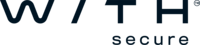
Version: 1.2
Updated: Mar 4, 2024
WithSecure Elements is a single, modular solution consisting of a complete range of cybersecurity applications that offer end-to-end enterprise and cloud coverage. The product includes our award-winning technologies for vulnerability management, patch management, endpoint protection, and endpoint detection and response. In today's unpredictable and ever-changing business environment, our all-in-one security solution helps build and ensure a resilient business.
Actions
- List Devices (Enrichment) - For given organization retrieves devices matching all filters, that are used in query.
- List Organizations (Enrichment) - List organizations that belong to given organization (including itself, if type matches).
- Retrieve Organization ID (Enrichment) - To retrieve the Organization ID of your profile.
- WithSecure Elements Security Events Daemon (Daemon) - List security events within specified time frame for given organization in specified order.
WithSecure Elements configuration
- Log in to WithSecure Elements technology.
- Go on MANAGEMENT > Client API.
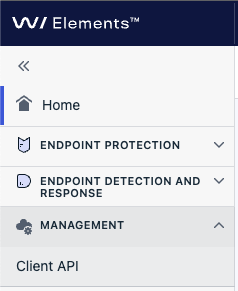
- Click on Add New.
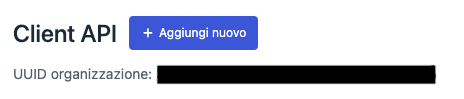
- Add a description and click Add.
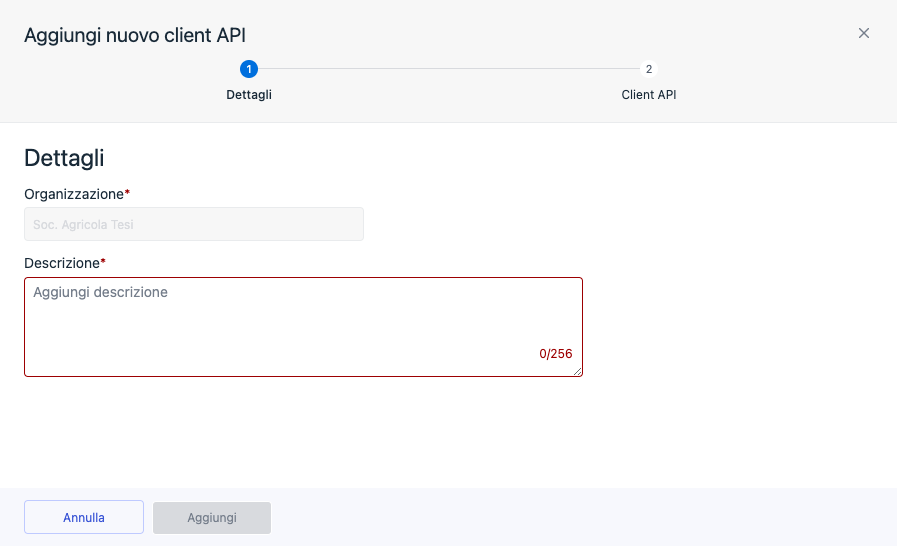
- Copy and Save the Client ID and Secret.
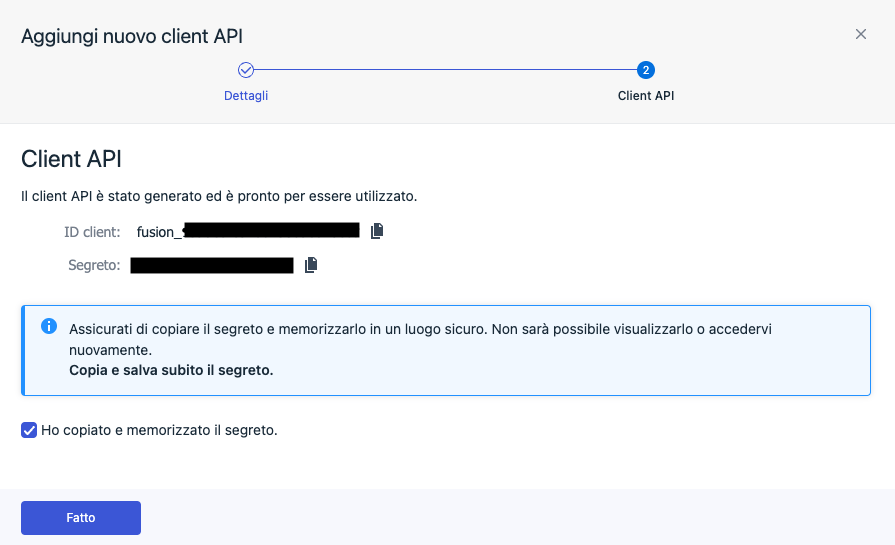
Configure WithSecure Elements in Automation Service and Cloud SOAR
Before you can use this automation integration, you must configure its authentication settings so that the product you're integrating with can communicate with Sumo Logic. For general guidance, see Configure Authentication for Automation Integrations.
How to open the integration's configuration dialog
- Access App Central and install the integration. (You can configure at installation, or after installation with the following steps.)
- Go to the Integrations page.
Classic UI. In the main Sumo Logic menu, select Automation and then select Integrations in the left nav bar.
New UI. In the main Sumo Logic menu, select Automation > Integrations. You can also click the Go To... menu at the top of the screen and select Integrations. - Select the installed integration.
- Hover over the resource name and click the Edit button that appears.

In the configuration dialog, enter information from the product you're integrating with. When done, click TEST to test the configuration, and click SAVE to save the configuration:
-
Label. Enter the name you want to use for the resource.
-
URL. Enter the base API URL for WithSecure Elements. The default is
https://api.connect.withsecure.com/. -
Client ID. Enter the client ID you copied previously.
-
Client Secret. Enter the client secret you copied previously.
-
Connection Timeout (s). Set the maximum amount of time the integration will wait for a server's response before terminating the connection. Enter the connection timeout time in seconds (for example,
180). -
Verify Server Certificate. Select to validate the server’s SSL certificate.
-
Automation Engine. Select Cloud execution for this certified integration. Select a bridge option only for a custom integration. See Cloud or Bridge execution.
-
Proxy Options. Select whether to use a proxy. (Applies only if the automation engine uses a bridge instead of cloud execution.)
- Use no proxy. Communication runs on the bridge and does not use a proxy.
- Use default proxy. Use the default proxy for the bridge set up as described in Using a proxy.
- Use different proxy. Use your own proxy service. Provide the proxy URL and port number.
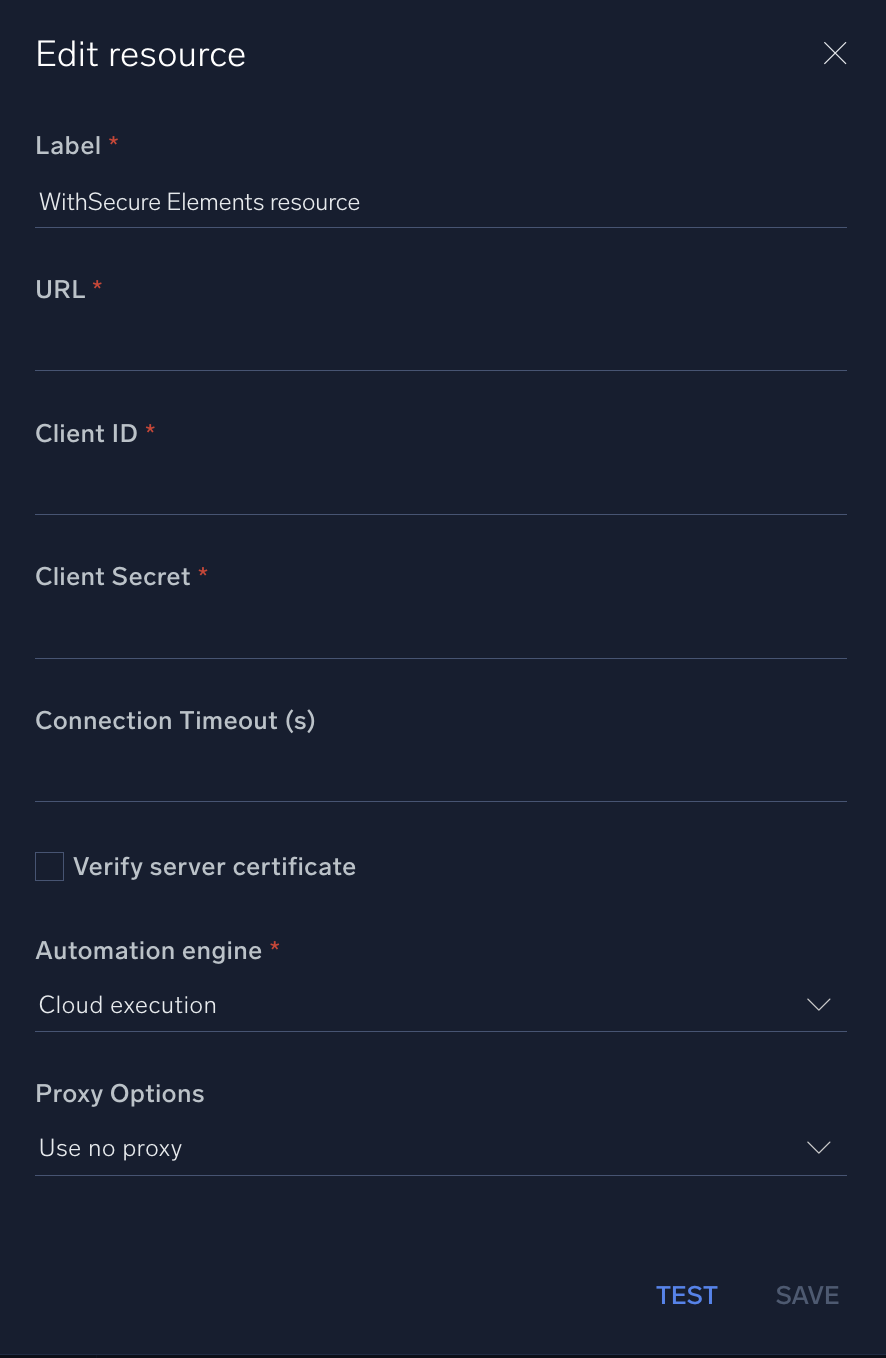
For information about WithSecure Elements, see WithSecure Elements documentation.
Category
Threat Intelligence-Reputation
Change Log
- March 22, 2023 - First upload
- July 18, 2023 (v1.1) - Removed leading/trailing spaces
- March 4, 2024 (v1.2) - Updated code for compatibility with Python 3.12