WithSecure Endpoint Protection
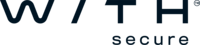
Version: 1.1
Updated: Jul 18, 2023
WithSecure™ (formerly F-Secure) Elements Endpoint Protection is cloud-native, AI-powered endpoint protection that you can deploy instantly from your browser and manage easily from a single console. It integrates across all your endpoints, keeping your organization fenced in from attacks.
Actions
- Get company subscription details (Enrichment) - Retrieve subscription information by the given ID.
- List company subscriptions (Enrichment) - List subscriptions that belong to a company.
- List missing software updates (Enrichment) - List software updates missing from a company computer with given UUID.
WithSecure Endpoint Protection configuration
To use the Endpoint Protection API, you need EPP user credentials and an API key. The user must have MFA disabled in order for API integration to work.
To generate an API key:
- Log in to the protal with the account used for the API.
- Open Endpoint Protection section and open any sub-menu.
- Click on the user icon in the top right of the screen and select Get management API key.
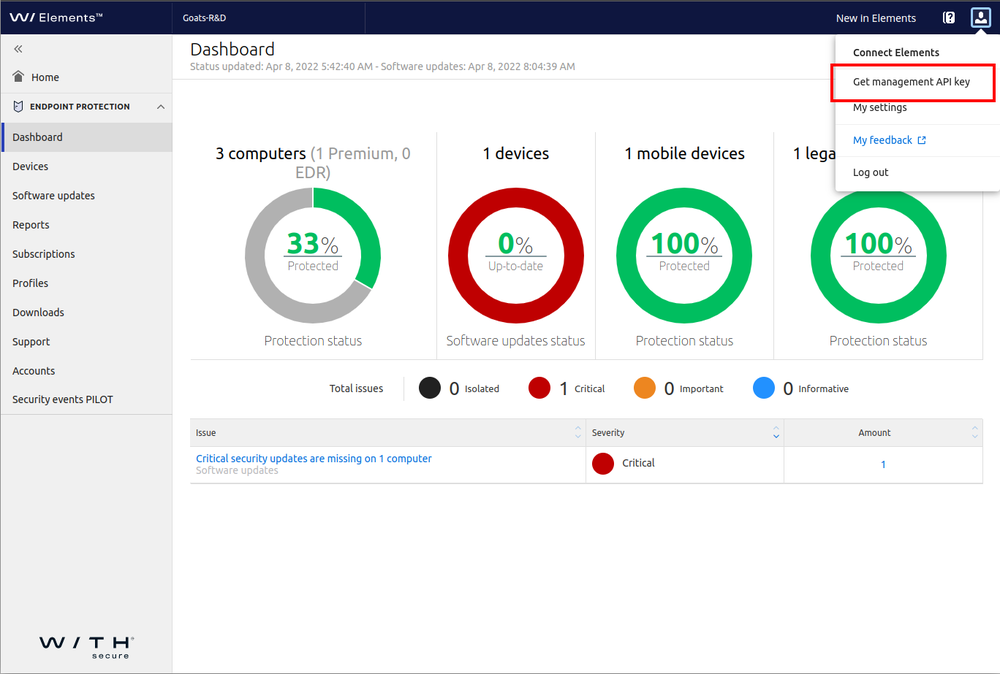
- This starts the Management API key wizard.
- Accept the terms of use.
- Make note of the generated API key and the API server URL to use when making API requests.
- If MFA has been enabled, disable MFA from settings.
- Logout.
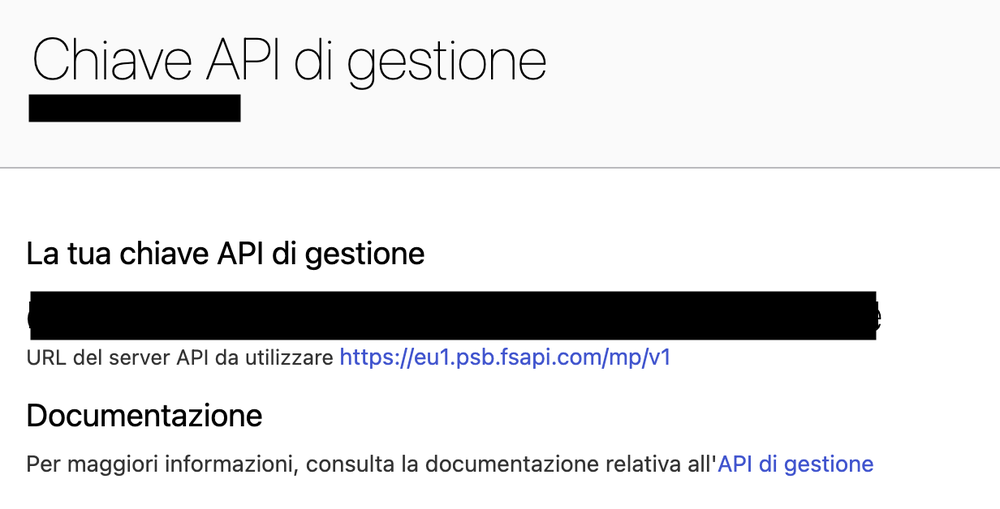
Configure WithSecure Endpoint Protection in Automation Service and Cloud SOAR
Before you can use this automation integration, you must configure its authentication settings so that the product you're integrating with can communicate with Sumo Logic. For general guidance, see Configure Authentication for Automation Integrations.
How to open the integration's configuration dialog
- Access App Central and install the integration. (You can configure at installation, or after installation with the following steps.)
- Go to the Integrations page.
Classic UI. In the main Sumo Logic menu, select Automation and then select Integrations in the left nav bar.
New UI. In the main Sumo Logic menu, select Automation > Integrations. You can also click the Go To... menu at the top of the screen and select Integrations. - Select the installed integration.
- Hover over the resource name and click the Edit button that appears.

In the configuration dialog, enter information from the product you're integrating with. When done, click TEST to test the configuration, and click SAVE to save the configuration:
-
Label. Enter the name you want to use for the resource.
-
URL: Enter the base API URL for WithSecure Endpoint Protection, for example,
https://eu1.psb.fsapi.com. -
API Key: Enter your WithSecure Endpoint Protection API key you copied earlier.
-
Username: Enter the username for an WithSecure Endpoint Protection admin user authorized to authenticate the integration
-
Password: Enter the password for the admin user.
-
Connection Timeout (s). Set the maximum amount of time the integration will wait for a server's response before terminating the connection. Enter the connection timeout time in seconds (for example,
180). -
Verify Server Certificate. Select to validate the server’s SSL certificate.
-
Automation Engine. Select Cloud execution for this certified integration. Select a bridge option only for a custom integration. See Cloud or Bridge execution.
-
Proxy Options. Select whether to use a proxy. (Applies only if the automation engine uses a bridge instead of cloud execution.)
- Use no proxy. Communication runs on the bridge and does not use a proxy.
- Use default proxy. Use the default proxy for the bridge set up as described in Using a proxy.
- Use different proxy. Use your own proxy service. Provide the proxy URL and port number.
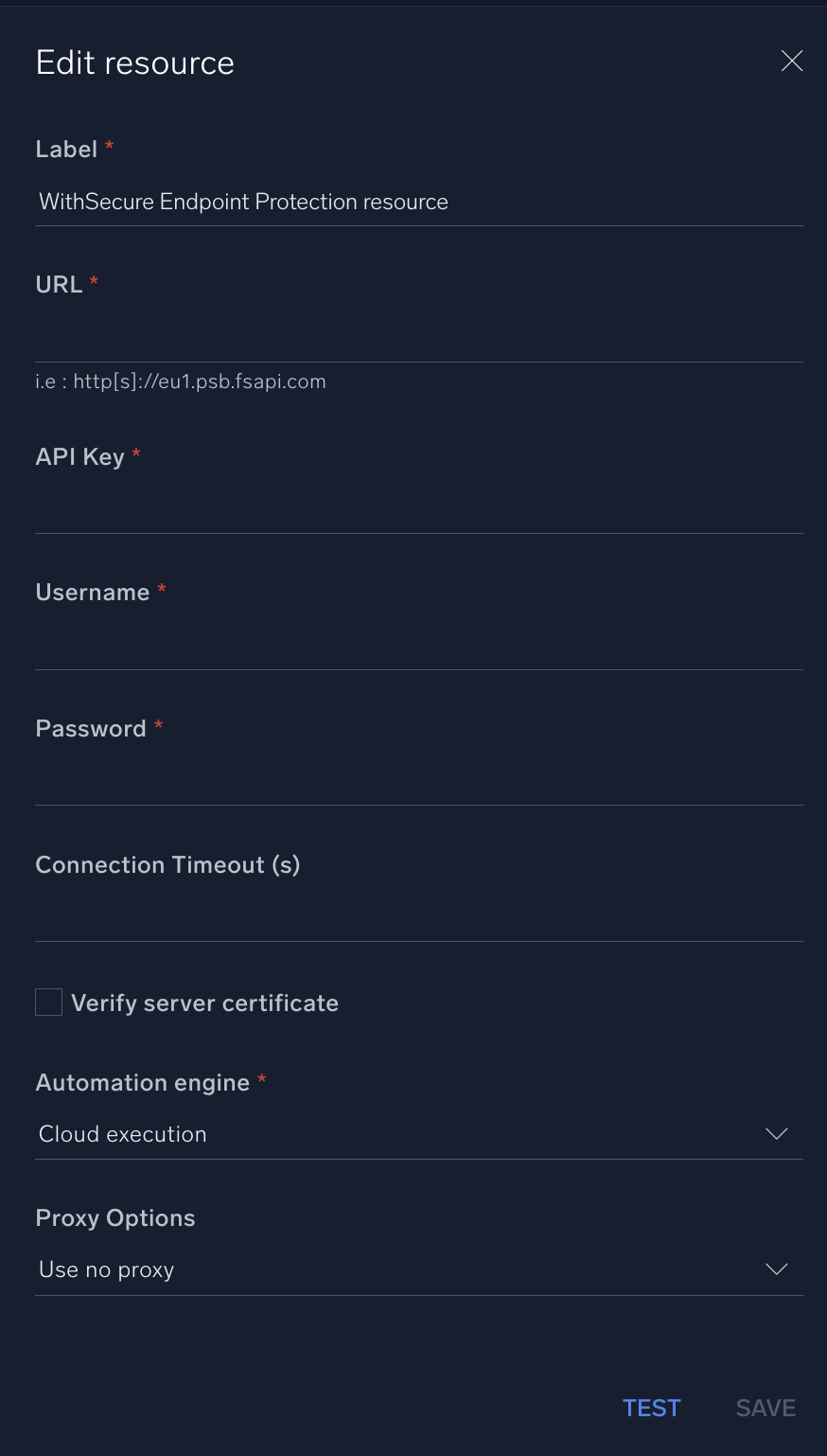
For information about WithSecure Endpoint Protection, see WithSecure Endpoint Protection documentation.
Category
Threat Intelligence-Reputation
Change Log
- March 27, 2023 - First upload
- July 18, 2023 (v1.1) - Removed leading/trailing spaces