Share a Link to a Search
Search results might vary depending on each user's permissions.
You can share a link to the results of a search query, depending on each user's permissions. To share a link to a search, after your query has run, click Share beneath the search query box. The shared search will include any charts you have created in the Aggregates tab.
This link will be available for three years after it is created.
To share a link to a search:
-
Run a search you'd like to share.
-
(Optional) After the search results are complete, in the Aggregates tab, select a chart type to display the data visually.
-
Click the share icon on the top right of the search page,

or click the three-dot kebab icon and click Share.
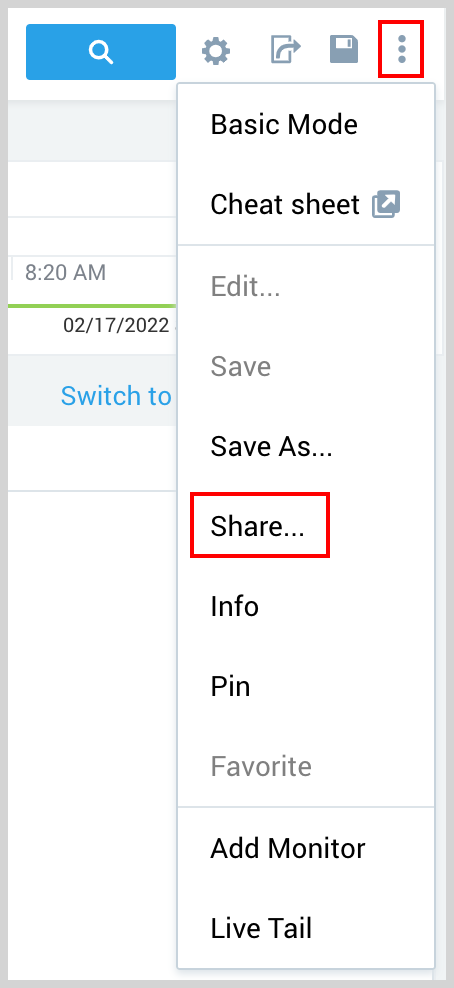
-
Do one of the following:
If the search is not saved: The Share Search dialog appears with options to share with users and roles of an org in the following ways:
-
These will include the current state of the Aggregates tab, so if you have configured a chart, it will be displayed to the user you share it with, depending on their permissions. When you update your chart, a new link is generated.
-
Shareable Search URL. Copy the top link to share your search as a URL. Another user with access to your account can paste the link into a browser to run your search. If the user is not currently logged into Sumo Logic, he or she will be prompted to log in.
-
Paste code in the search query box. If you know that the recipient is logged into Sumo Logic, copy and provide them the bottom code. This code can be pasted into the Search query box of a new Search tab. When you update your chart, a new code is generated.
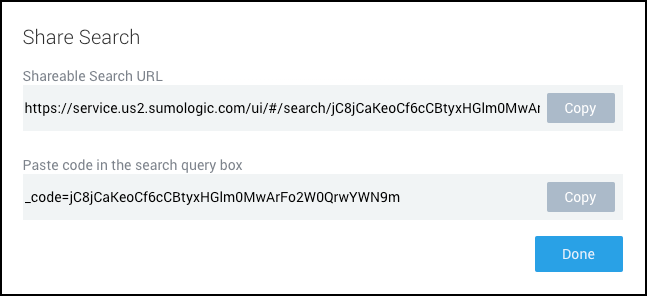
If the search is saved: the Share Search dialog provides options to share the link and code in the following way:
-
Click inside the User and Roles field and make selections from the dropdown list.
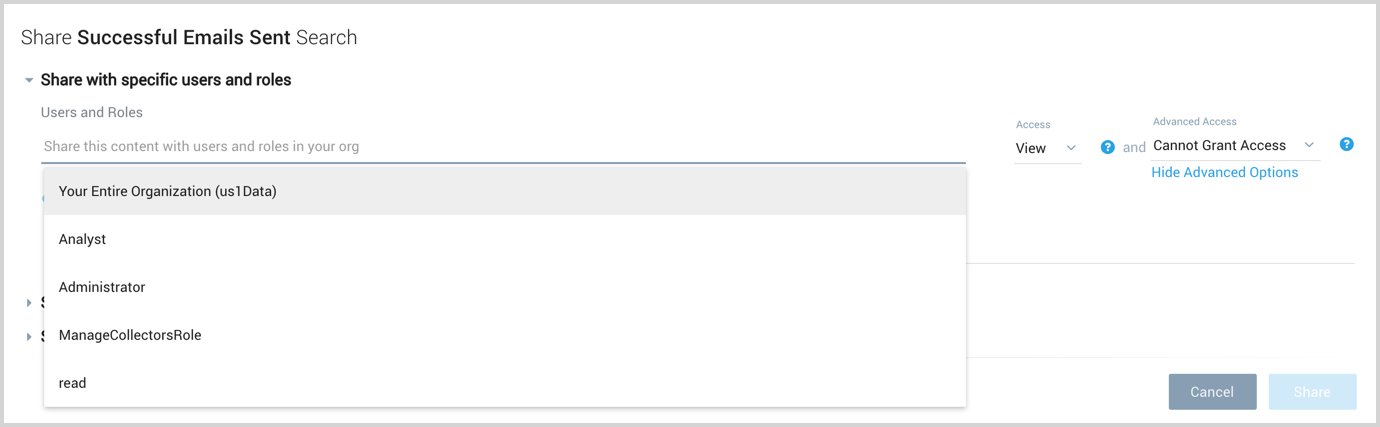
-
You can choose to notify users by email and enter a note in the text field. You can also choose to copy and paste the shareable search URL into another form of electronic communication. Or if you know that the recipient is logged into Sumo Logic, the Search Query Box code can be pasted into the Search query box of a new Search.
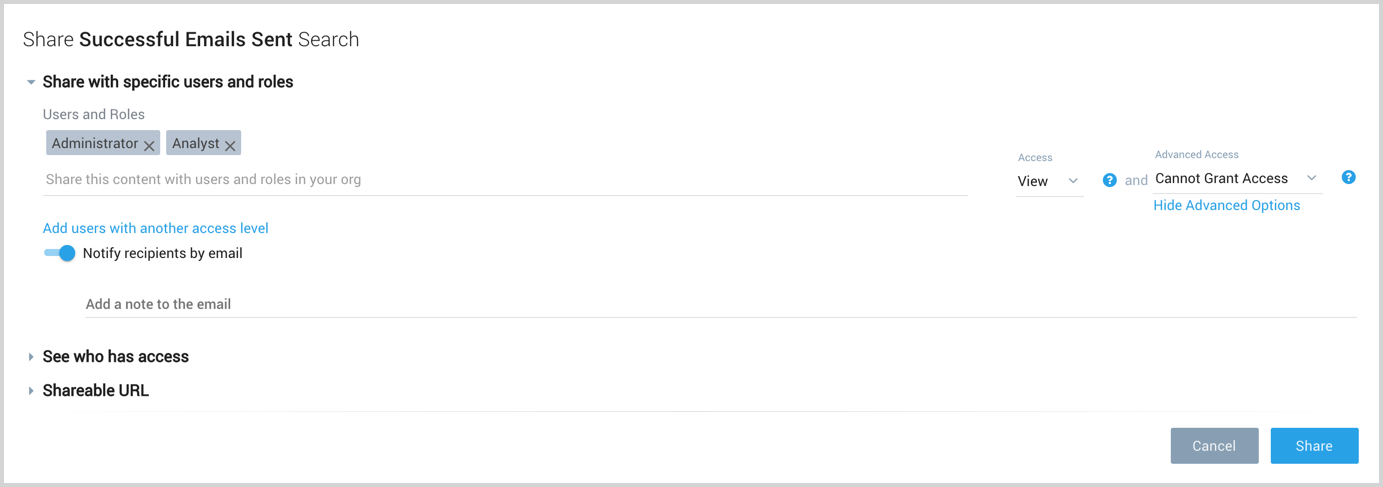
- For information on publishing a search, see Publishing a Search from the Library.
-