Installing Telegraf for Sumo Logic
This topic has instructions for installing Telegraf to work with Sumo Logic. We provide two sets of instructions:
- Install Telegraf in a non-Kubernetes environment
- Install Telegraf in a Kubernetes environment
If you’re new to Telegraf, see Telegraf Collection Architecture, which has an overview of Telegraf and the metric collection pipelines for both Kubernetes and non-Kubernetes environments.
Install Telegraf in a non-Kubernetes environment
This section has instructions for running Telegraf in a non-Kubernetes environment.
Prerequisites
This section describes prerequisites for installing Telgraf.
Privileges
Installing Telegraf typically requires root or administrator privileges. However, If you're using a pre-built binary, this is not the case.
Networking
Telegraf input plugins may require custom ports. You configure port mappings in telegraf.conf, which, in default Linux installations, is located in /etc/telegraf. In a Windows installation, the configuration file is in the directory where you unzipped the Telegraf archive, C:\InfluxData\telegraf by default.
NTP
Telegraf uses a host’s local time in UTC to assign timestamps to data. Use the Network Time Protocol (NTP) to synchronize time between hosts; if hosts’ clocks aren’t synchronized with NTP, the timestamps on the data can be inaccurate.
Get Telegraf
You need a minimum of 1.16 version of Telegraf. Download a >=1.16 release of Telegraf.
Install Telegraf on Ubuntu or Debian with apt-get
This section has instructions for installing the latest stable version of Telegraf on Ubuntu or Debian using the apt-get package manager.
If you want to install Telegraf using a .deb file, or on Windows see Manually install Telegraf from a .deb file or Install Telegraf on Windows. Telegraf releases are available for all Operating Systems through the portal downloads page.
-
Add the InfluxData repository on Ubuntu or Debian, then run the following command in a terminal window:
# influxdata-archive_compat.key GPG fingerprint:
# 9D53 9D90 D332 8DC7 D6C8 D3B9 D8FF 8E1F 7DF8 B07E
wget -q https://repos.influxdata.com/influxdata-archive_compat.key
echo '393e8779c89ac8d958f81f942f9ad7fb82a25e133faddaf92e15b16e6ac9ce4c influxdata-archive_compat.key' | sha256sum -c && cat influxdata-archive_compat.key | gpg --dearmor | sudo tee /etc/apt/trusted.gpg.d/influxdata-archive_compat.gpg > /dev/null
echo 'deb [signed-by=/etc/apt/trusted.gpg.d/influxdata-archive_compat.gpg] https://repos.influxdata.com/debian stable main' | sudo tee /etc/apt/sources.list.d/influxdata.list
sudo apt-get update && sudo apt-get install telegraf -
To install and start the Telegraf service, run the following commands in a terminal window:
sudo apt-get update && sudo apt-get install telegraf
# update /etc/telegraf/telegraf.conf with your
# specific config settings, then start the service
sudo systemctl start telegraf
Manually install Telegraf on Debian from a .deb file
To manually install the Debian package from a .deb file:
-
Download the latest Telegraf .deb release from the Telegraf section of the downloads page.
-
Run the following command (making sure to supply the correct version number for the downloaded file):
sudo dpkg -i telegraf_1.<version>_amd64.deb
Install Telegraf on Windows
Telegraf has native support for running as a Windows service. For additional information, see the Influx blog post Using Telegraf on Windows.
You must have administrative permissions to install a Windows service. Be sure to launch PowerShell as administrator.
-
Launch PowerShell as an administrator.
-
Download the Telegraf binary from the Telegraf section of the downloads page and unzip its contents to
C:\Program Files\InfluxData\Telegraf. The InfluxData GitHub repository provides a list of all available releases. You can also use the following Invoke-WebRequest PowerShell command with a specific Telegraf version (1.80.0 in this example):> Invoke-WebRequest https://dl.influxdata.com/telegraf/releases/telegraf-1.80.0_windows_amd64.zip -OutFile telegraf.zip -
In PowerShell, run these commands:
> cd "C:\Program Files\InfluxData\Telegraf"
> .\telegraf.exe --service install --config "C:\Program Files\InfluxData\Telegraf\telegraf.conf"noteBe sure to provide the absolute path to the Telegraf configuration file.
-
To test that the installation works, run:
> C:\"Program Files"\InfluxData\Telegraf\telegraf.exe --config C:\"Program Files"\InfluxData\Telegraf\telegraf.conf --test -
To start collecting data, run:
telegraf.exe --service start
Windows service logging and troubleshooting
When Telegraf runs as a Windows service, Telegraf logs messages to Windows event logs. If the Telegraf service fails to start, view error logs by selecting Event Viewer > Windows Logs > Application.
Windows service commands
| Command | Description |
|---|---|
telegraf.exe --service install | Install telegraf as a service |
telegraf.exe --service uninstall | Remove the telegraf service |
telegraf.exe --service start | Start the telegraf service |
telegraf.exe --service stop | Stop the telegraf service |
If you're seeing the following error in Microsoft’s Services Control Panel Application (“Services.msc”) after clicking on telegraf service, please verify whether you have opened the powershell as administrator. Learn more.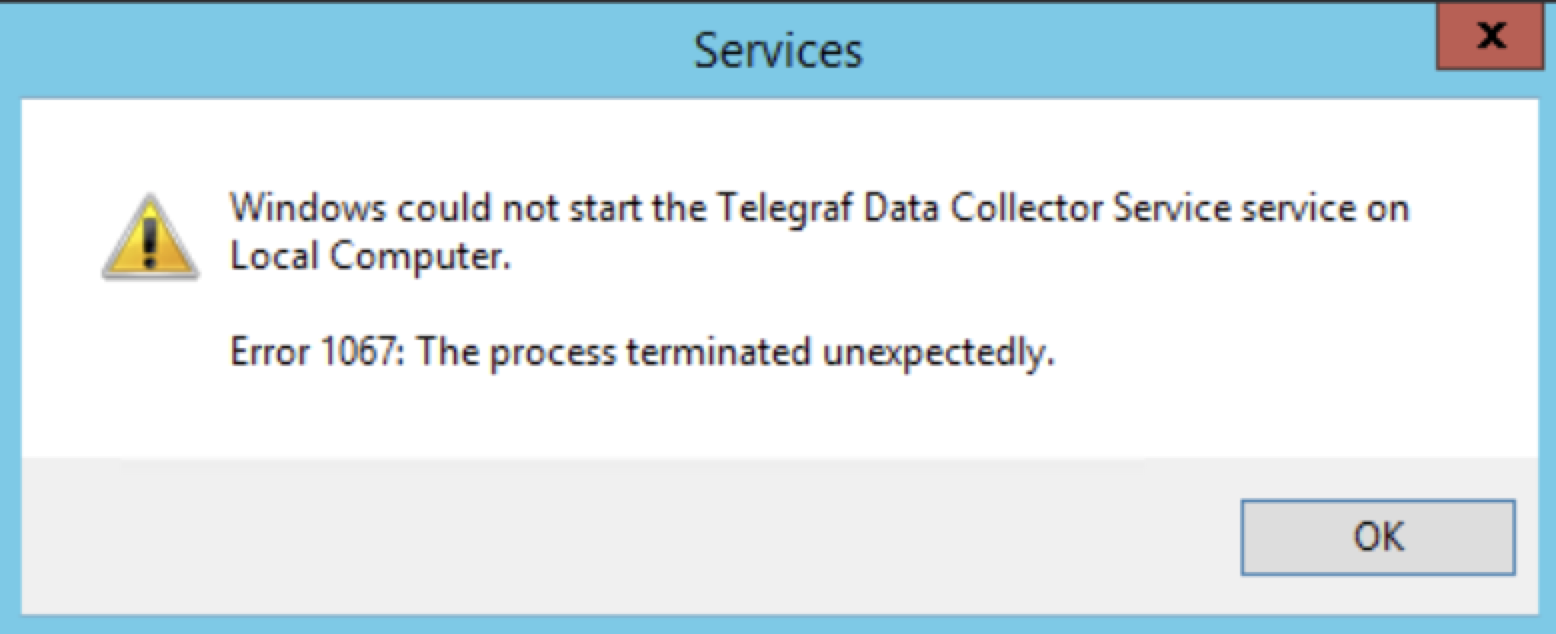
Install Telegraf in a Kubernetes environment
This section documents the steps for setting up Telegraf in a Kubernetes environment. Due to the dynamic nature of Kubernetes, we use the Telegraf Operator.
-
First you need to set up Sumo Logic’s Kubernetes collection. If you haven't, go to Installation with Helm and perform those setup steps.
noteWhen installing, make sure you enable the Telegraf Operator by adding this to the installation command:
--set telegraf-operator.enabled=true- If you have already set up Kubernetes collection, you can upgrade to the latest version and enable the Telegraf Operator.
helm upgrade ... --set telegraf-operator.enabled=true ... -
After the Telegraf Operator pod is ready, add the following annotations to the pods from which you want to collect metrics.
telegraf.influxdata.com/inputs: |+
# Telegraf configuration for scrapping metrics goes here
(nginx example)
[[inputs.nginx]]
urls = ["http://localhost:8080/stub_status"]
# Points to predefined output configuration \
# (exposing metrics to prometheus, so metadata enrichment can be performed)
telegraf.influxdata.com/class: sumologic-prometheus
# Enable scrapping metrics by prometheus
prometheus.io/scrape: "true"
# Defines from which port prometheus should scrape metrics
prometheus.io/port: "9273"
For more details and examples, see Configure Telegraf Input Plugins.
Configuring Telegraf
Telegraf supports a number of configuration options. Below is a summary of some of the most common ones. For the complete list, see Telegraf documentation.
Adjust the collection interval
You can adjust the collection and reporting intervals in the [agent] block of your Telegraf configuration. The scraping interval is configured with the interval property, and the flush_interval property specifies the interval at which the data will be sent to configured outputs. Specify durations by combining an integer value and time unit as a string value. Valid time units are ns, us (or µs), ms, s, m, h. The default is 10 seconds.
The following example collects and send metrics to Sumo Logic every 30 seconds.
[agent]
interval = "30s"
flush_interval = "30s"
Add additional metadata
You may wish to add additional metadata to the metrics that Telegraf collects. You can do so with Global Tags. Global tags can be specified in the [global_tags] table in key="value" format. All metrics that are collected will be tagged with the specified tags.
[global_tags]
dc = "us-east-1"