Azure Event Hubs Source
From April 30, 2025, Sumo Logic will no longer support adding a source using this Azure Event Hubs source. Existing Azure Event Hubs source configurations will still work for some time, but we recommend you migrate to the Azure Event Hubs Source for Logs.
Collecting data from Azure Event Hubs using this Cloud-to-Cloud collection method supports a throughput limit of 1MB/s (86GB/day) per named Event Hub egress rate. If you require higher throughput, we recommend using Azure Event Hubs Source for Logs.
This cloud-to-cloud Azure Event Hubs Source provides a secure endpoint to receive data from Azure Event Hubs. It securely stores the required authentication, scheduling, and state tracking information.
Data collected
| Polling Interval | Data |
|---|---|
| 5 min | Resource Logs |
| 5 min | Activity Logs |
Third party apps or services can be configured to send event data to Event Hubs as well, including Auth0.
Setup
Vendor configuration
The Event Hub doesn't have to be in the same subscription as the resource sending logs if the user who configures the setting has appropriate Azure role-based access control access to both subscriptions. By using Azure Lighthouse, it's also possible to have diagnostic settings sent to a event hub in another Azure Active Directory tenant. The event hub namespace needs to be in the same region as the resource being monitored if the resource is regional so you may have to configure multiple Azure Event Hubs Sources. More details about destination limitations and permissions are described here.
-
Create an Event Hub using the Azure portal by navigating to Event Hubs in the Azure Portal.
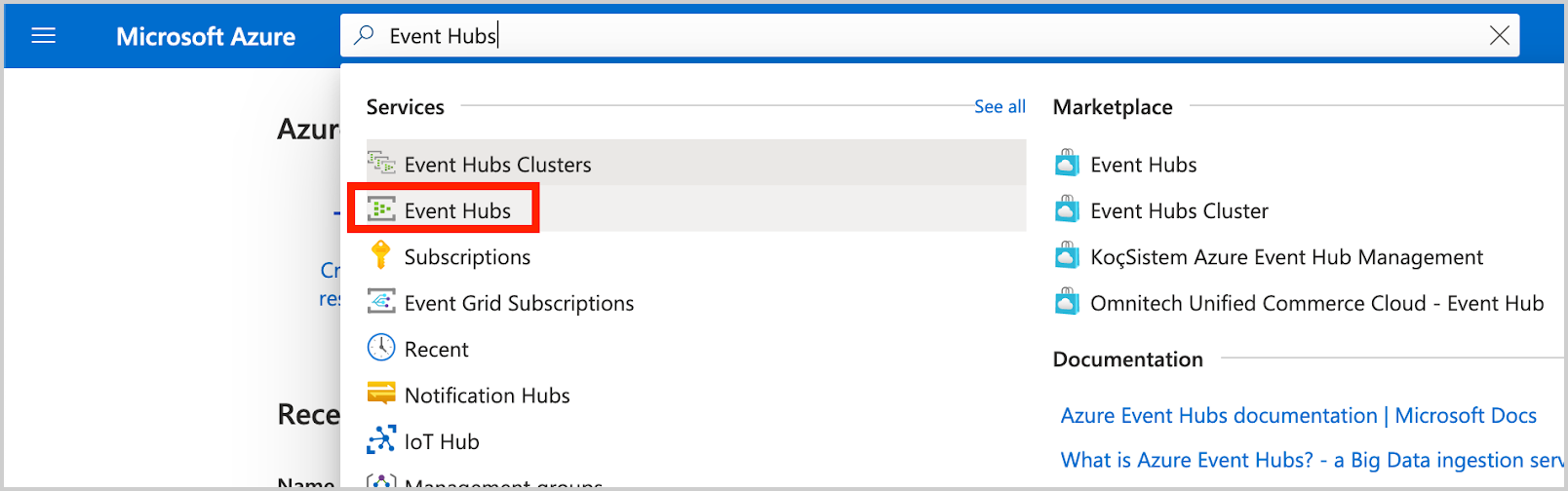
-
Create an Event Hubs namespace. In this example, Namespace is set to cnctest:
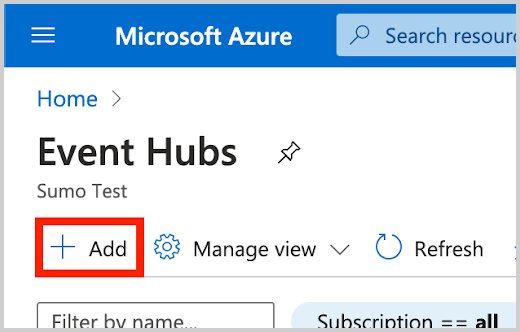
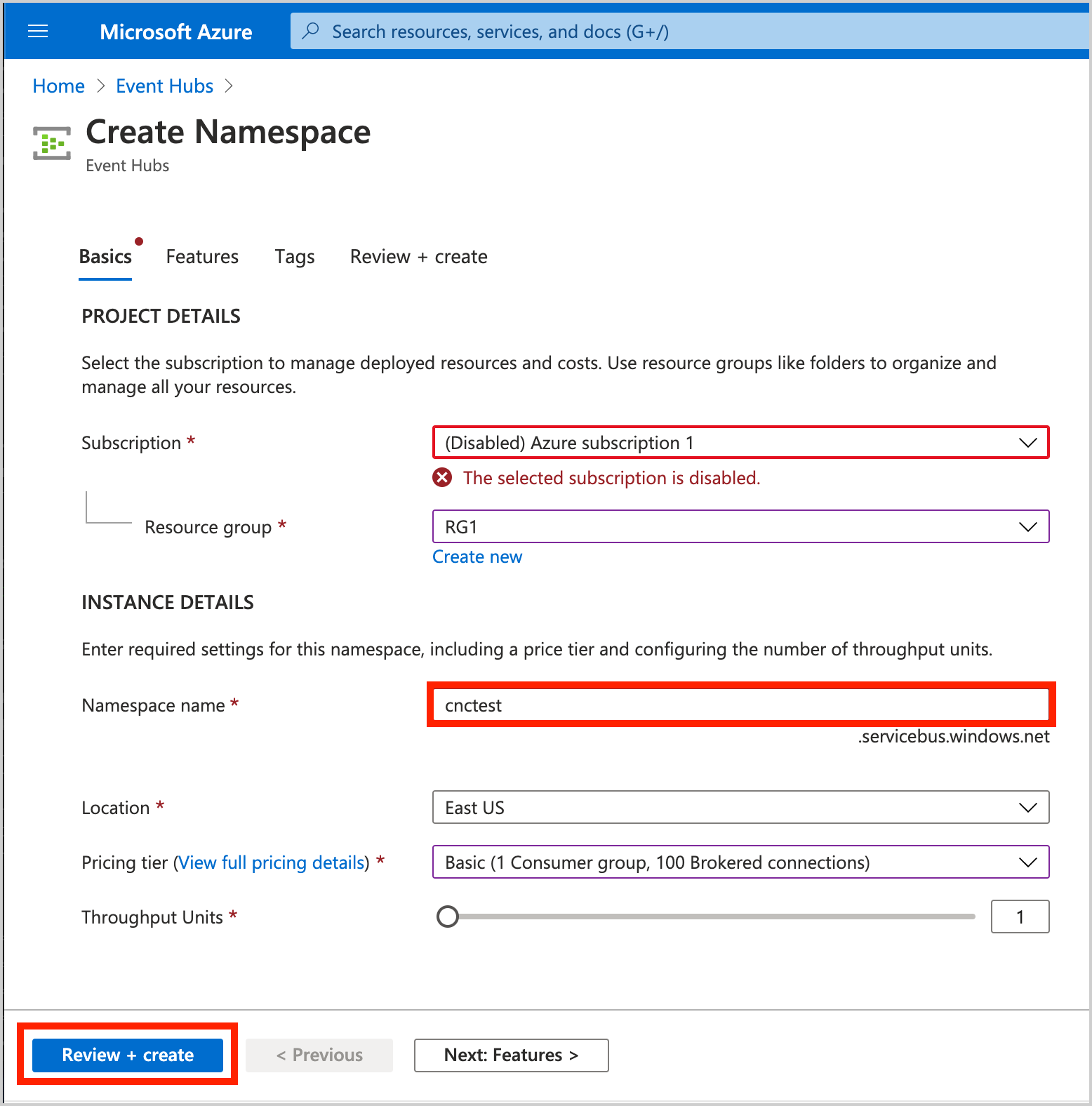
-
Create an Event Hub Instance.
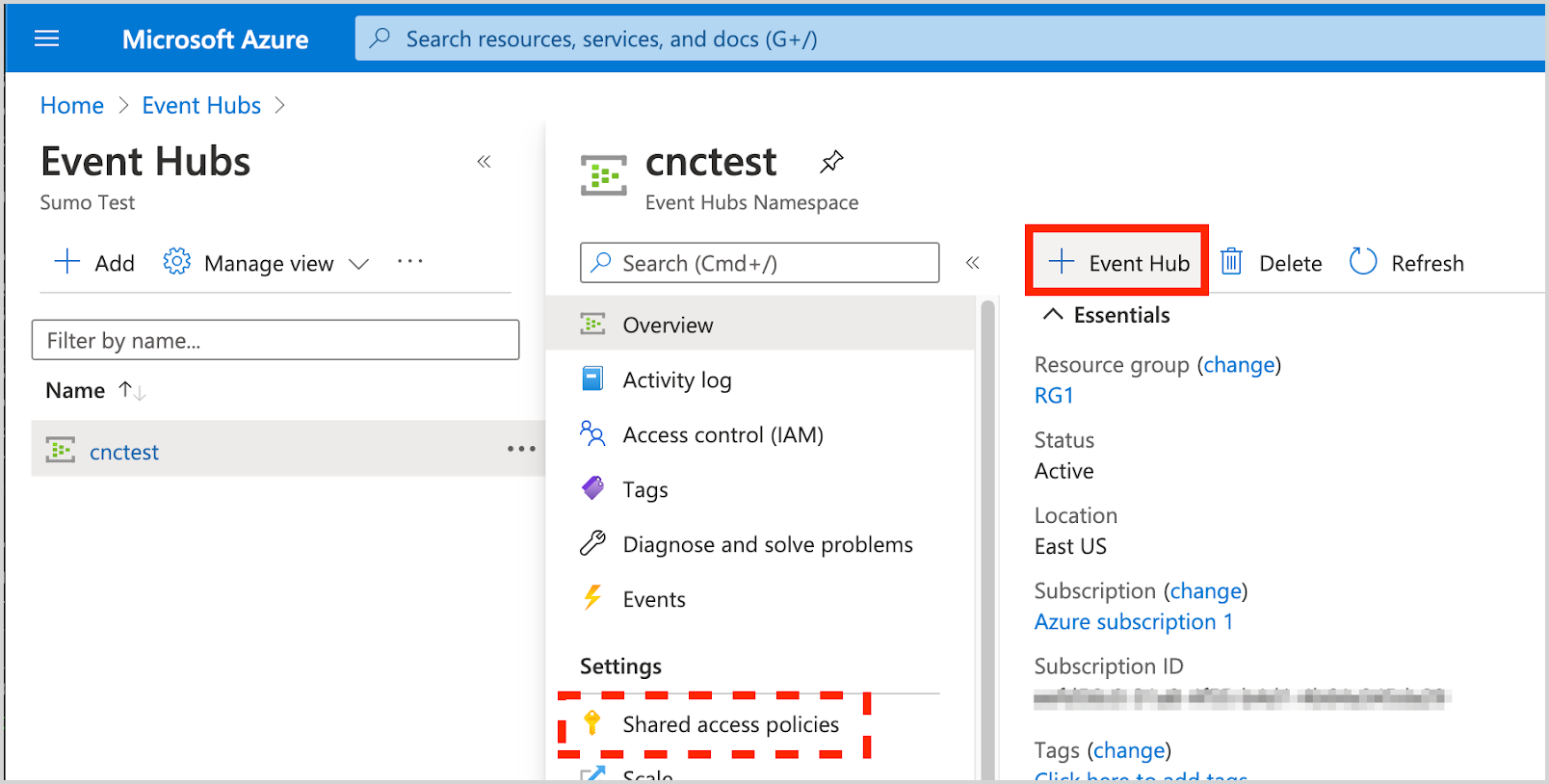
- Shared Access Policies can be set up for the entire namespace. These policies can be used to access/manage all hubs in the namespace. A policy for the namespace is created by default: RootManageSharedAccessKey
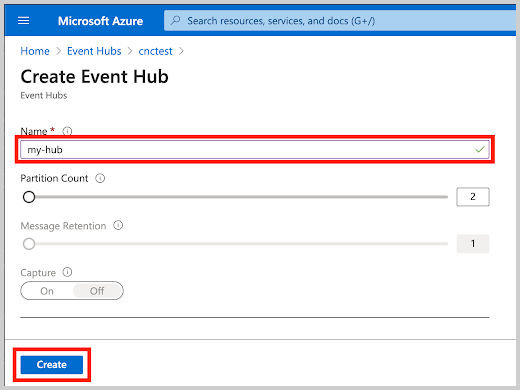
In this example, Event Hub Instance is set to my-hub.
- Shared Access Policies can be set up for the entire namespace. These policies can be used to access/manage all hubs in the namespace. A policy for the namespace is created by default: RootManageSharedAccessKey
-
Create a Shared Access Policy with the Listen claim to the newly created Event Hub Instance:
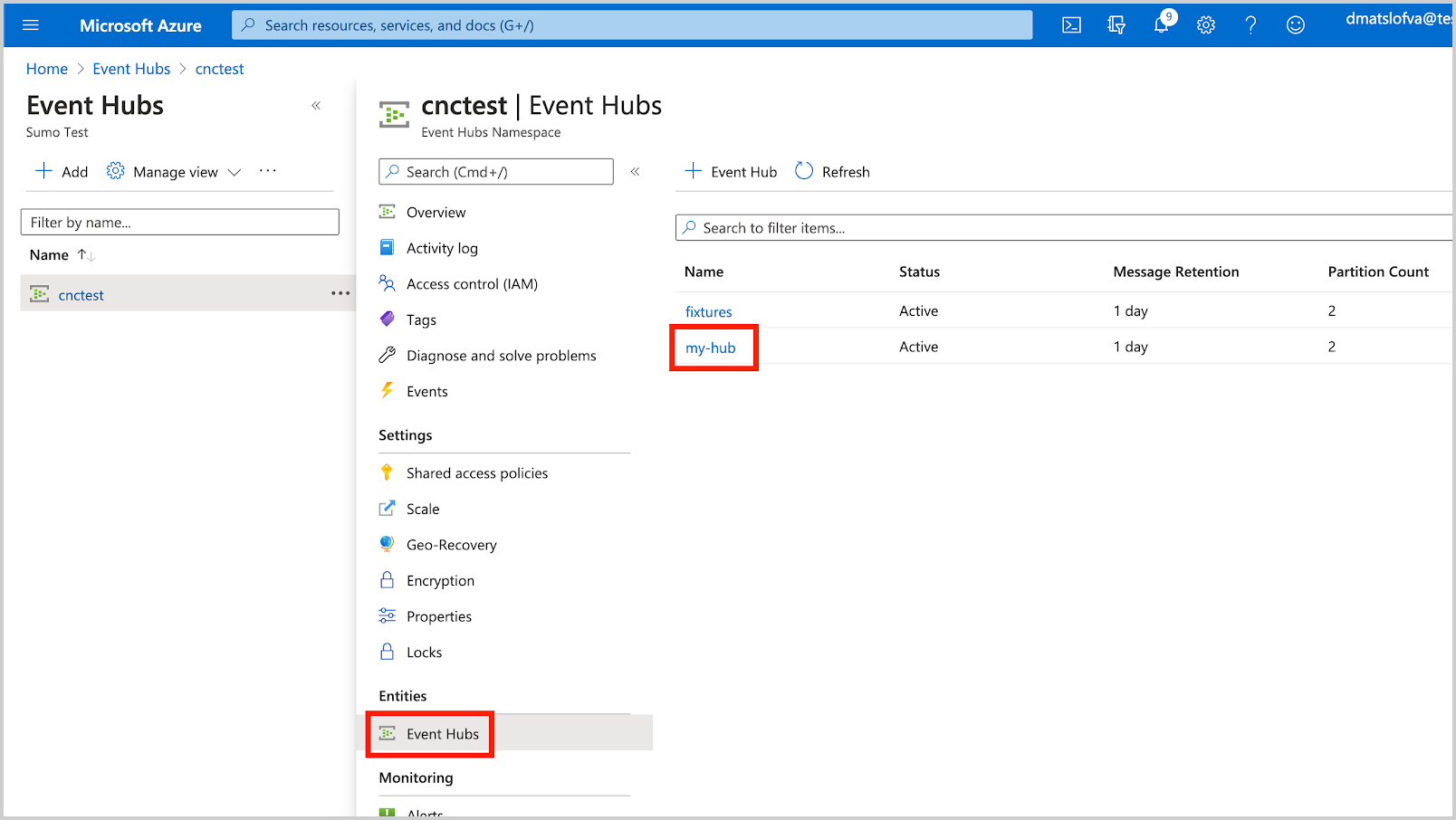
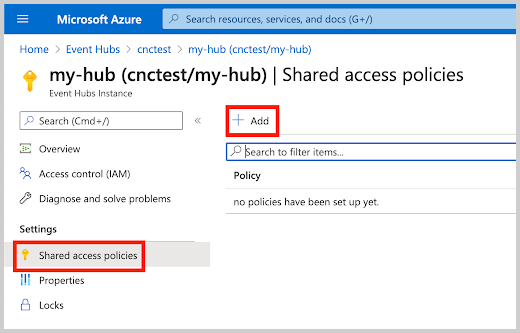
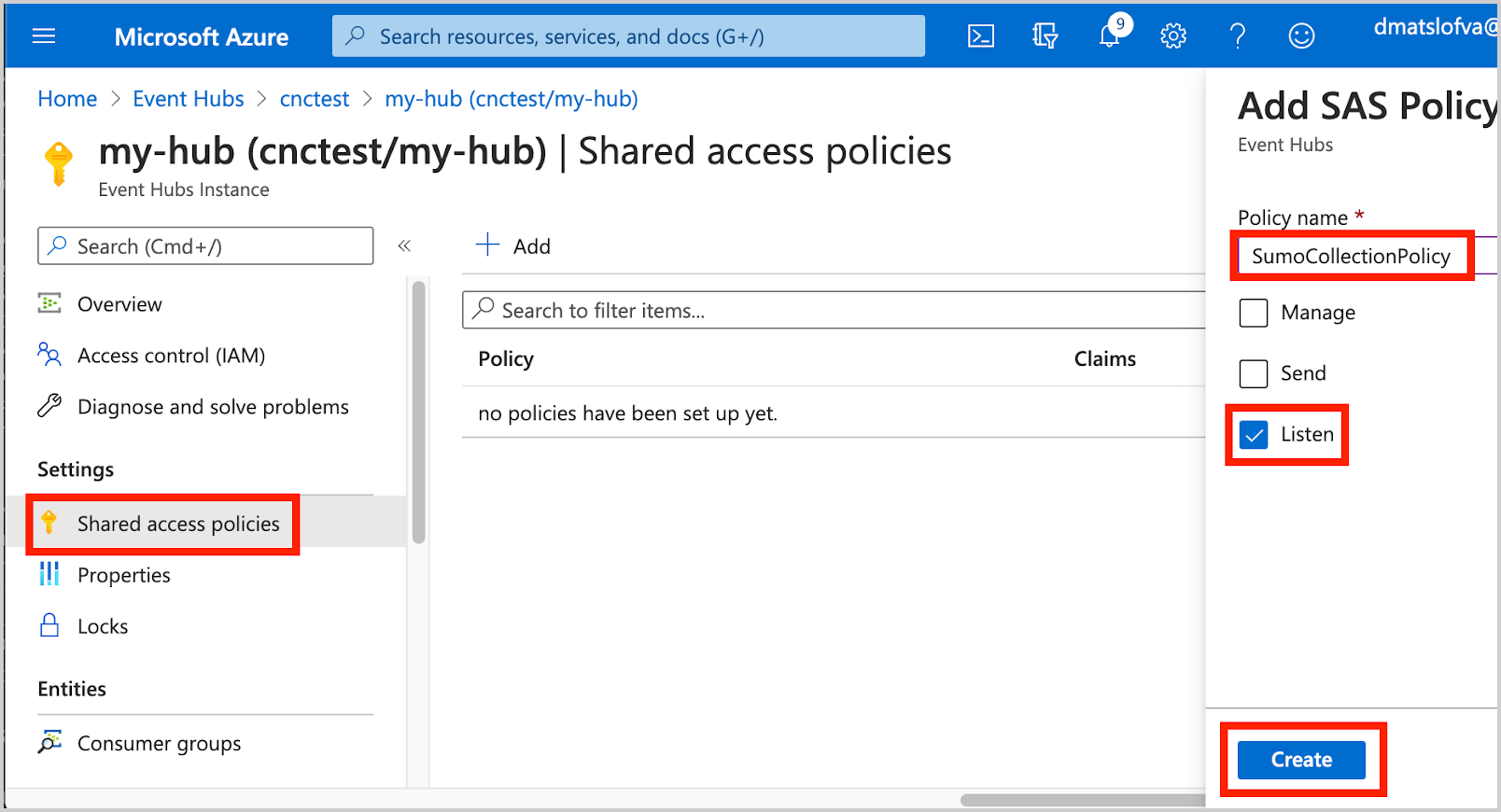
In this example, Event Hub Instance is set to SumoCollectionPolicy. -
Copy the Shared Access Policy Key.
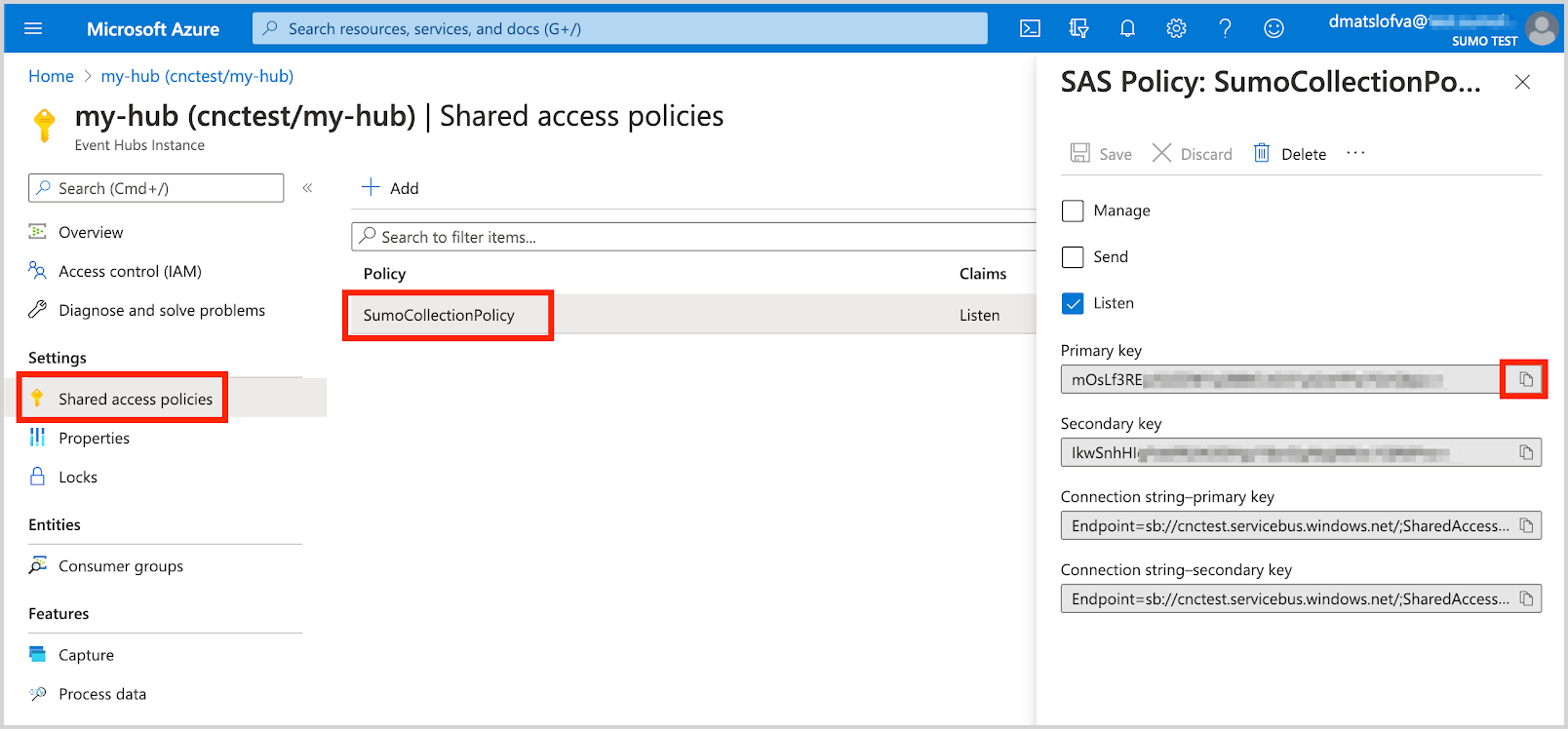 Copy the Primary/Secondary key associated with this policy.
Copy the Primary/Secondary key associated with this policy. -
When configuring the Azure Event Hubs Source in Sumo Logic, our input fields might be:
Field Value Azure Event Hubs Namespace cnctest Event Hubs Instance Name my-hub Shared Access Policy Name SumoCollectionPolicy Shared Access Policy Key
(use primary key)mOsLf3RE…
Source configuration
When you create an Azure Event Hubs Source, you add it to a Hosted Collector. Before creating the Source, identify the Hosted Collector you want to use or create a new Hosted Collector. For instructions, see Configure a Hosted Collector.
To configure an Azure Event Hubs Source:
- New UI. In the Sumo Logic main menu select Data Management, and then under Data Collection select Collection. You can also click the Go To... menu at the top of the screen and select Collection.
Classic UI. In the main Sumo Logic menu, select Manage Data > Collection > Collection. - On the Collectors page, click Add Source next to a HostedCollector. ::: Make sure the hosted collector is tagged with tenant_name field for the out of the box Azure apps to work. You can get the tenant name using the instructions here. :::
- Search for and select Azure Event Hubs.
- Enter a Name for the Source. The description is optional.
- (Optional) For Source Category, enter any string to tag the output collected from the Source. Category metadata is stored in a searchable field called
_sourceCategory. - Forward to SIEM. Check the checkbox to forward your data to Cloud SIEM. note
Select Forward to SIEM only if you have Cloud SIEM installed.
- (Optional) Fields. Click the +Add Field link to define the fields you want to associate, each field needs a name (key) and value.
 A green circle with a check mark is shown when the field exists and is enabled in the Fields table schema.
A green circle with a check mark is shown when the field exists and is enabled in the Fields table schema. An orange triangle with an exclamation point is shown when the field doesn't exist in the Fields table schema. In this case, you'll see an option to automatically add or enable the nonexistent fields to the Fields table schema. If a field is sent to Sumo Logic but isn’t present or enabled in the schema, it’s ignored and marked as Dropped.
An orange triangle with an exclamation point is shown when the field doesn't exist in the Fields table schema. In this case, you'll see an option to automatically add or enable the nonexistent fields to the Fields table schema. If a field is sent to Sumo Logic but isn’t present or enabled in the schema, it’s ignored and marked as Dropped.
- Azure Event Hubs Namespace. Enter your Azure Event Hubs Namespace name.
- Event Hubs Instance Name. Enter the Azure Event Hubs Instance Name.
- Shared Access Policy. Enter your Shared Access Policy Name and Key. The Shared Access Policy requires the Listen claim.
- Consumer Group Name. If needed, specify a custom consumer group name. When using a custom Consumer Group make sure that it exists for the Event Hub instance.
- Receive data with latest offset or from timestamp. Choose one of the following options:
- Latest offset (default) - this will start the receiver with the latest offset and collect any new logs received to the Event Hub moving forward.
- Timestamp - use this option to start receiving logs from a specific point in time in the event stream. Timestamp can be used to ingest historical data. Once all historical data has been ingested it is recommended to switch to Latest offset. This will ensure the Collector continues from the latest recorded checkpoint when restarted and not use the Timestamp specified as a starting point, which could result in logs being received and processed more than once.
- Processing Rules for Logs. Configure any desired filters, such as allowlist, denylist, hash, or mask, as described in Create a Processing Rule.
- Advanced Options for Logs.
- Timestamp Parsing. This option is selected by default. If it's deselected, no timestamp information is parsed at all.
- Time Zone. There are two options for Time Zone. You can use the time zone present in your log files, and then choose an option in case time zone information is missing from a log message. Or, you can have Sumo Logic completely disregard any time zone information present in logs by forcing a time zone. It's very important to have the proper time zone set, no matter which option you choose. If the time zone of logs cannot be determined, Sumo Logic assigns logs UTC; if the rest of your logs are from another time zone your search results will be affected.
- Timestamp Format. By default, Sumo Logic will automatically detect the timestamp format of your logs. However, you can manually specify a timestamp format for a Source. See Timestamps, Time Zones, Time Ranges, and Date Formats for more information.
- When you are finished configuring the Source, click Submit.
Metadata fields
| Field | Value | Description |
|---|---|---|
_siemDataType | Inventory | Set when Forward To SIEM is checked. |
_siemProduct | Azure | Set when Forward To SIEM is checked. |
_siemVendor | Microsoft | Set when Forward To SIEM is checked. |
_siemFormat | JSON | Set when Forward To SIEM is checked. |
_siemEventID | <metadata.eventType> | Where metadata.eventType is populated from the field in the event JSON, such as Administrative or Resource Health. See more information about the available event types for the Azure platform in Activity Log Categories and Resource Log Categories. Logs that do not contain a category field are assigned category UNKNOWN. |
JSON schema
Sources can be configured using UTF-8 encoded JSON files with the Collector Management API. See how to use JSON to configure Sources for details.
| Parameter | Type | Value | Required | Description |
|---|---|---|---|---|
| schemaRef | JSON Object | {"type":"Azure Event Hubs"} | Yes | Define the specific schema type. |
| sourceType | String | "Universal" | Yes | Type of source. |
| config | JSON Object | Configuration object | Yes | Source type specific values. |
Configuration Object
| Parameter | Type | Required | Default | Description | Example |
|---|---|---|---|---|---|
| name | String | Yes | null | Type a desired name of the source. The name must be unique per Collector. This value is assigned to the metadata field _source. | "mySource" |
| description | String | No | null | Type a description of the source. | "Testing source" |
| category | String | No | null | Type a category of the source. This value is assigned to the metadata field _sourceCategory. See best practices for details. | "mySource/test" |
| fields | JSON Object | No | null | JSON map of key-value fields (metadata) to apply to the Collector or Source. Use the boolean field _siemForward to enable forwarding to SIEM. | {"_siemForward": false, "fieldA": "valueA"} |
| namespace | String | Yes | null | Your Azure Event Hubs Namespace name. | |
| hub_name | String | Yes | null | The Azure Event Hubs Instance Name. | |
| access_policy_name | String | Yes | null | Your Shared Access Policy Name. The Shared Access Policy requires the Listen claim. | |
| access_policy_key | String | Yes | null | Your Shared Access Policy Key. The Shared Access Policy requires the Listen claim. | |
| consumer_group | String | Yes | $Default | If needed, specify a custom consumer group name. When using a custom Consumer Group make sure that it exists for the Event Hub instance. | |
| receive_with_latest_offset | Boolean | Yes | True | Receive data with the latest offset or from the timestamp. | |
| receive_from_timestamp | Boolean | No | null | Set to true when receive_with_latest_offset is false. | |
| timeZone | String | No | null | Type the time zone you'd like the source to use in TZ database format. | "America/Los_Angeles". See time zone format for details. |
| forceTimeZone | Boolean | No | false | Type true to force the Source to use a specific time zone, otherwise type false to use the time zone found in the logs. The default setting is false. | |
| automaticDateParsing | Boolean | No | true | Determines if timestamp information is parsed or not. Type true to enable automatic parsing of dates (the default setting); type false to disable. If disabled, no timestamp information is parsed at all. | |
| autoParseTimeFormat | Boolean | No | true | Sets if the timestamp format is automatically detected by Sumo Logic. If autoParseTimeFormat is set to false, then defaultDateFormats must be specified. | |
| defaultDateFormats | array | No | null | Define formats for the dates present in your log messages. You can specify a locator regex to identify where timestamps appear in log lines. The defaultDateFormats object has two elements:format (required)—Specify the date format.locator (optional)—A regular expression that specifies the location of the timestamp in your log lines. | For example, INFO(.*)For an example, see Timestamp example. For more information about timestamp options, see Timestamps, Time Zones, Time Ranges, and Date Formats. |
JSON example
loading...
Terraform example
loading...
FAQ
Click here for more information about Cloud-to-Cloud sources.