Jamf Source
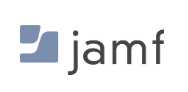
Jamf is a software company that specializes in mobile device management (MDM) and endpoint management solutions for Apple devices such as Macs, iPhones, iPads, and Apple TVs. This Jamf integration helps you to ingest inventory data using the Jamf Pro API and Jamf Classic API.
Data collected
| Polling Interval | Data |
|---|---|
| 24 hours | Inventory ID |
Setup
Vendor configuration
The Jamf source requires you to provide the Base URL, Client ID, and Client Secret to access the source data.
- The Base URL is used to retrieve the source data from Jamf. The Base URL for Jamf is
https://yourServer.jamfcloud.com. ReplaceyourServerwith your organization server. - To generate the Client ID and Client Secret, follow the instructions mentioned in the Jamf documentation.
Source configuration
When you create a Jamf Source, you add it to a Hosted Collector. Before creating the Source, identify the Hosted Collector you want to use or create a new Hosted Collector. For instructions, see Configure a Hosted Collector and Source.
To configure the Jamf Source:
- New UI. In the Sumo Logic main menu select Data Management, and then under Data Collection select Collection. You can also click the Go To... menu at the top of the screen and select Collection.
Classic UI. In the main Sumo Logic menu, select Manage Data > Collection > Collection. - On the Collectors page, click Add Source next to a Hosted Collector.
- Search for and select the Jamf icon.
- Enter a Name to display for the Source in Sumo Logic. The description is optional.
- (Optional) For Source Category, enter any string to tag the output collected from the Source. Category metadata is stored in a searchable field called
_sourceCategory. - (Optional) Fields. Click the +Add Field link to define the fields you want to associate. Each field needs a name (key) and value.
 A green circle with a check mark is shown when the field exists and is enabled in the Fields table schema.
A green circle with a check mark is shown when the field exists and is enabled in the Fields table schema. An orange triangle with an exclamation point is shown when the field doesn't exist in the Fields table schema. In this case, you'll see an option to automatically add or enable the nonexistent fields to the Fields table schema. If a field is sent to Sumo Logic that does not exist in the Fields schema it is ignored, known as dropped.
An orange triangle with an exclamation point is shown when the field doesn't exist in the Fields table schema. In this case, you'll see an option to automatically add or enable the nonexistent fields to the Fields table schema. If a field is sent to Sumo Logic that does not exist in the Fields schema it is ignored, known as dropped.
- In Base URL, enter your Jamf instance domain,
https://yourServer.jamfcloud.com. - In Client ID, enter the Client ID you generated from the Jamf platform.
- In Client Secret, enter the Client Secret you generated from the Jamf platform.
- (Optional) In Look Back Time, enter the first collection start time. Default is 1 day.
- (Optional) The Polling Interval is set for 24 hours by default. You can adjust it based on your needs.
- (Optional) Processing Rules for Logs. Configure any desired filters, such as allowlist, denylist, hash, or mask, as described in Create a Processing Rule.
- When you are finished configuring the Source, click Save.
JSON schema
Sources can be configured using UTF-8 encoded JSON files with the Collector Management API. See Use JSON to Configure Sources for details.
| Parameter | Type | Value | Required | Description |
|---|---|---|---|---|
| schemaRef | JSON Object | {"type":"Jamf"} | Yes | Define the specific schema type. |
| sourceType | String | "Universal" | Yes | Type of source. |
| config | JSON Object | Configuration object | Yes | Source type specific values. |
Configuration Object
| Parameter | Type | Required | Default | Description | Example |
|---|---|---|---|---|---|
| name | String | Yes | null | Type a desired name of the source. The name must be unique per Collector. This value is assigned to the metadata field _source. | "mySource" |
| description | String | No | null | Type a description of the source. | "Testing source" |
| category | String | No | null | Type a category of the source. This value is assigned to the metadata field _sourceCategory. See best practices for details. | "mySource/test" |
| fields | JSON Object | No | null | JSON map of key-value fields (metadata) to apply to the Collector or Source. Use the boolean field _siemForward to enable forwarding to SIEM. | {"_siemForward": false, "fieldA": "valueA"} |
| baseURL | String | Yes | null | Your Jamf instance domain. | https://yourServer.jamfcloud.com |
| clientID | Boolean | No | null | Client ID generated from the JAMF platform. | |
| clientSecret | String | No | null | Client Secret generated from the Jamf platform. | |
| progressWindowInitialLookback | Integer | No | 1 day | First collection start time. | |
| pollingInterval | String | No | 24 hours | This sets how often the Source checks for data. | 24 Hours |
JSON example
loading...
Terraform example
loading...
FAQ
Click here for more information about Cloud-to-Cloud sources.