Miro Source

The Miro Source API integration ingests audit logs obtained from the Audit log API. You will be able to collect audit logs activity from your Miro platform using our new Miro Cloud-to-Cloud Source connector.
Data collected
| Polling Interval | Data |
|---|---|
| 5 min | Audit Logs |
Prerequisite
To collect audit logs, you must have a Miro Enterprise account.
Setup and Configuration
In this configuration, you will set up a Miro source account with your Enterprise account and configure it to be authorized and authenticated to use audit logs from Miro API.
Complete the following steps to get the credentials and enable the required scope:
-
Log into the Miro with an Enterprise account.
-
Create a Developer team in your Miro Enterprise account.
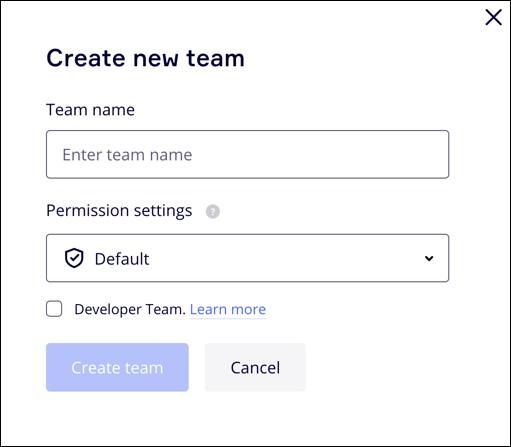
- Click +Create new app from Your apps page.
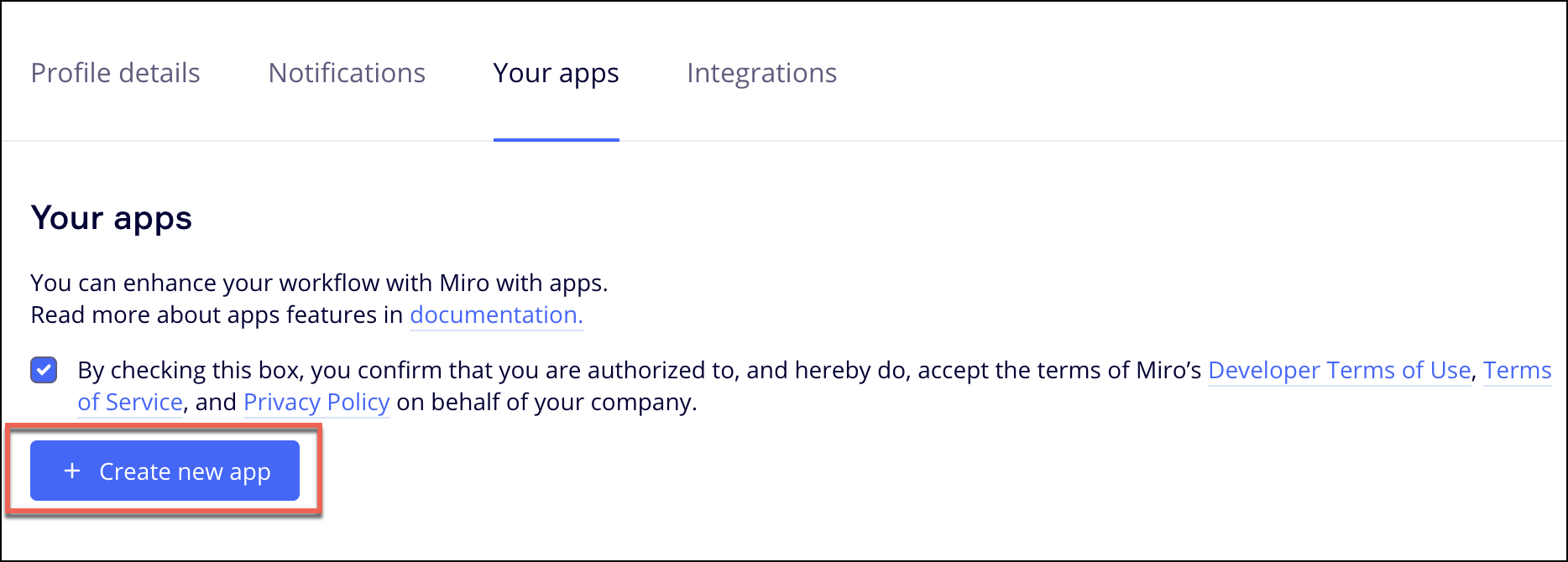
- Provide App Name and Select developer team for your app. To enable the refresh token feature for your app, select the Expire user authorization token checkbox.
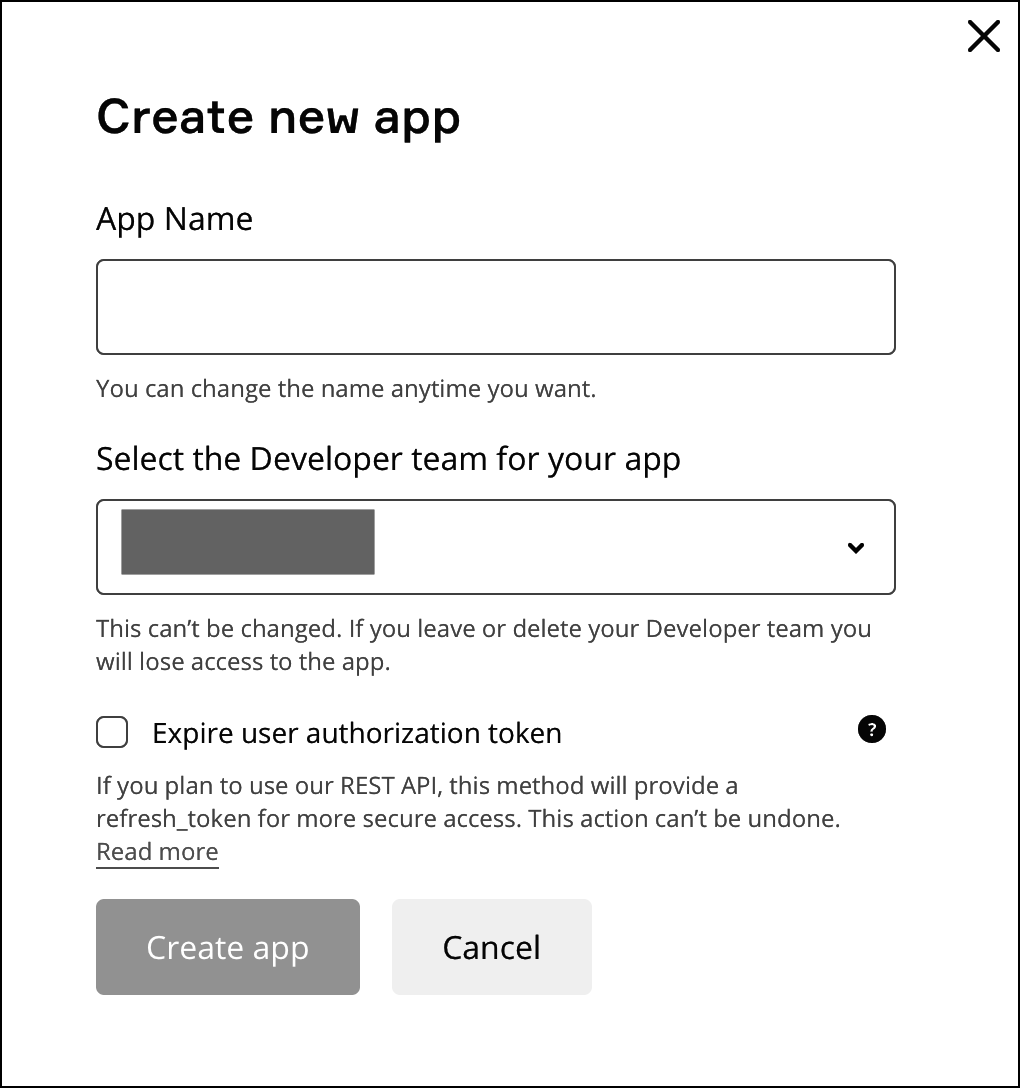
- After the app is created, go to the Permissions tab in app settings and select auditlogs:read checkbox to enable scope.
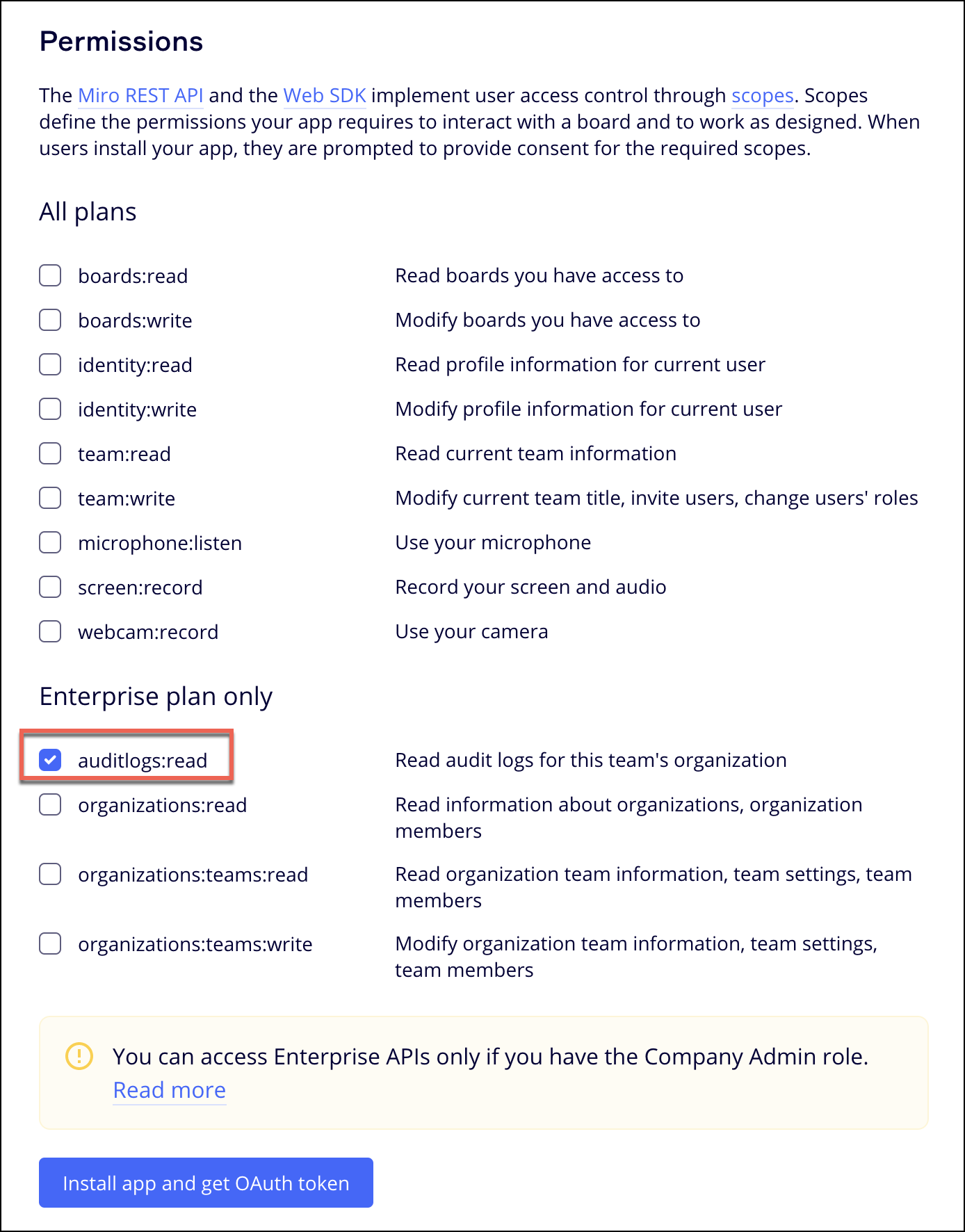
- To authorize the app, click Install app to get OAuth token and select your team from the dropdown.
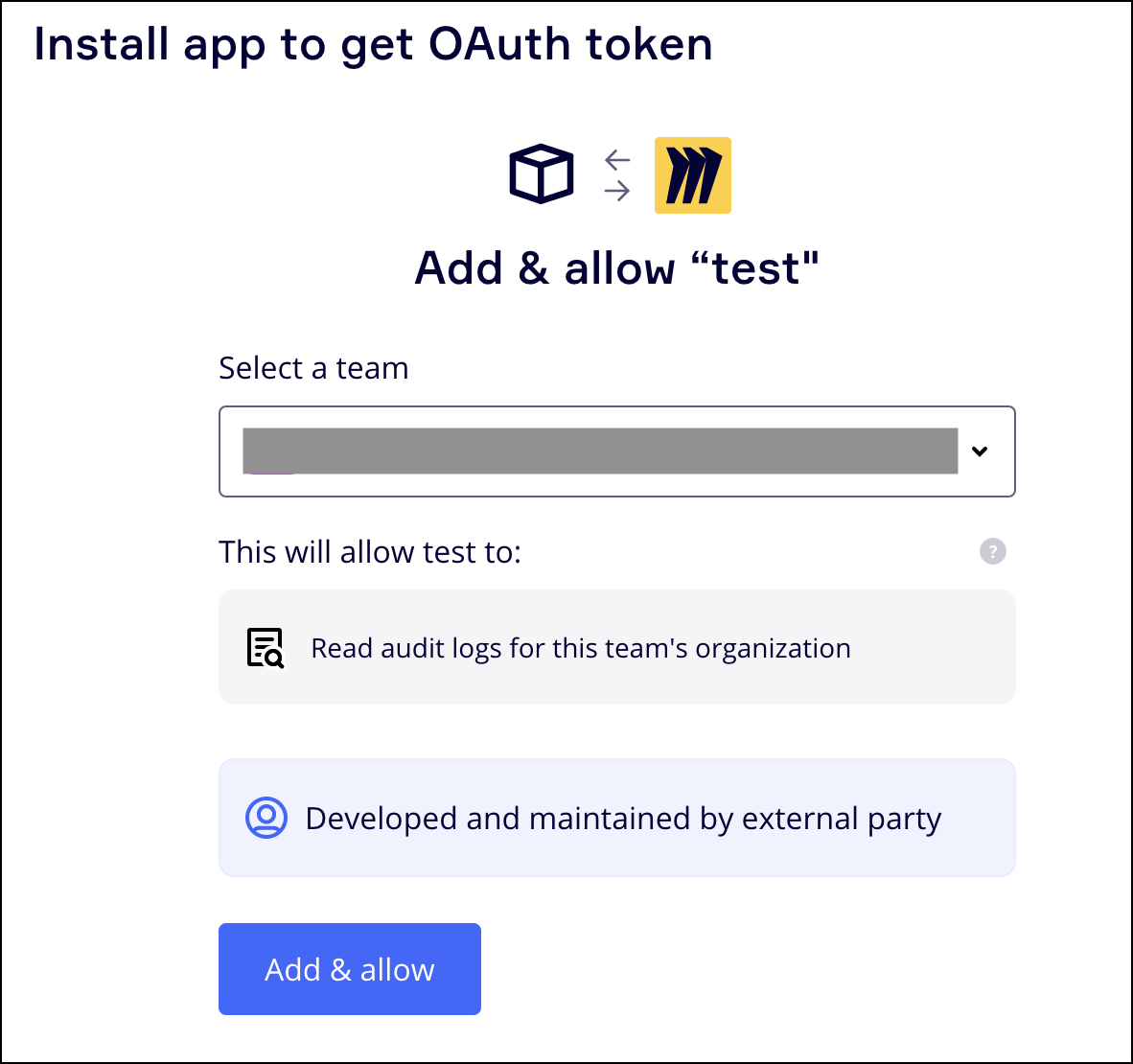
- After the app is installed successfully, your access token and refresh token will be generated. See images below: Access Token

Access Token and Refresh Token pair
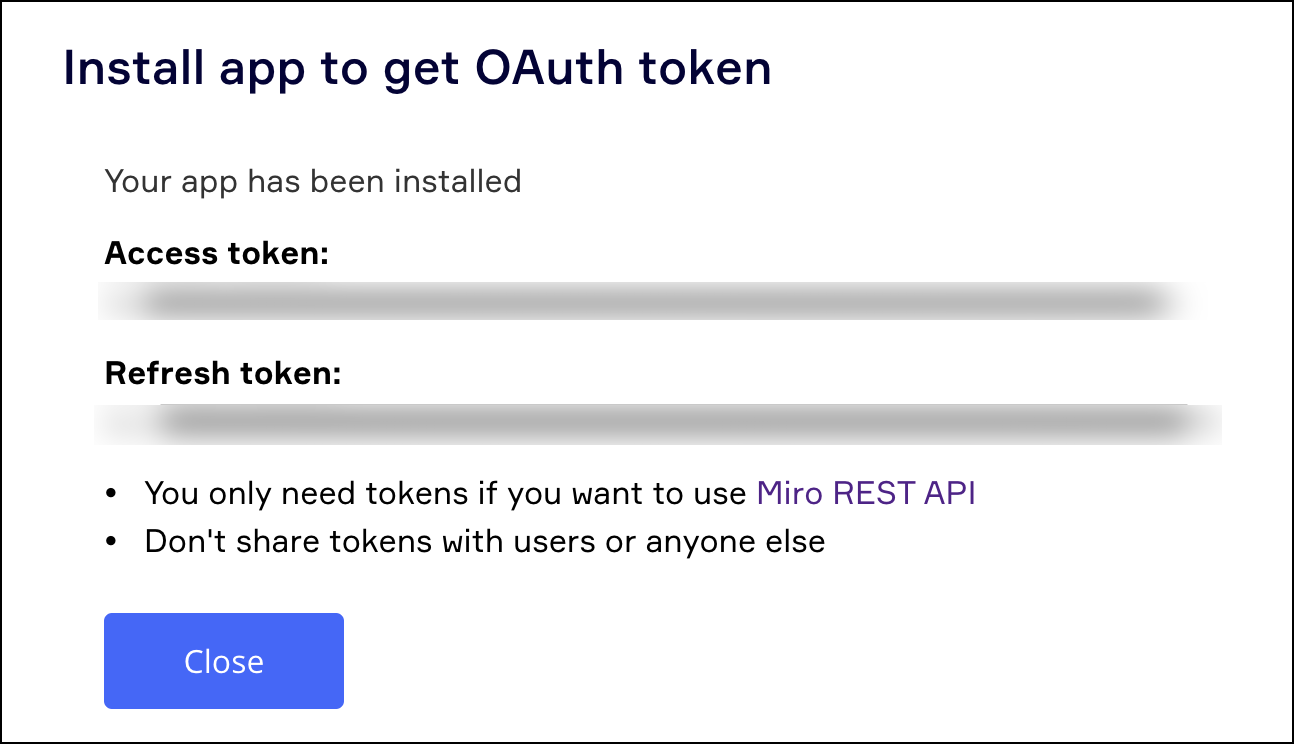
- Copy the Client ID and Client Secret from the App Credentials page.
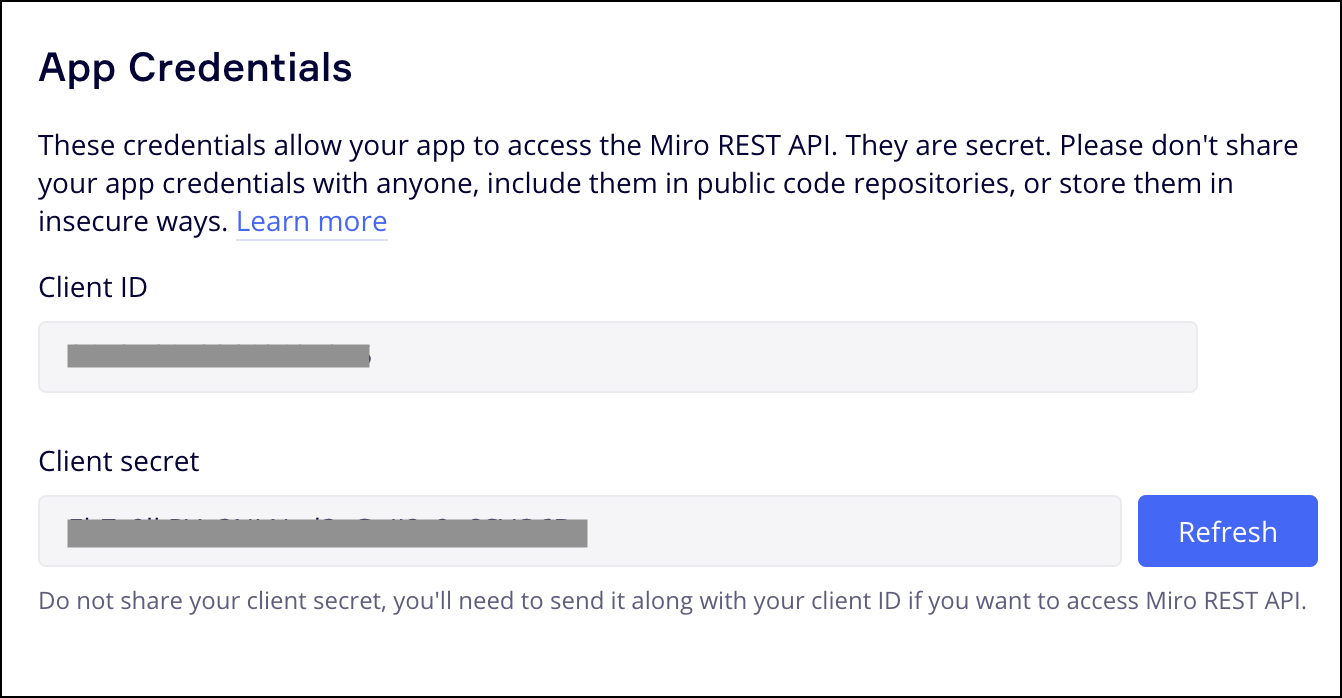
Your Client ID, Client Secret, Access Token will be used as input in UI. However, Refresh Token will only be required if you have selected Expire user authorization token while creating the app.