Docker Sources
Docker is a lightweight open platform that provides a way to package applications in containers for a software development environment.
Windows operating systems are not supported.
You can add the following types of Docker Sources to an Installed Collector on Linux:
- Docker Logs. Collects stdout/stderr logs from processes that are running within Docker containers.
- Docker Stats. Collects metrics about Docker containers.
There are alternative methods for collecting Docker logs and metrics. See Docker Collection Methods for more information.
Notes regarding Docker Sources
- We recommend running the Sumo collector on the same host where you run Docker. You can deploy the collector as a Docker container. For more information, see https://hub.docker.com/r/sumologic/collector.
- The Sumo Logic Collector uses the Docker Remote API to collect Docker logs. This requires that the log driver configured on the container uses either the
json-fileorjournaldoption, as described in https://docs.docker.com/engine/admin/logging/overview. - If you're using Kubernetes we recommend using an open source Sumo Logic Kubernetes Collection Helm Chart.
- The Docker Log Source uses timestamps from logs to track collection. You need to ensure your log format has a well-defined timestamp and the Source is configured to detect it properly. If there are issues with timestamp detection and the Docker container is restarted the Source will reingest all log data since there are no timestamps to track.
- Docker truncates logs at 16kb and Sumo Logic does not stitch them back together.
Add a Docker Logs Source
-
Classic UI. In the main Sumo Logic menu, select Manage Data > Collection > Collection.
New UI. In the Sumo Logic top menu select Configuration, and then under Data Collection select Collection. You can also click the Go To... menu at the top of the screen and select Collection. -
Navigate to the collector you installed on the Docker host, and select Add > Add Source.
-
Select Docker Logs. The Docker Logs page appears.
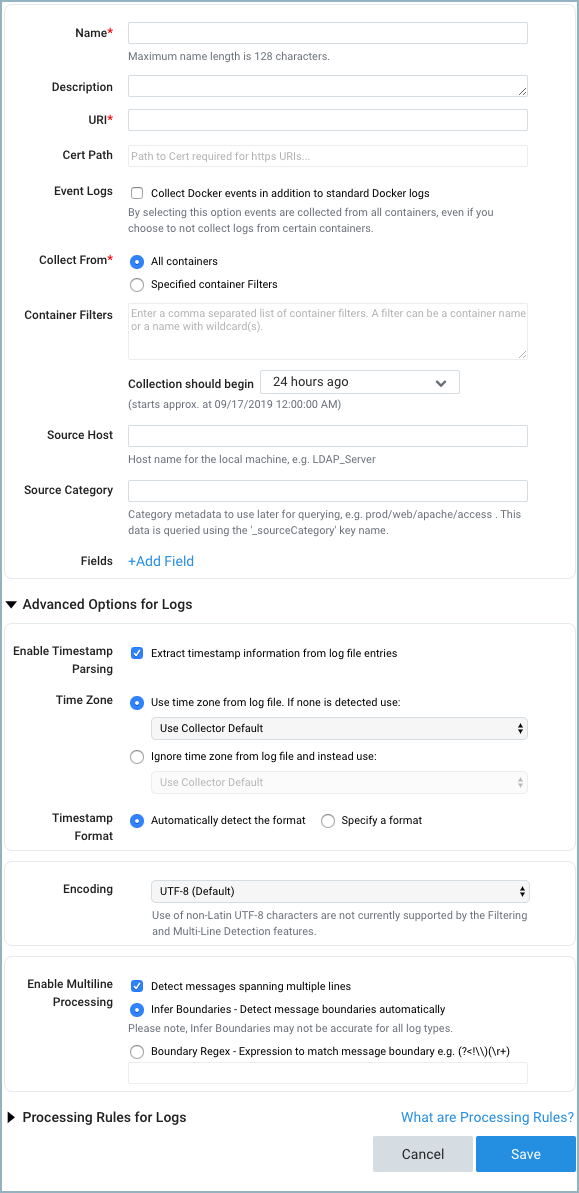
-
Configure the source fields:
-
Name. (Required).
-
Description. (Optional).
-
URI. Enter the URI of the Docker daemon.
-
If your collector runs on the same host as the Docker containers it will monitor, enter the non-networked Unix socket:
unix:///var/run/docker.sock -
If your collector runs on a different machine than the Docker host, you can determine its URI from a Docker environment variable. Run the
docker-machinecommand to find the Docker environment variables. The command's syntax is$ docker-machine env machine-name. For example,$ docker-machine env default
export DOCKER_TLS_VERIFY="1"
export DOCKER_HOST="tcp://192.168.99.100:2376"
export DOCKER_CERT_PATH="/Users/sumo/.docker/machine/machines/default"
export DOCKER_MACHINE_NAME="default"
# Run this command to configure your shell:
# eval "$(docker-machine env default)"Take the value of the
DOCKER_HOSTvariable, change "tcp" to "https", and enter that value as the URI. For example,https://192.168.99.100:2376.
-
-
Cert Path. (Required for remote access only) Enter the path to the certificate files on the local machine where the collector runs. In the example above, the cert path is:
/Users/sumo/.docker/machine/machines/default. -
Event Logs. Check this box to collect Docker events as well as standard Docker logs.
-
Collect From and Container Filters. If you want to collect from all containers, click the All Containers radio button. If you want to collect from selected containers, click the Specified Container Filters radio button, and specify filter expressions in the Container Filters field. For information about how to define container filters, see more about defining container filters below.
By default, you can collect from up to 40 containers. To increase the limit, stop the Collector service, edit the
collector.propertiesfile (in theconfigsubdirectory of the collector installation directory), and add thedocker.maxPerContainerConnectionsproperty. The maximum supported value is 100. Then start the Collector service. See collector.properties for details on modifying this configuration file. -
Source Host. Enter the hostname or IP address of the source host. If not specified, it’s assumed that the host is the machine where Docker is running. The hostname can be a maximum of 128 characters. If desired, you can use Docker variables to construct the Source Host value. For more information, see Configure sourceCategory and sourceHost using variables.
-
Source Category. Enter a string used to tag the output collected from this Source with searchable metadata. For example, typing
web_appstags all the logs from this Source in the sourceCategory field, so running a search on_sourceCategory=web_appswould return logs from this Source. For more information, see Metadata Naming Conventions and our Best Practices: Good and Bad Source Categories. If desired, you can use Docker variables to construct the Source Category value. For more information, see Configure sourceCategory and sourceHost using variables. -
Fields. Click the +Add Field link to define the fields you want to associate, each field needs a name (key) and value.
A green circle with a check mark is shown when the field exists in the Fields table schema.
An orange triangle with an exclamation point is shown when the field doesn't exist in the Fields table schema. In this case, an option to automatically add the nonexistent fields to the Fields table schema is provided. If a field is sent to Sumo that does not exist in the Fields schema it is ignored, known as dropped.
-
-
Configure the Advanced options.
-
Enable Timestamp Parsing. This option is checked by default and required. See the Notes section above for details.
-
Time Zone. Default is “Use time zone from log file”.
-
Timestamp Format. Default is “Automatically detect the format”.
-
Encoding. Default is “UTF-8”.
-
Enable Multiline Processing. The Detect messages spanning multiple lines option is checked by default. See Collecting Multiline Logs for details on multiline processing and its options.
- Infer Boundaries. This option is checked by default.
- Boundary Regex. If multiple processing is enabled, and Infer Boundaries is disabled, enter a regular expression for message boundaries.
-
-
Configure processing rules. For more information, see Processing Rules.
Add a Docker Stats Source
-
Classic UI. In the main Sumo Logic menu, select Manage Data > Collection > Collection.
New UI. In the Sumo Logic top menu select Configuration, and then under Data Collection select Collection. You can also click the Go To... menu at the top of the screen and select Collection. -
Navigate to the collector you installed on the Docker host, and select Add > Add Source.
-
Select Docker Stats. The following Docker Stats page appears. There are two possible content types available, select Metrics to collect data as metrics, or select Logs (JSON) to collect data as JSON logs.
noteTo collect metrics for the Docker ULM App, select Metrics as the Content Type.
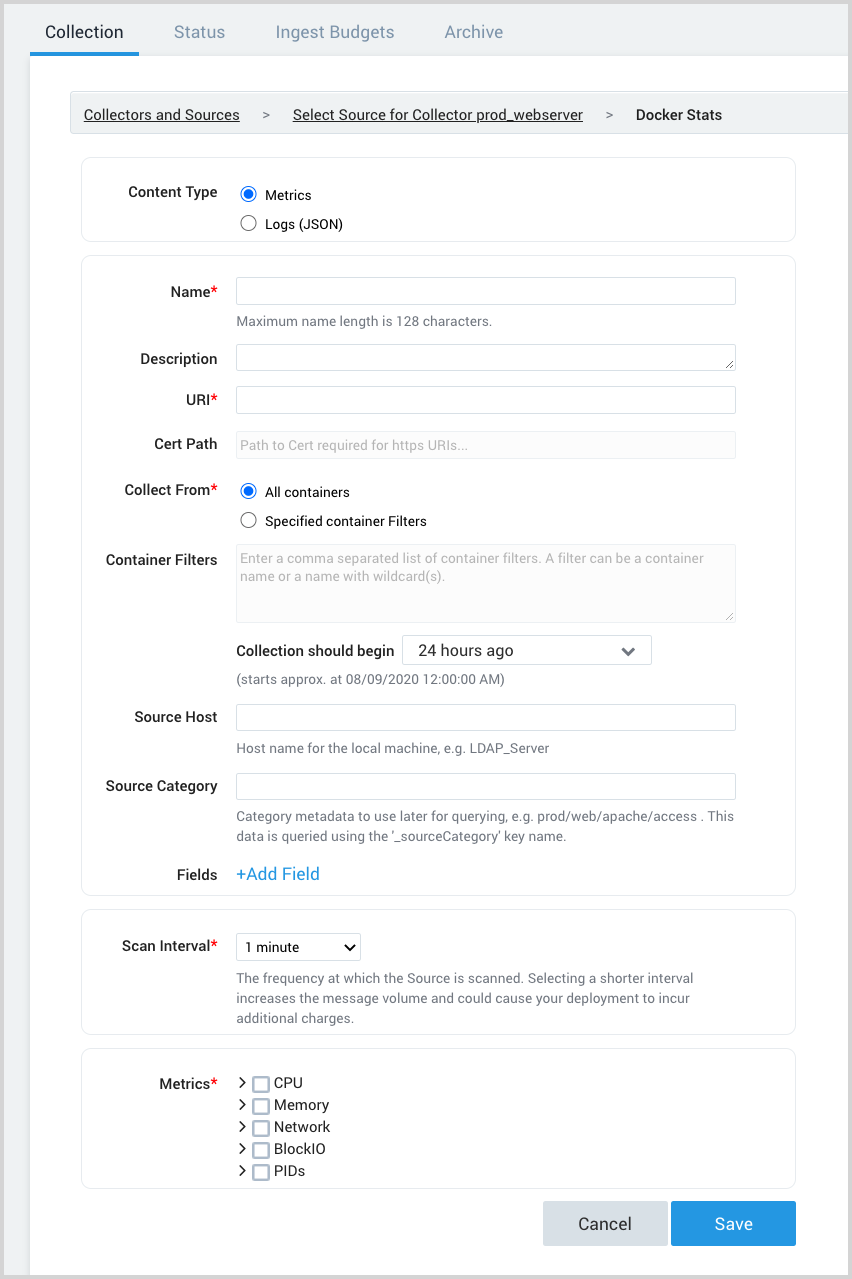
-
Configure the source fields:
-
Name. (Required)
-
Description. (Optional)
-
URI. Enter the URI of the Docker daemon.
-
If your collector runs on the same host as the Docker containers it will monitor, enter the non-networked Unix socket:
unix:///var/run/docker.sock -
If your collector runs on a different machine than the Docker host, you can determine its URI from a Docker environment variable. Run the
docker-machinecommand to find the Docker environment variables. The command's syntax is$ docker-machine env machine-name. For example:$ docker-machine env default
export DOCKER_TLS_VERIFY="1"
export DOCKER_HOST="tcp://192.168.99.100:2376"
export DOCKER_CERT_PATH="/Users/sumo/.docker/machine/machines/default"
export DOCKER_MACHINE_NAME="default"
# Run this command to configure your shell:
# eval "$(docker-machine env default)"Take the value of the
DOCKER_HOSTvariable, change "tcp" to "https", and enter that value as the URI. For example,https://192.168.99.100:2376. -
Cert Path. (Required for remote access only) Enter the path to the certificate files on the local machine where the collector runs. In the example above, the cert path is:
/Users/sumo/.docker/machine/machines/default* Collect From and Container Filters. If you want to collect from all containers, click the All Containers radio button. If you want to collect from selected containers, click the Specified Container Filters radio button, and specify filter expressions in the Container Filters field. For information about how to define container filters, see more about defining container filters below.
By default, you can collect from up to 40 containers. To increase the limit, stop the Collector service, edit the
collector.propertiesfile (in theconfigsubdirectory of the collector installation directory), and add thedocker.maxPerContainerConnectionsproperty. The maximum supported value is 100. Then start the Collector service. See collector.properties for details on modifying this configuration file. -
-
Source Host. Enter the hostname or IP address of the source host. If not specified, it’s assumed that the host is the machine where Docker is running. The hostname can be a maximum of 128 characters. If desired, you can use Docker variables to construct the Source Host value. For more information, see Configure sourceCategory and sourceHost using variables.
-
Source Category. Enter a string used to tag the output collected from this Source with searchable metadata. For example, typing
web_appstags all the logs from this Source in the sourceCategory field, so running a search on_sourceCategory=web_appswould return logs from this Source. For more information, see Metadata Naming Conventions and our Best Practices: Good and Bad Source Categories. If desired, you can use Docker variables to construct the Source Host value. For more information, see Configure sourceCategory and sourceHost using variables. -
Fields. Click the +Add Field link to add custom metric metadata. Define the fields you want to associate, providing a name (key) and value for each.
-
Scan Interval. This option sets how often the source is scanned. Setting a shorter frequency increases message volume, and can cause your deployment to incur additional charges. The minimum acceptable scan interval is 1 second.
-
Metrics (Available if content type selected is Metrics). Select the Docker metrics you want to be ingested, see Docker metrics definitions for details.
-
Docker metrics definitions
CPU
| Metrics Name | Unit | Description |
|---|---|---|
cpu_percentage | Percent | Percentage of CPU used |
online_cpus | Count | Number of CPUs online (only available on API v1.27 or higher) |
system_cpu_usage | Nanoseconds | Host’s cumulative CPU usage |
cpu_usage.percpu_usage | Nanoseconds | Respective usage for every CPU (scalable with cpu=[0..x]) |
cpu_usage.total_usage | Nanoseconds on Linux 100's of nanoseconds on Windows | Total CPU time consumed |
cpu_usage.usage_in_kernelmode | Nanoseconds | CPU usage in the kernel mode |
cpu_usage.usage_in_usermode | Nanoseconds | CPU usage in the user mode |
throttling_data.periods | Count | Number of enforcement intervals that have elapsed |
throttling_data.throttled_periods | Count | Number of enforcement intervals that have been throttled |
throttling_data.throttled_time | Nanoseconds | Total CPU time has been throttled |
Memory
| Metrics Name | Unit | Description |
|---|---|---|
failcnt | Count | Times of memory usage hit the limits |
limit | Bytes | Memory limit set on the container (or on the host if it's not set on container) |
max_usage | Bytes | Maximum of memory usage |
memory_percentage | Percent | Percentage of memory used |
usage | Bytes | Current memory usage |
stats.active_anon | Bytes | The anonymous memory that has been identified as active by the kernel |
stats.active_file | Bytes | The file cache memory that has been identified as active by the kernel |
stats.cache | Bytes | The memory used by the processes of this cgroup that can be associated precisely with a block on a block device |
stats.hierarchical_memory_limit | Bytes | The hierarchical memory limit |
stats.inactive_anon | Bytes | he anonymous memory that has been identified as inactive by the kernel |
stats.inactive_file | Bytes | The file cache memory that has been identified as inactive by the kernel |
stats.mapped_file | Bytes | The cache memory mapped by the processes in the cgroup |
stats.pgfault | Count | The number of times that a process of the cgroup triggered a 'page fault' |
stats.pgmajfault | Count | The number of times that a process of the cgroup triggered a “major fault” |
stats.pgpgin | Count | The number of times that the system has paged in from disk |
stats.pgpgout | Count | The number of times that the system has paged out to disk |
stats.rss | Bytes | The memory that does not correspond to anything on disk: stacks, heaps, or anonymous memory maps |
stats.rss_huge | Bytes | The anonymous memory transparent hugepages |
stats.unevictable | Bytes | The memory that cannot be reclaimed |
stats.writeback | Bytes | File anonymous cache that are queued for syncing to disk |
stats.total_active_anon | Bytes | The anonymous memory that has been identified has respectively active by the kernel (includes sub-cgroups) |
stats.total_active_file | Bytes | The file cache memory that has been identified has respectively active by the kernel (includes sub-cgroups) |
| `stats.total_cache | Bytes` | The memory used by the processes of this cgroup that can be associated precisely with a block on a block device (includes sub-cgroups) |
stats.total_inactive_anon | Bytes | The anonymous memory that has been identified has respectively inactive by the kernel (includes sub-cgroups) |
stats.total_inactive_file | Bytes | The file cache memory that has been identified has respectively inactive by the kernel (includes sub-cgroups) |
stats.total_mapped_file | Bytes | The cache memory mapped by the processes in the control group (includes sub-cgroups) |
stats.total_pgfault | Count | The number of times that a process of the cgroup triggered a 'page fault' (includes sub-cgroups) |
stats.total_pgmajfault | Count | The number of times that a process of the cgroup triggered a “major fault” (includes sub-cgroups) |
stats.total_pgpgin | Count | The number of times that the system has paged in from disk (includes sub-cgroups) |
stats.total_pgpgout | Count | The number of times that the system has paged out to disk (includes sub-cgroups) |
stats.total_rss | Bytes | The memory that doesn’t correspond to anything on disk: stacks, heaps, and anonymous memory maps (includes sub-cgroups) |
stats.total_rss_huge | Bytes | The anonymous memory transparent hugepages (includes sub-cgroups) |
stats.total_unevictable | Bytes | The memory that cannot be reclaimed (includes sub-cgroups) |
stats.total_writeback | Bytes | File anonymous cache that are queued for syncing to disk (includes sub-cgroups) |
Network - Scalable on API v1.21 or higher, with dimension "interface"
| Metrics Name | Unit | Description |
|---|---|---|
rx_bytes | Bytes | Data volume (received) |
rx_dropped | Count | Number of dropped packets (received) |
rx_errors | Count | Number of error packets (received) |
rx_packets | Count | Number of total packets (received) |
tx_bytes | Bytes | Data volume (transmitted) |
tx_dropped | Count | Number of dropped packets (transmitted) |
tx_errors | Count | Number of error packets (transmitted) |
tx_packets | Count | Number of total packets (transmitted) |
BlockIO - Scalable with "major" and "minor" id of devices
| Metrics Name | Unit | Description |
|---|---|---|
io_merged_recursive | Count | Number of bios/requests merged into requests belonging to all the descendant cgroups |
io_queue_recursive | Count | Number of requests queued up at any given instant from all the descendant cgroups |
io_service_bytes_recursive | Bytes | Number of bytes transferred to/from the disk from all the descendant cgroups |
io_service_time_recursive | Milliseconds | Amount of time between request dispatch and request completion from all the descendant cgroups |
io_serviced_recursive | Count | Total number of block I/O requests serviced in that container |
io_time_recursive | Milliseconds | Disk time allocated to all devices from all the descendant cgroups |
io_wait_time_recursive | Milliseconds | Amount of time the IOs for this cgroup spent waiting in the scheduler queues for service from all the descendant cgroups |
sectors_recursive | Count | Number of sectors transferred to/from disk bys from all the descendant cgroups |
PIDs
| Metrics Name | Unit | Description |
|---|---|---|
current | Count | Number of PIDs (Not available on Windows) |
More about defining container filters
In the Container Filter field, you can enter a comma-separated list of one or more of the following types of filters:
- A specific container name, for example, “my-container”
- A wildcard filter, for example, “my-container-*”
- An exclusion filter, which begins with an exclamation mark, for example, ”!master-container” or “!prod-*”
For example, this filter list:
prod-*, !prod-*-mysql, master-*-app-*, sumologic-collector
will cause the source to collect from all containers whose names start with “prod-”, except those that match “prod-*-mysql”. It will also collect from containers with names that match “master-*-app-*”, and from the “sumologic-collector” container.
If your filter list contains only exclusions, the source will collect all containers except from those that match your exclusion filters. For example:
!container123*, !prod-*
will cause the source to exclude containers whose names begin with “container123” and “prod-”.
Configure sourceCategory and sourceHost using variables
In collector version 19.216-22 and later, when you configure the sourceCategory and sourceHost for a Docker Log Source or a Docker Stats Source, you can specify the value using variables available from Docker and its host.
You build templates for sourceCategory and sourceHost specifying component variables in this form:
{{NAMESPACE.VAR_NAME}}
Where:
NAMESPACEis a namespace that indicates the variable type.VAR_NAMEis the variable name. These are case-sensitive.
The table below defines the types of variables you can use.
Docker engine events log data doesn't support the tagging with metadata.
| Namespace/VAR_TYPE | Description | VAR_NAME |
|---|---|---|
container | Container metadata fields provided by Docker for use in the --log-opt tag option. These are automatically added to data points. For more information, see Log tags for logging driver in Docker help. | ID — The first 12 characters of the container ID.FullID — The full container ID.Name — The container name.ImageID — The first 12 characters of the container’s image ID.ImageFullID — The container’s full image ID.ImageName — The name of the image used by the container. |
label | User-defined labels, supplied with the --label flag when starting a Docker container. This is automatically added to data points. | The name of the variable. Dot characters (.) are not supported. |
env | User-defined container environment variables that are set with `--env | -e` flags when starting a container. |
For example:
{{container.ID}}
You can use multiple variables, for example:
{{container.ID}}-{{label.label_name}}-{{env.var_name}}
You can incorporate text in the metadata expression, for example:
ID{{container.ID}}-AnyTextYouWant{{label.label_name}}
The example above uses a hyphen - character to separate variable components. Separator characters are not required. Curly brackets and spaces are not allowed. Underscores and hyphens are recommended.
If a user-defined variable doesn’t exist, that portion of the metadata field will be blank.