Local File Source Template
The Local File source template generates an OpenTelemetry configuration that can be sent to a remotely managed OpenTelemetry collector (abbreviated as otelcol). By creating this source template and deploying the configuration to the appropriate OpenTelemetry agent, you can ensure your logs are collected and sent to Sumo Logic.
Fields created by the source template
When you create a source template, the following fields are automatically added (if they don’t already exist):
sumo.datasource. Fixed value of localfile.deployment.environment. User configured field at the time of collector installation. This identifies the environment where the host resides. For example:dev,prod, orqa.host.group. This is a collector-level field that is user configured at the time of collector installation. It identifies the host group from where logs are collected.host.name. This is tagged through the resourcedetection processor. It holds the value of the host name where the OTel collector is installed.
Prerequisites
For logs collection
For Linux systems with ACL Support, the otelcol install process should have created the ACL grants necessary for the otelcol system user to access default log locations. You can verify the active ACL grants using the getfacl command. Install the ACL in your Linux environment, if not installed.
The required ACL may not be supported for some rare cases, for example, Linux OS Distro, which is officially not supported by Sumo Logic. In this case, you can run the following command to explicitly grant the permissions.
sudo setfacl -R -m d:u:otelcol-sumo:r-x,d:g:otelcol-sumo:r-x,u:otelcol-sumo:r-x,g:otelcol-sumo:r-x <PATH_TO_LOG_FILE>
Run the above command for all the log files in the directory that need to be ingested, which are not residing in the default location.
If Linux ACL Support is not available, traditional Unix-styled user and group permission must be modified. It should be sufficient to add the otelcol system user to the specific group that has access to the log files.
For Windows systems, the collected log files should be accessible by the SYSTEM group. Use the following set of PowerShell commands if the SYSTEM group does not have access.
$NewAcl = Get-Acl -Path "<PATH_TO_LOG_FILE>"
# Set properties
$identity = "NT AUTHORITY\SYSTEM"
$fileSystemRights = "ReadAndExecute"
$type = "Allow"
# Create a new rule
$fileSystemAccessRuleArgumentList = $identity, $fileSystemRights, $$fileSystemAccessRule = New-Object -TypeName System.Security.AccessControl.FileSystemAccessRule -ArgumentList $fileSystemAccessRuleArgumentList
# Apply new rule
$NewAcl.SetAccessRule($fileSystemAccessRule)
Set-Acl -Path "<PATH_TO_LOG_FILE>" -AclObject $NewAcl
Configuring the Local File source template
Follow these steps to set up and deploy the source template to a remotely managed OpenTelemetry collector.
Step 1: Set up remotely managed OpenTelemetry collector
In this step, we'll install the collector and add a uniquely identifiable tag to these collectors.
- Classic UI. In the main Sumo Logic menu, select Manage Data > Collection > OpenTelemetry Collection.
New UI. In the Sumo Logic main menu select Data Management, and then under Data Collection select OpenTelemetry Collection. You can also click the Go To... menu at the top of the screen and select OpenTelemetry Collection. - On the OpenTelemetry Collection page, click + Add Collector.
- In the Set up Collector step:
- Choose your platform (for example, Linux).
- Enter your Installation Token.
- Under Tag data on Collector level, add a new tag to identify these collectors for their corresponding use case (for example, if you are running Apache, set
application = Apache). - Leave the Collector Settings at their default values to configure collectors as remotely managed.
- Under Generate and run the command to install the collector, copy and run the installation command in your system terminal where the collector needs to be installed.
- After installation is complete, click Next to proceed.
- Select a source template (for example, Apache source template) to start collecting logs from all linked collectors, then proceed with the data configuration.
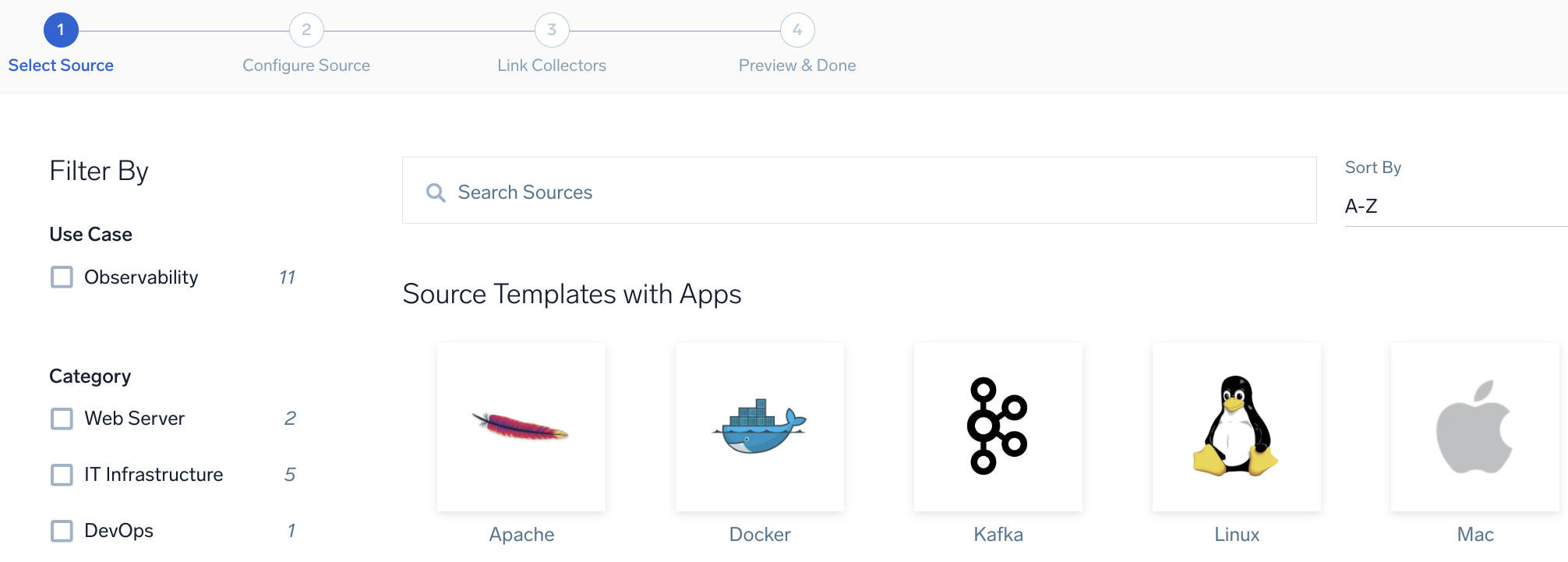
To revisit this screen later: From the Classic UI, select Manage Data > Collection > Source Template. From the New UI, select Data Management and under Data Collection select Source Template.
Step 2: Configure the source template
In this step, you will configure the yaml required for Local File collection. Below are the inputs required for configuration:
- Name. Name of the source template.
- Description. Description for the source template.
- Fields/Metadata. You can provide any customer fields to be tagged with the data collected. By default, sumo tags
_sourceCategorywith the value otel/localfile. - File Path. Provide the file which needs to be read by OpenTelemetry agent. You can provide path to multiple files by adding new entry to it.
- DenyList. Provide path expression describing the files to be excluded.
- Collection should begin from. Defines where will the collection of the logs start from. Possible values are "End of File" and "Beginning of File".
- Detect messages spanning multiple lines. You can enable this option when dealing with logs which span over multiple lines. On enabling this option you will need to specify Boundary regex location where you can specify if the expression defines end or start of the log line and Expression to match message boundary where you will define the expression.
Timestamp Parsing. You can configure timestamp parsing for logs ingested using this source template. For more information, see Timestamps, Time Zones, Time Ranges, and Date Formats for the OpenTelemetry Collector.
Processing Rules. You can add processing rules for logs collected. To learn more, refer to Processing Rules.
Step 3: Push the source template to the desired remotely managed collectors
A new source template will always be created with the latest version of the source template.
Follow the below steps to create a data collection configuration to gather the required logs and link them to all the collectors with the help of collector tags.
- Complete the source template form with the name and file path for your logs (for example, error logs or access logs), then click Next.
- Under Link Collectors, you will have the option to link the collectors using the collector name or by adding tags to find the group of collectors (for example,
application = Apache).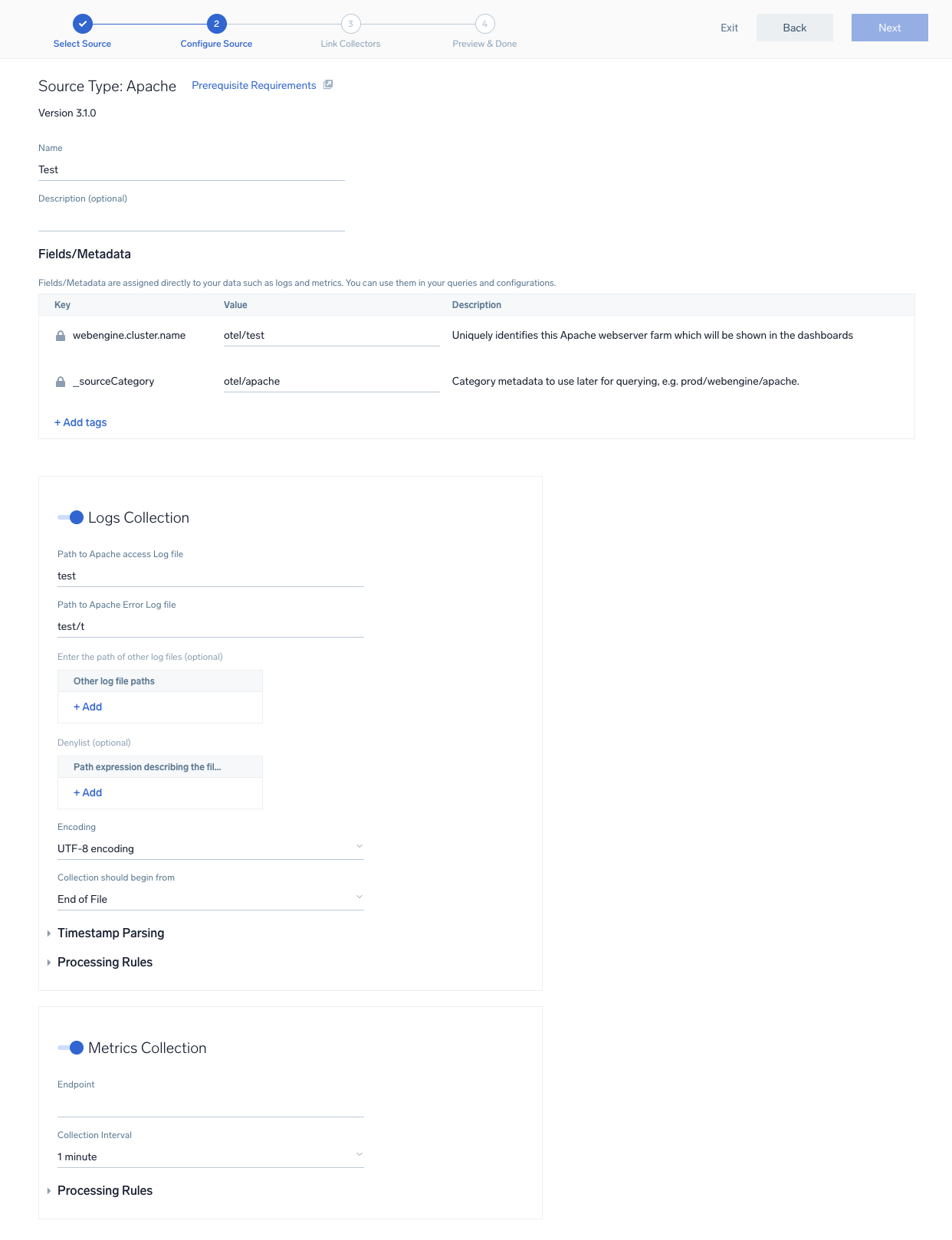
- Preview and confirm the collectors that will be linked (fetched automatically) to the newly created source template.
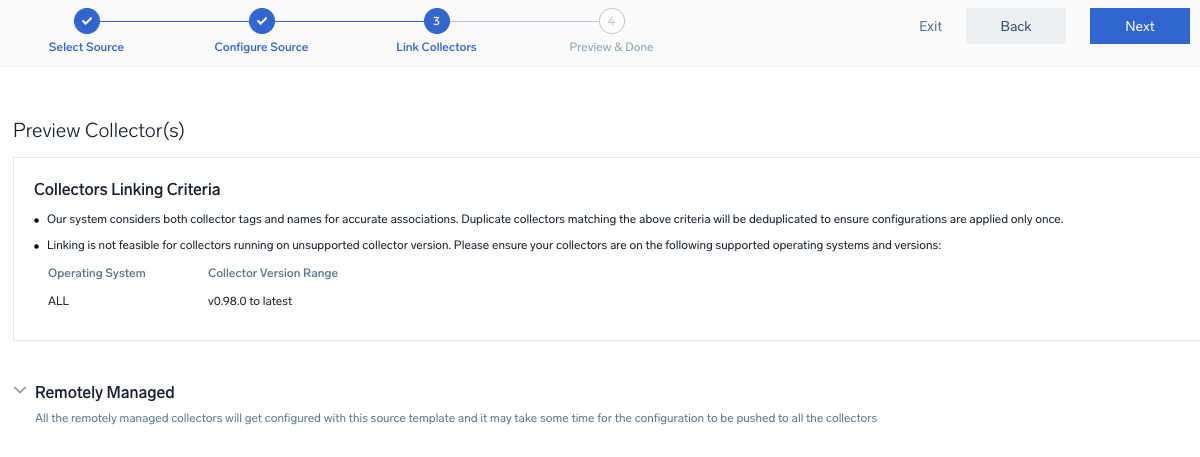
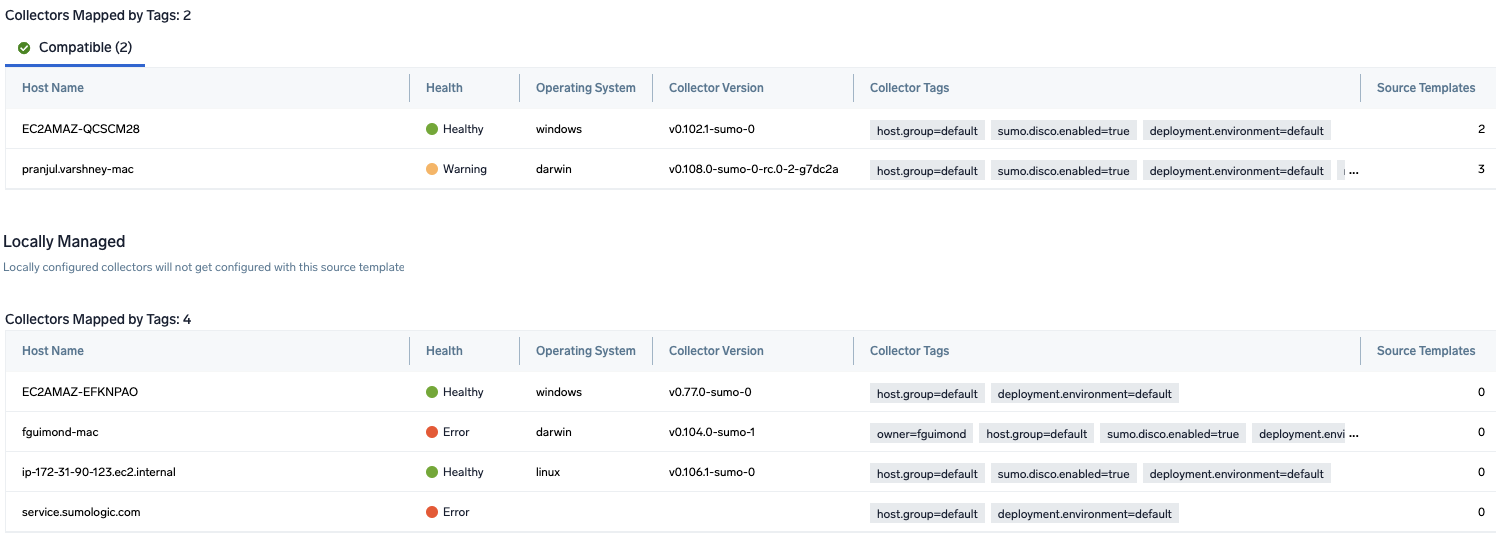
- Click Next to complete the source template creation. In the background, the system will apply the configuration to all the linked collectors and will start collecting the respective telemetry data from the remote host (in the example, it would start collecting Apache error logs).
- Click the Log Search or Metrics Search icons to search for and analyze your data collected for this source template.
Refer to the changelog for information on periodic updates to this source template.