AWS VPC Flow - Cloud SIEM
This section has instructions for collecting AWS VPC Flow log messages from AWS S3 and sending them to Sumo Logic to be ingested by Cloud SIEM.
Sumo Logic Cloud SIEM supports the default AWS VPC Flow log format which includes all version 2 fields. See AWS VPC flow log records documentation for more details.
Step 1: Enable AWS VPC Flow Logs
In this step, you configure AWS VPC Flow logging in AWS as described in AWS Help.
- You can use an existing S3 bucket, or create a new one, as described in Create an S3 bucket in AWS help.
- Create flow logs for your VPCs, subnets, or network interfaces. For instructions, see Creating a Flow Log that Publishes to Amazon S3 in AWS help.
- Confirm that logs are being delivered to the S3 bucket. Log files are saved to the bucket using following folder structure:
bucket_ARN/optional_folder/AWSLogs/aws_account_id/vpcflowlogs/region/year/month/day/log_file_name.log.gz - Ensure permission is granted for an AWS Source and that logging is enabled.
Step 2: Configure Collection
In this step, you configure an HTTP Source to collect AWS VPC Flow log messages. You can configure the source on an existing Hosted Collector or create a new collector. If you’re going to use an existing collector, jump to Configure an AWS S3 Source below. Otherwise, create a new collector as described in Configure a hosted collector below, and then create the HTTP Source on the collector.
Configure a hosted collector
- In the Sumo Logic platform, select Manage Data > Collection > Collection.
- Click Add Collector.
- Click Hosted Collector.
- The Add Hosted Collector popup appears.
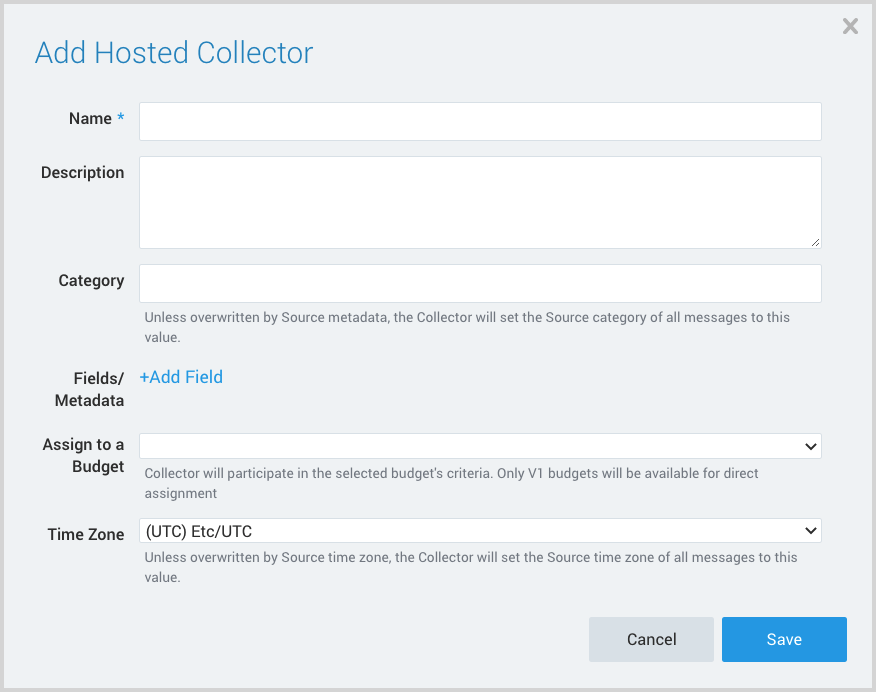
- Name. Provide a Name for the Collector.
- Description. (Optional)
- Category. Enter a string to tag the output collected from the source. The string that you supply will be saved in a metadata field called
_sourceCategory. - Fields.
- If you are planning that all the sources you add to this collector will forward log messages to Cloud SIEM, click the +Add Field link, and add a field whose name is
_siemForwardand value is true. This will cause the collector to forward all of the logs collected by all of the sources on the collector to Cloud SIEM. - If all sources in this collector will be AWS VPC Flow sources, add an additional field with key
_parserand value /Parsers/System/AWS/AWS VPC Flow.
- If you are planning that all the sources you add to this collector will forward log messages to Cloud SIEM, click the +Add Field link, and add a field whose name is
It’s also possible to configure individual sources to forward to Cloud SIEM, as described in the following section.
Configure an AWS S3 Source
- In Sumo Logic, select Manage Data > Collection > Collection.
- Navigate to the Hosted Collector where you want to create the source.
- On the Collectors page, click Add Source next to a Hosted Collector.
- Select Amazon S3.
- The page refreshes.
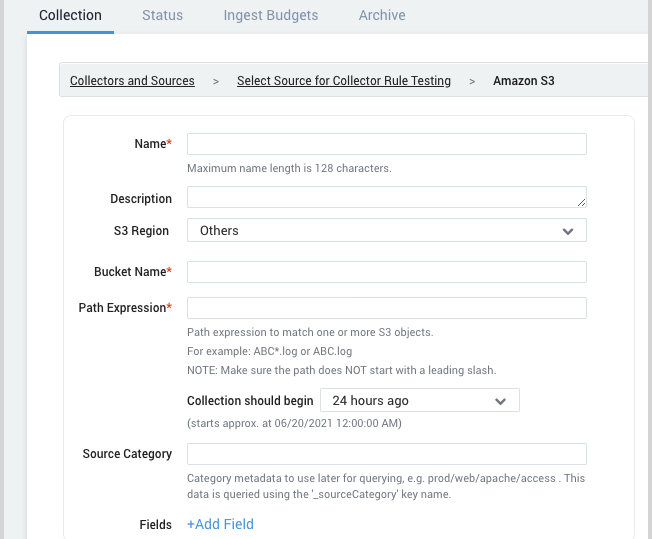
- Name. Enter a name for the source.
- Description. (Optional)
- S3 Region. Choose the AWS Region the S3 bucket resides in.
- Bucket Name. The name of your organizations S3 bucket as it appears in AWS
- Path Expression. The path expression of the log file(s) in S3, can contain wildcards to include multiple log files.
- Source Category. Enter a string to tag the output collected from the source. The string that you supply will be saved in a metadata field called
_sourceCategory. - Fields.
- If you are not forwarding all sources in the hosted collector to Cloud SIEM, click the +Add Field link, and add a field whose name is
_siemForwardand value is true. This will ensure all logs for this source are forwarded to Cloud SIEM. - Add another field named
_parserwith value /Parsers/System/AWS/AWS VPC Flow.
- If you are not forwarding all sources in the hosted collector to Cloud SIEM, click the +Add Field link, and add a field whose name is
- AWS Access. For AWS Access you have two Access Method options. Select Role-based access or Key access based on the AWS authentication you are providing. Role-based access is preferred. Note that Sumo Logic access to AWS (instructions are provided above in Step 1) is a prerequisite for role-based access.
- Role-based access. Enter the Role ARN that was provided by AWS after creating the role.
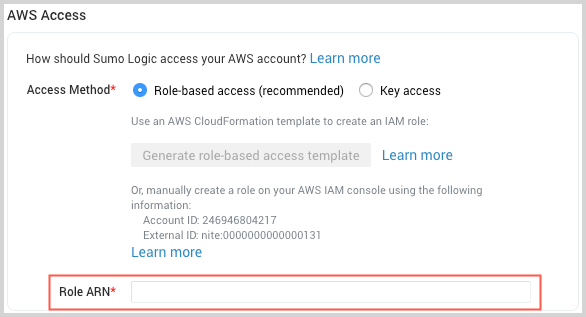
- Key access. Enter the Access Key ID and Secret Access Key. See AWS Access Key ID and AWS Secret Access Key for details.
- Role-based access. Enter the Role ARN that was provided by AWS after creating the role.
- In the Advanced Options for Logs section, uncheck the Detect messages spanning multiple lines option.
- In the Processing Rules for Logs section, add an Exclude messages that match processing rule to ignore the following file header lines:
version account-id interface-id srcaddr dstaddr srcport dstport protocol packets bytes start end action log-status
- Click Save.
Step 3: Verify ingestion
In this step, you verify that your logs are successfully making it into Cloud SIEM.
- In the top menu click Configuration, and then under Incoming Data select Log Mappings.
- On the Log Mappings page search for "AWS VPC Flow" and check under Record Volume.
- For a more granular look at the incoming records, you can also search the Sumo Logic platform for AWS VPC Flow security records.