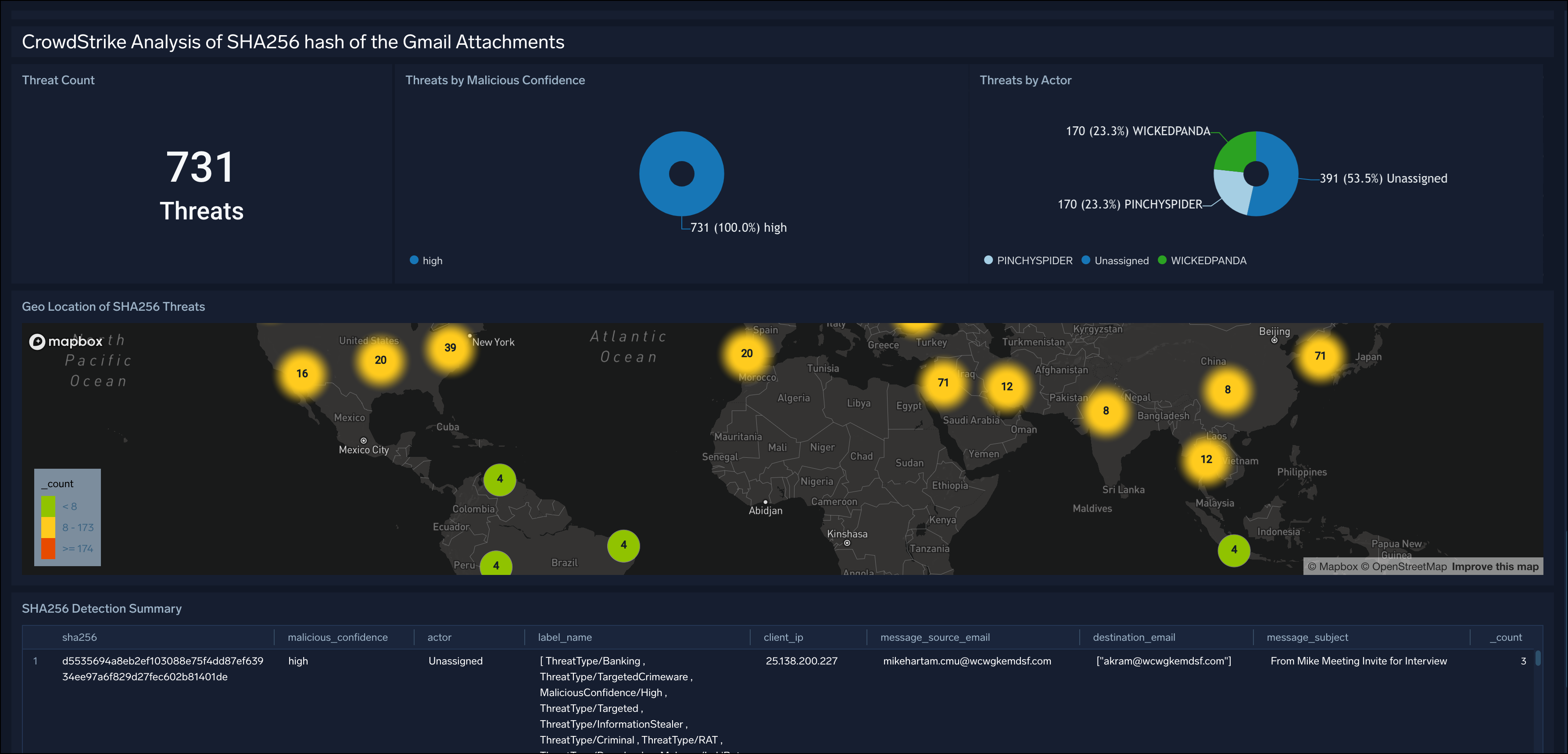Gmail Trace Logs
Gmail Trace Logs is a new Sumo Logic app based on the Gmail BigQuery Cloud-to-Cloud source, which is a managed analytics data warehouse that provides scalable Gmail reports of your organization.
The Sumo Logic App for Gmail Trace Logs helps monitor spam messages, malware, dropped messages and rejected messages. It allows you to view messages with objectionable content, messages detected by your Security Sandbox, and messages flagged by the Walled Garden Rule.
Log types
The Sumo Logic App for Gmail Trace Logs uses Gmail Logs via BigQuery.
For details, see the Schema for Gmail logs in BigQuery.
Sample log messages
{
"event_info": {
"timestamp_usec": 1669101504309964,
"elapsed_time_usec": 2115298,
"success": true
},
"message_info": {
"action_type": 3,
"rfc2822_message_id": "\u003c2f9102a27ddd041edc7654ef84e4e06ddb843aba-20231242-111224498@wcwgkemdsf.com\u003e",
"subject": "[Update] For GCP Organizations, all Security and Privacy Notifications will be sent through Advisory Notifications",
"payload_size": 33084,
"source": {
"address": "CloudPlatform-noreply@wcwgkemdsf.com",
"service": "smtp-inbound",
"selector": null,
"from_header_address": "cloudplatform-noreply@wcwgkemdsf.com",
"from_header_displayname": "Google Cloud Platform"
},
"destination": [
{
"address": "Thomas@wcwgkemdsf.com",
"service": "gmail-ui",
"selector": "",
"smime_signature_verification_success": null,
"smime_decryption_success": null,
"smime_parsing_success": null,
"smime_extraction_success": null,
"rcpt_response": null
}
],
"flattened_destinations": "gmail-ui::Thomas@wcwgkemdsf.com",
"description": "No Error",
"connection_info": {
"client_ip": "95.184.117.158",
"smtp_in_connect_ip": null,
"smtp_out_connect_ip": null,
"failed_smtp_out_connect_ip": null,
"smtp_tls_state": 1,
"smtp_reply_code": 0,
"tls_required_but_unavailable": null,
"smtp_out_remote_host": null,
"smtp_user_agent_ip": "95.184.117.158",
"is_intra_domain": false,
"dmarc_pass": true,
"dmarc_published_domain": "google.com",
"client_host_zone": "google.com",
"smtp_response_reason": null,
"ip_geo_city": null,
"ip_geo_country": "US",
"authenticated_domain": [
{
},
{
"name": "scoutcamp.bounces.google.com",
"type": 1
}
],
"is_internal": false,
"dkim_pass": true,
"spf_pass": true,
"smtp_tls_version": null,
"smtp_tls_cipher": null
},
"is_spam": false,
"is_policy_check_for_sender": false,
"num_message_attachments": 0,
"message_set": [
{
"type": 9
},
{
"type": 15
},
{
"type": 1
}
],
"smtp_relay_error": null,
"upload_error_category": null,
"structured_policy_log_info": null,
"triggered_rule_info": null,
"flattened_triggered_rule_info": null,
"smime_sign_message": null,
"smime_encrypt_message": null,
"smime_packaging_success": null,
"smime_extraction_success": null,
"smime_content_type": 0,
"link_domain": [
"google.com"
],
"attachment": null,
"spam_info": {
"classification_reason": 2,
"classification_timestamp_usec": null,
"disposition": 1,
"ip_whitelist_entry": ""
}
}
}
Sample queries
_sourceCategory=Labs/GmailTraceLogs
| json "event_info.success", "message_info.action_type", "message_info.attachment[*].file_extension_type", "message_info.attachment", "message_info.subject", "message_info.attachment[*].malware_family", "message_info.attachment[*].sha256", "message_info.connection_info.client_ip", "message_info.connection_info.ip_geo_city", "message_info.connection_info.ip_geo_country", "message_info.connection_info.is_internal", "message_info.connection_info.smtp_response_reason", "message_info.connection_info.smtp_reply_code", "message_info.connection_info.smtp_tls_state", "message_info.destination[*].address", "message_info.is_spam", "message_info.spam_info.classification_reason", "message_info.spam_info.disposition", "message_info.message_set[*].type", "message_info.source.address" as is_event_success, action_type, file_extension_type, message_attachment, message_subject, message_malware_family, message_sha256, client_ip, client_city, client_country, is_message_internal, smtp_response_reason, smtp_reply_code, smtp_tls_state, destination_email, is_spam, spam_classification_reason, spam_disposition, message_set_type, message_source_email nodrop
| parse regex field=message_set_type "(?<message_setType>[\w]+)" multi
| if(message_setType matches "6","Message triggered the walled garden rule you configured that restricts messages to authorized addresses or domains.",
if(message_setType matches "4","Message contains objectionable content, as defined by one of your policies.",
if(message_setType matches "61","Message was caught by Security sandbox.", "Other Type, Check message_set_type Field for more info."))) as message_set_type
| count by message_set_type
| sort by _count
Collecting logs for Gmail Trace Logs app
This section provides instructions for setting up Cloud-to-Cloud-Integration for Gmail Trace Logs App to create the source and use the same source category while installing the app.
Installing the Gmail Trace Logs app
To install the app:
- Select App Catalog.
- In the ��🔎 Search Apps field, run a search for your desired app, then select it.
- Click Install App.
note
Sometimes this button says Add Integration.
- On the next configuration page, under Select Data Source for your App, complete the following fields:
- Data Source. Select one of the following options:
- Choose Source Category and select a source category from the list; or
- Choose Enter a Custom Data Filter, and enter a custom source category beginning with an underscore. For example,
_sourceCategory=MyCategory.
- Folder Name. You can retain the existing name or enter a custom name of your choice for the app.
- All Folders (optional). The default location is the Personal folder in your Library. If desired, you can choose a different location and/or click New Folder to add it to a new folder.
- Data Source. Select one of the following options:
- Click Next.
- Look for the dialog confirming that your app was installed successfully.

Post-installation
Once your app is installed, it will appear in your Personal folder or the folder that you specified. From here, you can share it with other users in your organization. Dashboard panels will automatically start to fill with data matching the time range query received since you created the panel. Results won't be available immediately, but within about 20 minutes, you'll see completed graphs and maps.
Viewing Gmail Trace Logs Dashboards
All dashboard have a set of filters that you can apply to the entire dashboard, as shown in the following example. Click the funnel icon in the top dashboard menu bar to display a scrollable list of filters that are applied across the entire dashboard.
You can use filters to drill down and examine the data on a granular level. Filters include client country, client device type, client IP, client request host, client request URI, client request user agent, edge response status, origin IP, and origin response status.
Each panel has a set of filters that are applied to the results for that panel only, as shown in the following example. Click the funnel icon in the top panel menu bar to display a list of panel-specific filters.
Security Overview Dashboard
Gmail Trace Logs - Security Overview. This dashboard lets you monitor spam messages, malware threats, dropped messages, and rejected messages.
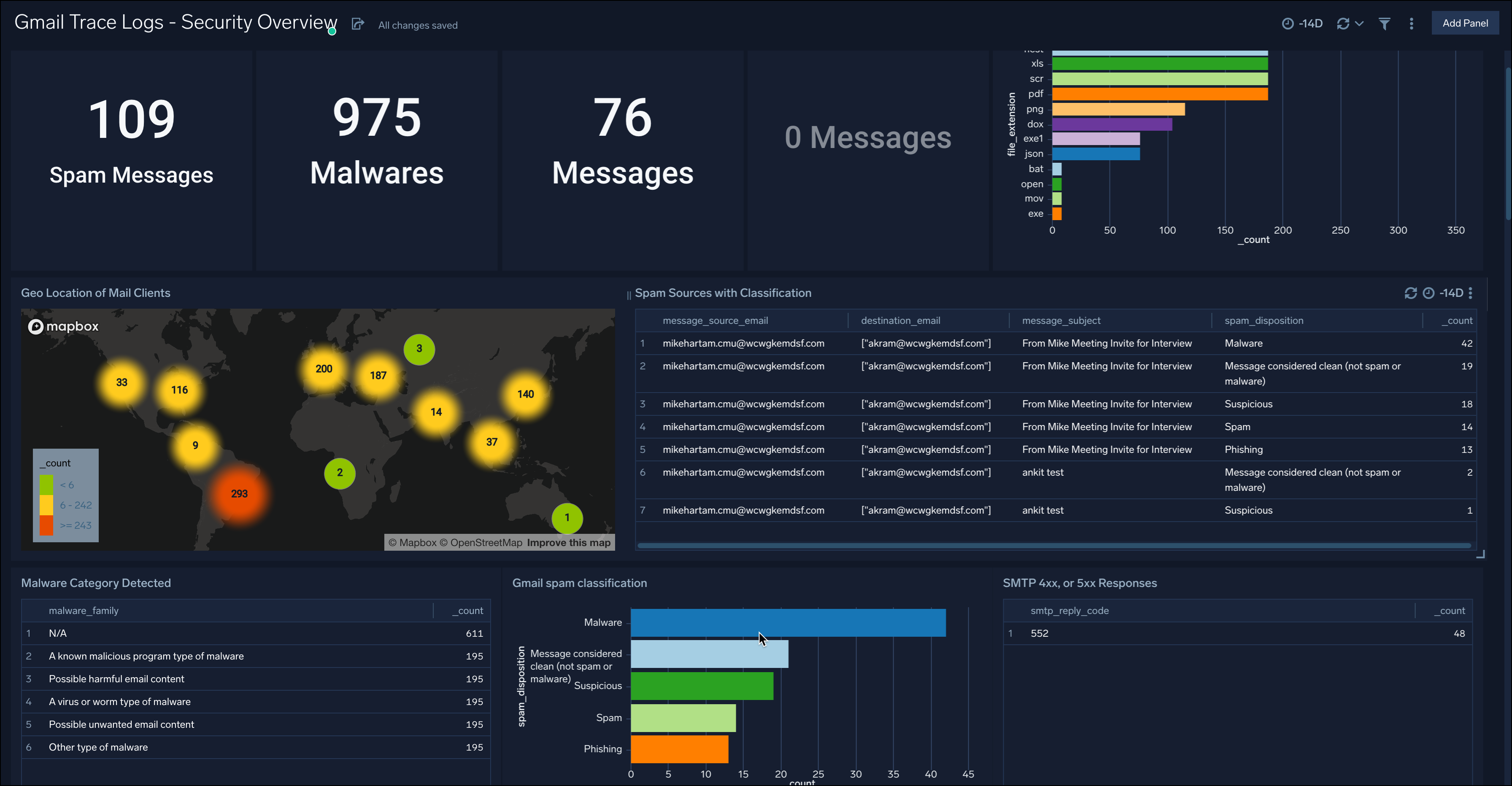
CrowdStrike Analysis. To protect your organisation from threats, the app also scans the SHA256 hash of Gmail attachments with CrowdStrike's threat detection service.